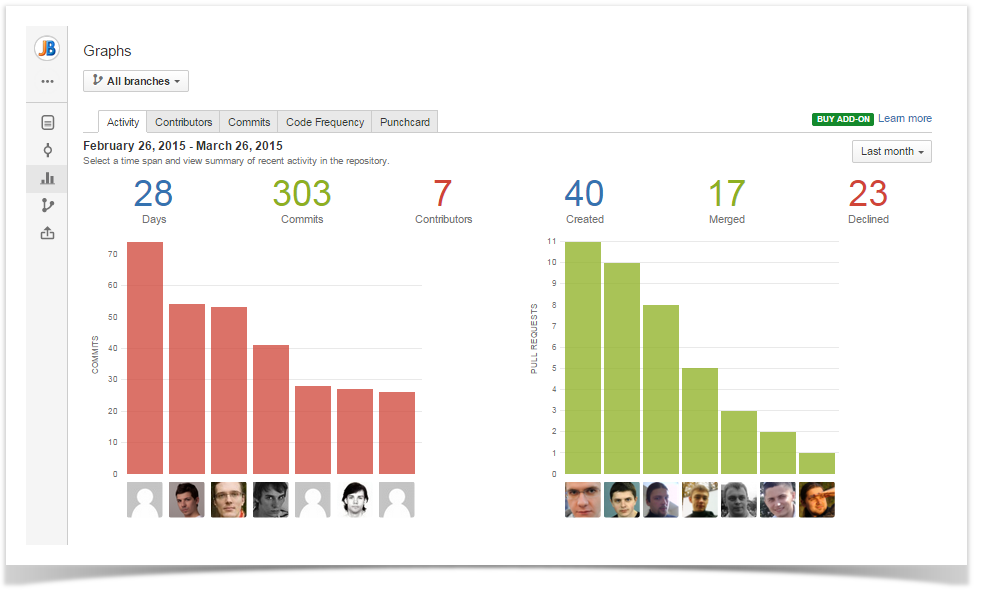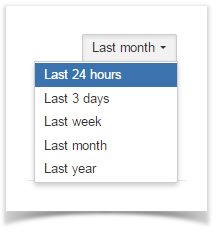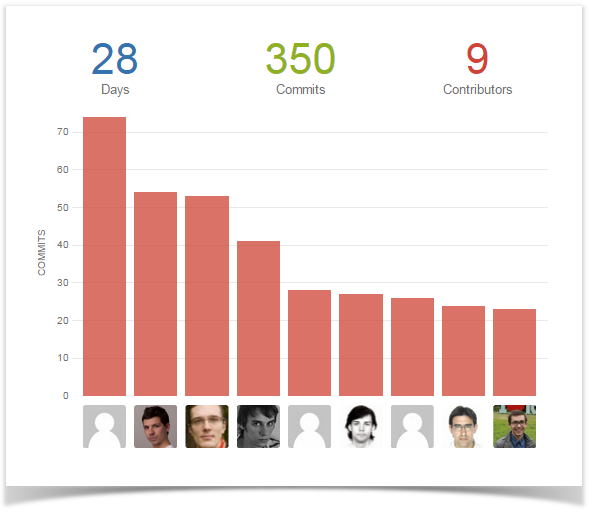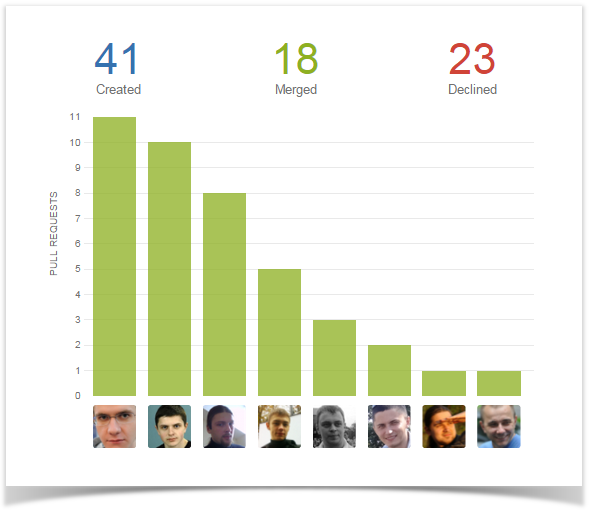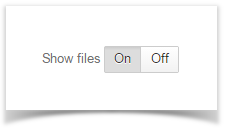...
In the Activity tab, in the upper part, you can see Commits Chart and Pull Requests Chart showing the number of commits/pull requests made by top contributors during the selected time span.
Screenshot-800
Time Span
To set a time span, navigate to the Time Span menu and select one of the options from the drop-down list.
Screenshot
Commits Chart
Commits Chart displays the contributors with the biggest number of commits over the selected time span. Each bar represents one contributor.
Screenshot
Above the chart you can see:
- number of days included into the selected time span
- total number of commits made during the selected time span
- total number of contributors who contributed to the repository during the selected time span
...
Pull Requests Chart
Pull Requests Chart displays the contributors with the biggest number of pull requests over the selected time span. Each bar represents one contributor.
Screenshot
Above the chart you can see the total number of pull requests created, merged and declined during the selected time span.
Screenshot
Stash users with Administrator permissions can hide Pull Requests Chart. To do that, it's necessary to:
- navigate to the Activity tab of the Awesome Graphs section in the repository settings
- clear the 'Display pull requests chart' checkbox
- click 'Save'
Screenshot
Below the commits and pull requests charts, there are contributors icons. Hover over icons to see contributors names and emails. Icons of Stash users are clickable. Clicking them takes you to the Contributions tab of Stash user profile.
...
In the Activity section below the charts, all commits and pull requests of the selected time span are shown as the activity stream with links to the associated JIRA issues, hashes and Change Type lozenges.
By default, the commits and pull requests related files are shown in the activity stream. You can hide them by using the 'on/off' toggle button.
Screenshot