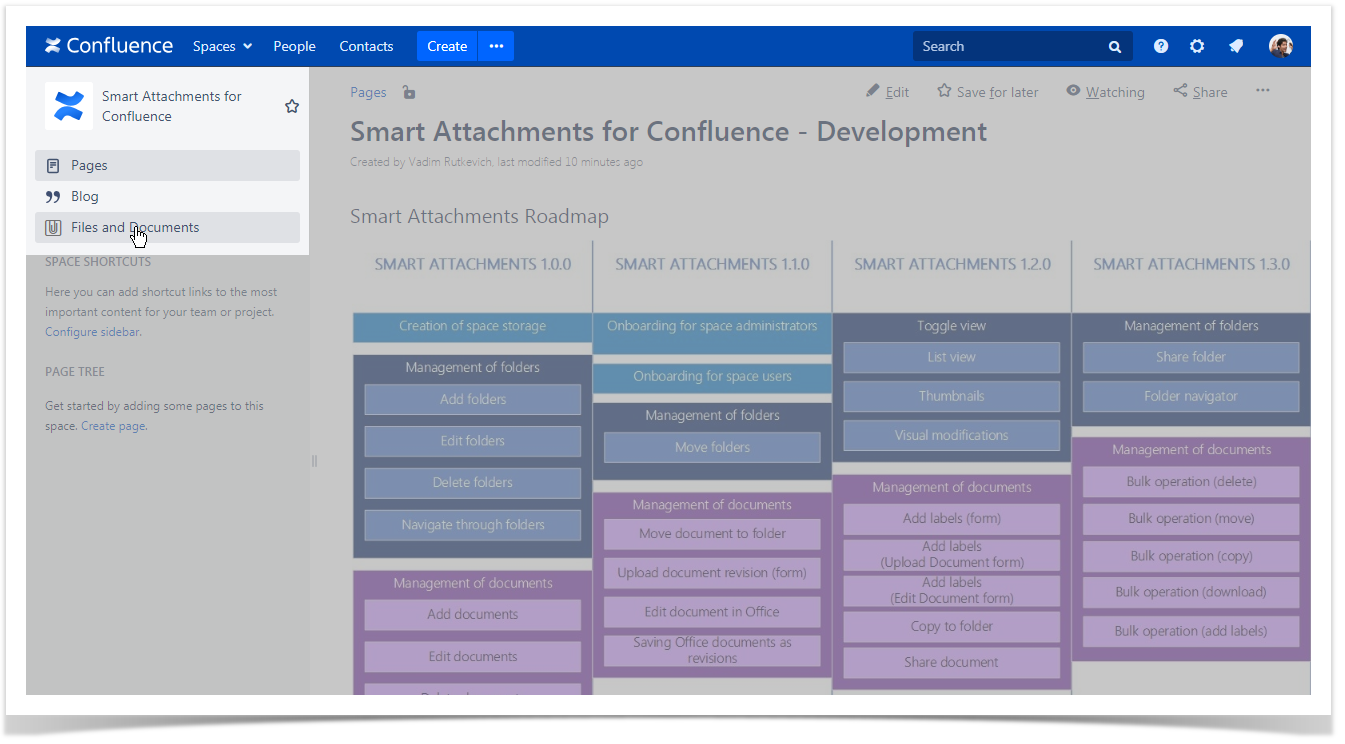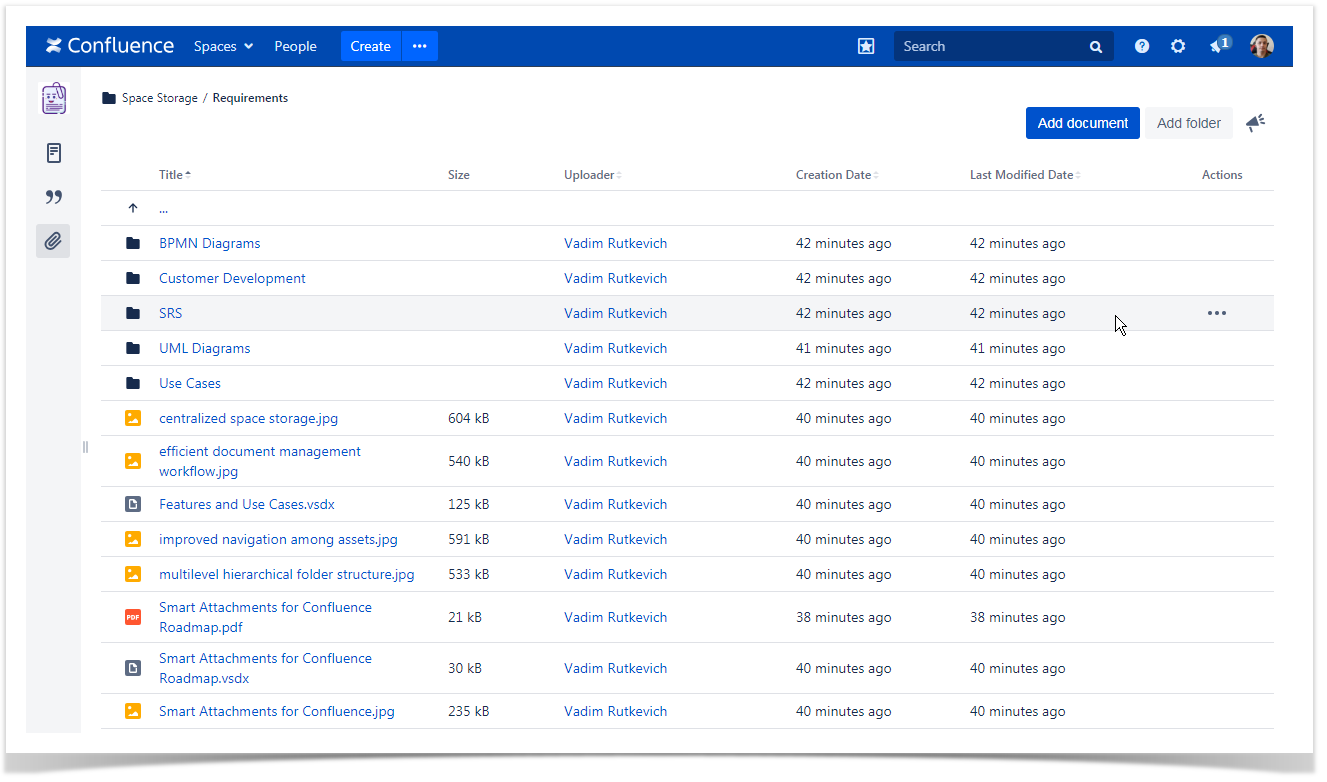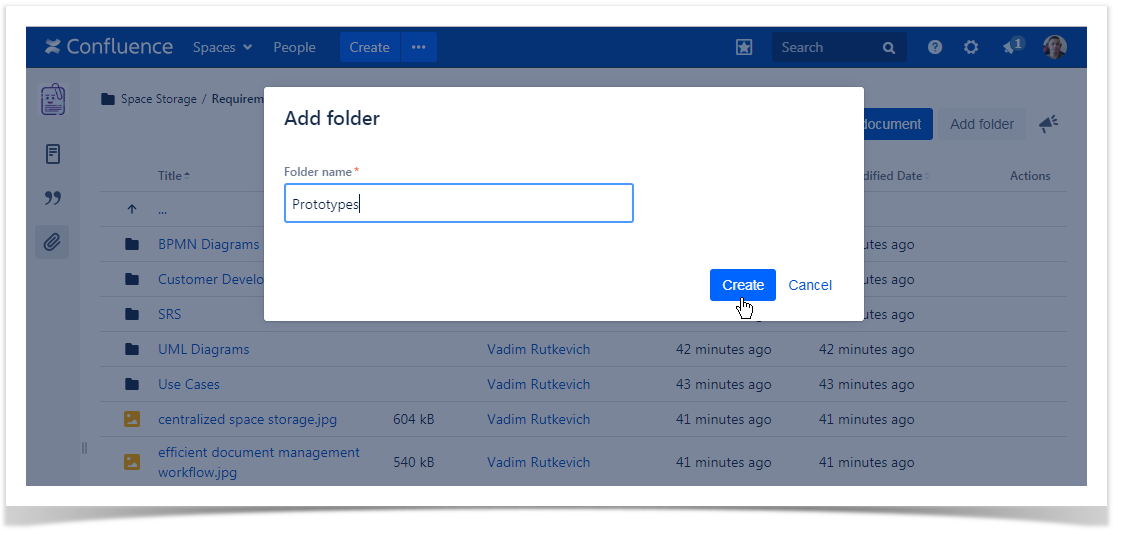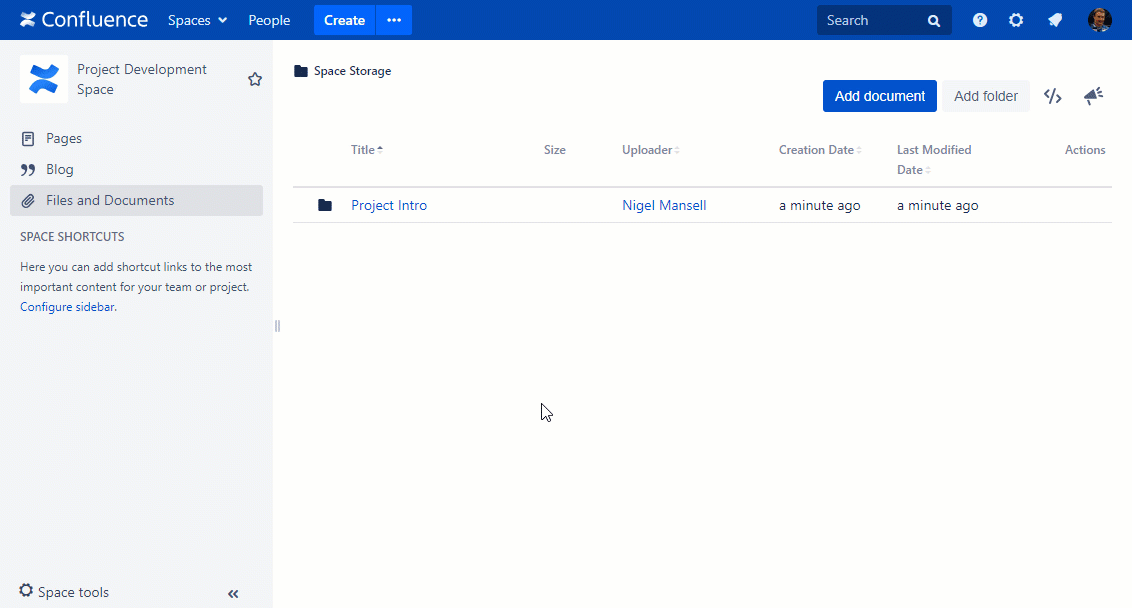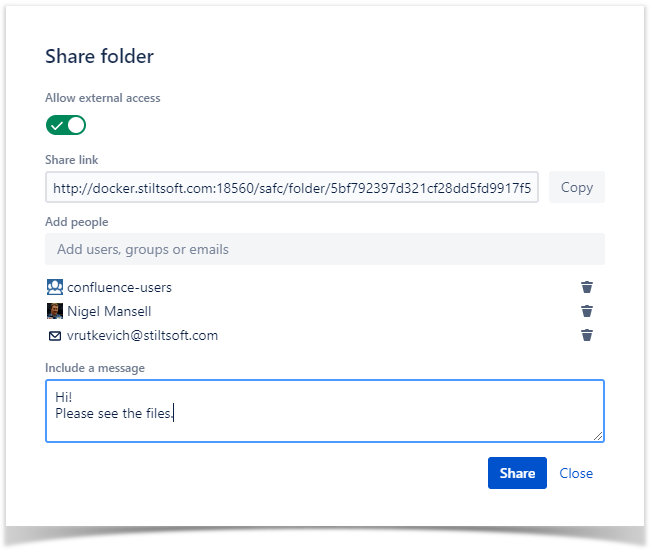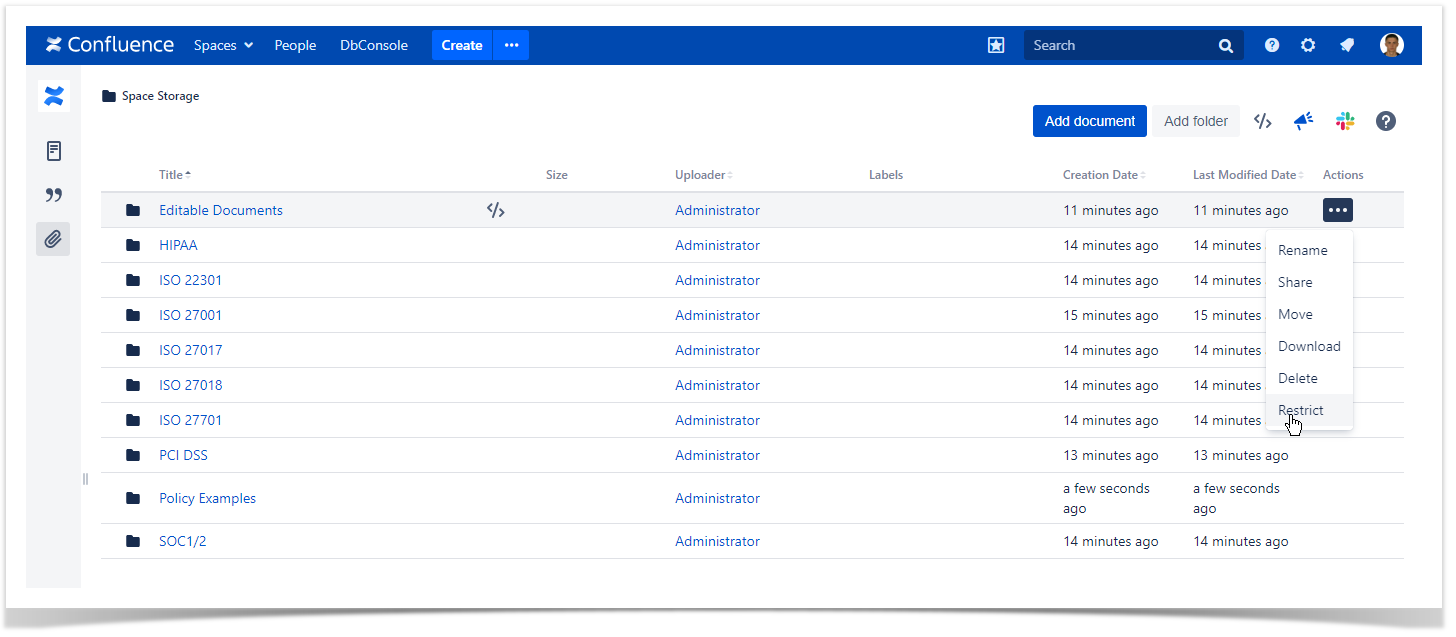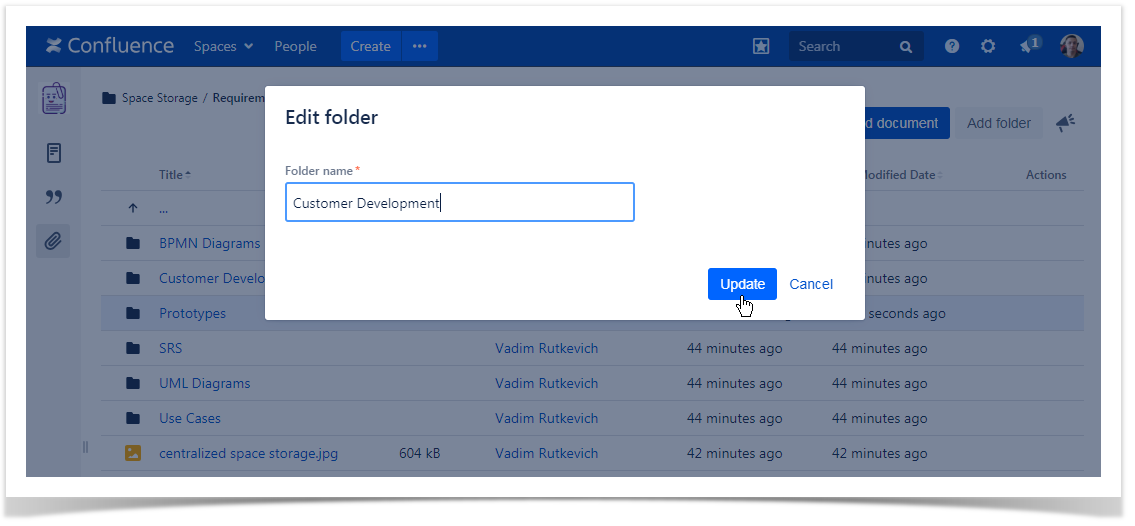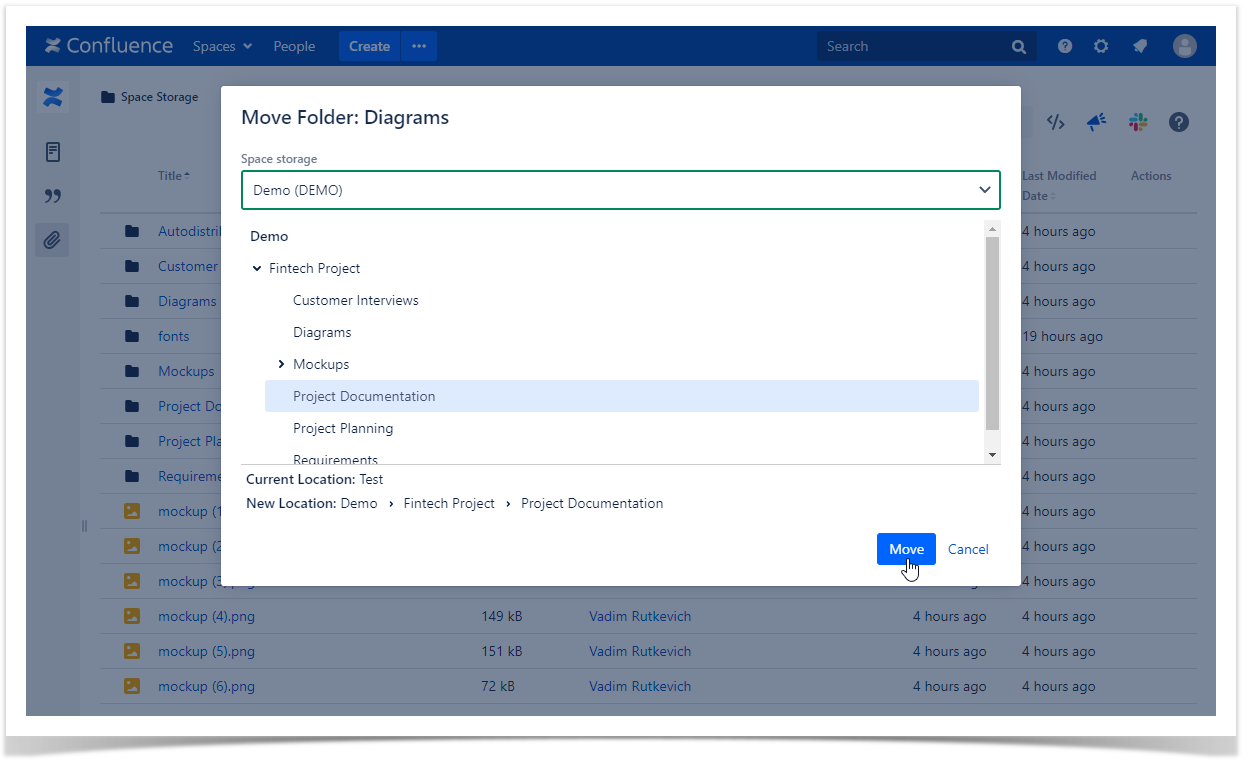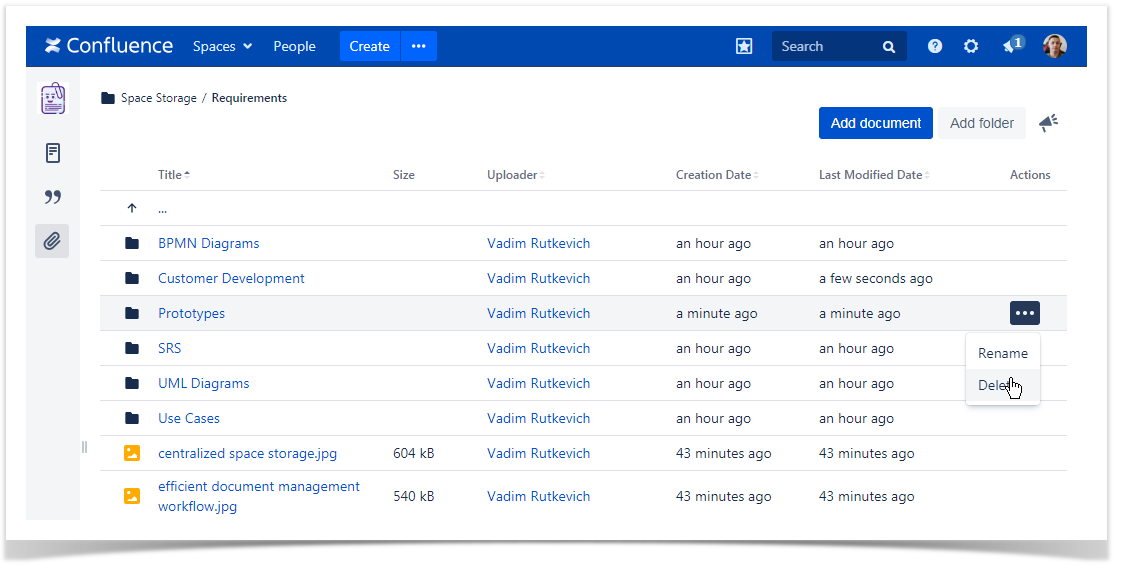Smart Attachments is a document management app for Confluence. It allows you to create a space storage for storing important project documents in one place. You manage and organize documents within folders, you can quickly browse through folders and locate files at once.
| Table of Contents |
|---|
| Handy Carousel | ||||||||||||||||||||||||||||||||||||||||||||||||||||||||
|---|---|---|---|---|---|---|---|---|---|---|---|---|---|---|---|---|---|---|---|---|---|---|---|---|---|---|---|---|---|---|---|---|---|---|---|---|---|---|---|---|---|---|---|---|---|---|---|---|---|---|---|---|---|---|---|---|
|
...
- Macro that outputs a list of attachments from a specific Jira project based on a JQL query.
- The macro can support upload of attachments into Jira issues from Confluence by dropping files onto specific issues in the list generated by the macro.
The macro can integrate with Smart Attachments for Jira and show the list of attachments within the specific category. The Jira app functionality should be extended for this.
...
...
5
1
...
5
2
...
Bulk removal of attachments in Confluence in the way similar to bulk removal of attachments in Jira.
Delete Attachments (Statistics) exists.
...
...
252
13
2
9
...
142
15
4
9
...
...
...
4
12
...
2
9
...
A toggle to switch between different views of attachments:
- a list of attachments
- thumbnails of attachments
- gallery of attachments
...
...
2
2
...
3
3
...
Sending attachments to users and external customers by email from Confluence.
We can add a mail handler for receiving and processing emails and attaching files to Confluence pages after receiving replies from users or customers by email.
...
...
...
Extend the sorting options with a capability to set the appropriate sorting option per space:
- Sort by Name
- Sort by Date
- Sort by Label
- Sort by Author
...
...
2
1
...
2
3
...
The space or Confluence administrator can define the global behavior of embedding files into pages:
- as links
- as rendered objects
...
...
...
1
0
4
79
...
2
2
4
69
...
Currently, if you watch a Space or Page, you'll receive notification when Attachments, including new versions or deletions of an existing attachment.
Provide an option to Notify watchers when adding or deleting attachments.
...
...
4
18
...
5
18
...
...
...
...
...
Users has tendency to put everything (including big powerpoint presentations, pdfs, executable) as part of wiki attachments. And many times it's seen that those attachments are not removed and they stay there forever; putting lots of work on bakup process. In order to prevent this problem; right now we have lowered the attachment size limit (2MB) and asked user to use file storage for any bigger attachments.
I guess having inbuilt control on space quota (so that users can't add any new data till some unused get removed) will be good way to restrict/remove unwanted stuff lying there forever!
...
...
Currently if you copy one Confluence page to another, there aren't any options to specify if you would like to copy the pages attachments over or not; they are all simply copied over. I know of at least one person who would prefer to have the option to copy a page without bringing over the attachments.
Perhaps this could be done with a checkbox per attachment during the copy operation.
...
...
We are currently using Confluence 5.10.4 and I would like to find a way to group attachments. At the moment we upload attachments to a page and then use the ‘Attachments’ macro to display the list of documents. This works well but I would like to find a way to group attachments to make it easier to identify documents by type. e.g. Requirements, Specification, UI, API, Archived, etc.
I thought about using the label but you can’t group or sort by the label field.
...
...
...
...
35
18
...
29
15
...
...
...
...
...
...
...