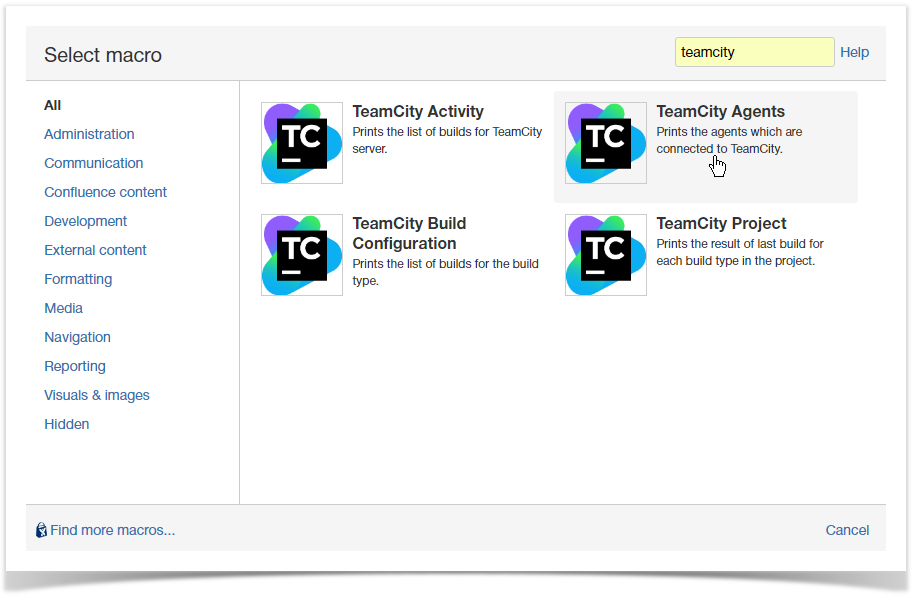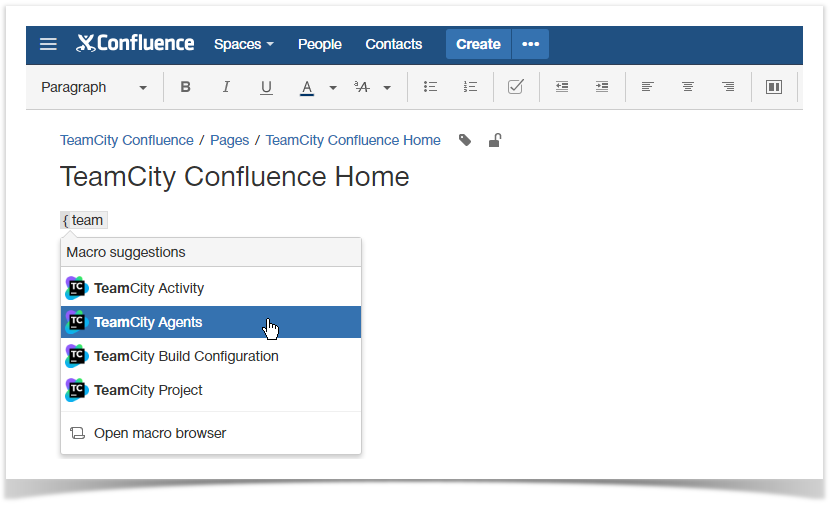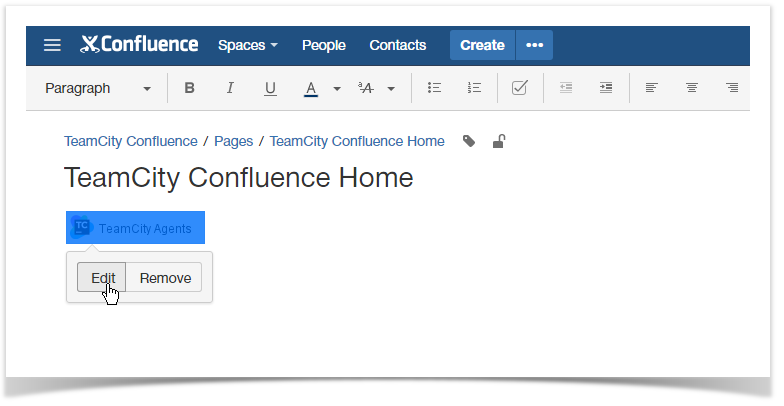TeamCity Add-on for Confluence allows you to insert the 4 macros, as follows:
- TeamCity Activity - shows the recent TeamCity activity;
- TeamCity Agents - shows the available TeamCity agents;
- TeamCity Build Configuration - shows the build configuration that is being currently used in TeamCity;
- TeamCity Project - shows the recent activity for TeamCity project.
Talk id talk-90
Managing Macros on Your Page
Including Macros with the Macro Browser
To add a macro to a page:
...
- Open the appropriate page or create a new page.
...
- In the Confluence editor, choose Insert > Other Macros.
...
- In the Select Macro form, enter 'TeamCity' to narrow the list of macros.
...
...
- Select the appropriate macro.
Speeding up macro entry with
...
autocompletion:
...
- Type { and the beginning of the macro name.
...
- Start typing 'teamcity' to see the list of suggested macros.
...
- Select the appropriate macro.
...
...
Editing an existing macro
...
...
- Locate the appropriate macro placeholder on the page and click it.
...
- Choose Edit. A macro dialog window will open, where you can edit the parameters of the macro.
...
Deleting an existing macro
...
...
- Locate the appropriate macro placeholder on the page and click it.
...
- Choose Remove. The macro placeholder is removed from the page.
...
For details on how to manage each type of macro, refer to the next chapters:
| Children Display |
|---|
...