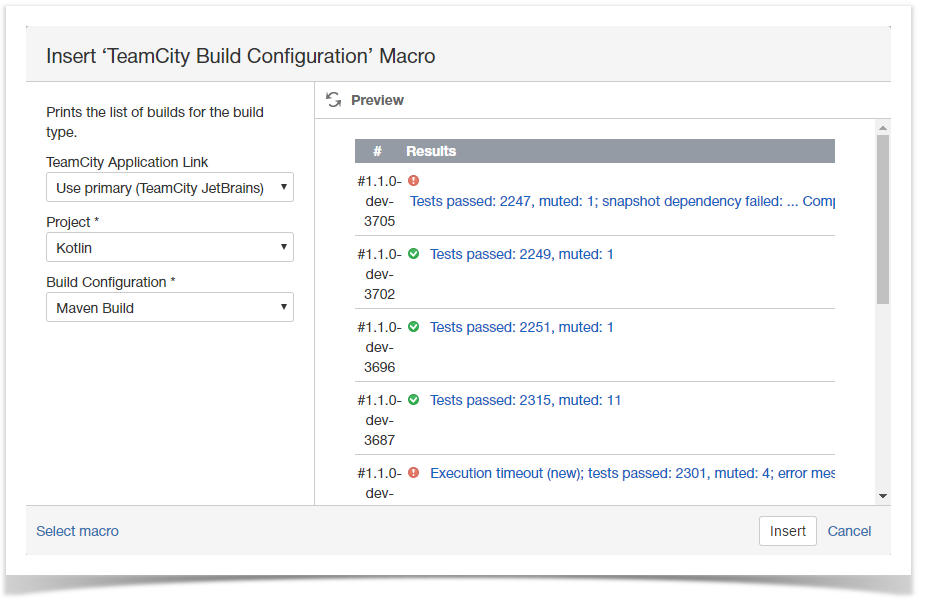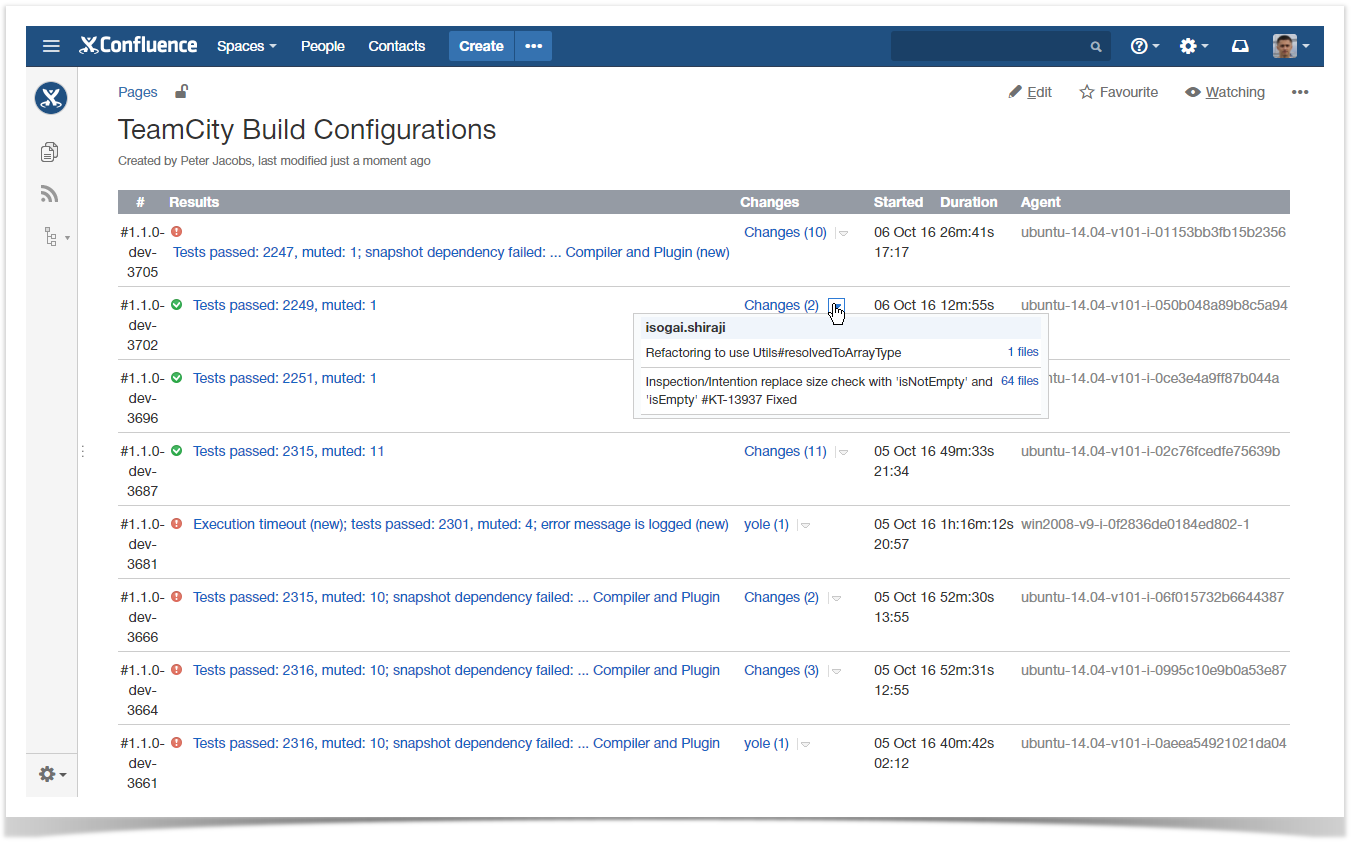...
- In the Select Macro form, select the TeamCity Build Configuration macro.
- Select the appropriate TeamCity instance, which data about build configurations is retrieved from.
- Select the appropriate project and build configuration of the selected project.
- Click Insert.
- Save the page.
Once you have saved the page, you will see the table with the following information:
- # - number of the build configuration;
- Results - results of the build completion;
- Changes - the list of changes added into the build and the user who added these changes;
- Started - date and time when the build was started;
- Duration - duration of the build creation;
- Agent - agent, which performed the task.
You can click the entries in the Results column, to proceed to the build results in TeamCity instance.
...
| Parameter Name | Required | Default | Parameter description and accepted values |
|---|---|---|---|
project | yes | n/a | Name of the project, Project name or project ID (depending on add-on version) which build configuration is fetched for. All projects are retrieved from TeamCity server. |
bt | yes | n/a | Name of the build configuration, which information is fetched for. All values for build configurations are retrieved from TeamCity server. |
server | noUses | value of the default application link with TeamCity serverBy default, the primary application link is selected. If the primary application link is used, this parameter is not available in the storage format. | Name of the application link used for integration with TeamCity server. |
macro-id | Automatically assigned | ID of the macro on the page. | Confluence assigns ID of the macro automatically. |
Storage format example
Below you can find the example of storage format. The selected application link is not indicated anyhow in the storage format.
| Code Block | ||
|---|---|---|
| ||
<ac<p><ac:structured-macro ac:name="teamcity-build-type" ac:schema-version="1" ac:macro-id="d9f27bda-bcd7-4440-8f8e-87026bc53fa6"> <ac:parameter ac:name="projectserver">Amazon API client<>TeamCity StiltSoft</ac:parameter> <ac:parameter ac:name="bt">Master</ac:parameter> <ac:parameter ac:name="btproject">Build<>SmartAttachments</ac:parameter> </ac:structured-macro>-macro></p></ac:layout-cell></ac:layout-section></ac:layout> |