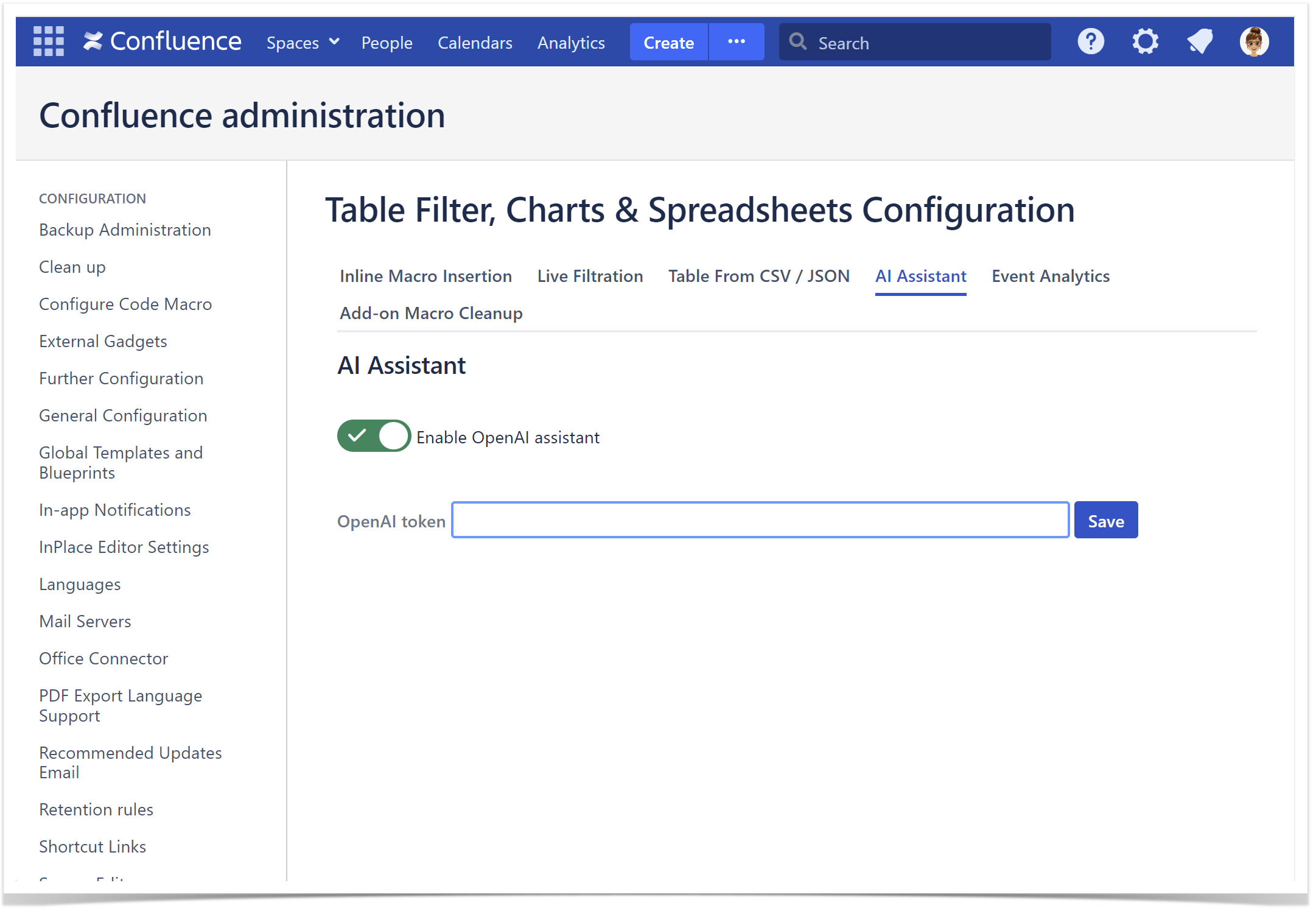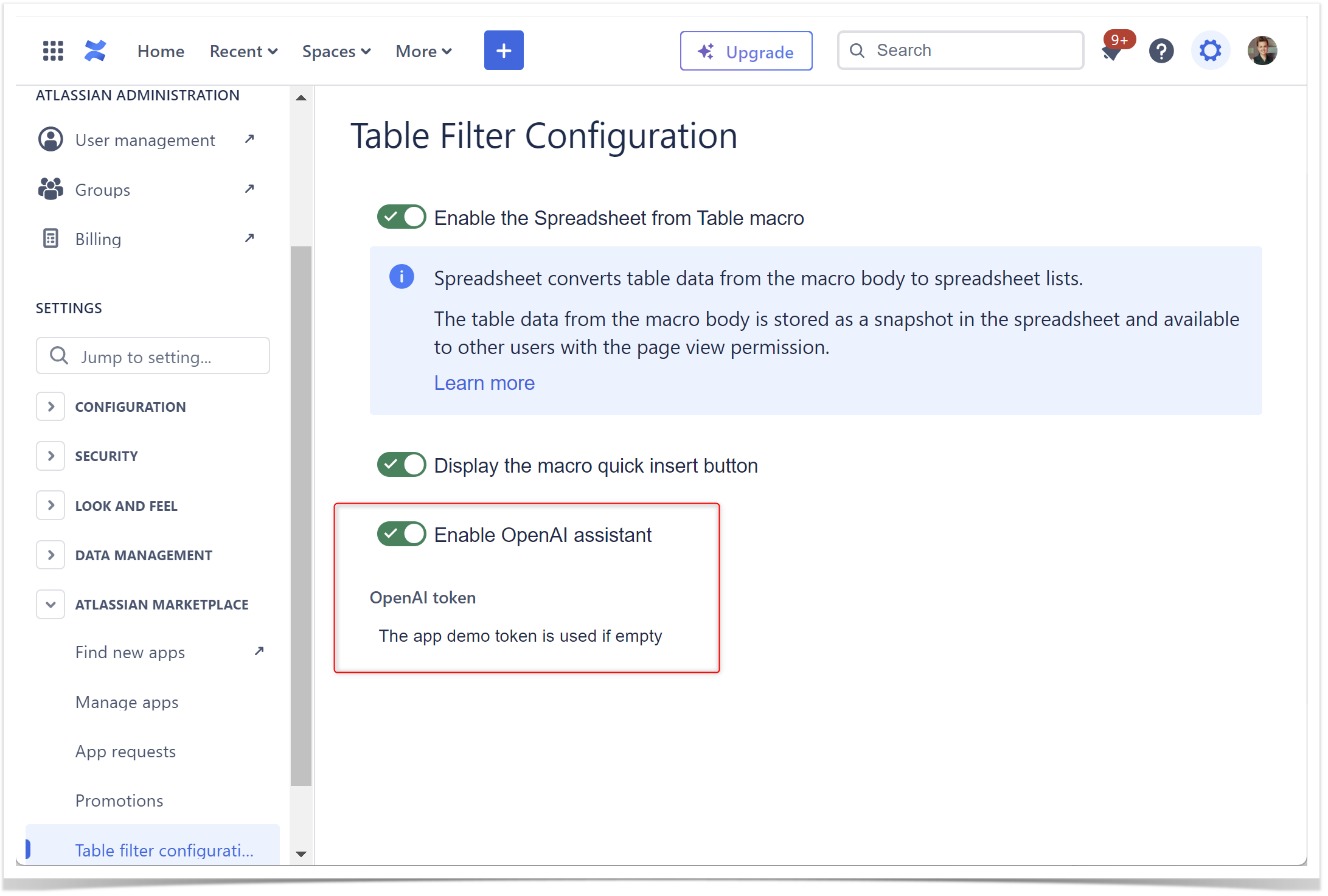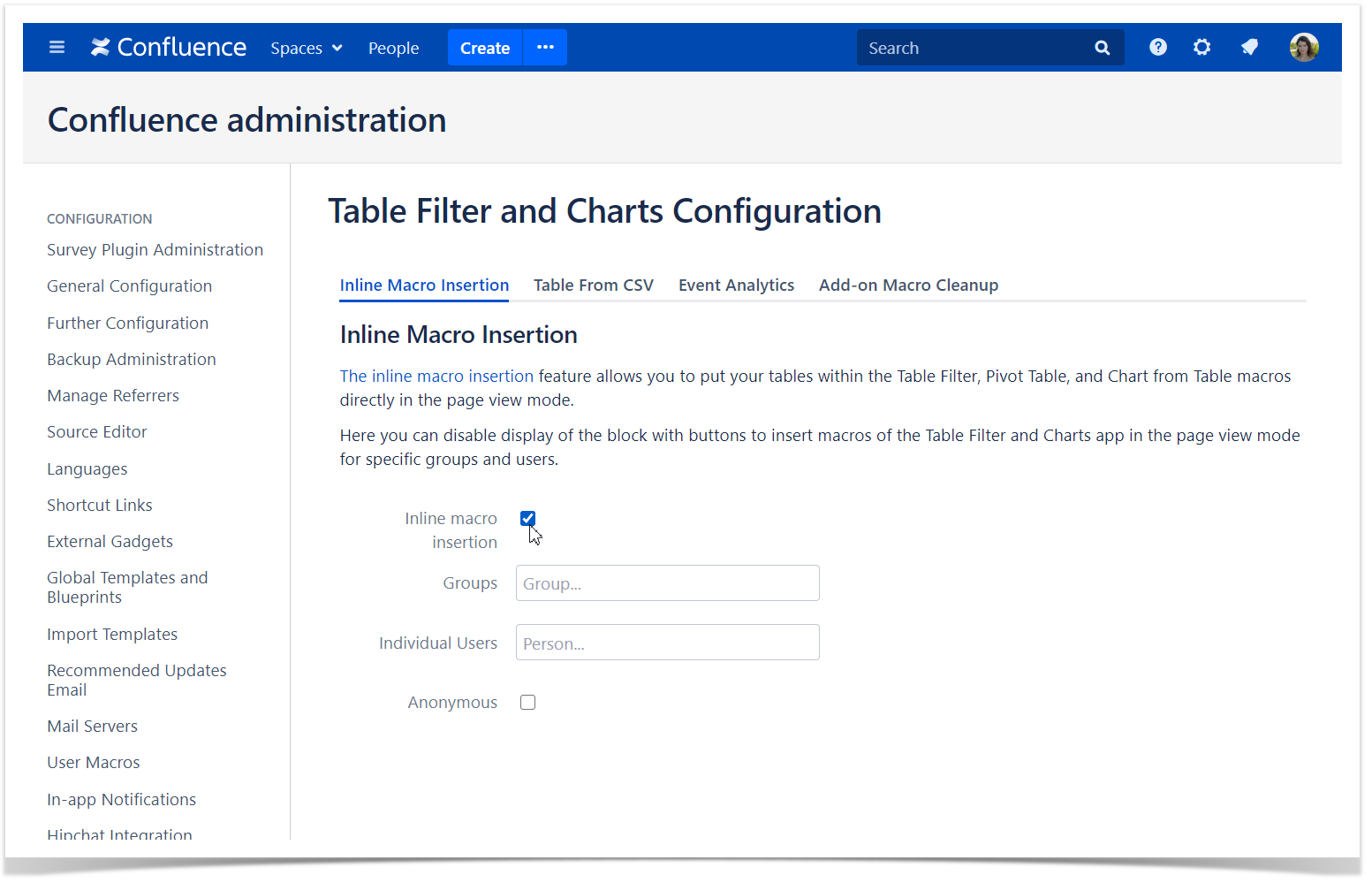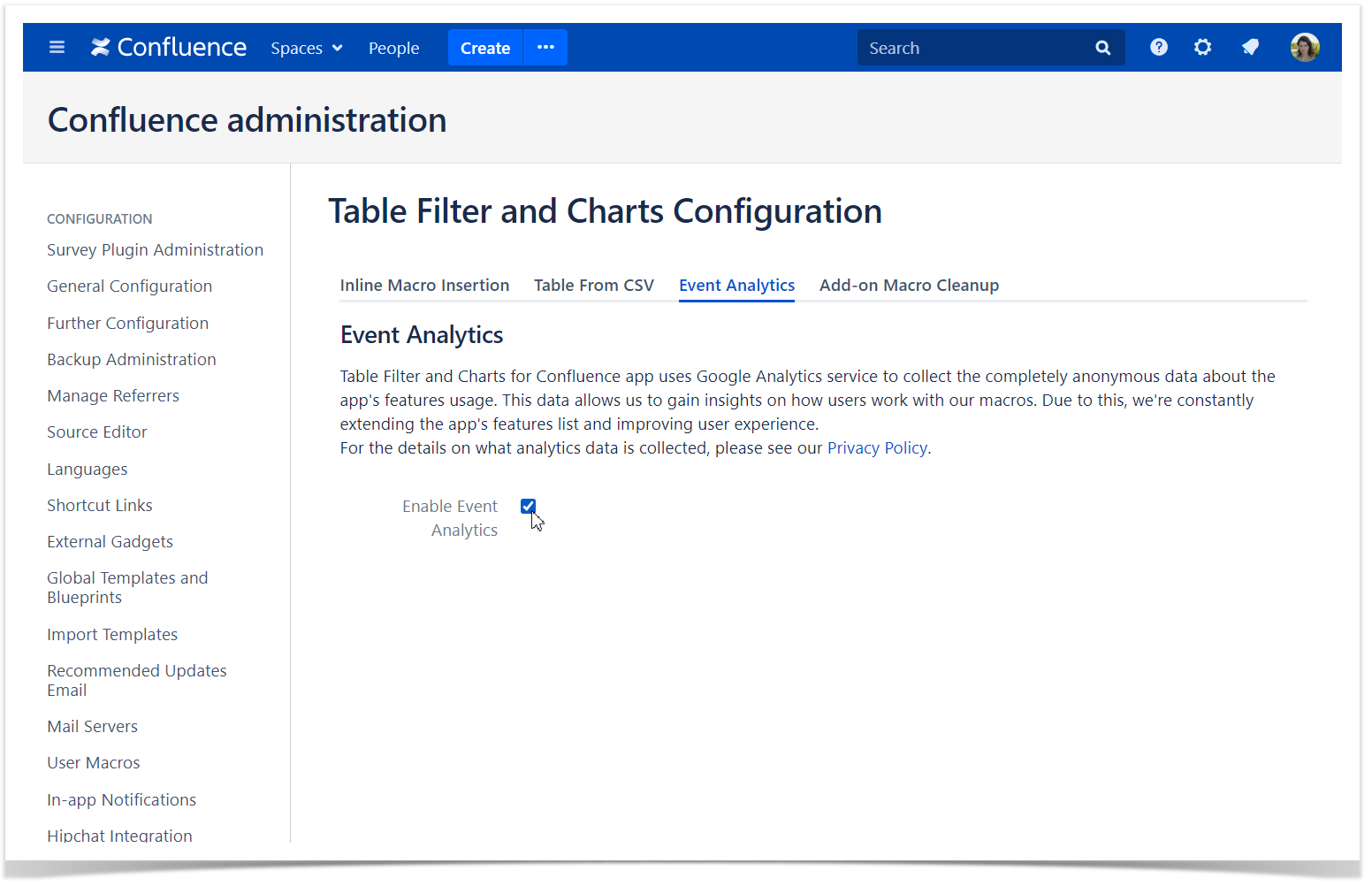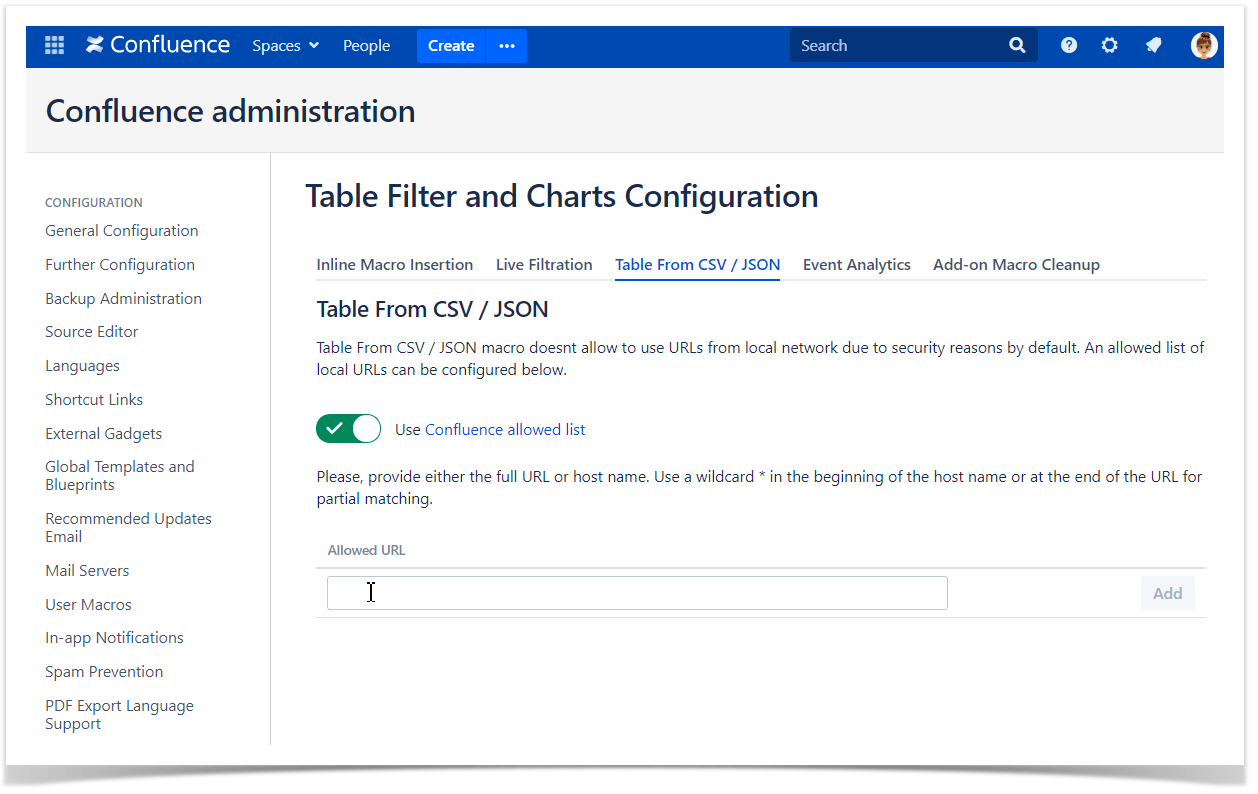| Excerpt | ||
|---|---|---|
| ||
Find out how to configure Inline macro insertion, the Allowed URL list and event analytics. |
How to enable or disable the OpenAI assistant
- Go to Confluence Administration
- Open Atlassian Marketplace section on the left side
- Choose Table filter configuration
- Toggle on or off the Enable OpenAI assistant feature
- Insert your own OpenAI token
- Go to Confluence Administration
- Open Atlassian Marketplace section on the left side
- Choose Table filter configuration
- Switch to the AI Assistant tab
- Toggle on or off the Enable OpenAI assistant feature
- Insert your own OpenAI token
| Info |
|---|
The OpenAI assistant will be enabled/disabled for AI Table, Table Spreadsheet and Table Transformer macros. |
| Info |
|---|
The OpenAI token from the app side is only available for Confluence Cloud with $3 limit per instance. |
How to configure the Inline macro insertion icons
- Navigate to Confluence administration console
- On the sidebar, find the Table Filter, Charts & Spreadsheets menu section and select Configuration
- Select the Inline macro insertion tab
- Enable or disable the Inline macro insertion icons for all users or particular users and (or) groups
| Info |
|---|
Learn more about Inline macro insertion on this page. |
How to enable or disable event analytics tracking
| Info |
|---|
After installing or updating the app to the version that includes tracking, the Administrator receives a pop-up notification about event analytics and has the ability to enable or disable it. |
- Navigate to Confluence administration console
- On the sidebar, find the Table Filter, Charts & Spreadsheets menu section and select Configuration
- Select the Event Analytics tab
- Enable or disable tracking event analytics
| Info |
|---|
Learn more about tracking events in our Privacy and Data Collection Policy. |
How to add local URLs to the Allowed URL list
(Table from CSV , Table from JSON macros)
| Info |
|---|
This instruction is only intended for Confluence versions up to 8.7.0 |
- Navigate to Confluence administration console
- On the sidebar, find the Table Filter, Charts & Spreadsheets menu section and select Configuration
- Select the Table From CSV / JSON tab
- Enable using Confluence allowed list if needed
- Add URLs from the local network that you'd like to allow requesting data from:
- Full URL (https://datasource.company.com/pages/pageId=64679782)
- Part of URL (https://datasource.company.com/pages*)
- Host name (datasource.company.com)
- Domain (*.company.com)