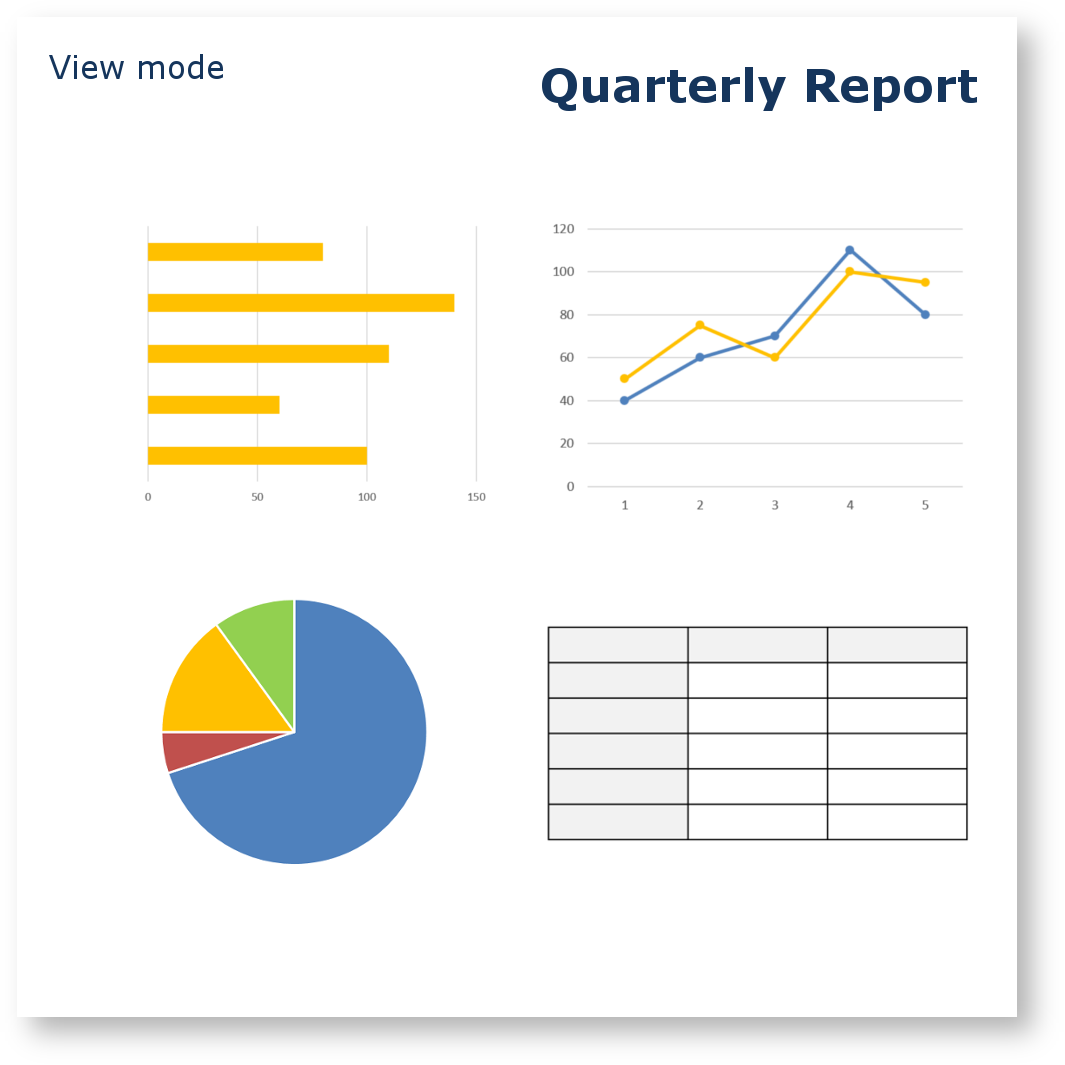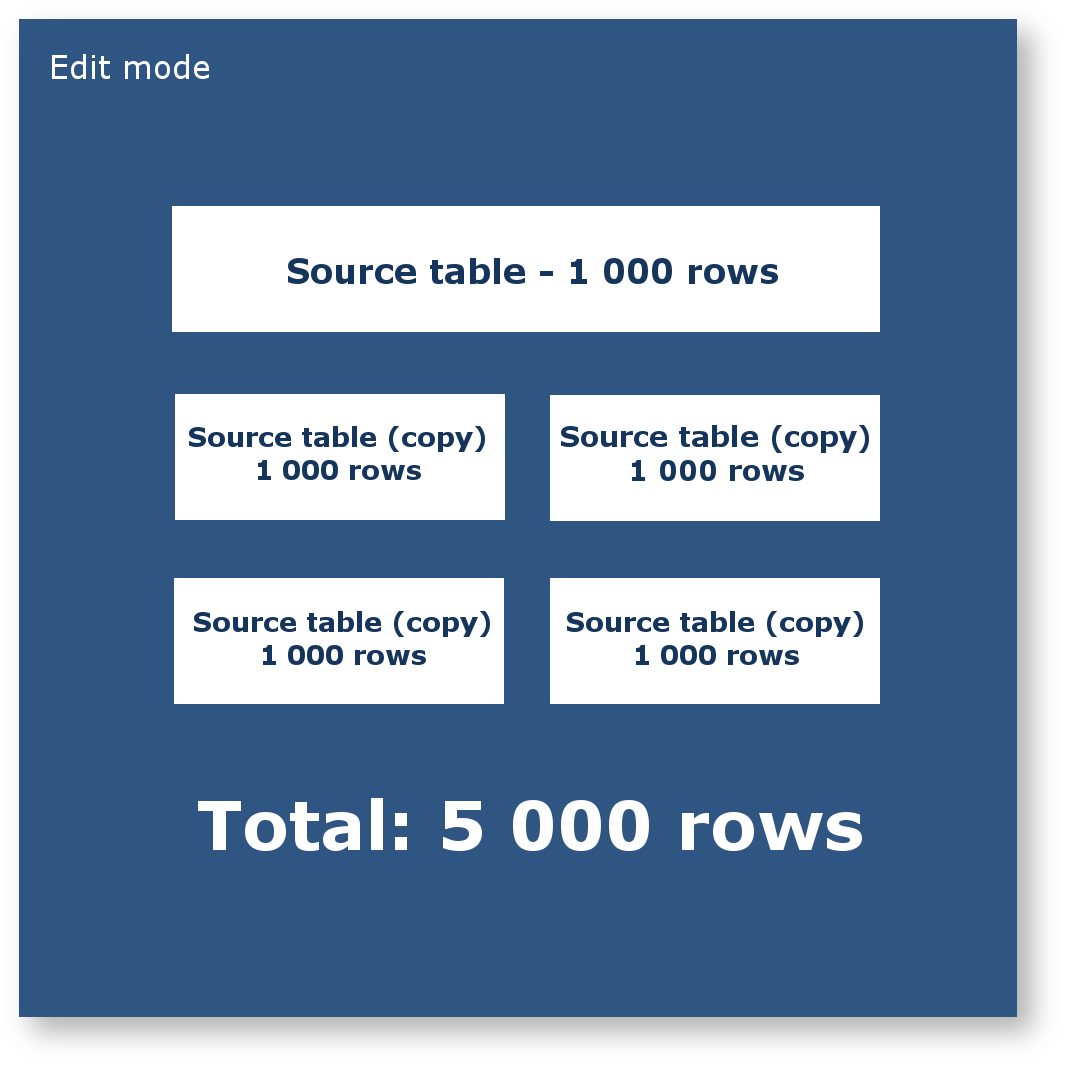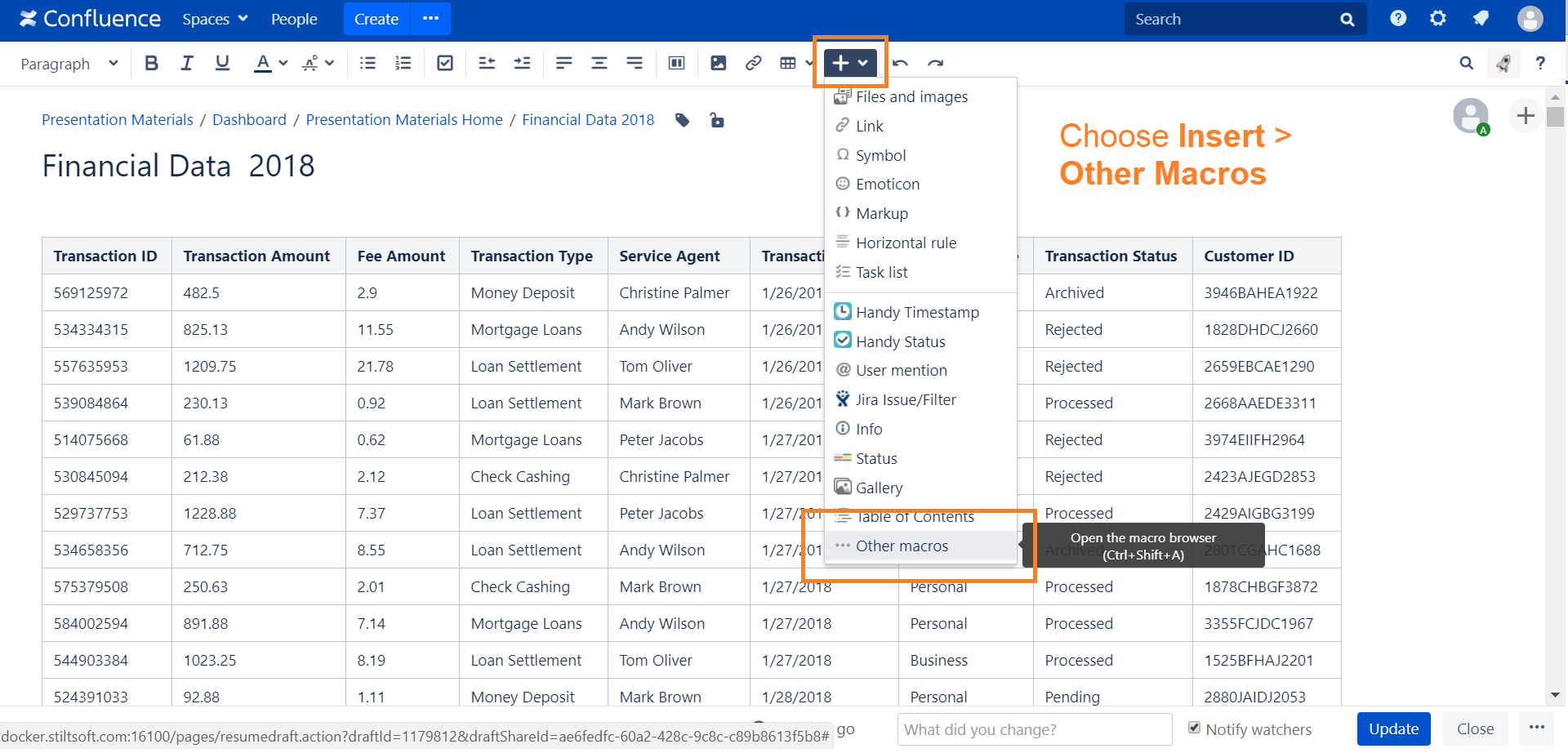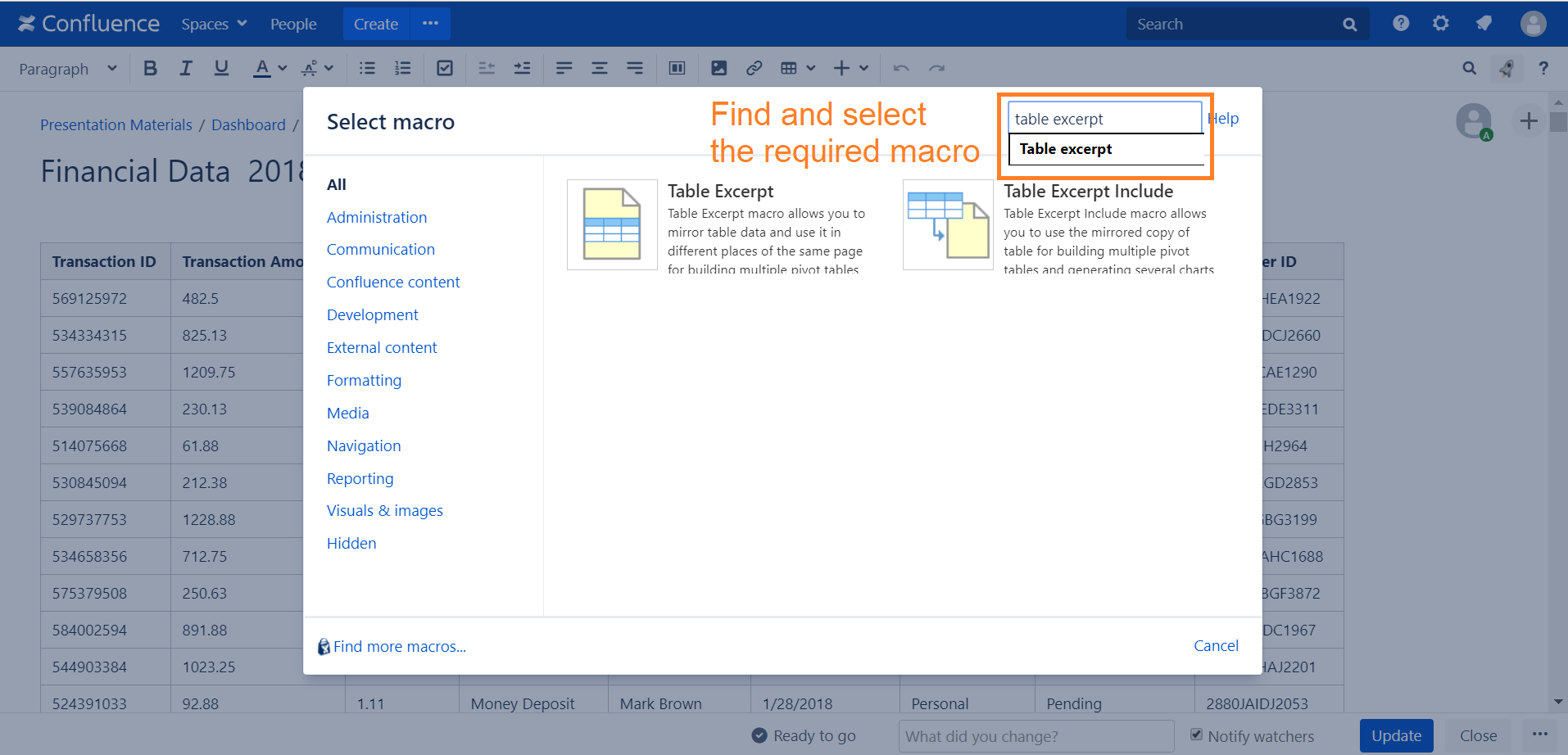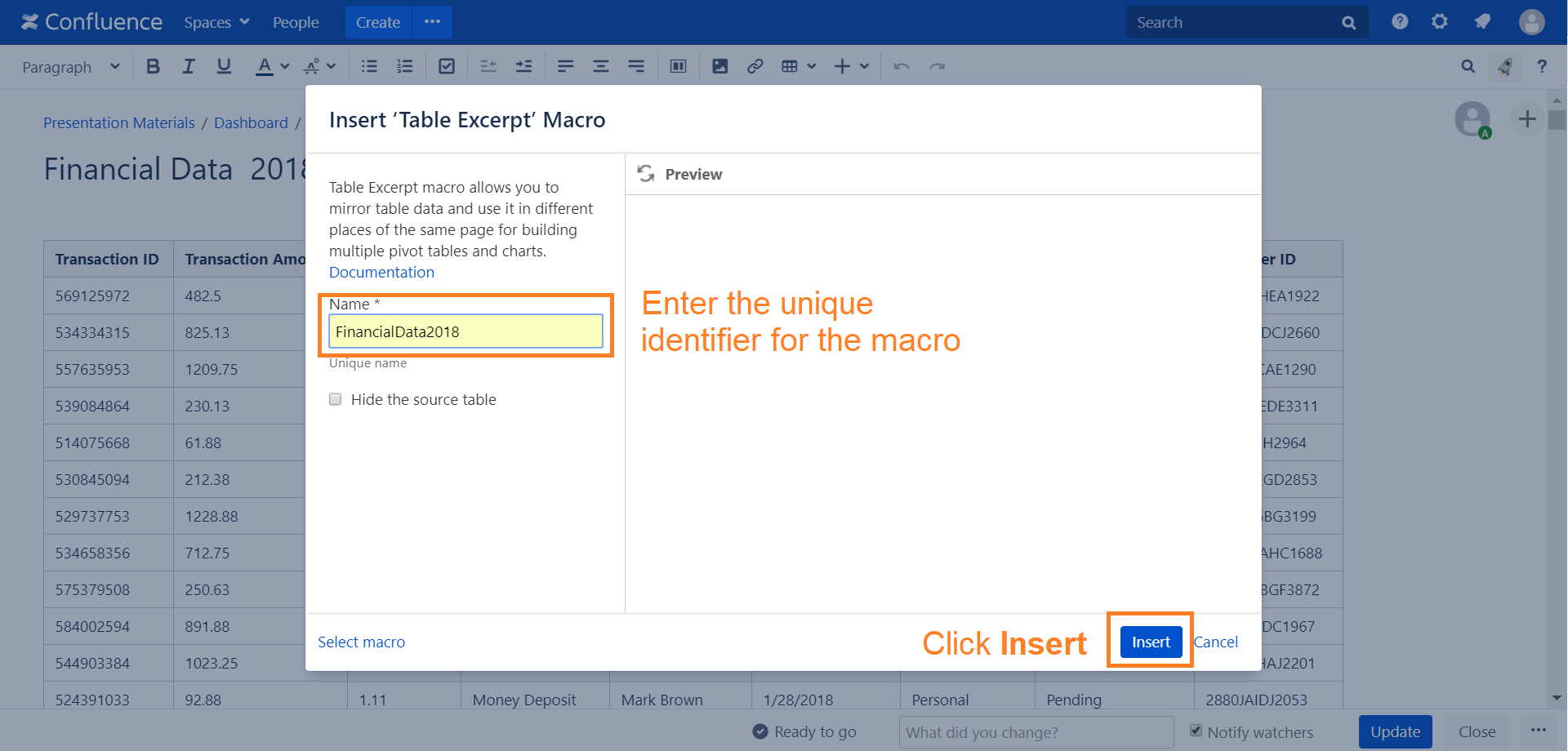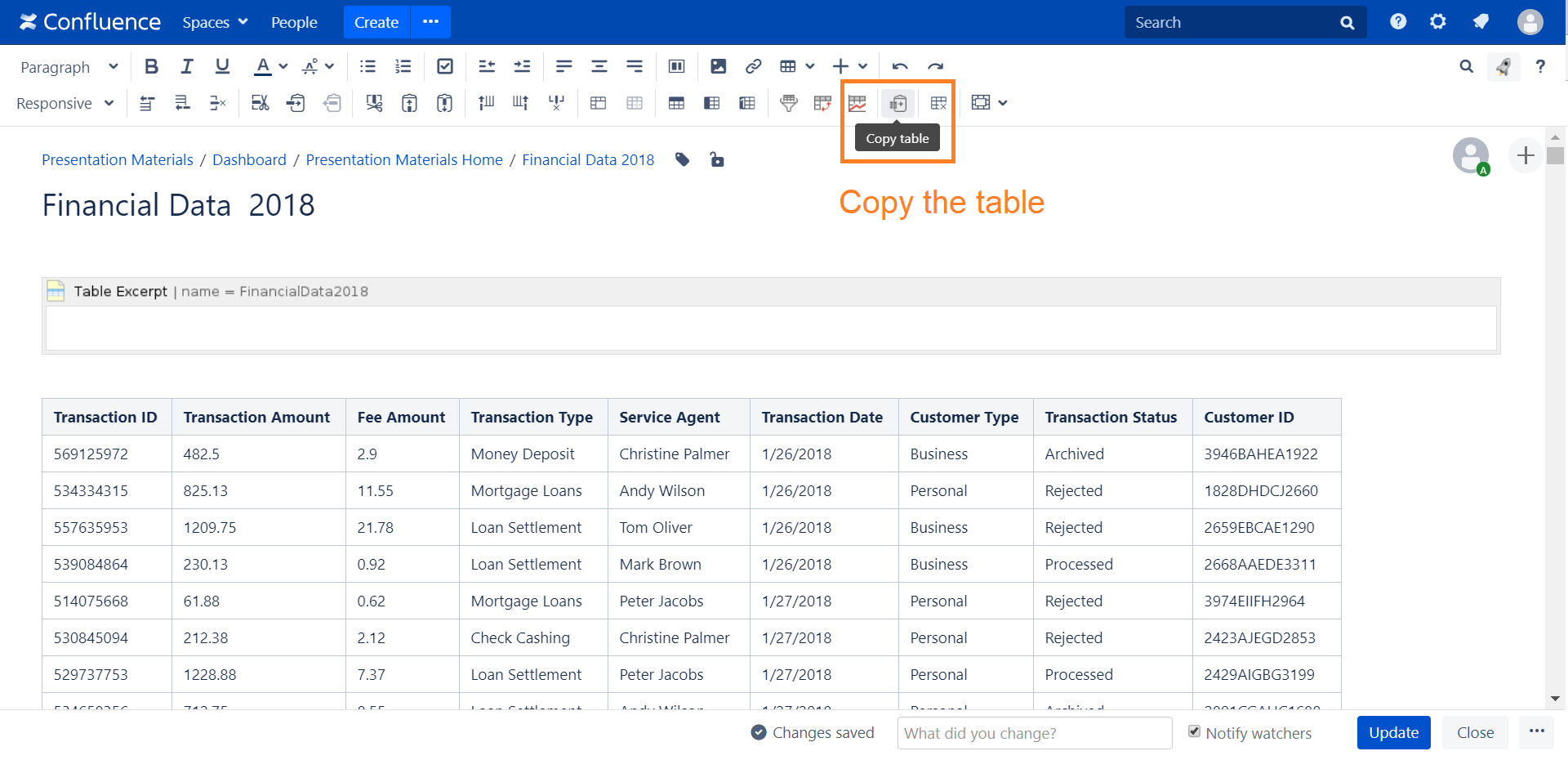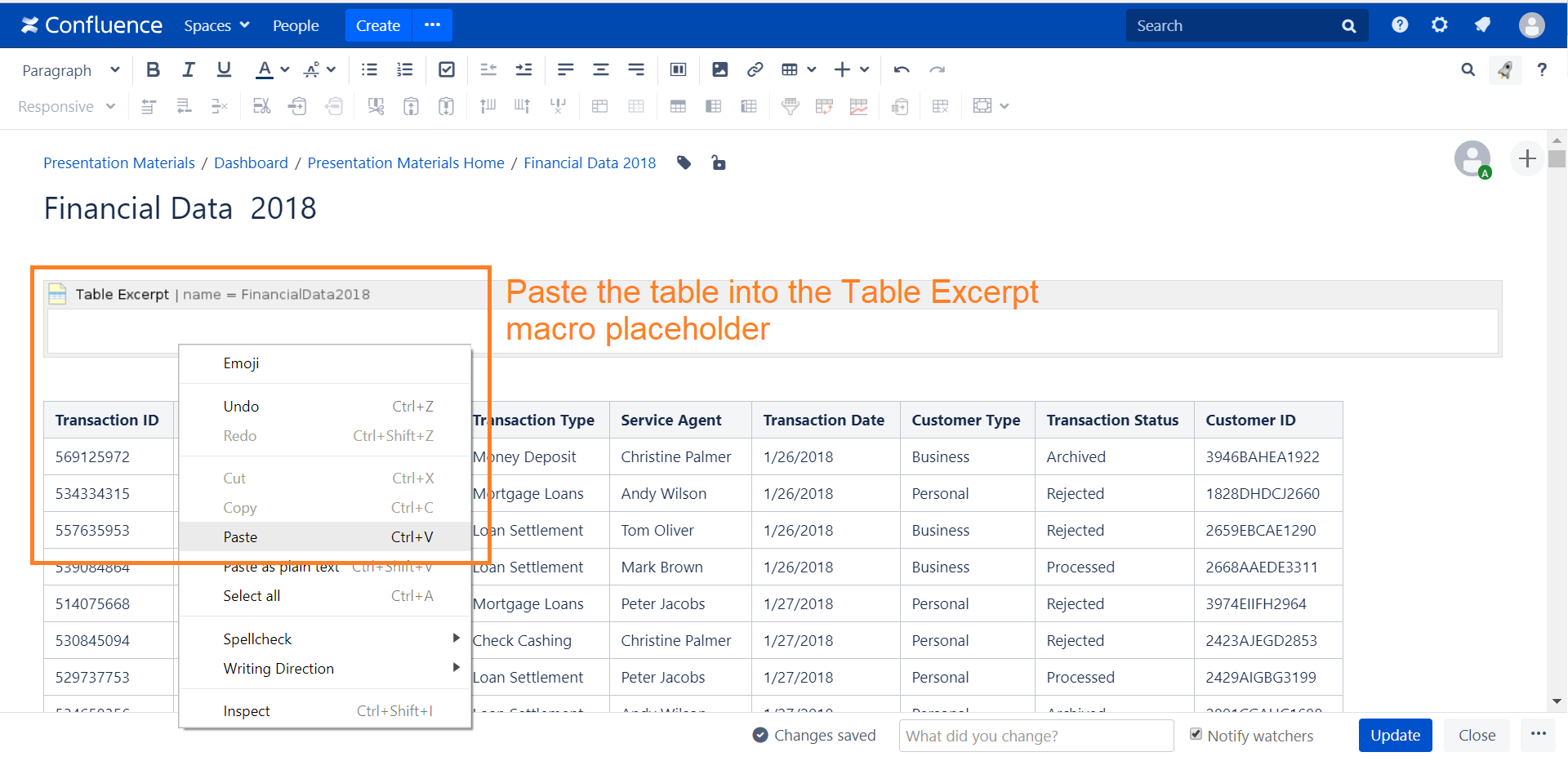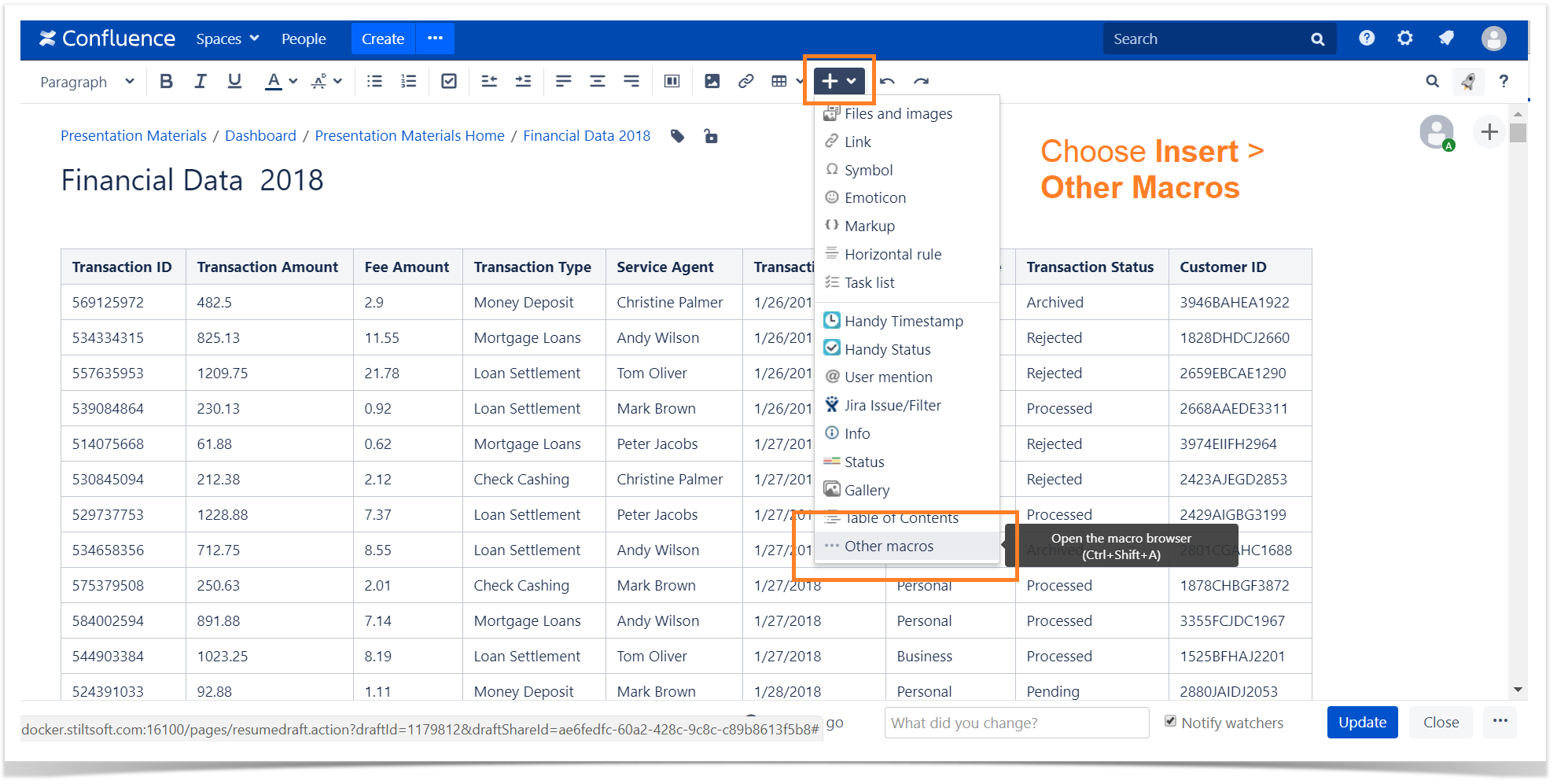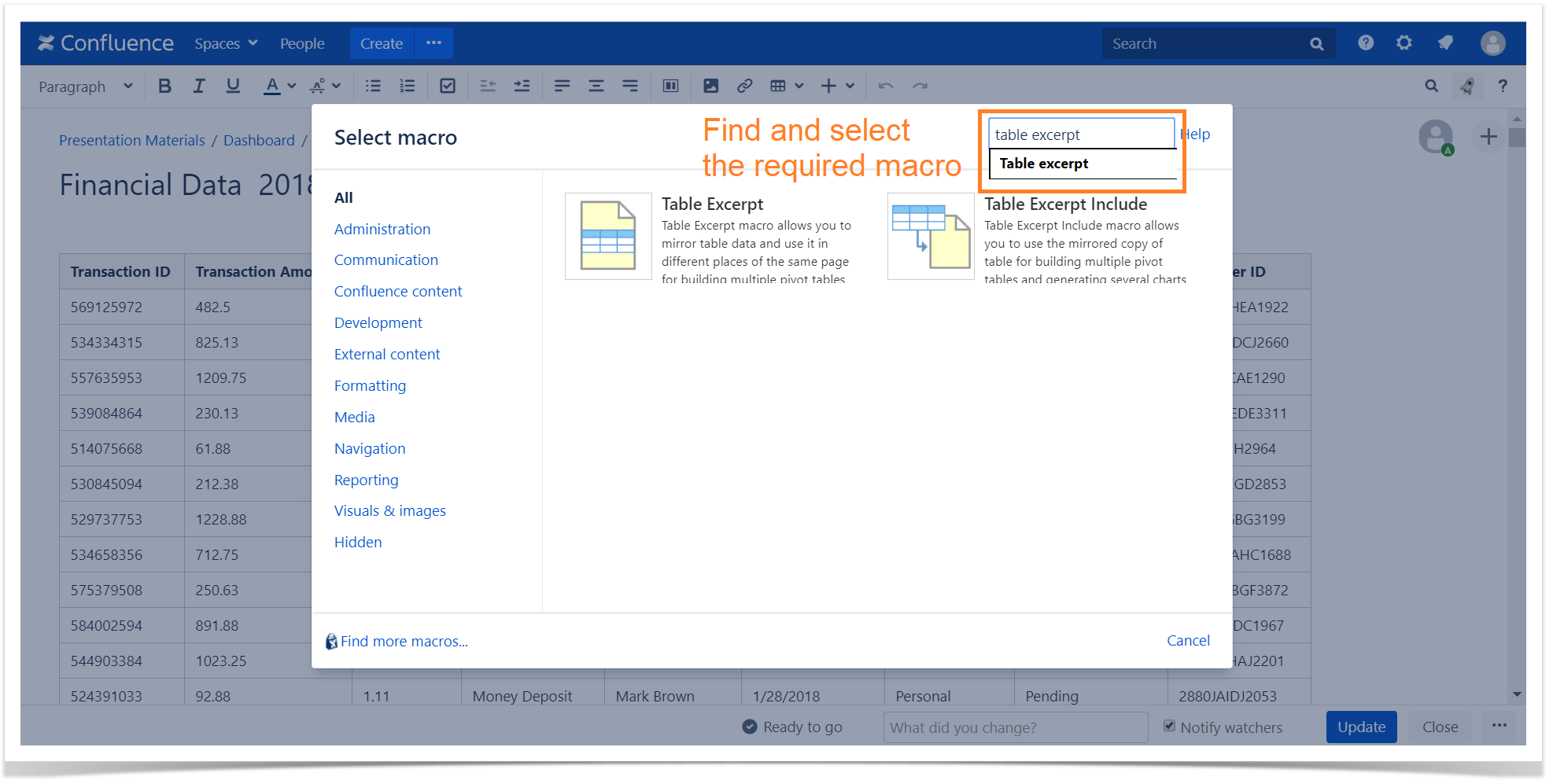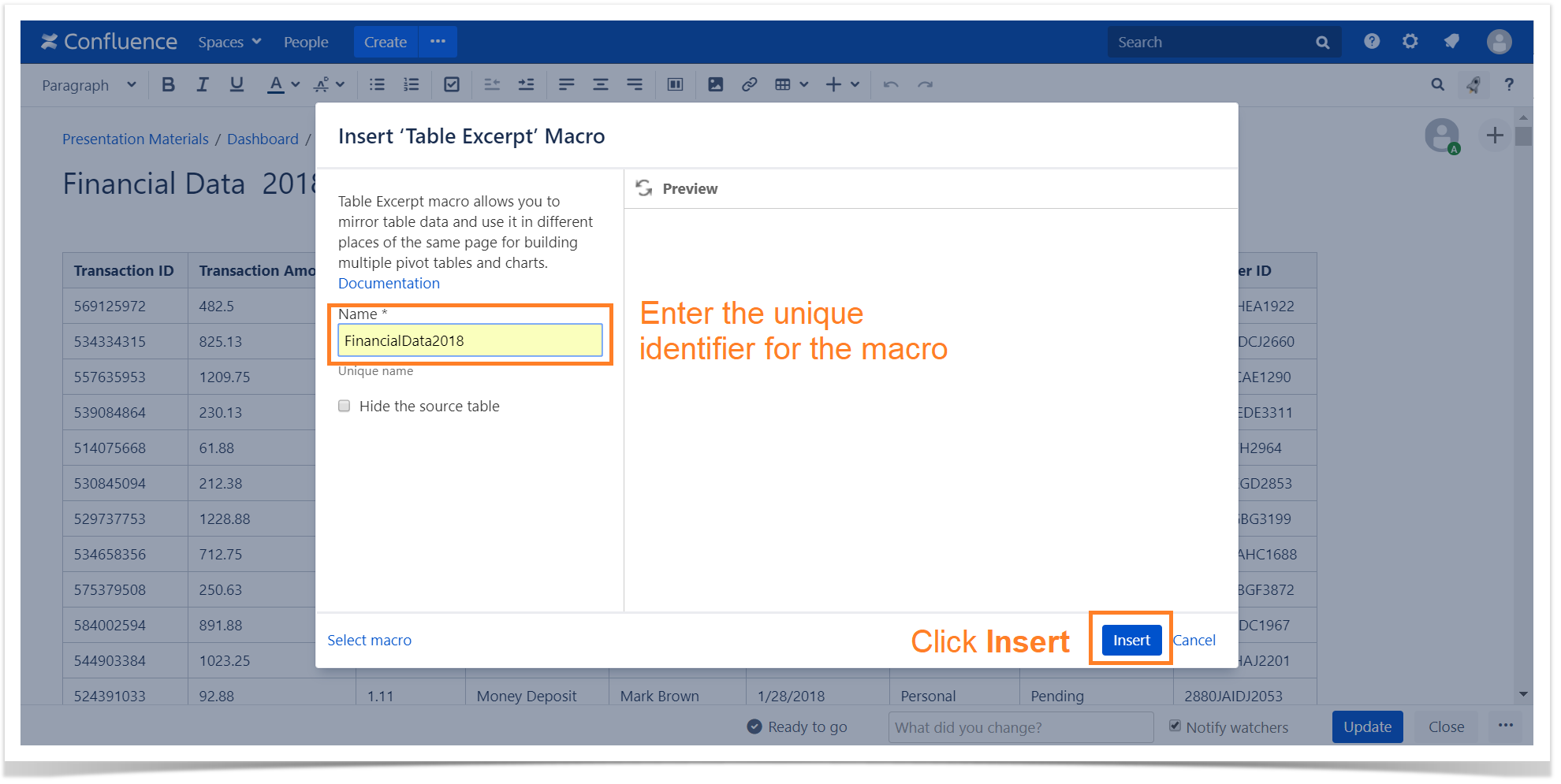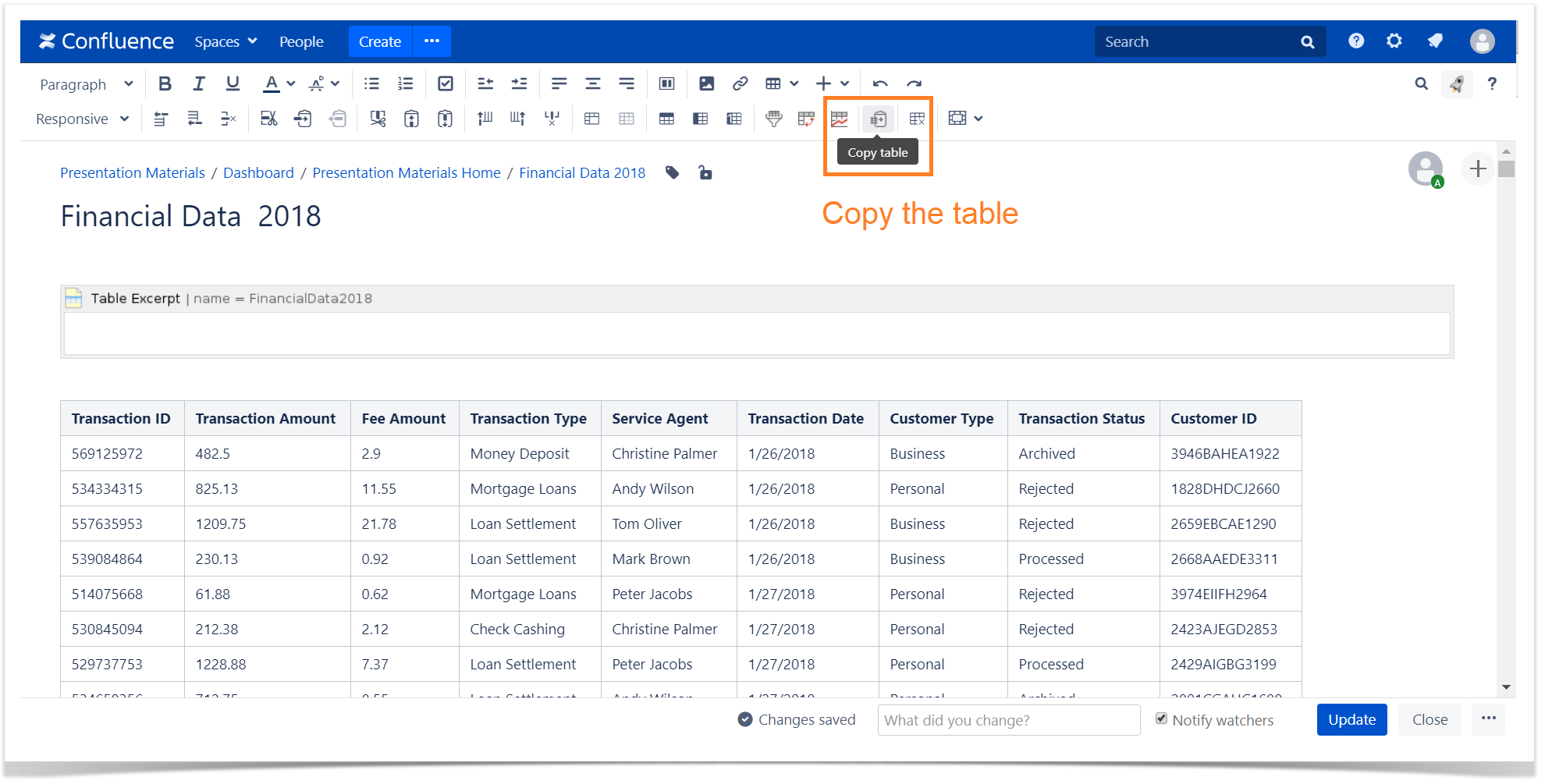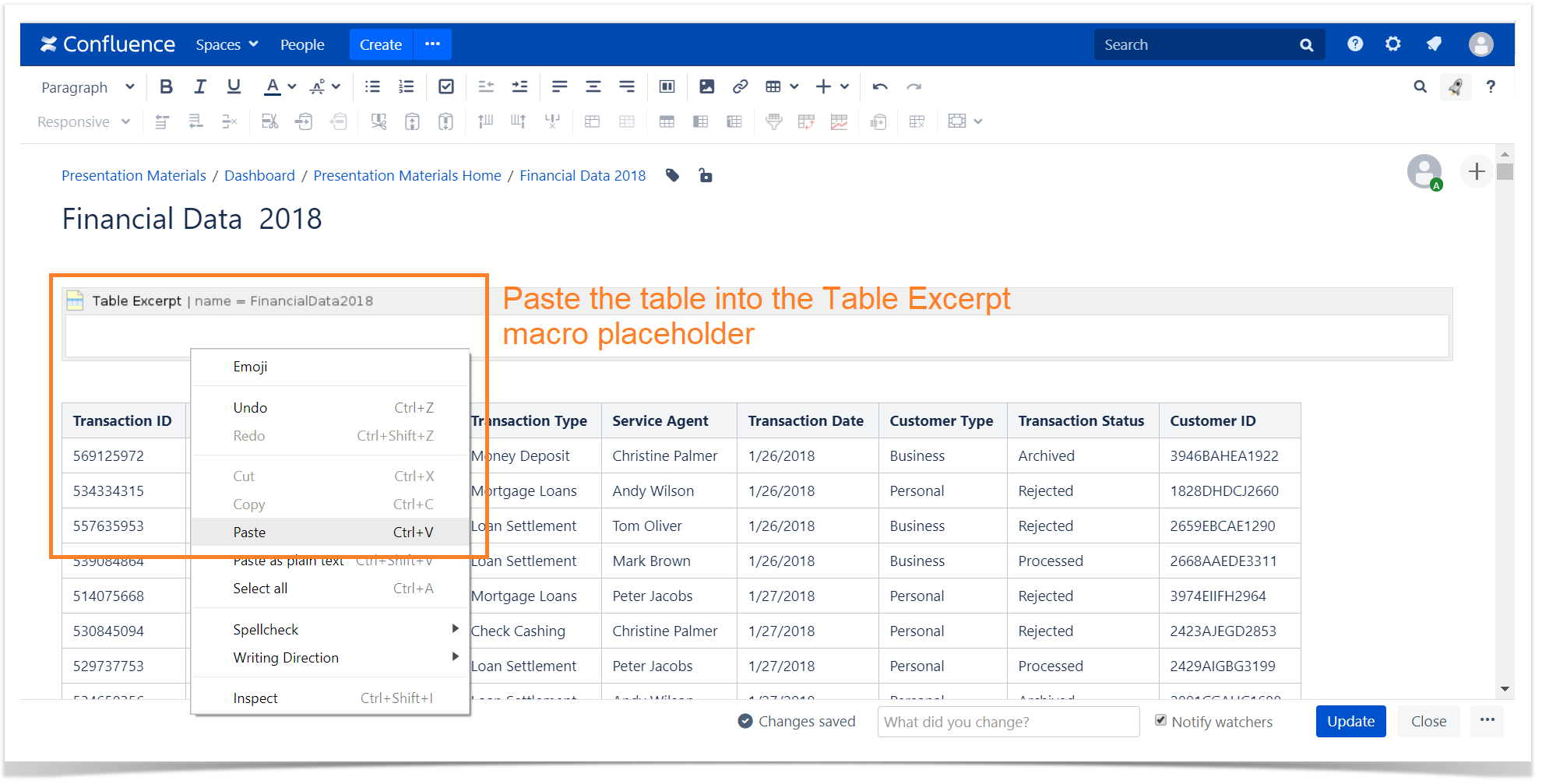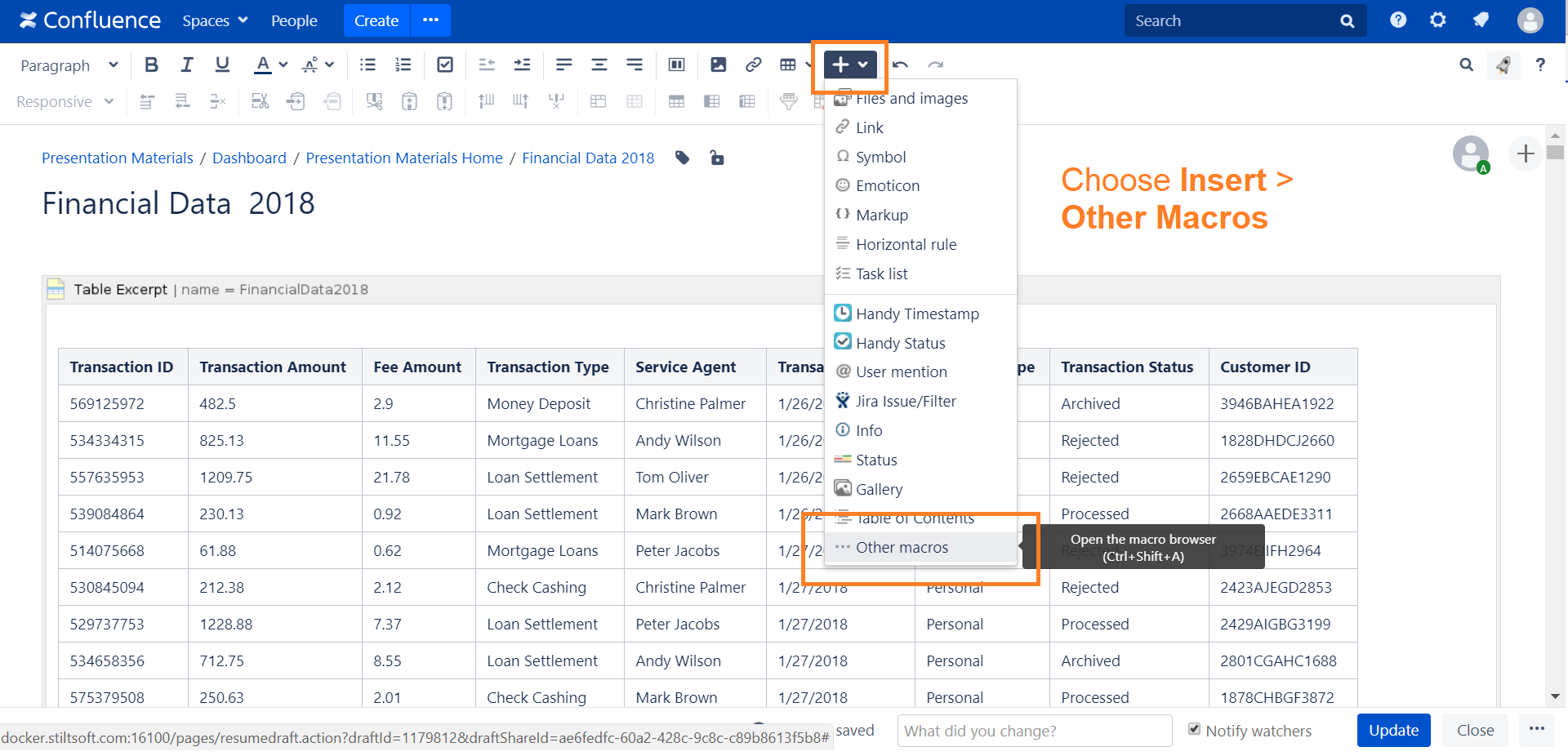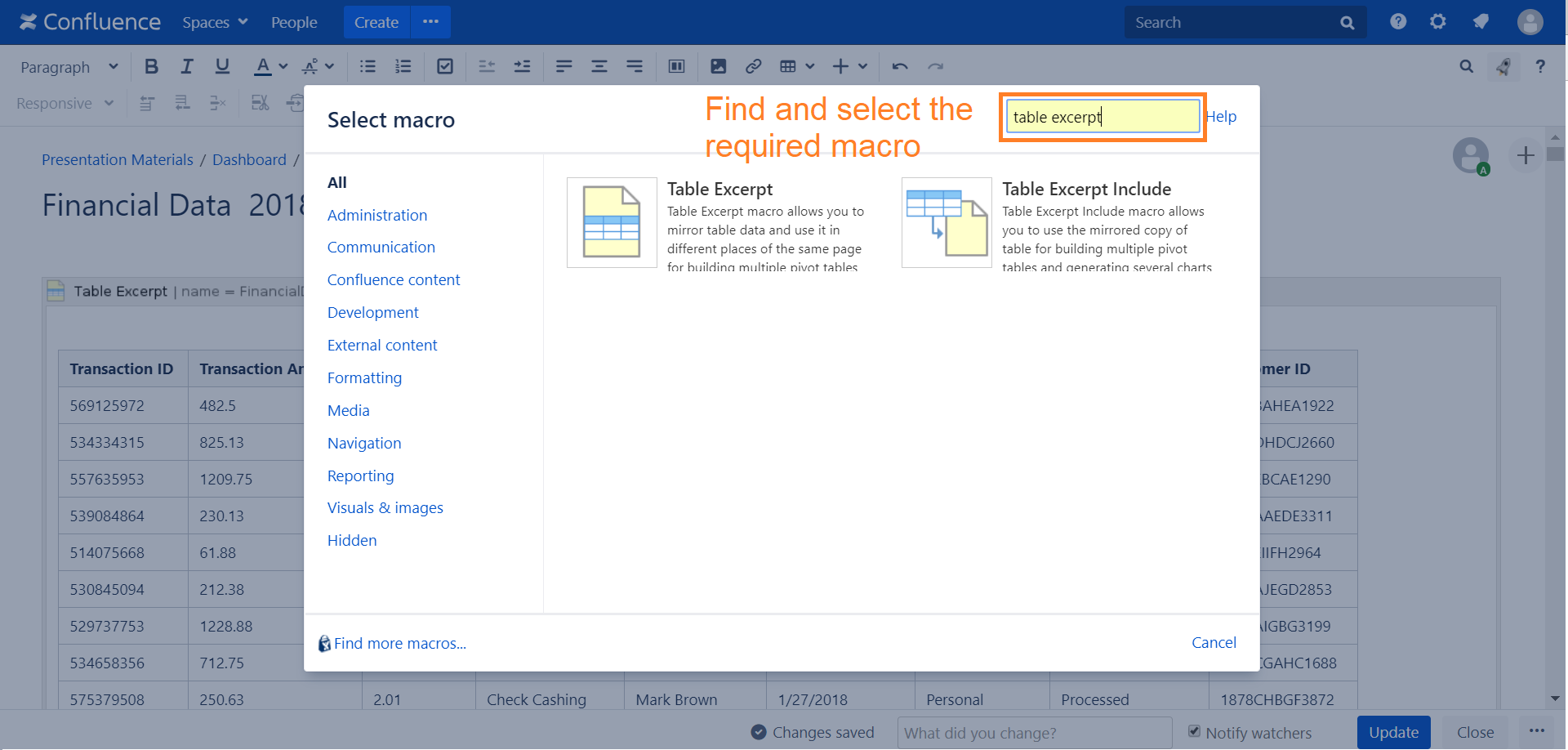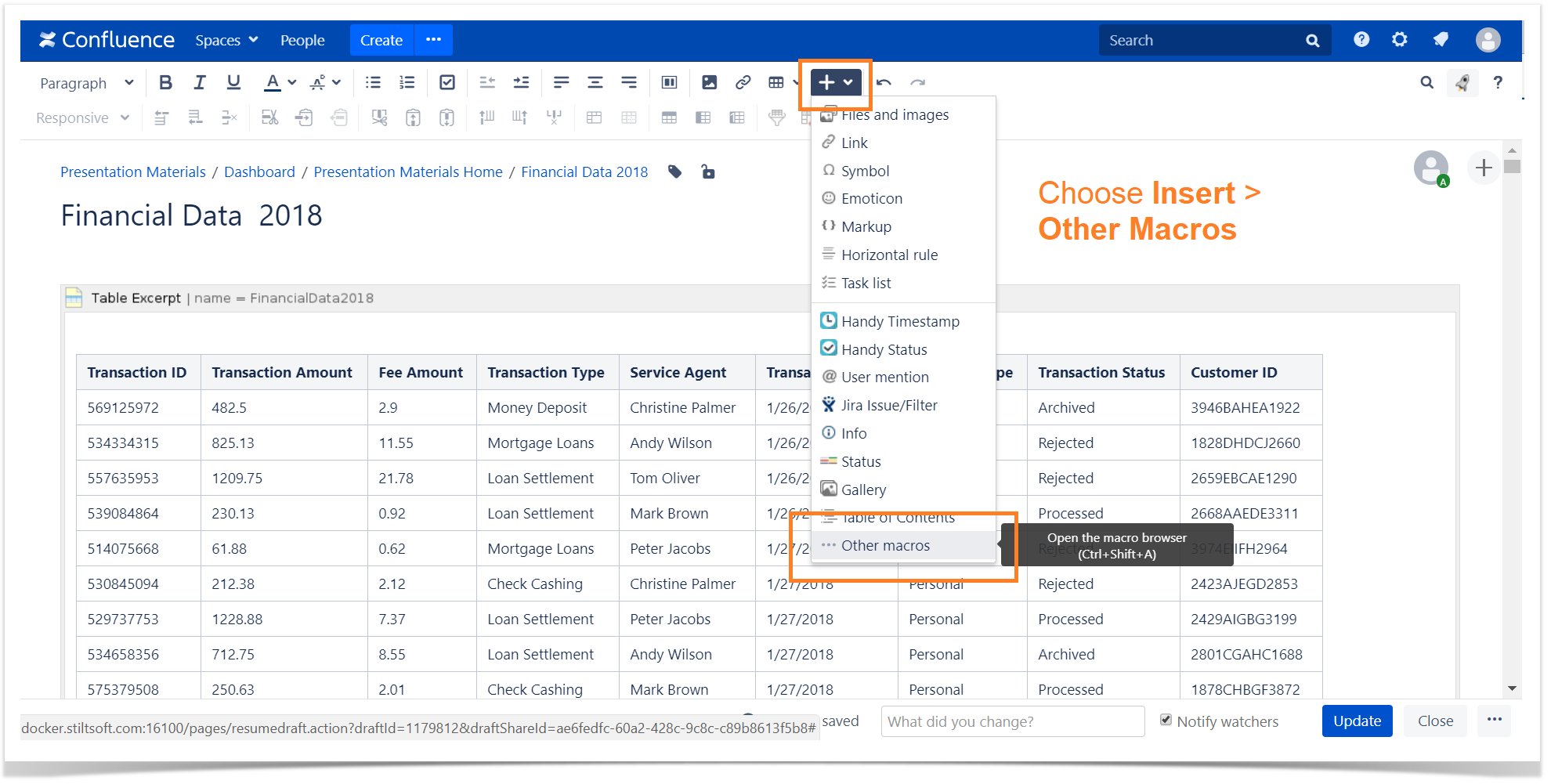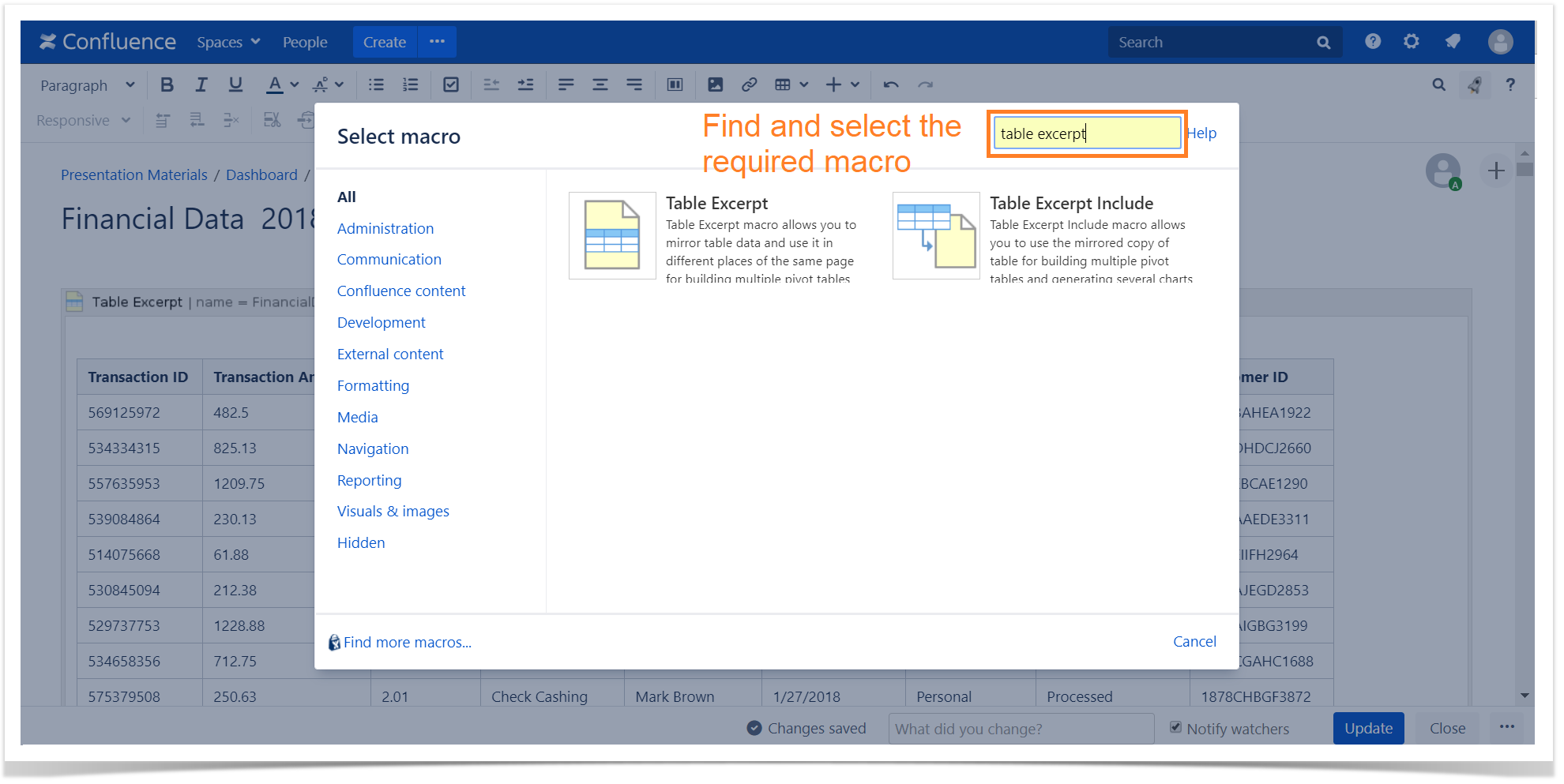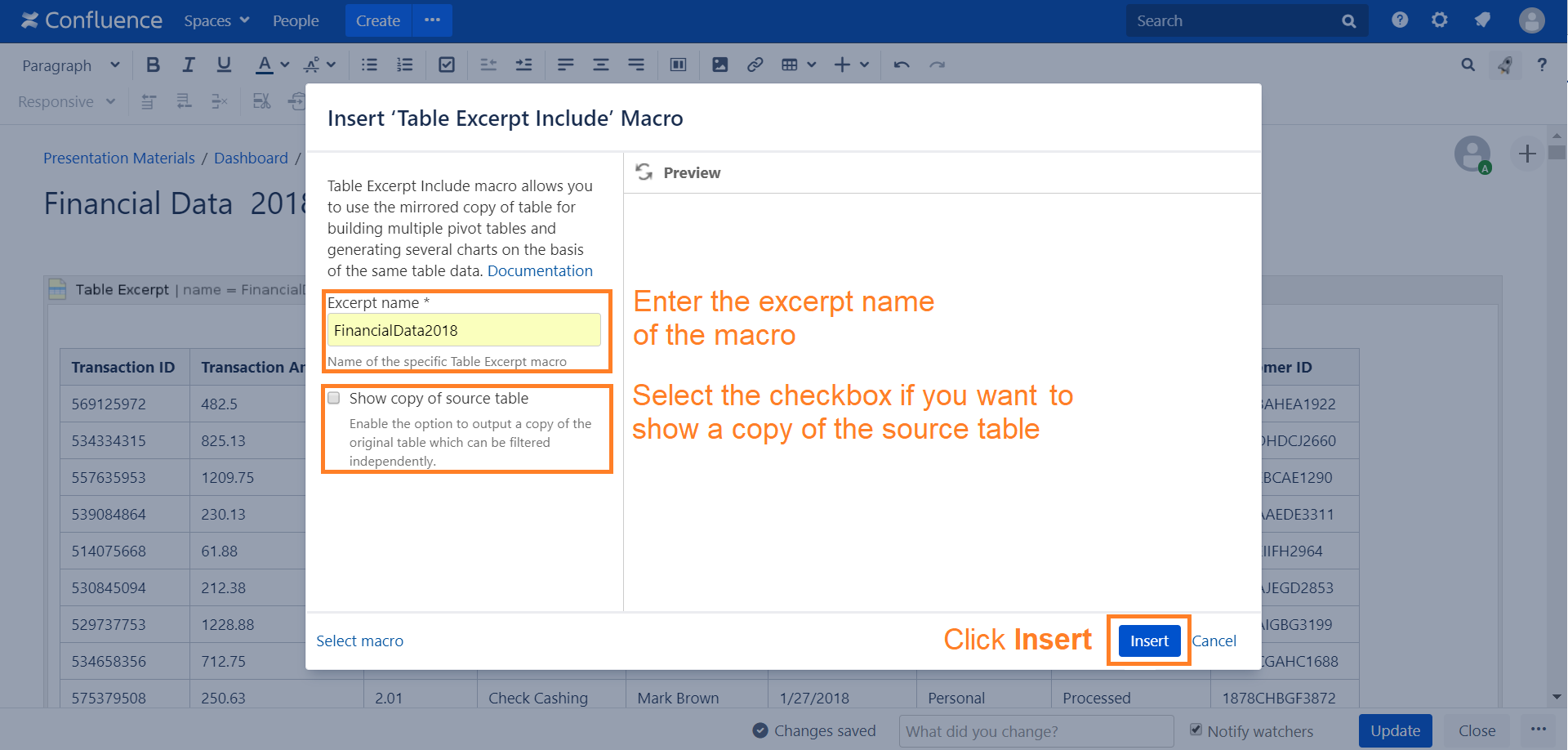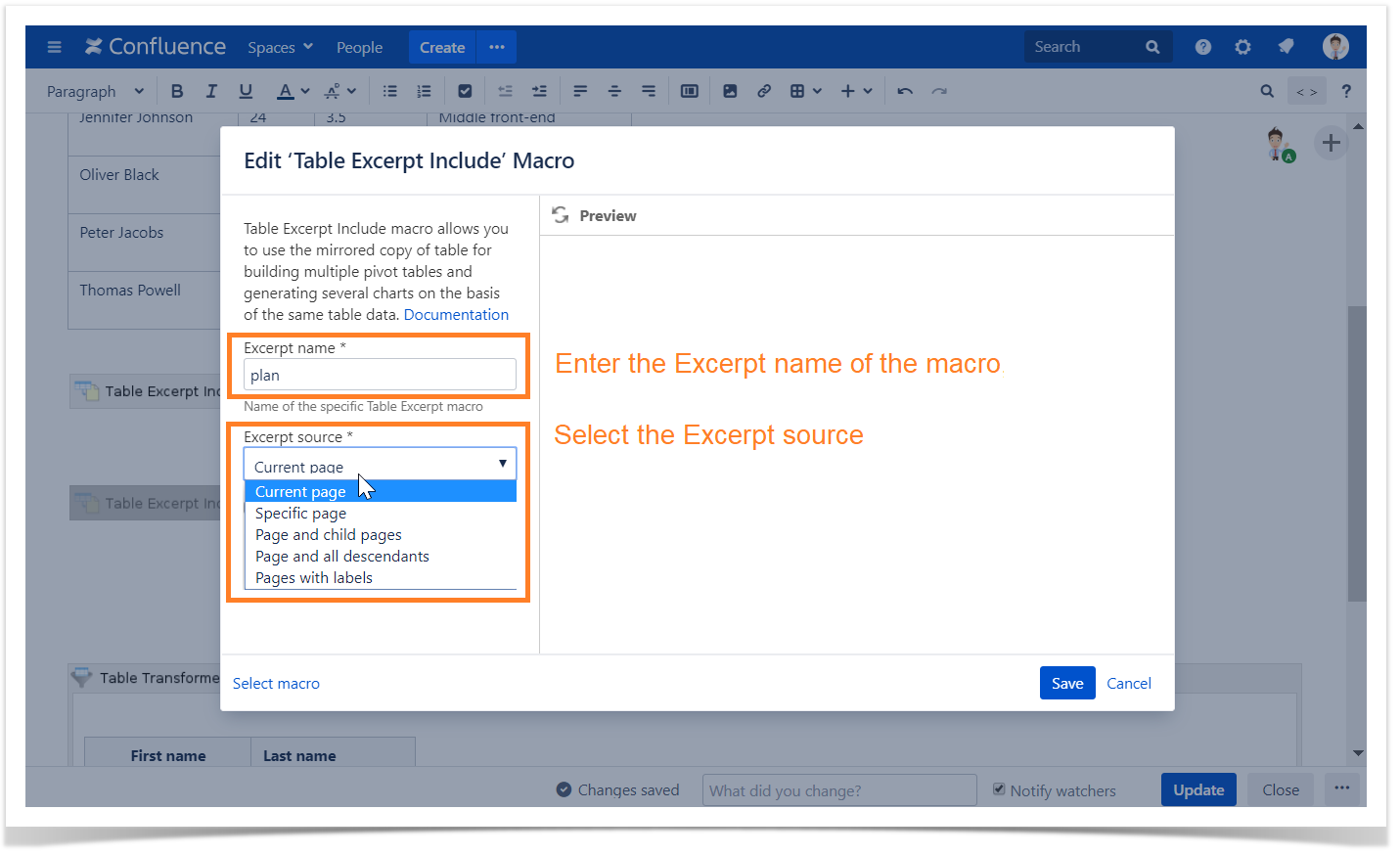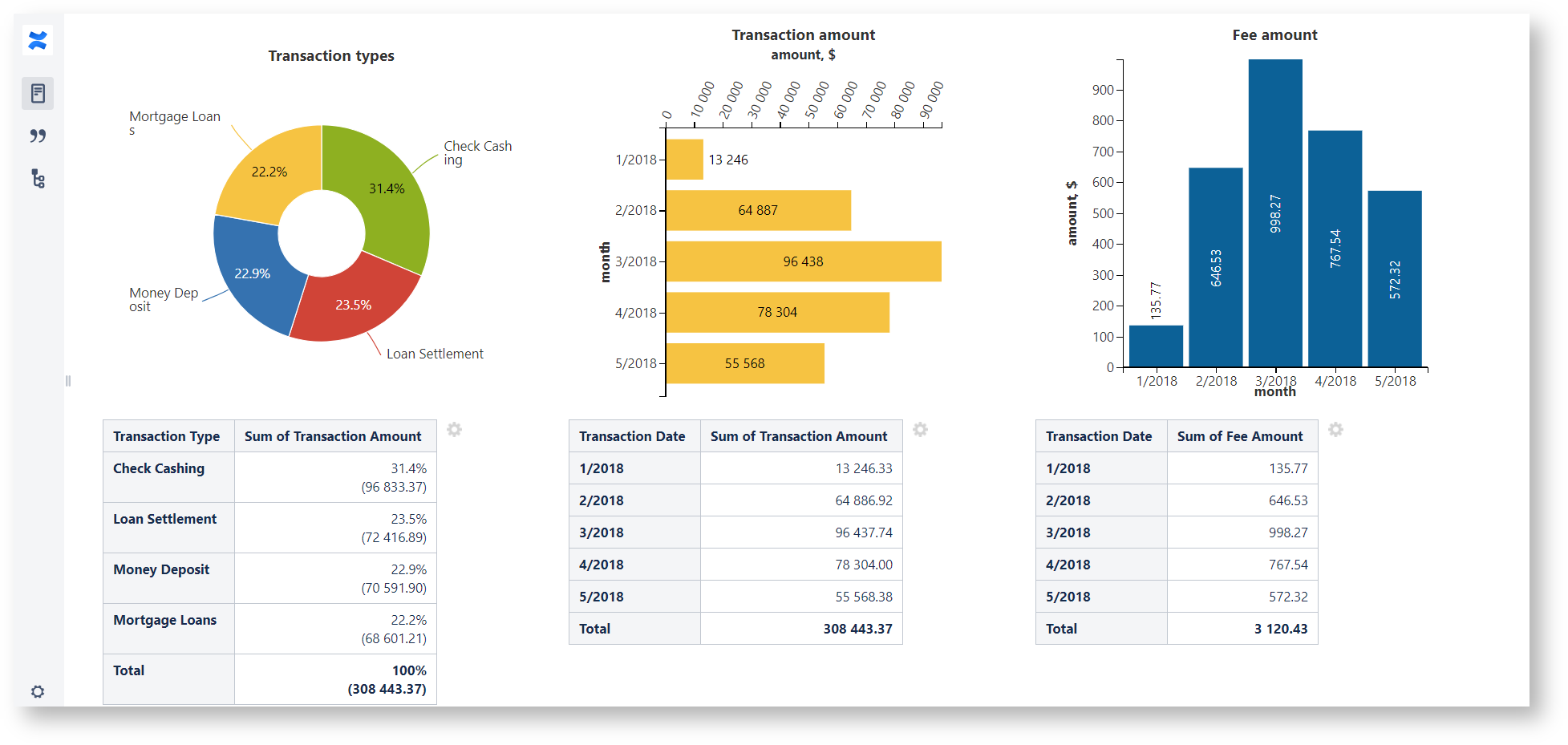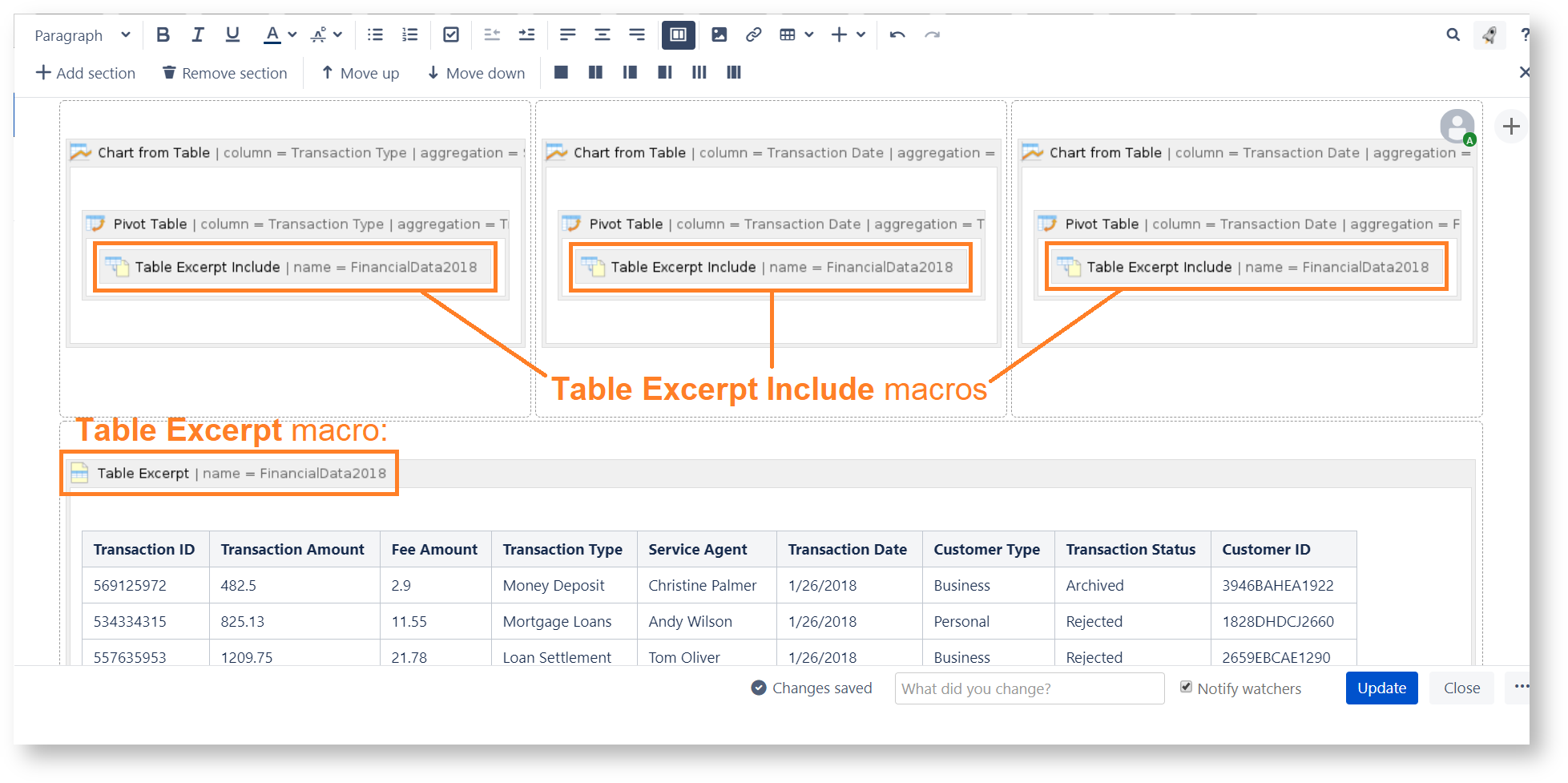| Mybanner |
|---|
This version of the app's documentation is outdated. Please find the information you're looking for here: |
| Panel |
|---|
The Table Excerpt and Table Excerpt Include macros were designed to improve the performance and response of pages storing large tables. You can work with the original table without creating multiple copies of it for building several pivot tables or charts on its basis. |
The
macros do not create a copy of the table. TheTable Excerpt
macro creates a reference to the source tableand
theTable Excerpt Include
macro inserts the reference into the other macros (within the same page only).The main objectives of using the macros are:
macros combine different kinds of table excerption and multi-excerption in one tool:
- excerption within one page
- multi-excerption within multiple pages and spaces searched by:
- page names
- page trees
- labels
The macros improve the performance of pages storing large tables and let you use the original tables for any purpose, including filtering, building multiple charts and pivot tables.
The macros are available in Confluence Server and Data Center.
providing dynamic changing of pivot tables and charts when the source table changing;
avoiding loss of productivity when working with large tables (compared to multiple copies of the table);
| Widget Connector | ||||||
|---|---|---|---|---|---|---|
|
Why should I use these macros?
When you build multiple pivot tables and charts from table ➜
Multiple copies of a large source table within one page cause reducing of processing speed ➜
Inserting
thereferences to
thea source table with the Table Excerpt/Table Excerpt Include macros leads to continued productivity.
| Table of Contents | ||||
|---|---|---|---|---|
|
Using the Table Excerpt Macro
Adding the Table Excerpt macro to a page:
- In the Confluence editor, choose Insert > Other Macros.
- Find and select the required macro.
- Enter the unique identifier for the macro.
- Click Insert.
| Tip |
|---|
You will be able to reference the marked table by inserting the Table Excerpt Include macro (on the same page only) and entering the specified unique name. |
| Tip |
|---|
Speeding up macro entry with autocomplete: type type { and the beginning of the macro name 'Table Excerpt", to see a list of suggested macros. Select the Table Excerpt macro from the prompted results. |
Adding a Table into the Table Excerpt Macro:
- Copy (cut) a table.
- Paste the table into the Table Excerpt macro placeholder.
| Handy Carousel | ||||
|---|---|---|---|---|
| ||||
|
Using the Table Excerpt Include Macro
Adding the Table Excerpt Include
macroMacro to a
pagePage and Specifying the Settings:
- In the Confluence editor, choose Insert > Other Macros.
- Find and select the required macro.
- Specify the settings:
- Enter the
- Excerpt name of the macro.
- Select
- the Excerpt source to define the pages containing the Table Excerpt macro:
- Current page
- Specific page (specify the page title)
- Page and childpages (specify the page title)
- Page and all descendants (specify the page title)
- Pages with labels (specify the page labels and the space title) - If you select the Current page option, select the Show copy of source table
- checkbox in case you want to show a copy of a source table in the page view mode.
- Click Insert.
| Tip |
|---|
Speeding up macro entry with autocomplete: type { and the beginning of the macro name 'Table Excerpt Include', to see a list of suggested macros. Select the Table Excerpt Include macro from the prompted results. |
| Tip |
|---|
You can use the Table Excerpt Include macro withing one page without showing the source table within in combination with the Pivot Table macro and the Chart from Table macro macros because a pivot table and a chart can be built without displaying a source table. On the other hand, if you want to use the Table Excerpt Include macro within one page in combination with the Table Filter macro you shouldneed to select the "Show copy of source table" checkbox because this macro requires a table for its correct work. |
| Tip |
|---|
Speeding up macro entry with autocomplete: type { and the beginning of the macro name 'Table Excerpt Include', to see a list of suggested macros. Select the Table Excerpt Include macro from the prompted results. |
| Handy Carousel | ||||
|---|---|---|---|---|
| ||||
|
Using the Same Table for Generating Multiple Charts
- Insert Insert the Table Excerpt macro and place the source table into the macro body according to the instructions above.
- Insert the Table Excerpt Include macro according to the instructions above and place it into the Table Filter, Pivot Table or Chart from Table macros or their combination.
- Adjust the parameters of the filtering, pivot tables and charts.
- Save the page.
As the result, you will receive multiple charts generated on the basis of the same data table from multiple pages.