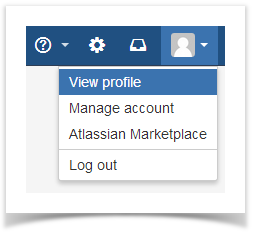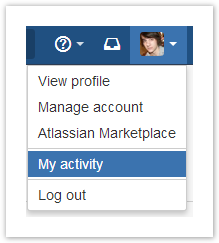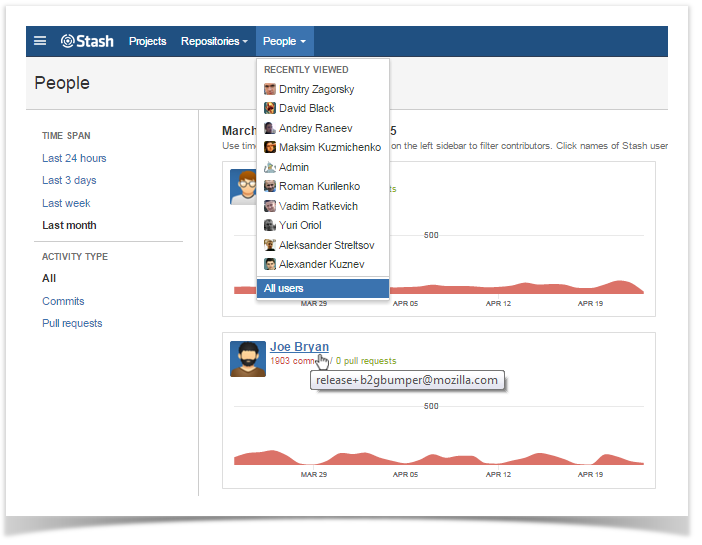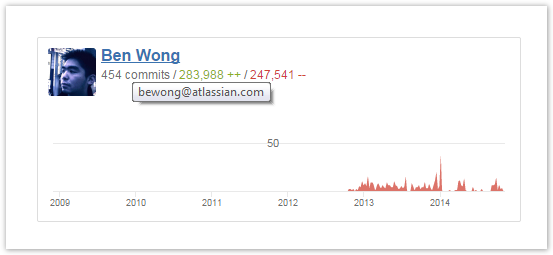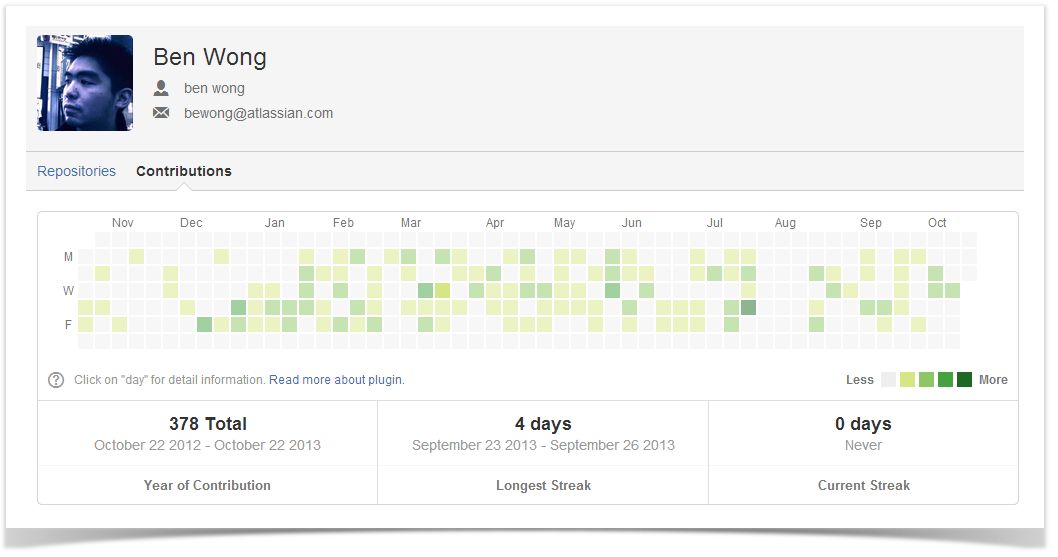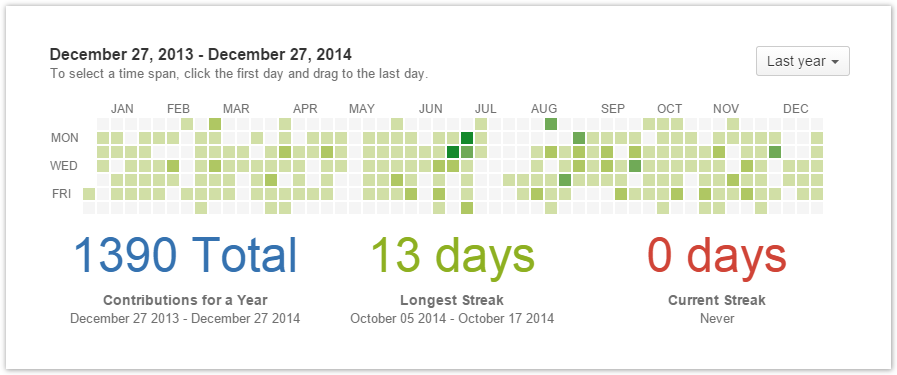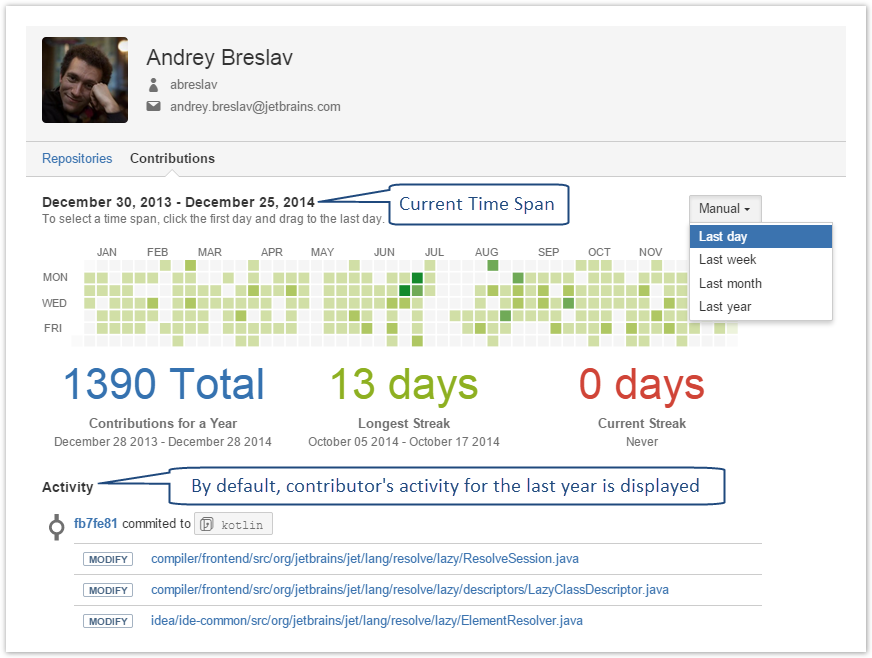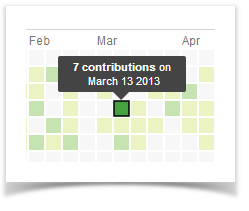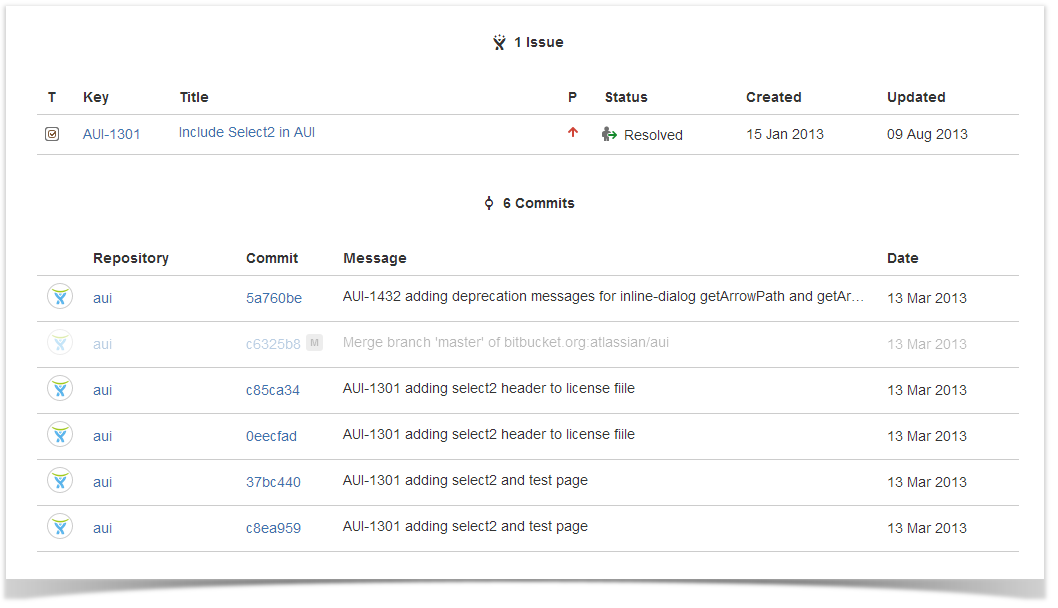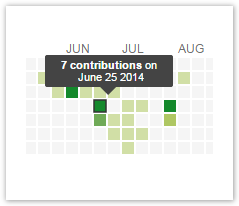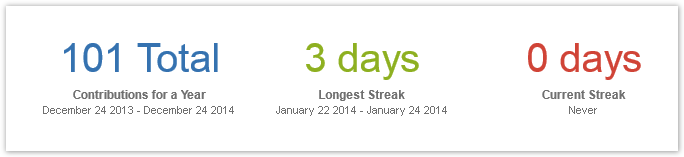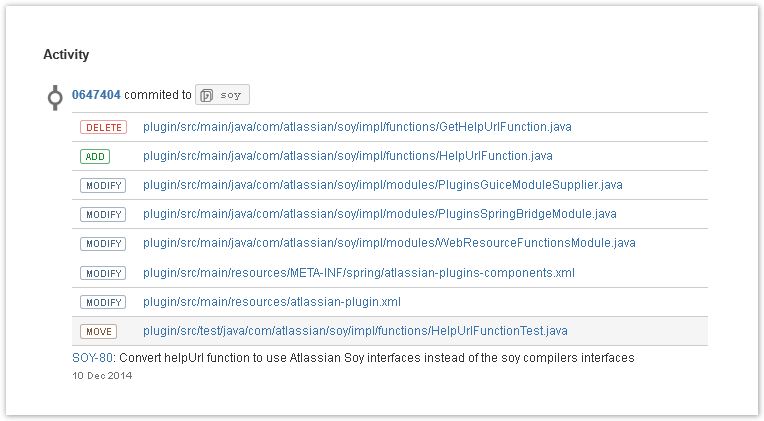| Info |
|---|
This feature is available only under a commercial or evaluation license. |
The Contributions graphs show you a single commiter performance tab is located in the Stash user profile. There you can see personal contribution activity of a single contributor over the last year. By contributions /month/week. It has Contributor Calendar and Contribution Activity Stream. Here by contribution we understand the sum of:
- commits in all repos repositories and branches made by a user,
- pull requests created by a user,
- JIRA issues connected to user commits.
- .
Viewing Your Personal Statistics
Unlike other Awesome Graphs stats, this graph is located right in the Stash user profile. To see your personal statistics, select View profile from My Activity from the menu in the upper-right corner of the Stash window
| Talk | ||
|---|---|---|
|
To see other contributors' stats, click their names in the Contributors graph of any repository.
.
Viewing Others' Statistics
To see the statistics of another contributor, navigate to the Contributions tab of his/her Stash user profile. You can do that in several ways:
Via the People drop-down menu
Select one of the names on the recently viewed list or locate the needed contributor on the People page and click his name.
Via the Activity tab in the repository
Click a corresponding Stash user icon below the commits and pull requests charts or click the name of a contributor in the activity stream.
Via the Contributors tab in the repository
Go down to the Contributors list and click the name of a contributor.
| Note | ||
|---|---|---|
| ||
Contributors, who are not Stash users, don't have Stash profiles. So there's no Contributions statistics for them. For a commit to be displayed by Awesome Graphs, the user's emails specified in Git and Stash account should match. If this is not the case, you can use aliases in the user profile settings. |
Contributors Calendar and Contribution Activity Stream
| Anchor | ||||
|---|---|---|---|---|
|
In the Contributor Calendar section, you can see the calendar that You'll see the user's calendar, it comprises all days over the last year starting from up to the current date. Days when contributions were made are green. days without contributions are grey.
Below the contributions calendar, you can see the total of all contributions and contributor's streaks, i.e. several days in a row when contributions were made.
By default, Awesome Graphs filters and displays contributor's commits and pull requests for the last year. So when you go to Contributions, you can see Contribution Calendar and Contribution Activity Stream for the last year right away.
Contributor Calendar shows you the Start and End dates of the current time span.
Hover your mouse over a square (each square represents one day), You can hover a mouse over a day to see how many contributions were made on itthat day.
Click a day for a detailed list of contributions made on it.
| Tip | ||
|---|---|---|
| ||
Hold down the Shift key and click several squares to see stats for a day range. |
| Talk | ||
|---|---|---|
|
To view the contribution activity over a certain time span, do one of the following:
- to see the contribution activity for one day, click the square representing that day in the calendar;
- to see the contribution activity for the last year/month/week, choose a predefined value from the drop-down menu in the upper-right corner of the user calendar;
- to see the contribution activity for a custom time span, select a range of days by clicking the first day (start point of the time span) and dragging to the last day of the time span.
Below Contribution Calendar, you can see:
- contributor’s total amount of commits over the last year;
- duration of the contributor's longest streak (streak is the number of days in a row the contributions were made by a Stash user);
- duration of the contributor's current streak.
In the Contribution Activity Stream section below the Contributions Calendar, all user's contributions (commits and pull requests) are shown as an activity stream with links to the associated JIRA issues and Change Type lozenges. Contribution Activity Stream displays the contributions within the time span that is set. Its content changes together with the adjustment of Time Span.
| Info |
|---|
For more information about linking Stash and JIRA, please, see here. |
...