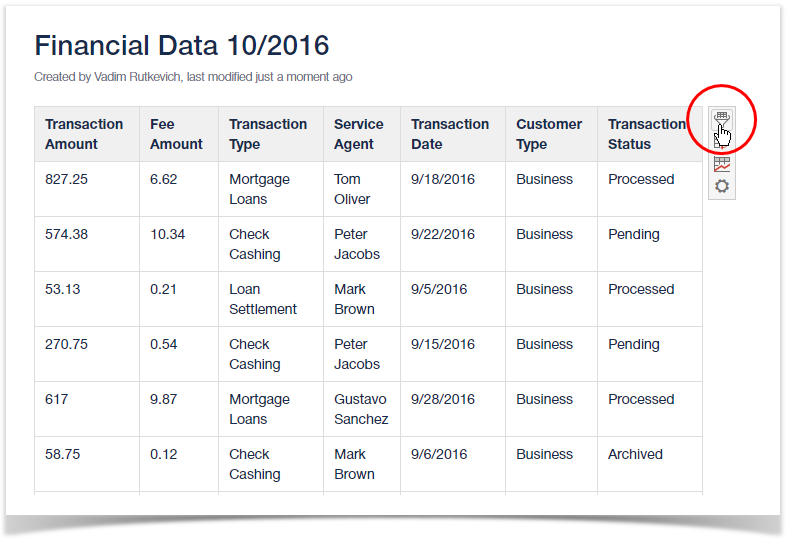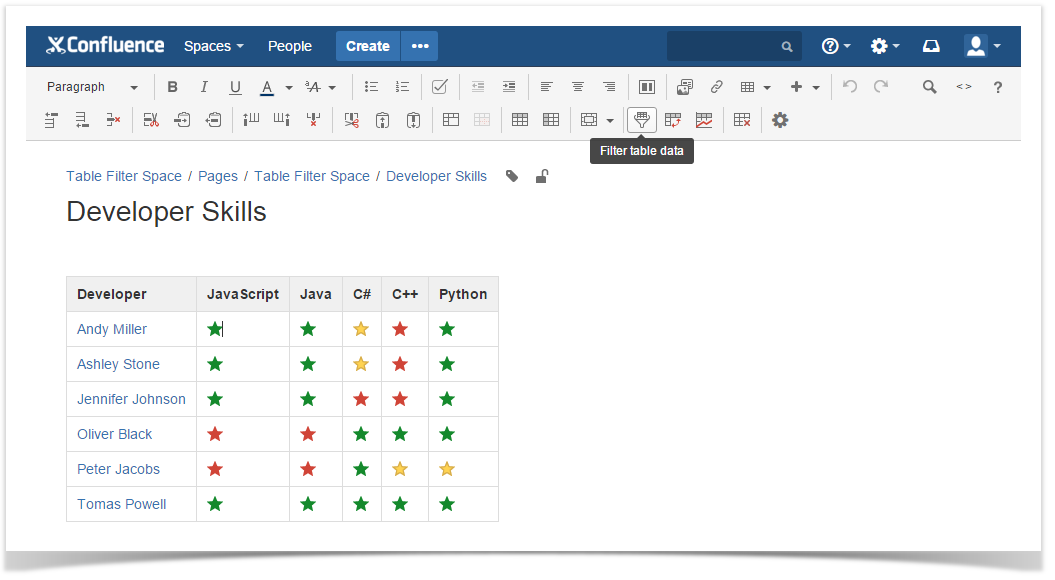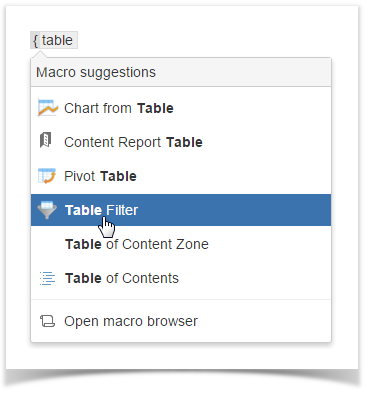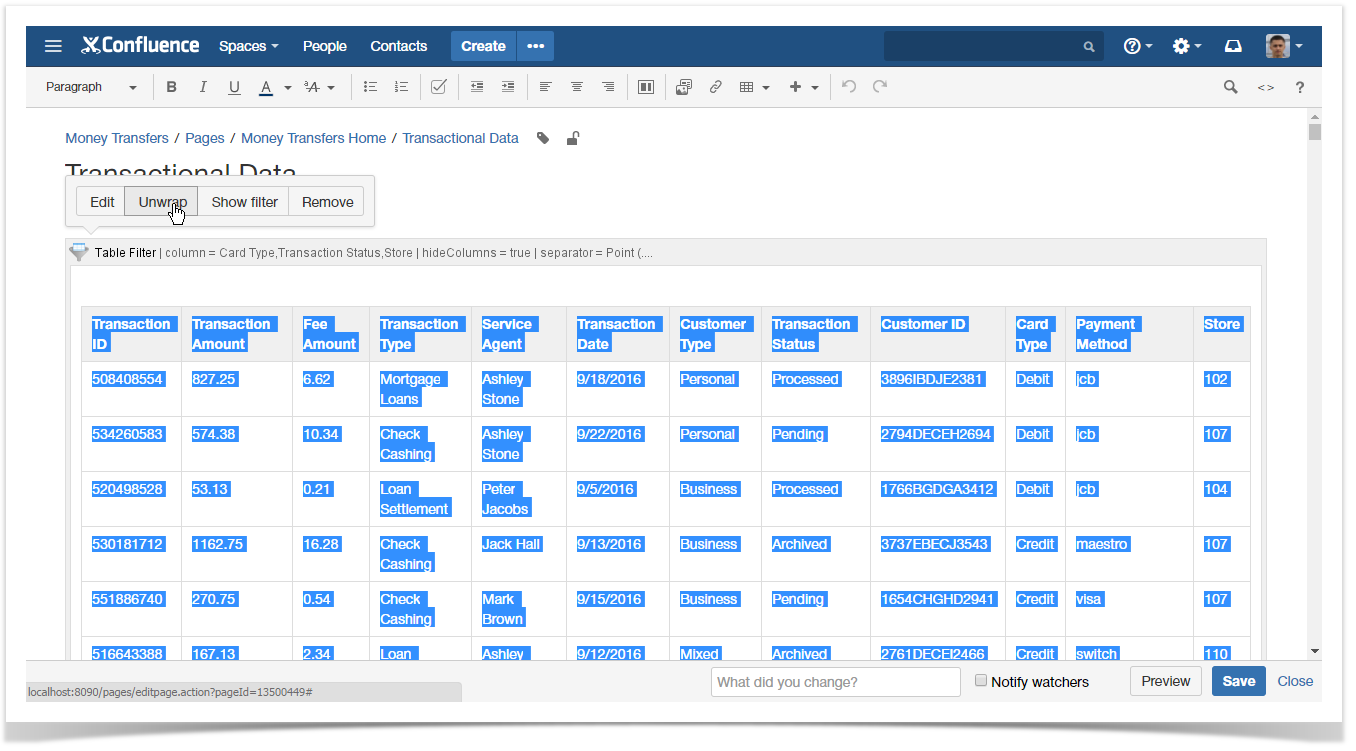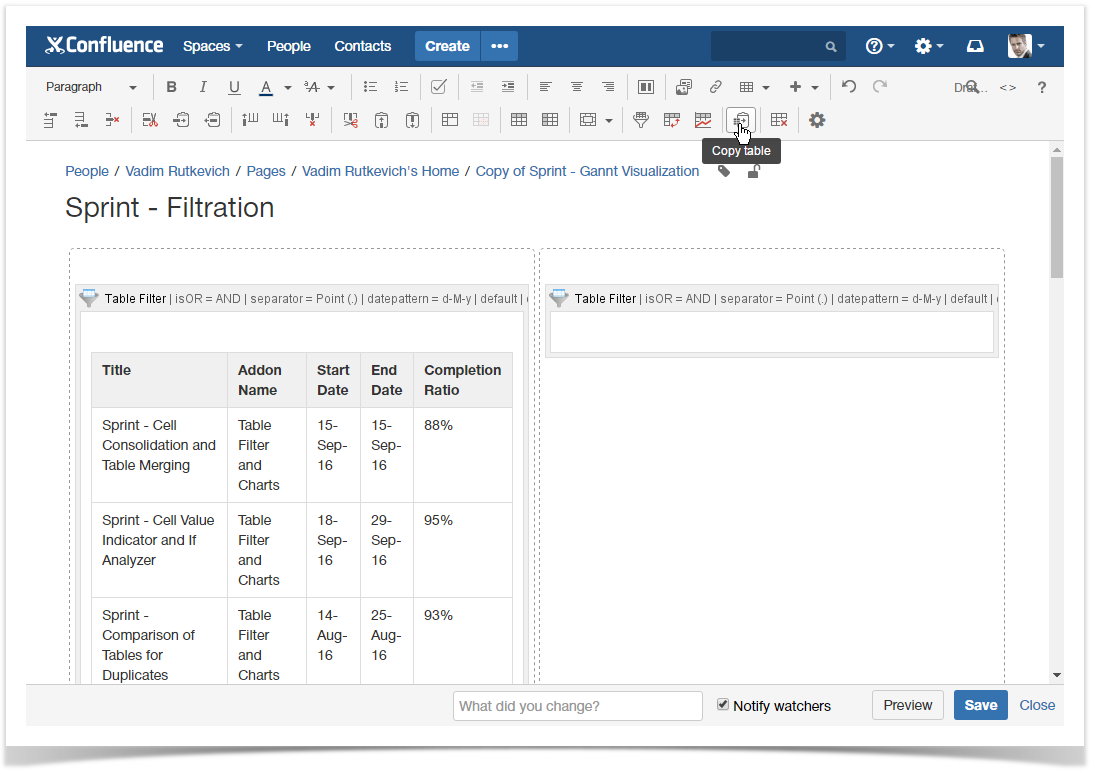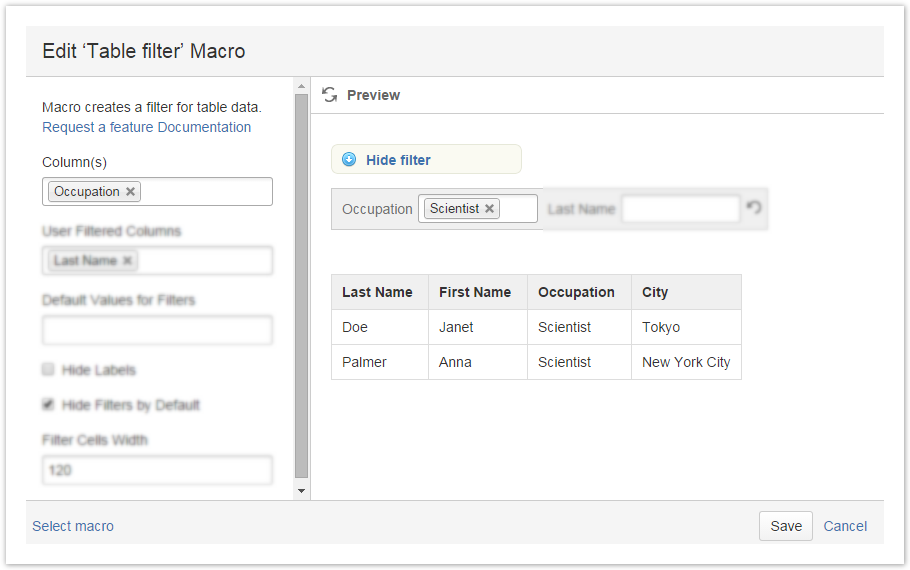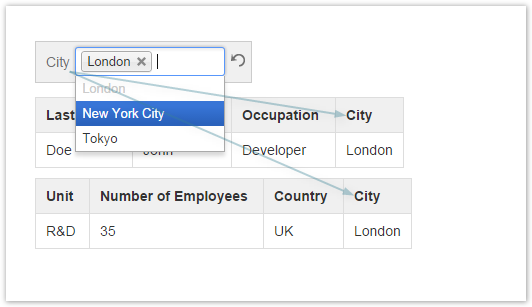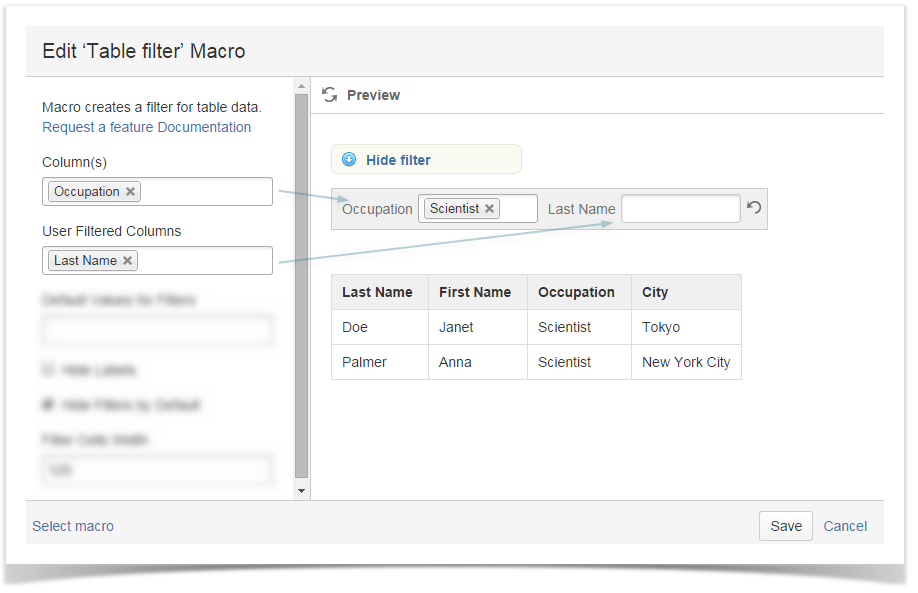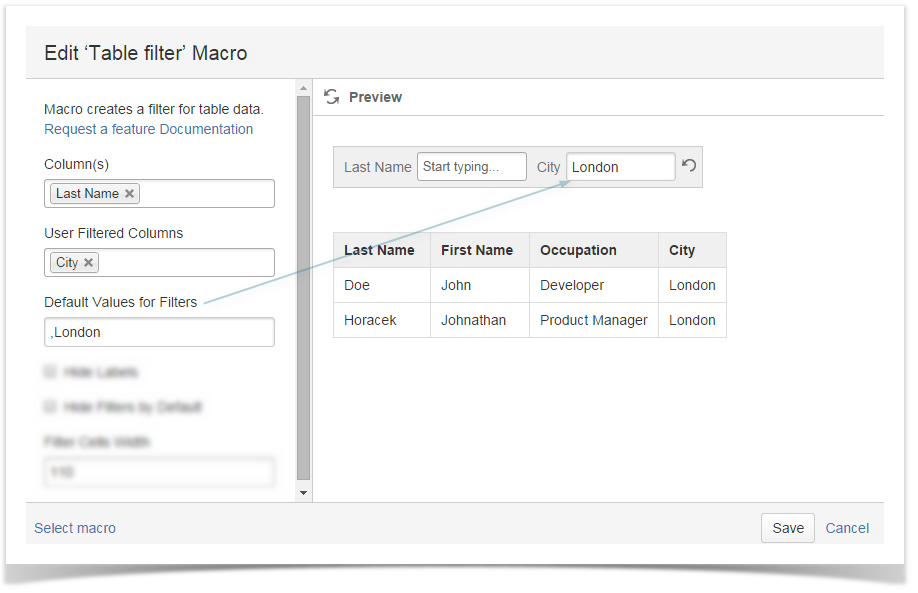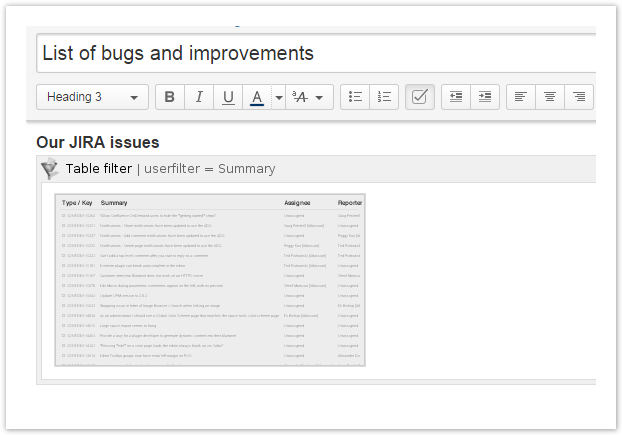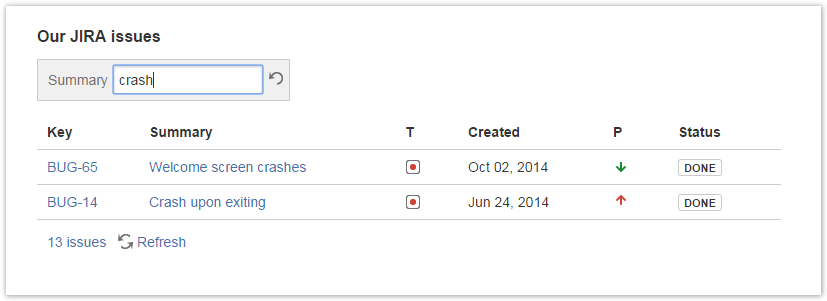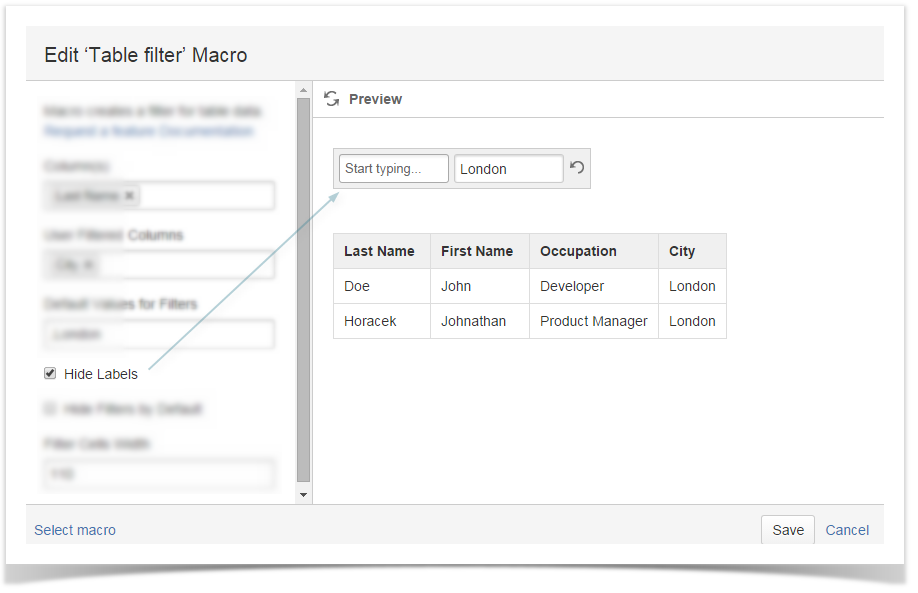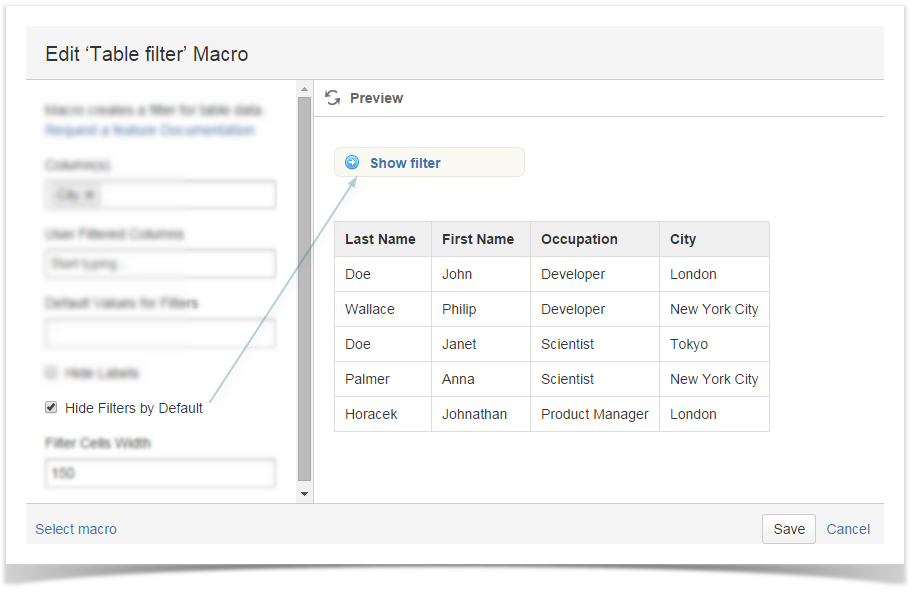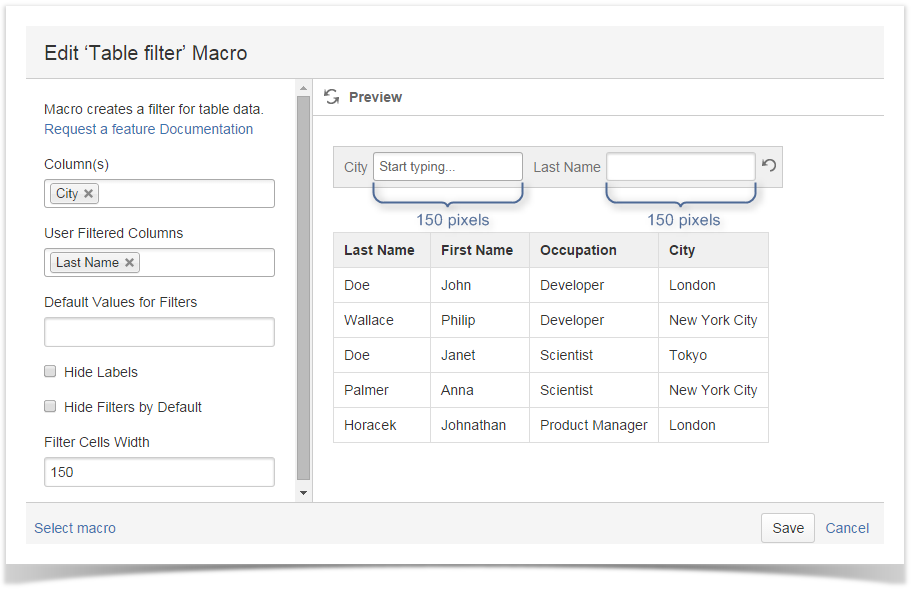| Mybanner |
|---|
This version of the app's documentation is outdated. Please find the information you're looking for here: |
Inserting Table Filter macro on the page
There exist three ways to insert the Table Filter macro on the page.
| Macro Insertion | Instructions | Supported Data | ||||
|---|---|---|---|---|---|---|
Inserting the macro in the page view mode
|
|
| ||||
| Inserting the macro through the action icon on the editor pane |
|
| ||||
| Manual entry of the {Table Filter} query on the page |
|
| ||||
| Selection of the Table Filter macro in the Select Macro form |
|
|
Removing Table Filter macro for Tables
- Switch Confluence page to the edit mode.
- Select the Table Filter macro with the table or macro outputting the table.
- Click Unwrap.
| Info |
|---|
This option is available in Confluence Server only. |
Copying a table into Table Filter macro
- Switch Confluence page to the edit mode.
- Position the mouse pointer into any cell of the table you want to copy.
- Click the Copy Table icon on the editor pane.
- Paste the table into the Table Filter macro on the same or on a new page.
| Info |
|---|
This option is available in Confluence Server only. |
This page explains
| Table of Contents |
|---|
How to filter one table with a drop-down filter
To filter a table, enter the Edit mode, find Table Filter in the Insert - Other Macros menu and insert it to the page. Then either copy and paste an already existing table or create a new table inside the macro.
To specify filtering parameters in the macro browser, click inside the macro and choose Edit in the appeared menu.
| Talk | ||
|---|---|---|
|
To add a drop-down list of values, enter table headers in the Column(s) field or choose them from the list.
How to filter more than one table
To filter two or more tables, place them inside the Table Filter macro. The tables should contain identical columns to be filtered.
How to add a textbox filter and use regular expressions
To add a textbox filter, enter the table header(s) in the User Filtered Columns field or choose them from the list.
| Talk | ||
|---|---|---|
|
You can use regular expressions when using textbox filters. For example, the value Developer|Scientist will show all table rows containing Developer or Scientist entries. The full list of regular expressions is available here.Talk id talk-266
How to set default values for filters
To set your filter to some default value, enter it in the field Default Values for Filters. If you want to specify a default value for other than the first field (e.g. City in the screen shot below), put comma-separated blank spaces for each field preceding it.
How to use Table Filter with the JIRA Issues and Task Report add-ons
To filter tables produced by the JIRA Issues and Taks Report add-ons, put these macros inside the Table Filter macro.
Set filters and use Table Filter as with an normal table.
How to change the look of filters
You can remove filter names from the Confluence page by selecting Hide Labels checkbox.
Selecting the checkbox Hide Filters by Default will add the Show/Hide filter switch to the page, so that every user could control the filter pane in the View mode.
Enter a filter field width in pixels in Filter Cells Width.
...