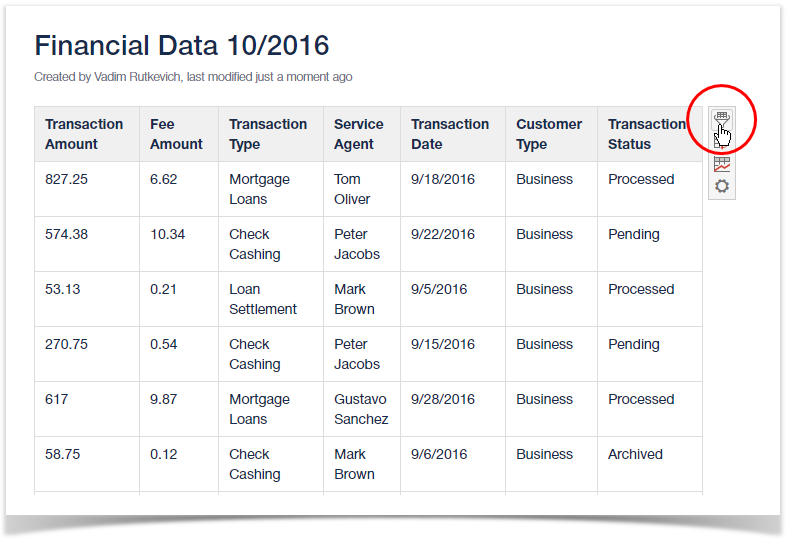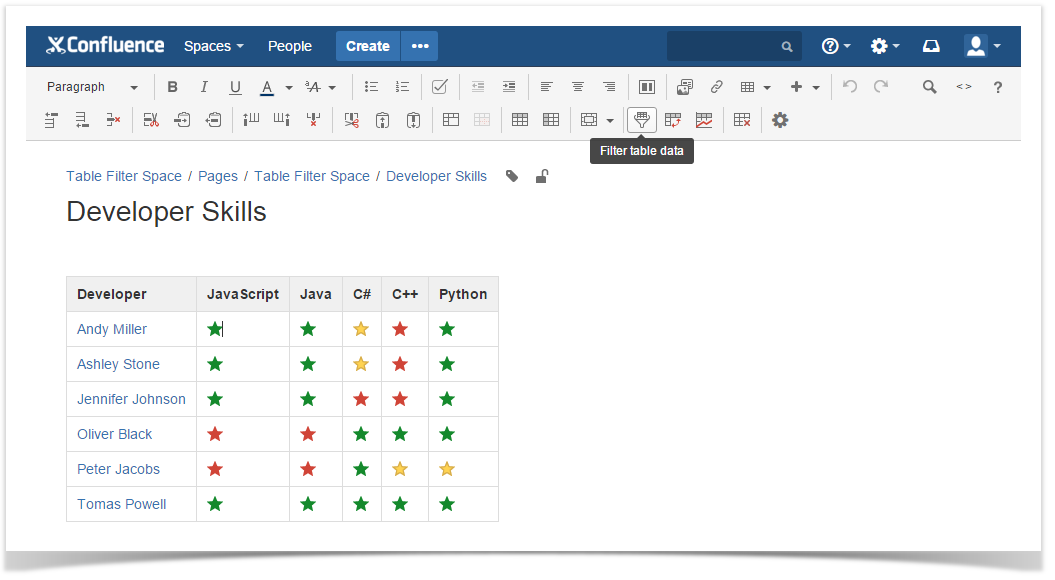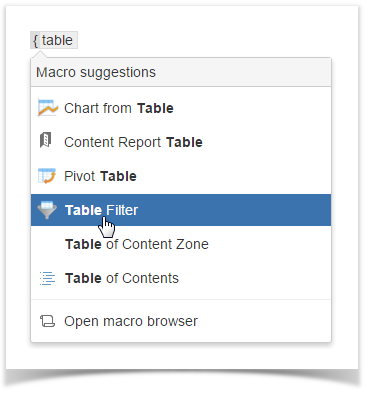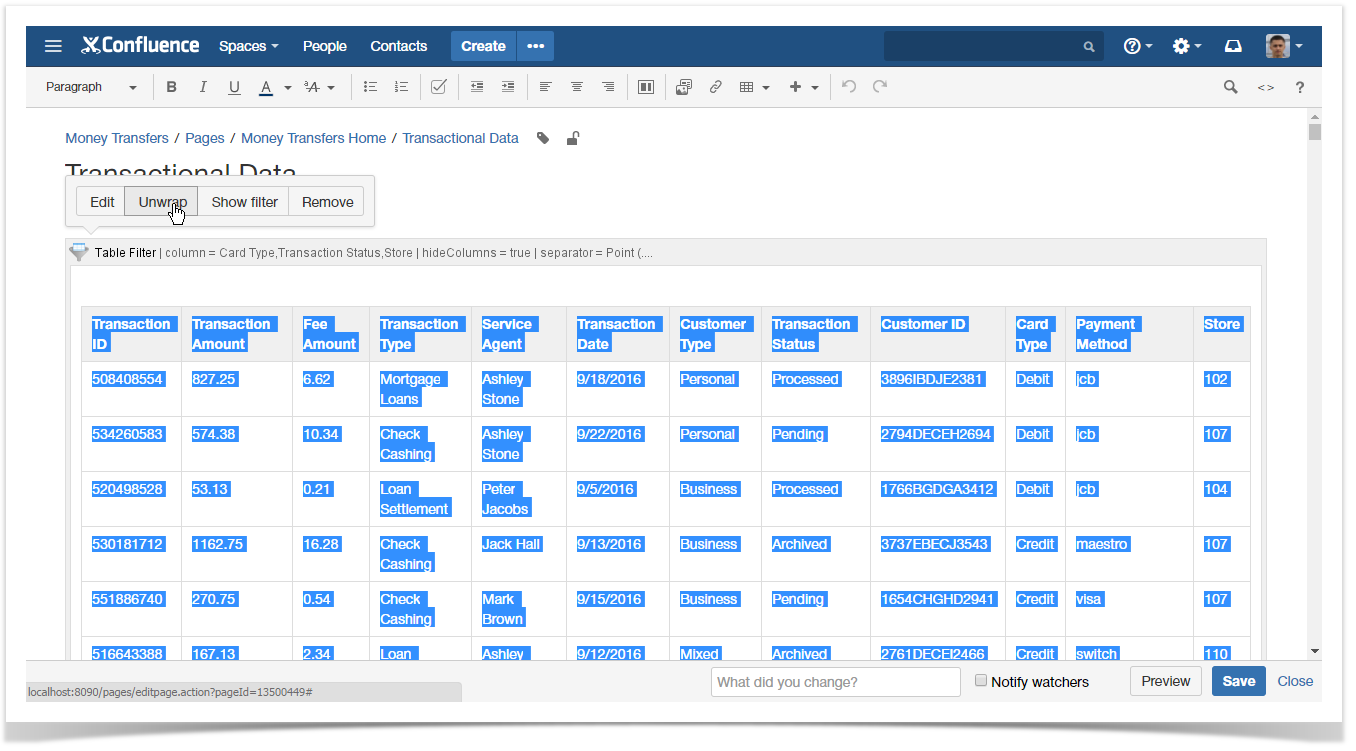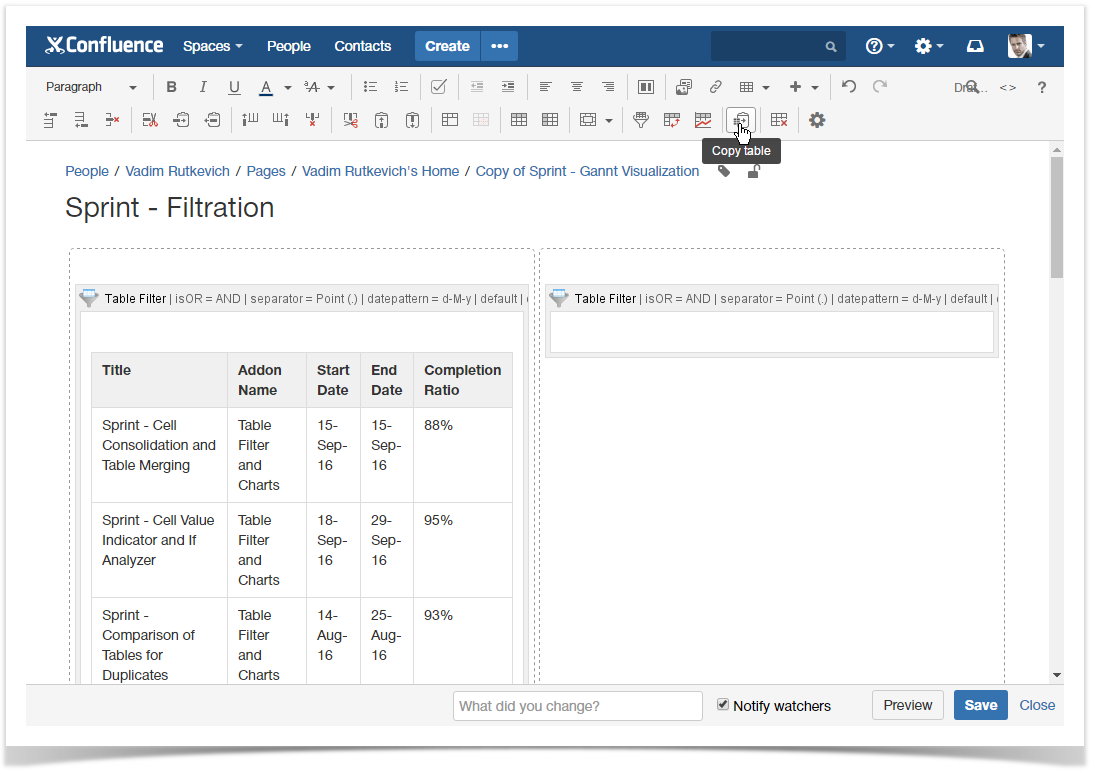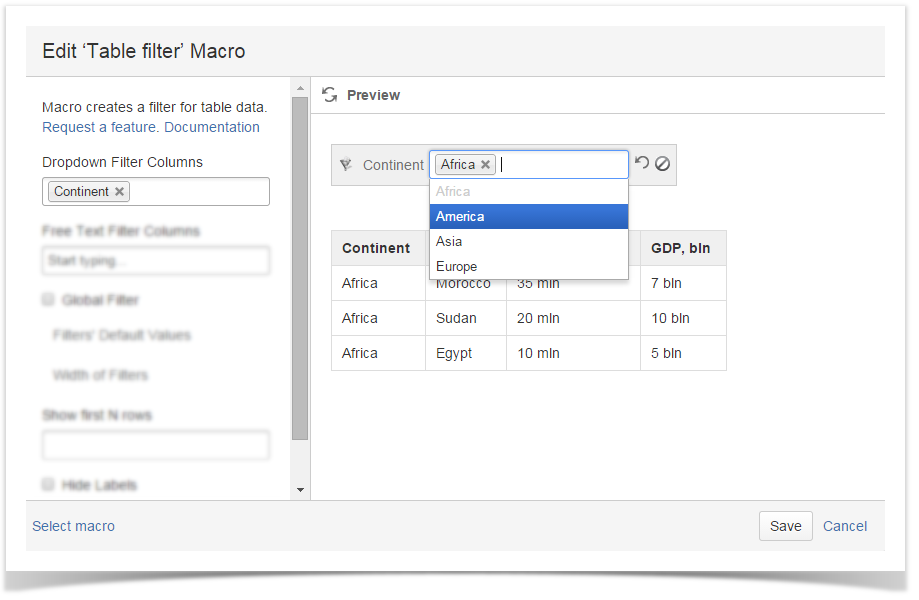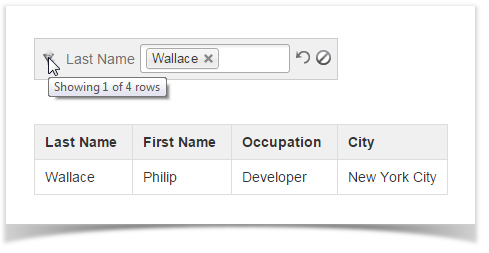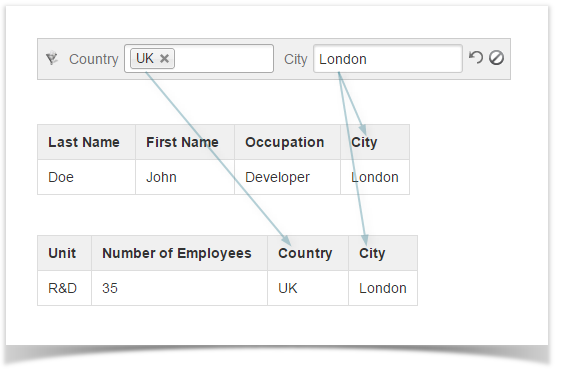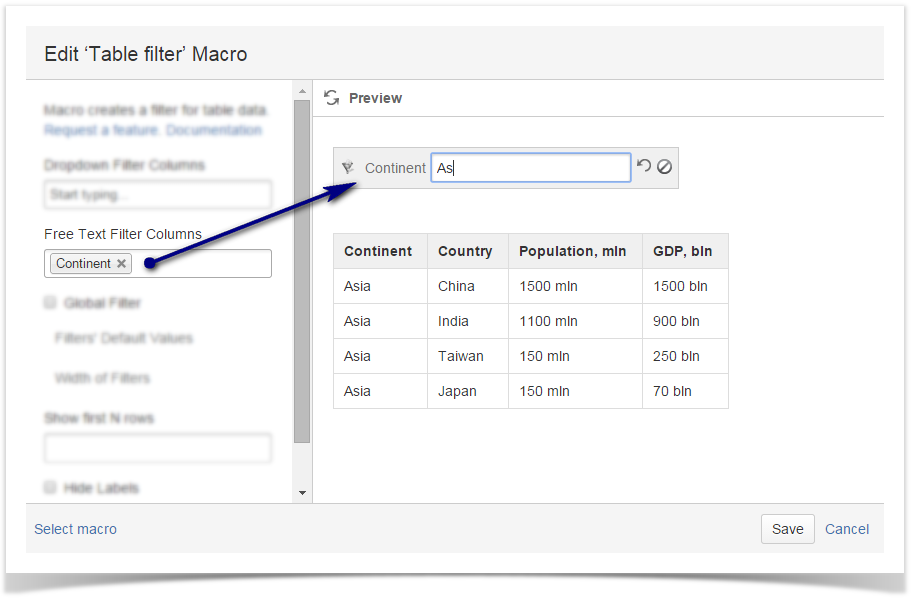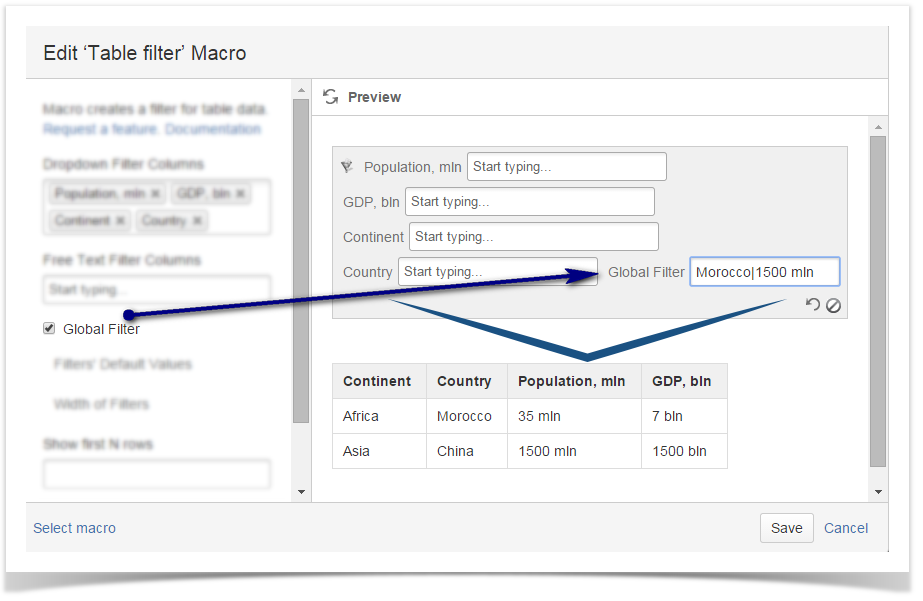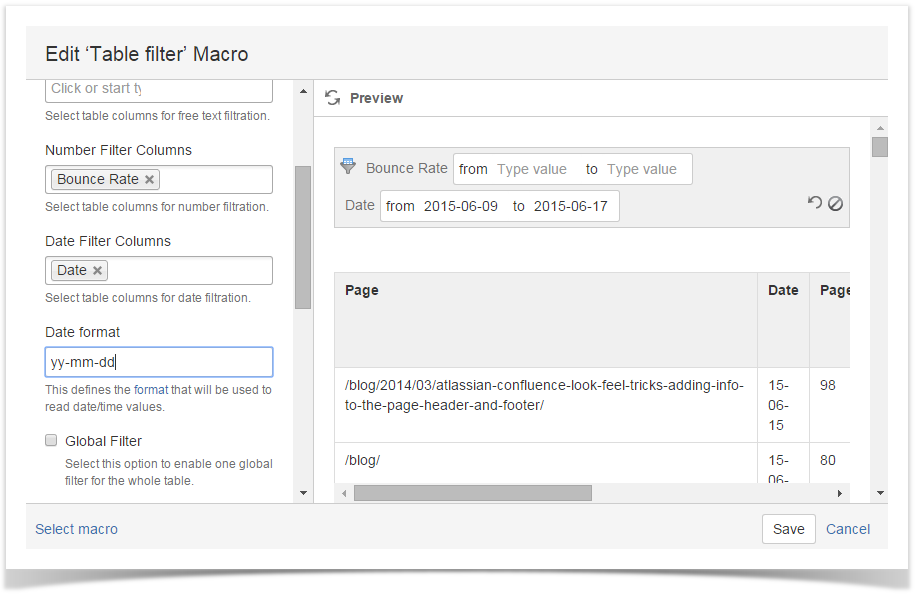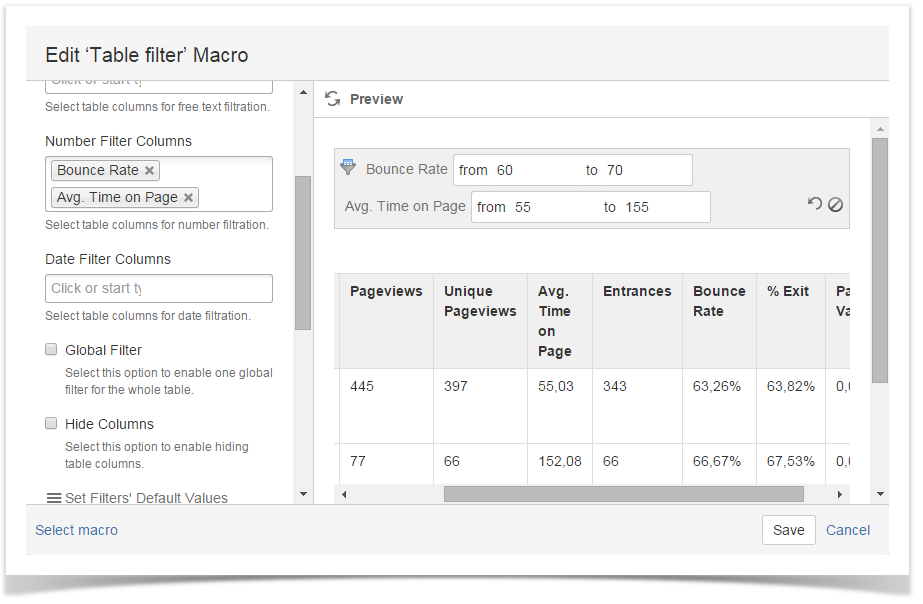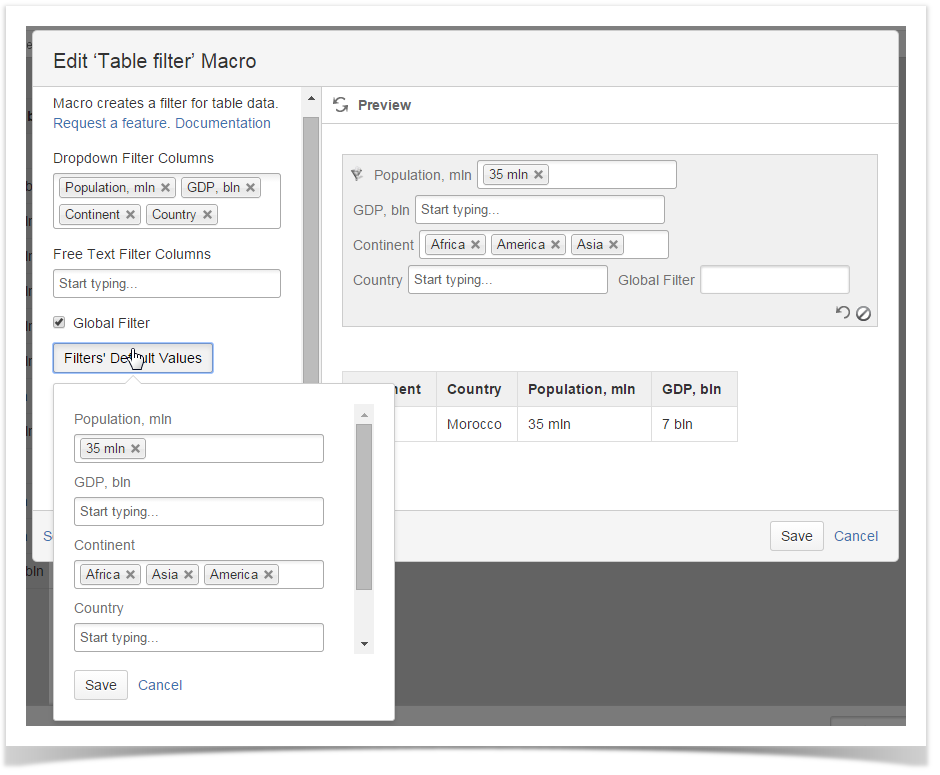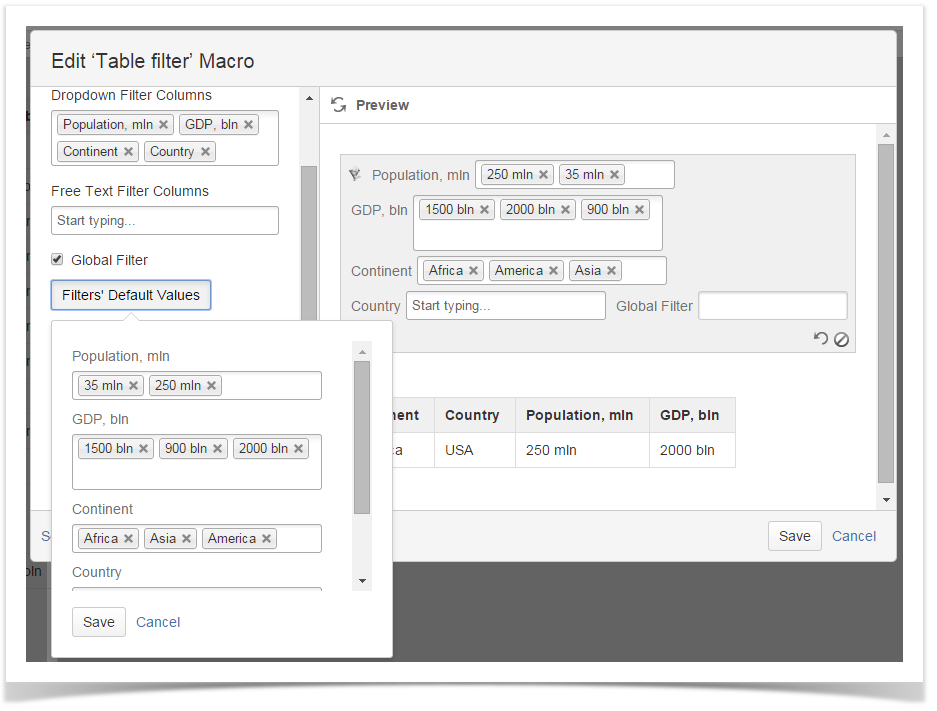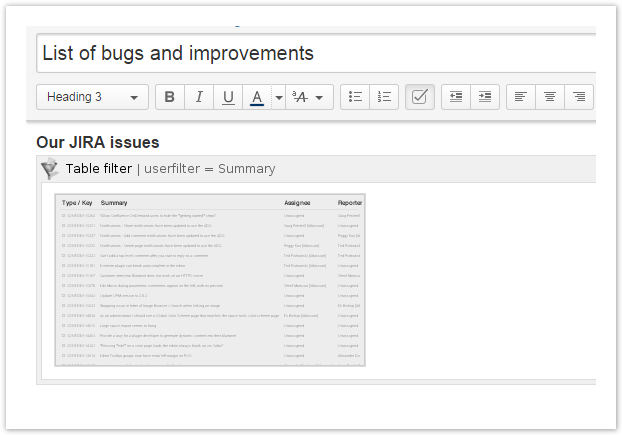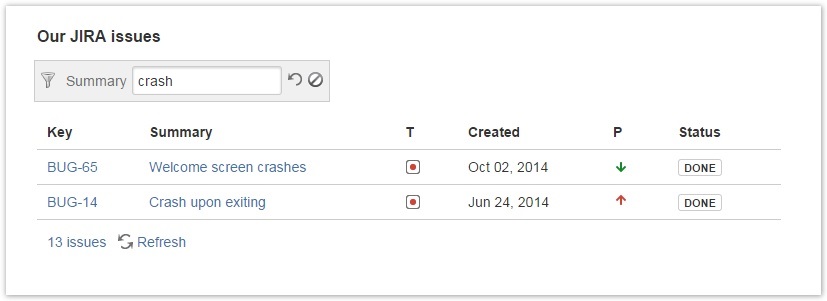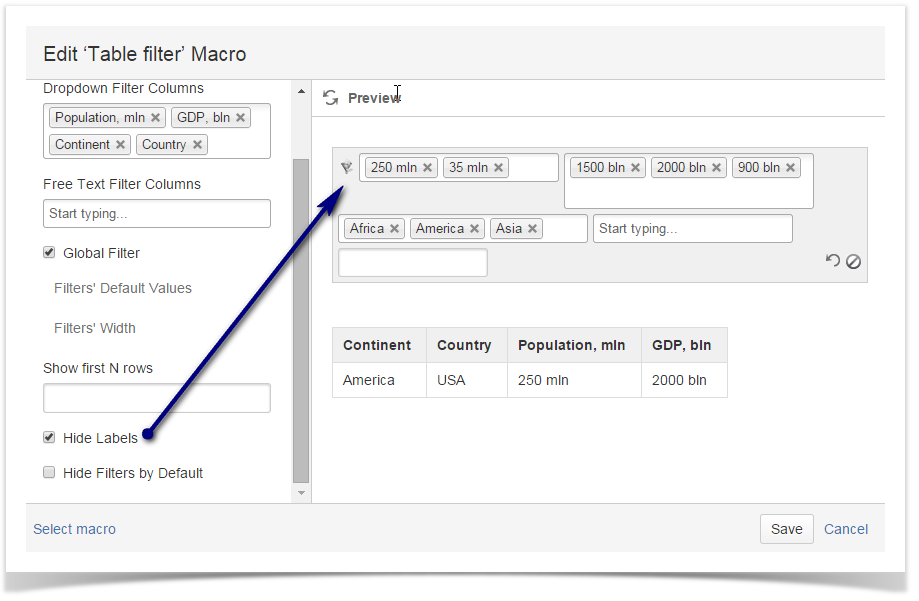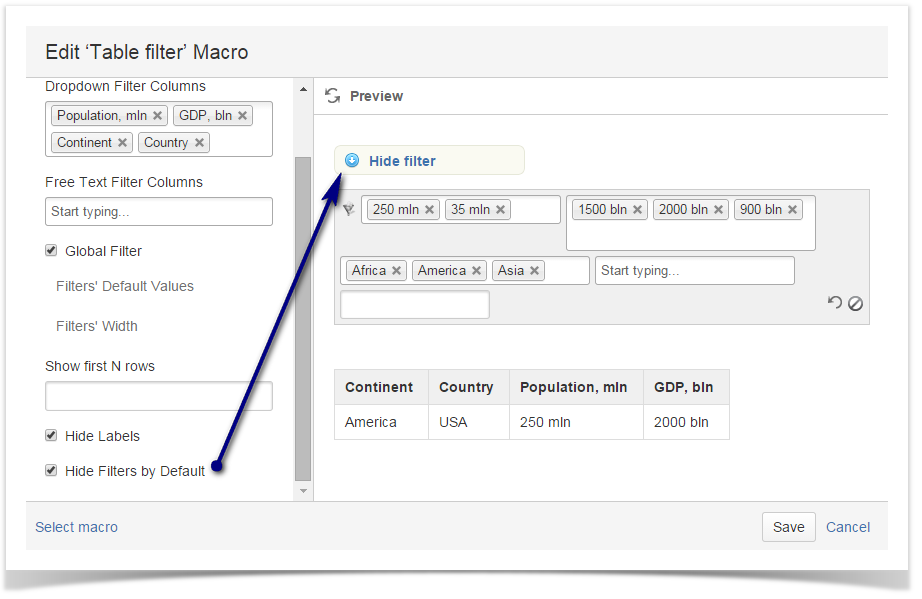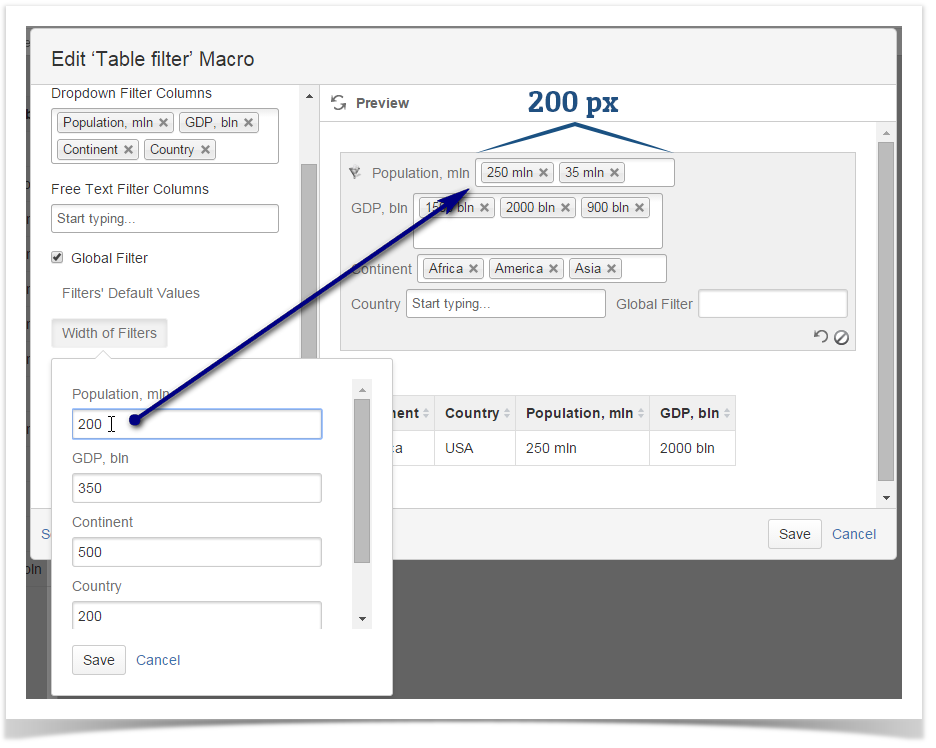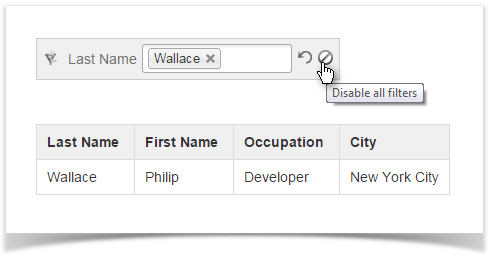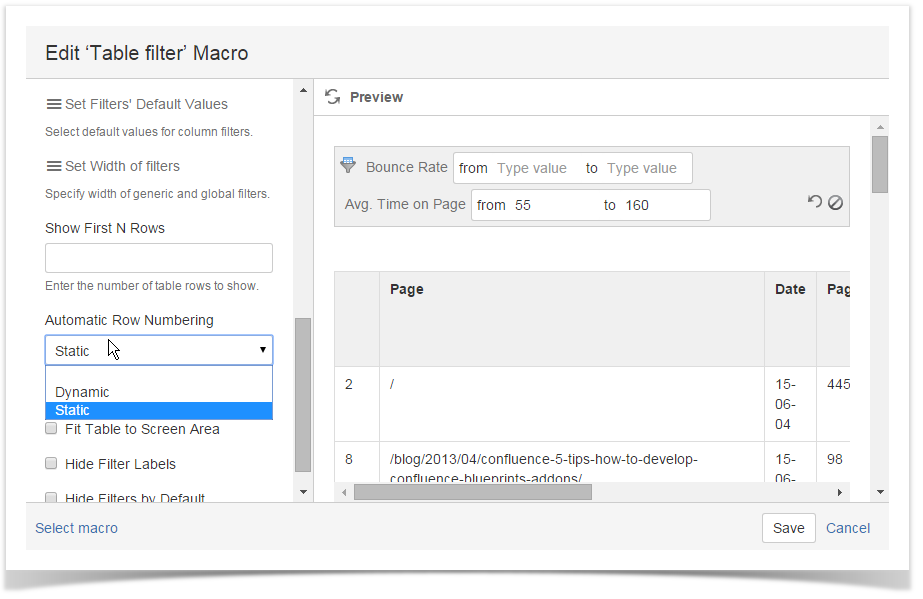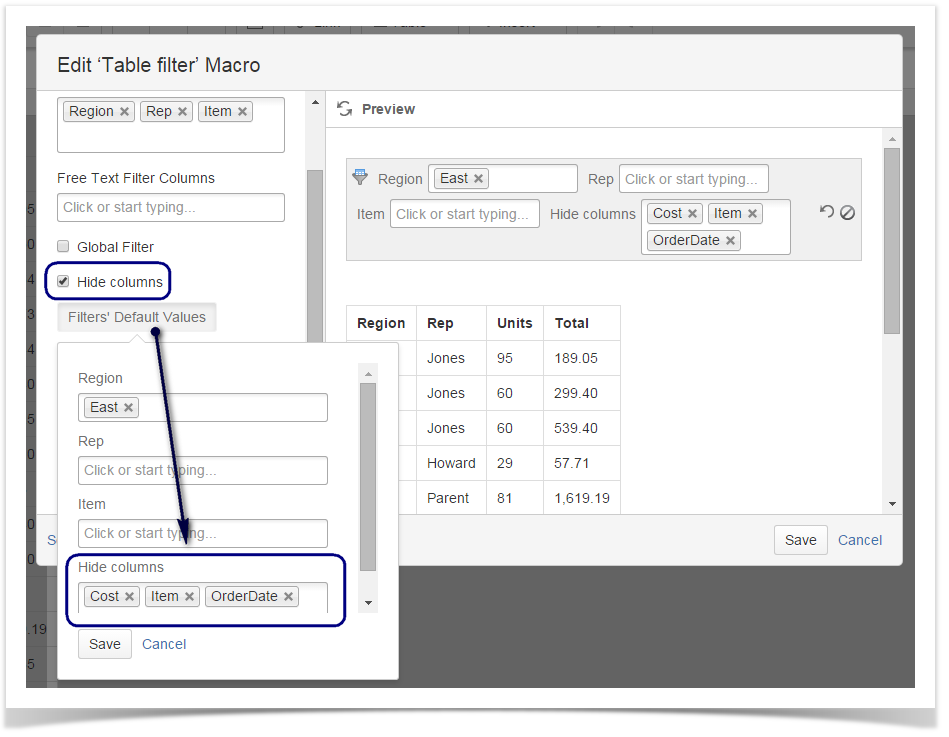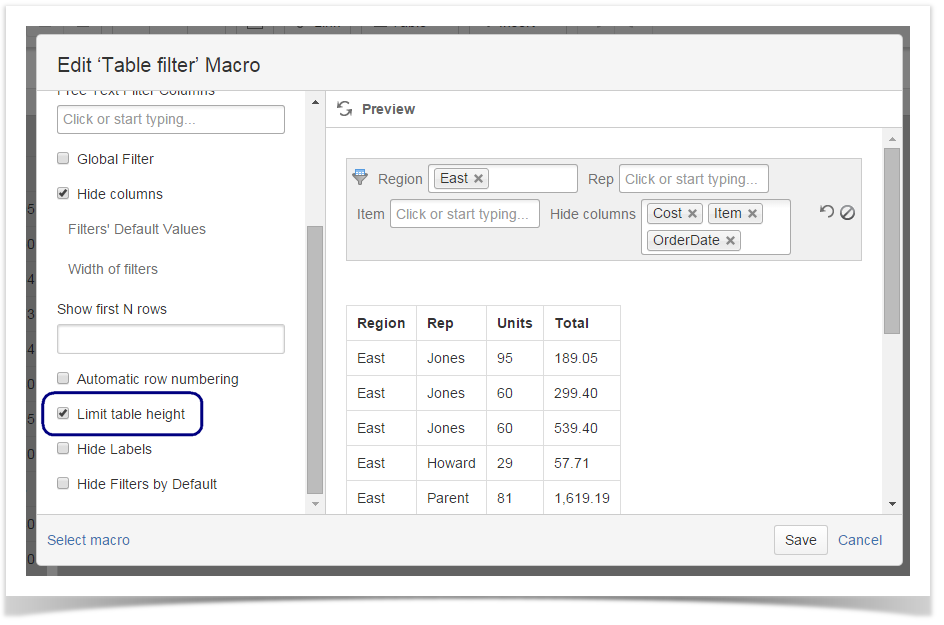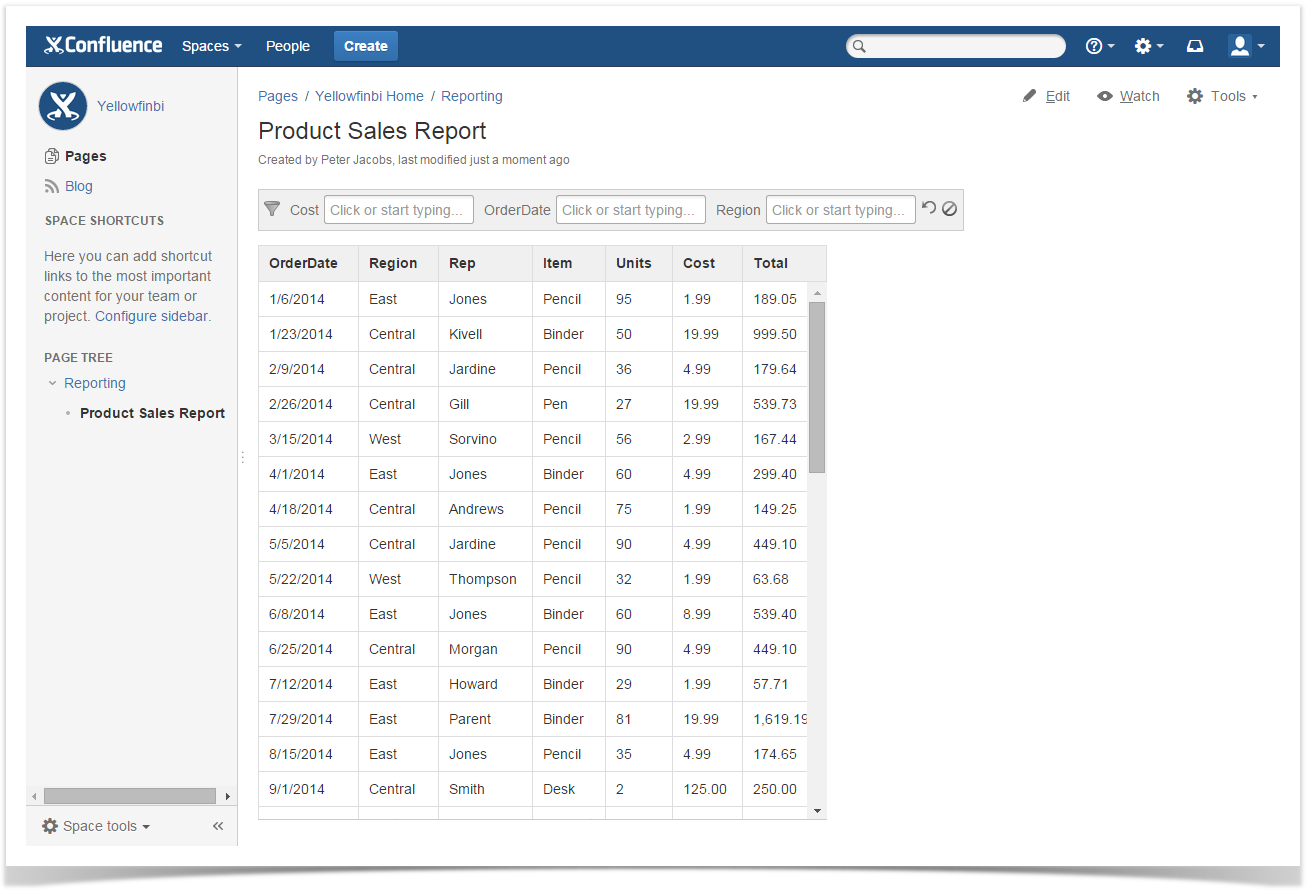| Mybanner |
|---|
This version of the app's documentation is outdated. Please find the information you're looking for here: |
Inserting Table Filter macro on the page
There exist three ways to insert the Table Filter macro on the page.
| Macro Insertion | Instructions | Supported Data | ||||
|---|---|---|---|---|---|---|
Inserting the macro in the page view mode
|
|
| ||||
| Inserting the macro through the action icon on the editor pane |
|
| ||||
| Manual entry of the {Table Filter} query on the page |
|
| ||||
| Selection of the Table Filter macro in the Select Macro form |
|
|
Removing Table Filter macro for Tables
- Switch Confluence page to the edit mode.
- Select the Table Filter macro with the table or macro outputting the table.
- Click Unwrap.
| Info |
|---|
This option is available in Confluence Server only. |
Copying a table into Table Filter macro
- Switch Confluence page to the edit mode.
- Position the mouse pointer into any cell of the table you want to copy.
- Click the Copy Table icon on the editor pane.
- Paste the table into the Table Filter macro on the same or on a new page.
| Info |
|---|
This option is available in Confluence Server only. |
This page explains
| Table of Contents | ||
|---|---|---|
|
How to filter one table with a drop-down filter
To filter a table, enter the Edit mode, find Table Filter in the Insert - Other Macros menu and insert it to the page. Then either copy and paste an already existing table or create a new table inside the macro.
To specify filtering parameters in the macro browser, click inside the macro and choose Edit in the appeared menu.
To add a drop-down list of values, enter table headers in the Column(s) field or choose them from the list.
Hover over the funnel sign in the filter pane to see the number of filtered and total rows.
| Info |
|---|
To make your work with long tables more comfortable, you can specify the number of top rows to show in the Show first N rows field. |
How to filter more than one table
To filter two or more tables, place them inside the Table Filter macro. You can set up individual filters for tables (the Country filter in the example below) or filters that affect all tables (the City filter).
How to add a textbox filter
To add a textbox filter, enter the table header(s) in the User Filtered Columns field or choose them from the list.
How to use the global filter
Select the Global Filter option to enable filtering by all columns. In the example below, a regular expression is used to filter all rows containing the snippets 'Morocco' or '1500 mln' in any columns.
How to filter date range?
| Info |
|---|
This functionality is not available for Confluence Cloud version. |
The add-on allows you to filter rows with dates within the specific range.
- Open the macro and locate the Date Filter Columns box.
- Click it and select the columns containing the dates.
- In the Date Format box, specify the appropriate date format used in the column.
- Once you have saved the page, locate the box for a column with dates and using the date picker define the appropriate date range.
| Info |
|---|
The date format can be specified and alternated depending on your table date. Use the following formats for specifying date:
For the details on date formats, see What date formats are supported? |
How to filter number range?
| Info |
|---|
This functionality is not available for Confluence Cloud version. |
The add-on allows you to filter rows with numbers within the specific range.
- Open the macro and locate the Number Filter Columns box.
- Click it and select the columns containing the numbers.
- Once you have saved the page, locate the box for a column with number and enter the appropriate number range.
How to use regular expressions in textbox filters
You can use JavaScript-style regular expressions in textbox filters.
Examples
| Regular Expression | Matched Values |
|---|---|
| [Dd]oe | Doe, doe |
| colo(u)?r | color, colour |
| Developer|Scientist | Developer, Scientist |
The full list of regular expressions is available here.
How to set default values for filters
Open the macro and point to the Filters' Default Values button and then click it. Select the appropriate value for the current dropdown filter.
You can set multiple default values for each drop-down filter. You can delete the added default values by clicking the Close icon available on each value.
How to use Table Filter with the JIRA Issues and Task Report add-ons
To filter tables produced by the JIRA Issues and Taks Report add-ons, put these macros inside the Table Filter macro.
Set filters and use Table Filter as with an normal table.
How to change the look of filters
You can remove filter names from the Confluence page by selecting the Hide Labels box.
Selecting the Hide Filters by Default box will add the Show/Hide filter switch to the page, so that every user could control the visibility of the filter pane in the View mode.
Click the Width of Filters button and enter the appropriate width (in pixels) for the filter fields. You can set width for each field.
How to disable filters
To temporarily disable filters, click the icon. All entered filter values will be restored when you enable filtering.
How to add automatic row numbering
| Info |
|---|
This functionality is not available for Confluence Cloud version. |
While editing the Table filter macro, select the Automatic row numbering option. You can choose between dynamic and static row numbering.
How to hide table columns
| Info |
|---|
This functionality is not available for Confluence Cloud version. |
- While editing the Table filter macro, select the Hide columns option.
- Click the Filters' Default Values button.
- Locate the Hide columns box and select the columns you want to hide.
- Click Save.
How to limit the table height
| Info |
|---|
This functionality is not available for Confluence Cloud version. |
While editing the Table filter macro, select the Limit table height option. The add-on will automatically limit height of your table to fit it to your screen.
Once you have saved the page, the table will automatically fit the screen area.
Changing order of filters when editing the macro
| Info |
|---|
This functionality is not available for Confluence Cloud version. |
You can change order of filters by dragging the column label to the appropriate place in all filter boxes.
How to export the table with filtered data to PDF/Word
| Info |
|---|
This functionality is not available for Confluence Cloud version. |
- Apply the required filters to your data table.
- From the Tools menu, select either Export to PDF or Export to Word.
- The filtered table will be exported to PDF or Word file.
...