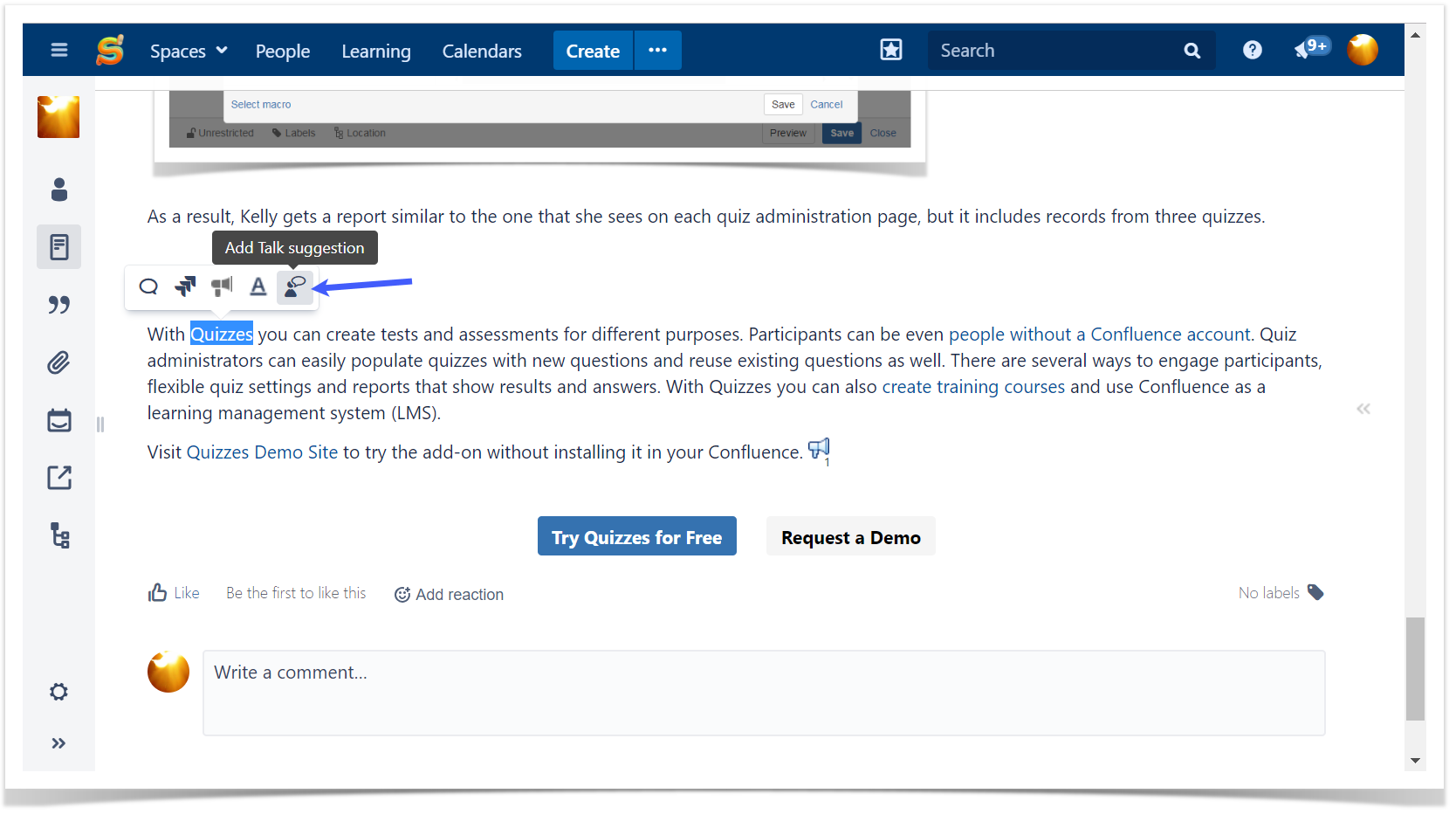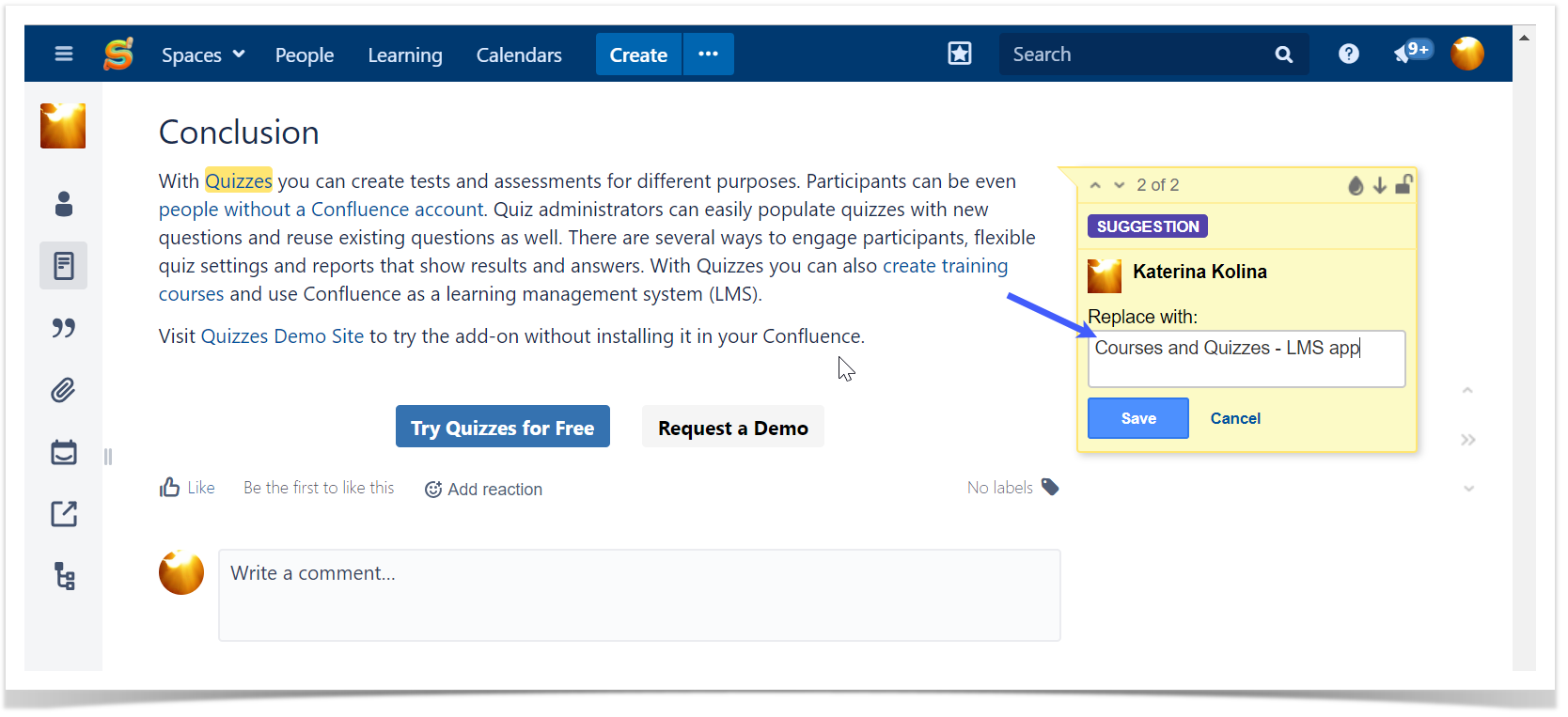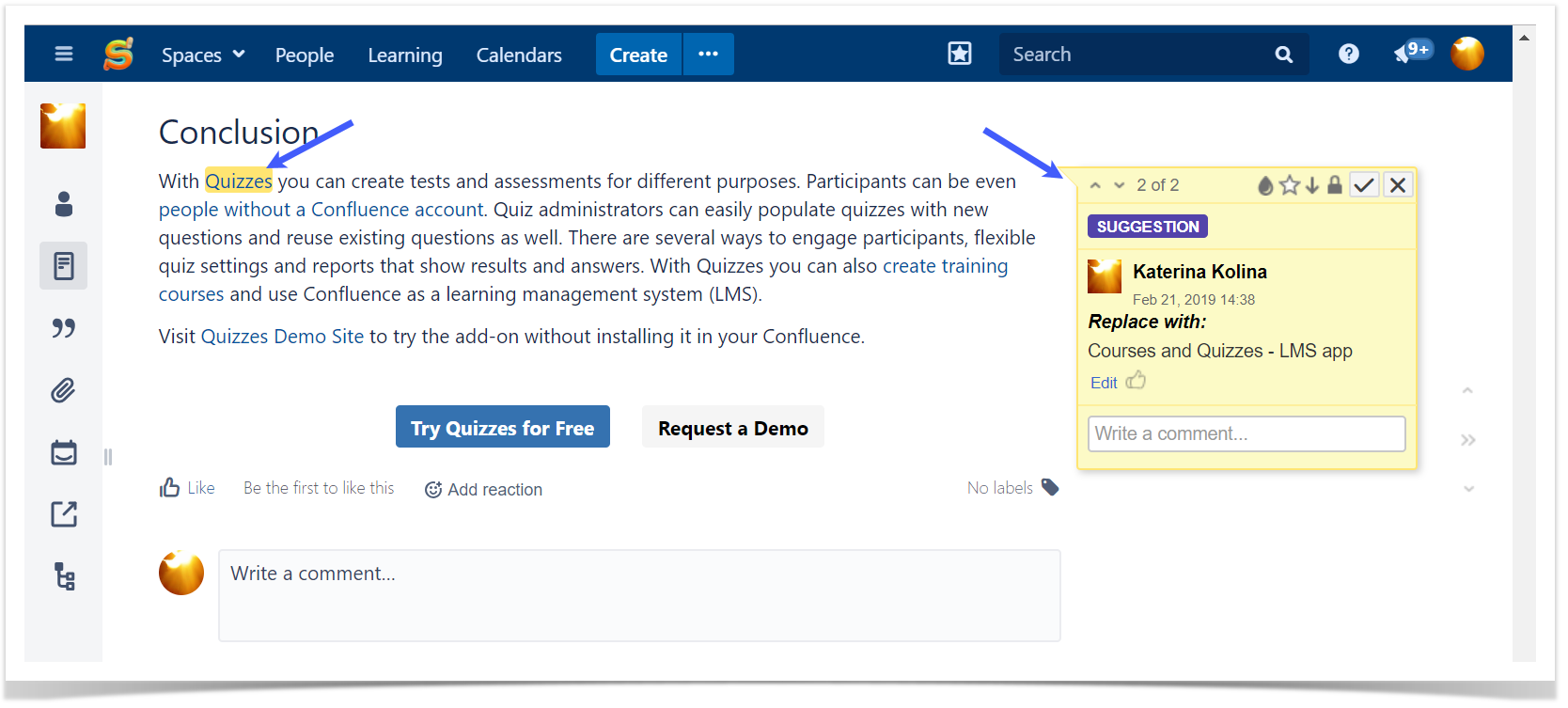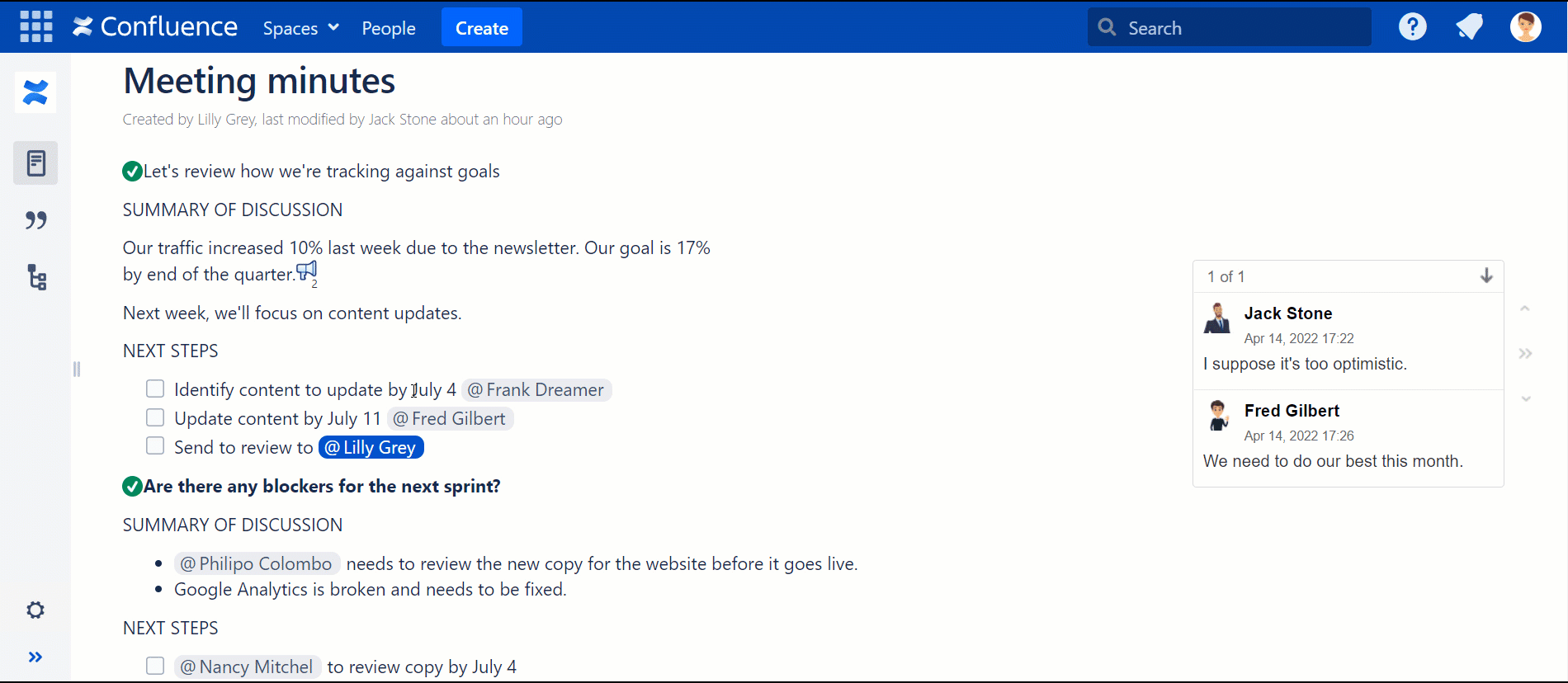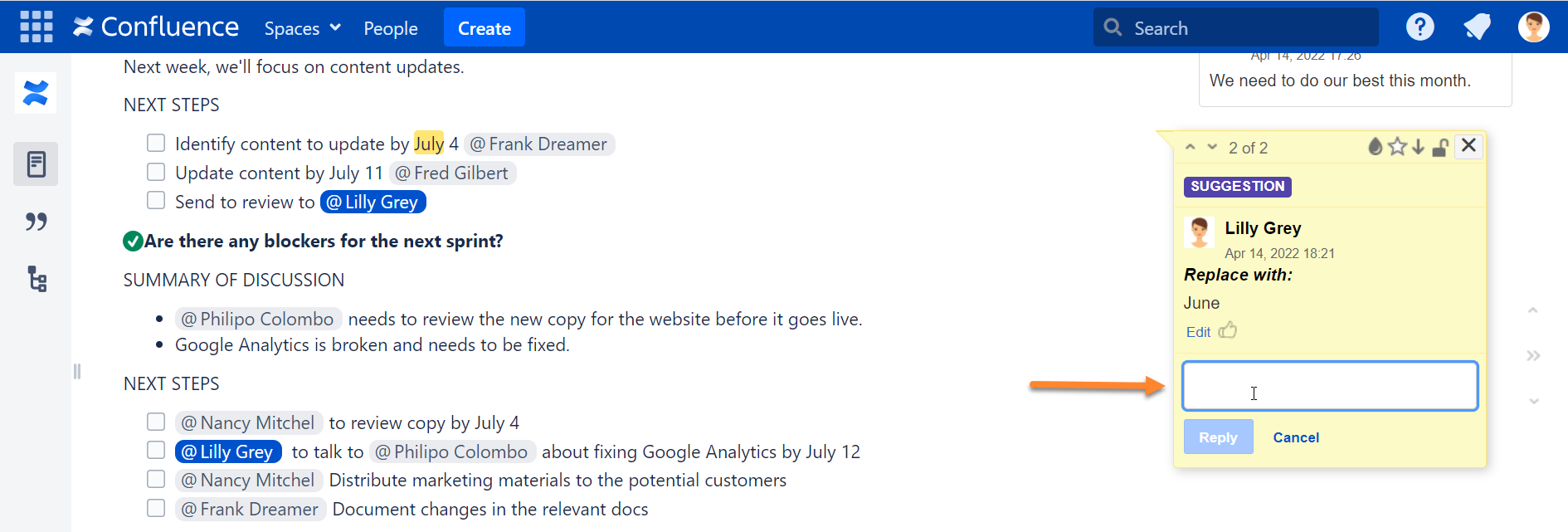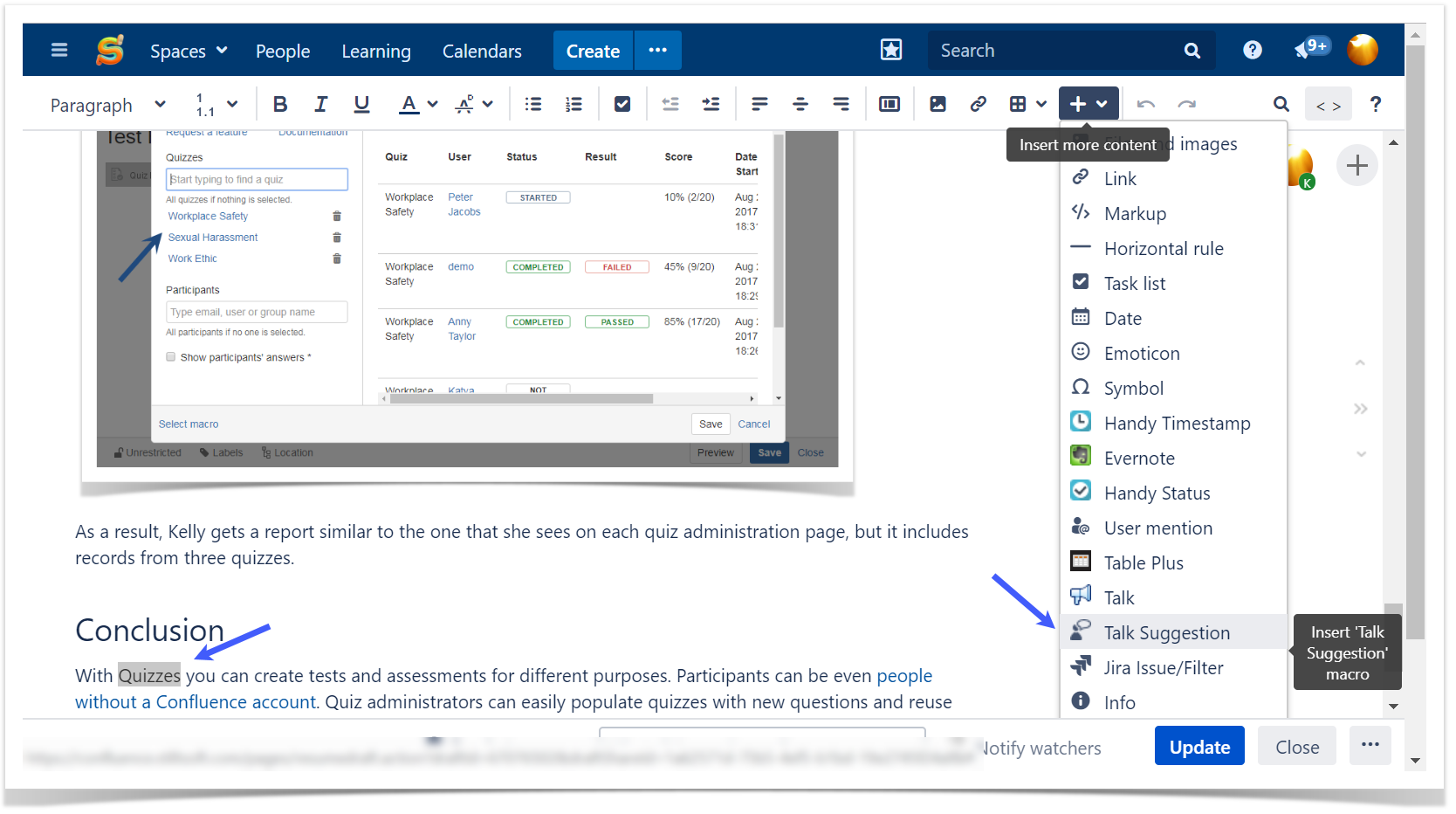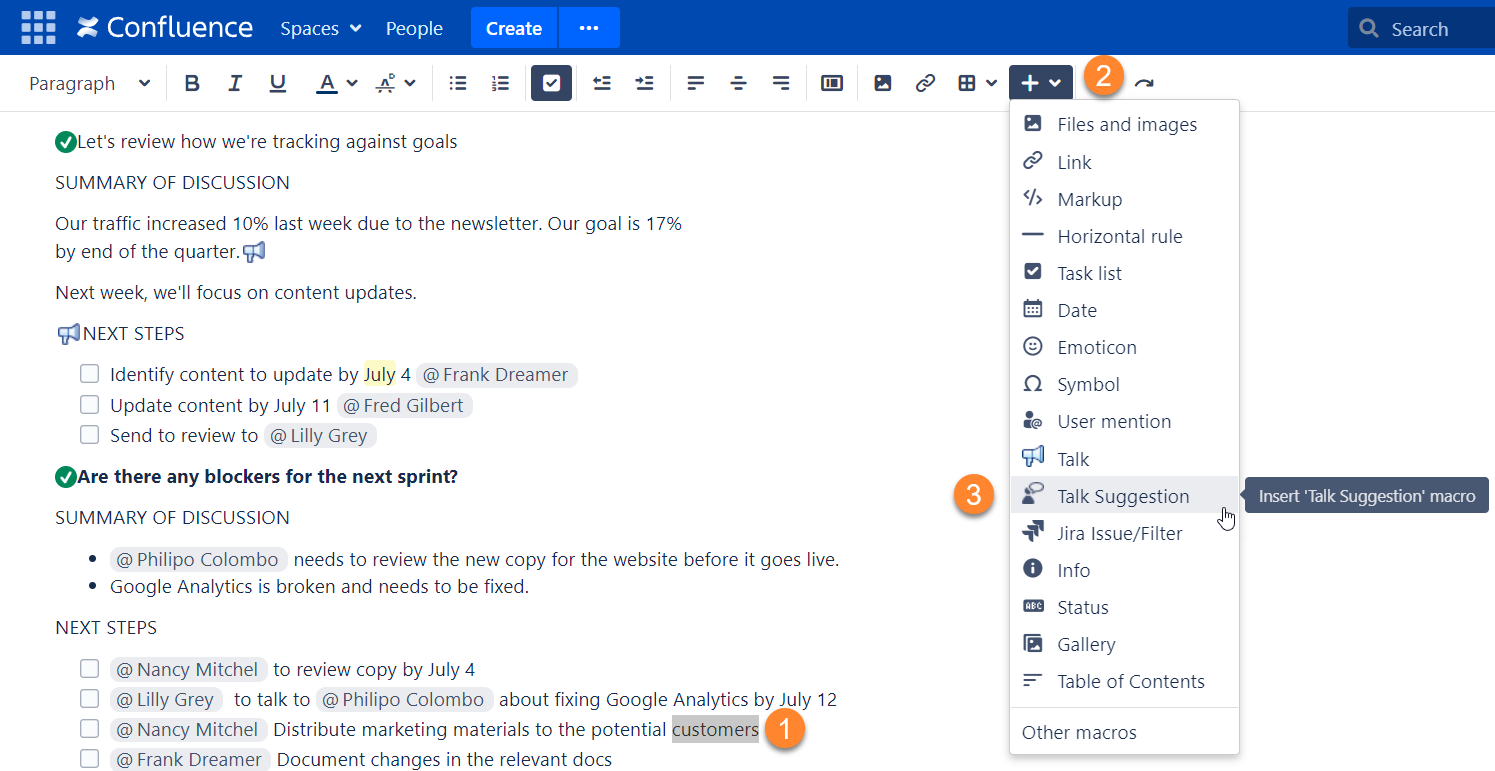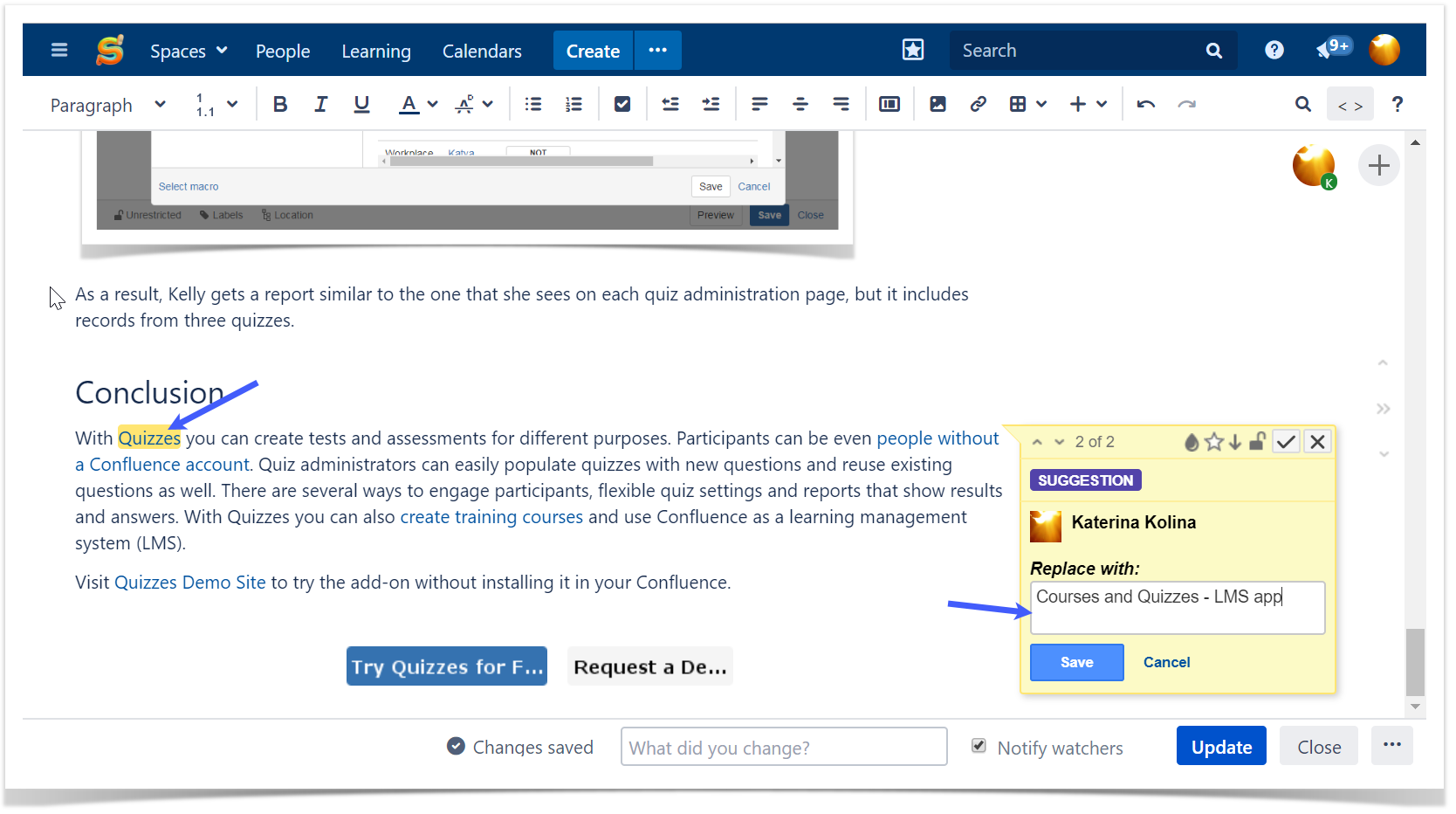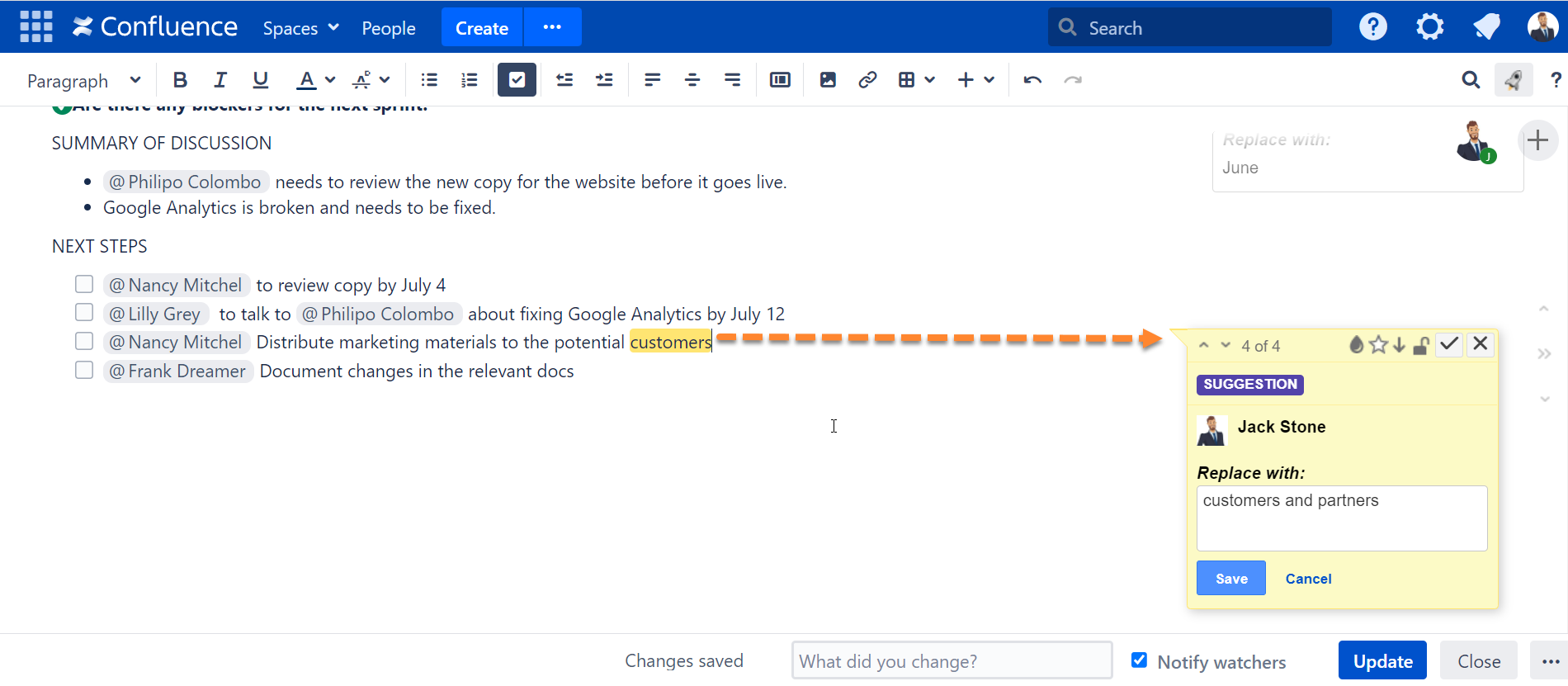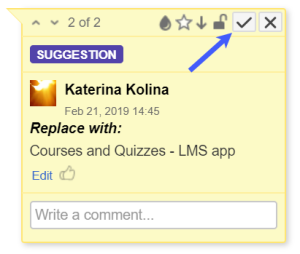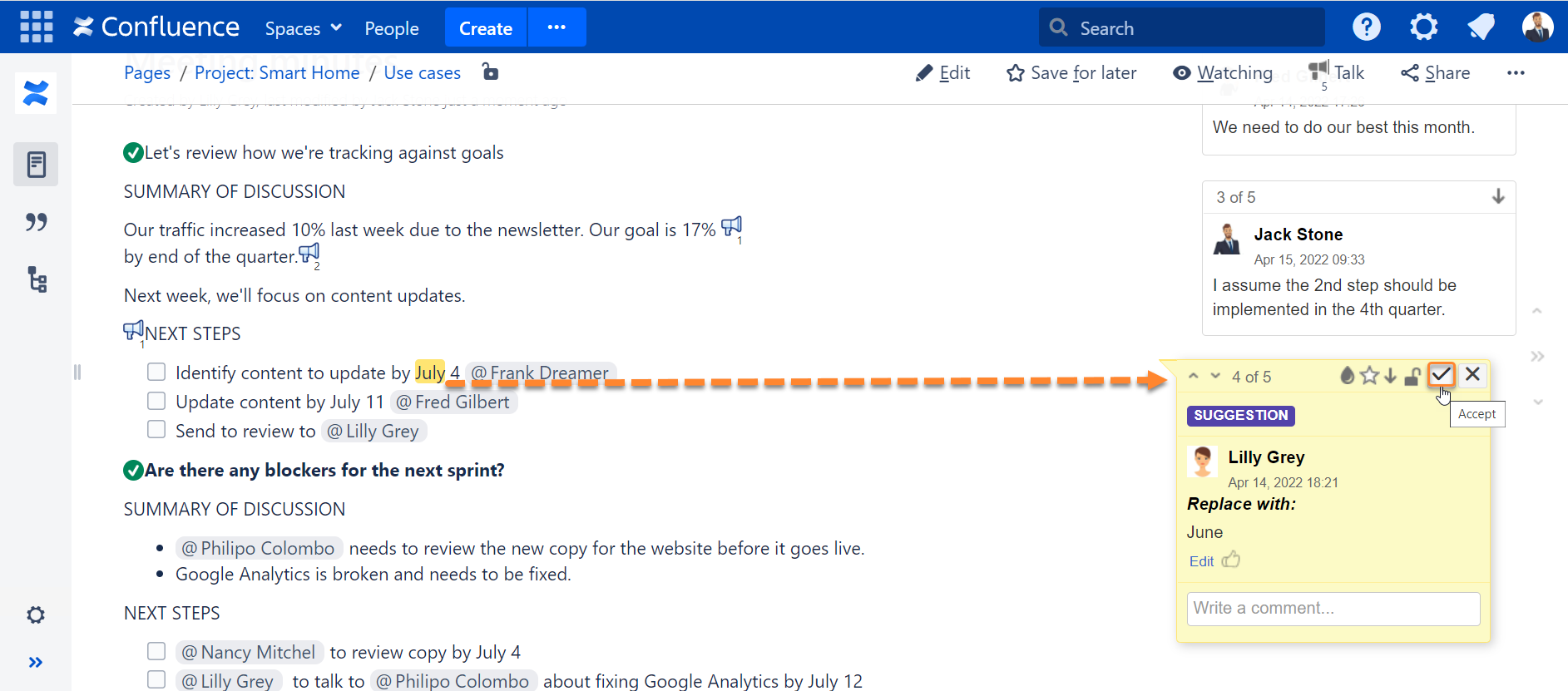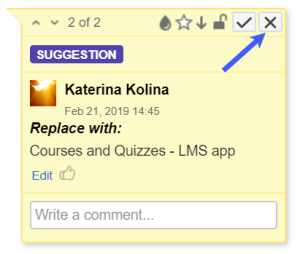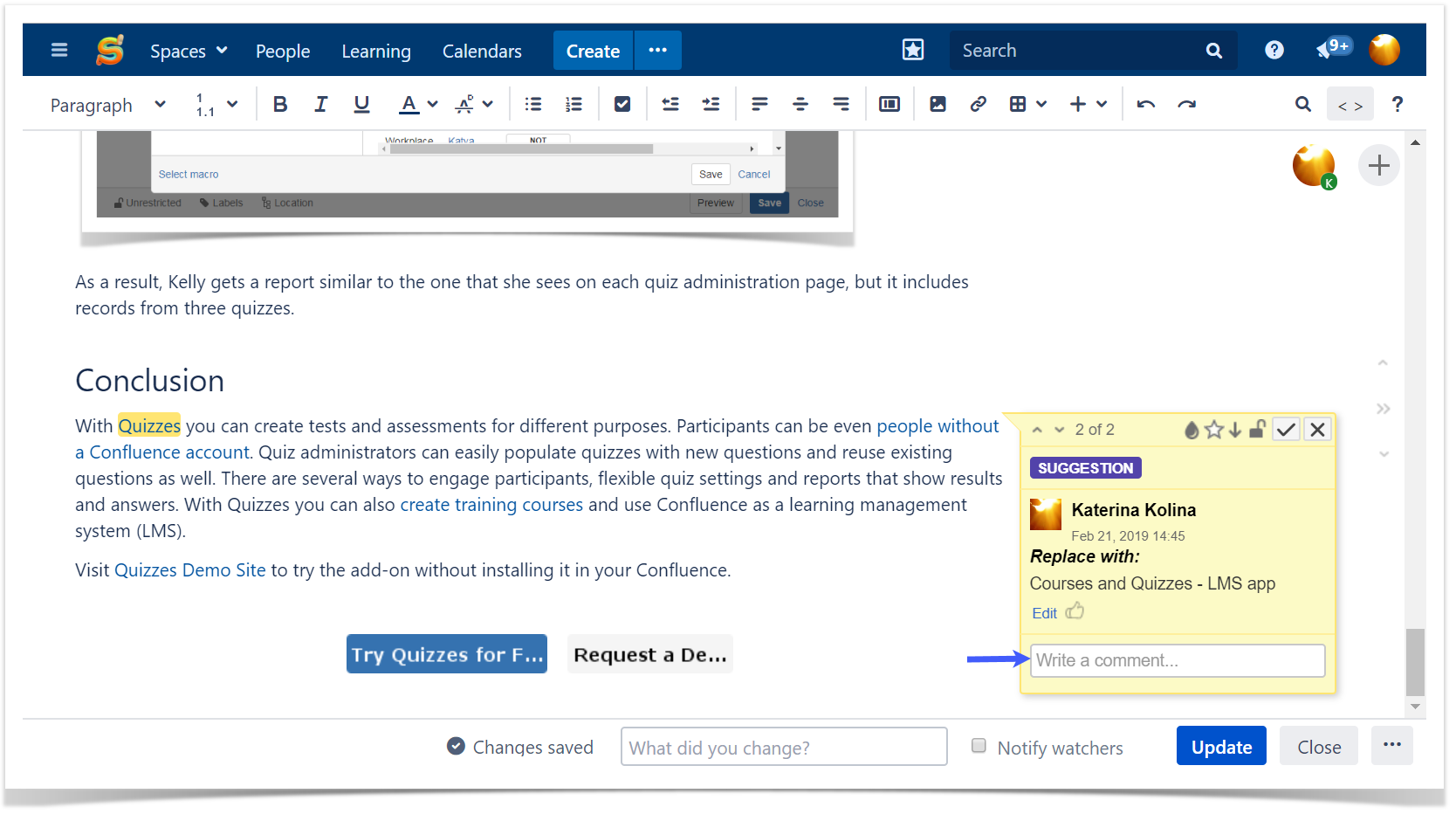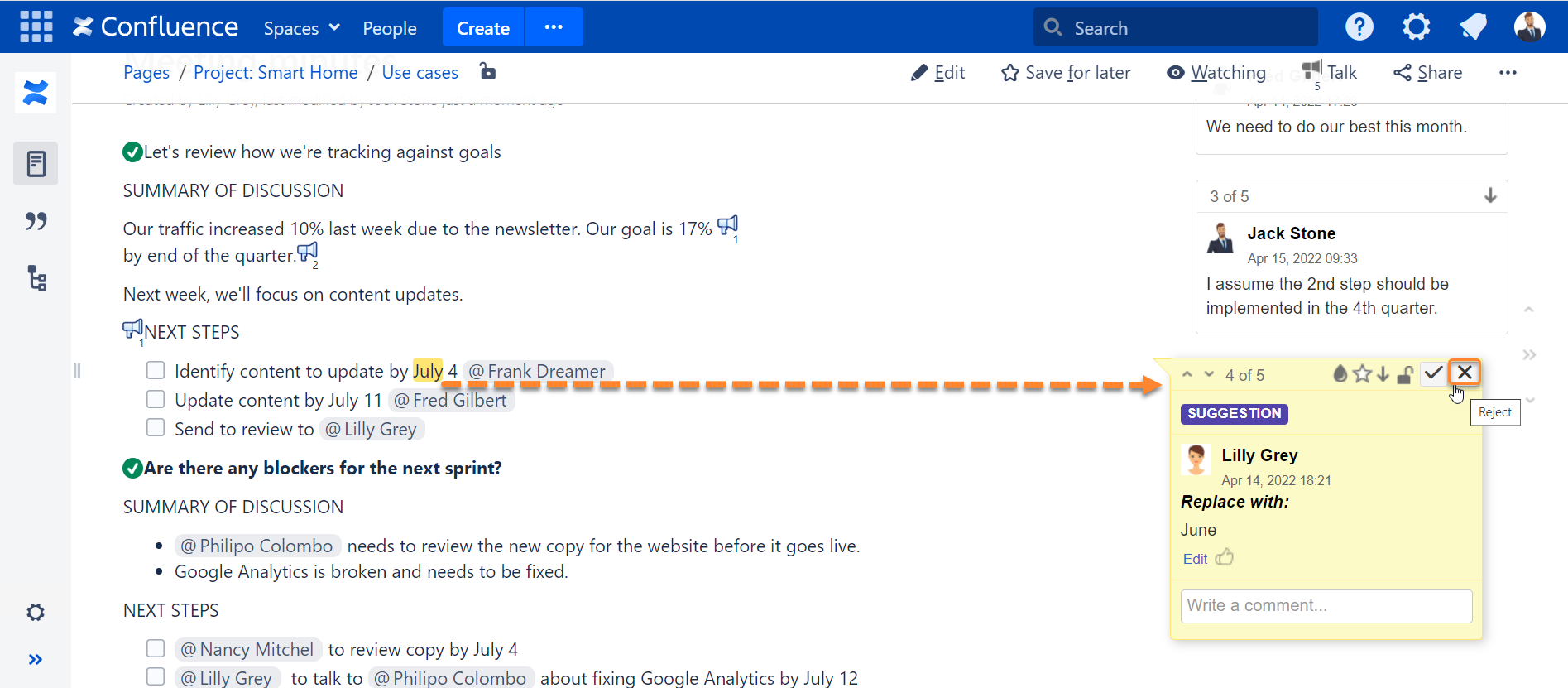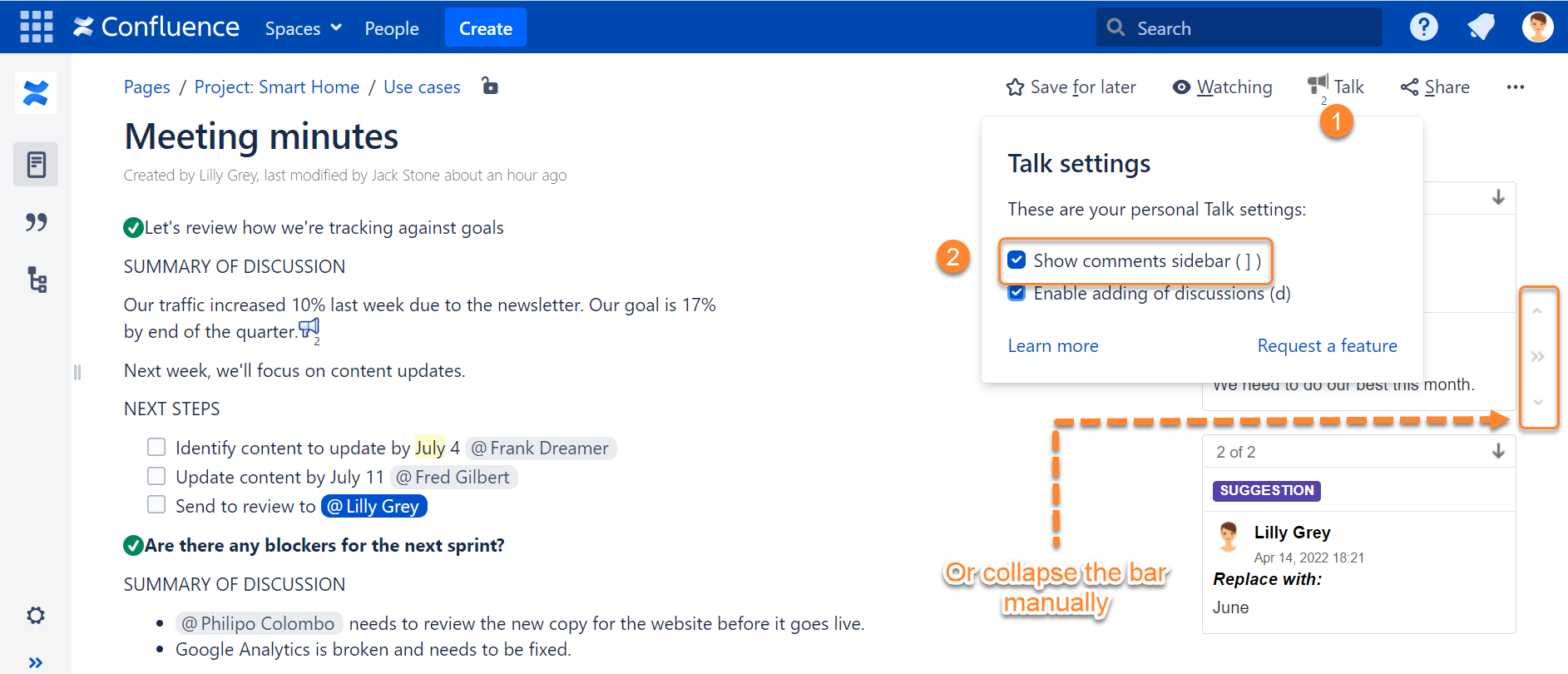In addition to inline comments, you can use Suggestions – suggest changes on a page and let page owners decide whether to accept them. Accepted changes are automatically applied (no need to edit the page). While rejected suggestions disappear and can be tracked in page history.
| Table of Contents |
|---|
Use Cases
- Suggest content improvements
- Reviewing a page
- Inform about a typo
| Tip |
|---|
In this article, we describe the use cases of Talk Suggestions more thoroughly. |
Add Suggestion
Viewing Page
To add a suggestion while viewing a page:
- Select the text you you want to suggest to change.
- Choose in in the pop-up.
- Type your your suggestion in the input and and Save.
- Your suggestion will be shown on the sidebar – both while viewing and editing the page.
You can comment on your suggestion, e.g., to explain why you think this change should be made.
Editing Page
To add a suggestion while editing a page:
- Select the text you want to suggest to change.
- Clickon the toolbar and choose choose Talk Suggestion.
- Type your your sugestion in the input and and Save.
- Your suggestion will be shown on the sidebar – sidebar – both while viewing and editing the page.
Accept Suggestion
To accept a suggestion, click .
Reject Suggestion
To reject a suggestion, click.
Comment Suggestion
You can comment on your suggestion, e.g. to explain why you think this change should be made.
Other Capabilities
While working with Suggestions, you can use the following capabilities:
...
Toggling Sidebar
Talk - Inline Comments for Confluence allow you to collapse or expand the sidebar with added talks. This is convenient when you need to hide all excess elements from the page and view the clean page.
You can collapse or expand the sidebar with talks in three ways:
- Click the button ( or ) located to the right side of your talk discussions.
- Deselect or select the Show comment sidebar option.
- Press the hotkey ] (square bracket).
Additionally, you can click the appropriate talk on the page and the sidebar will automatically expand if it was collapsed.