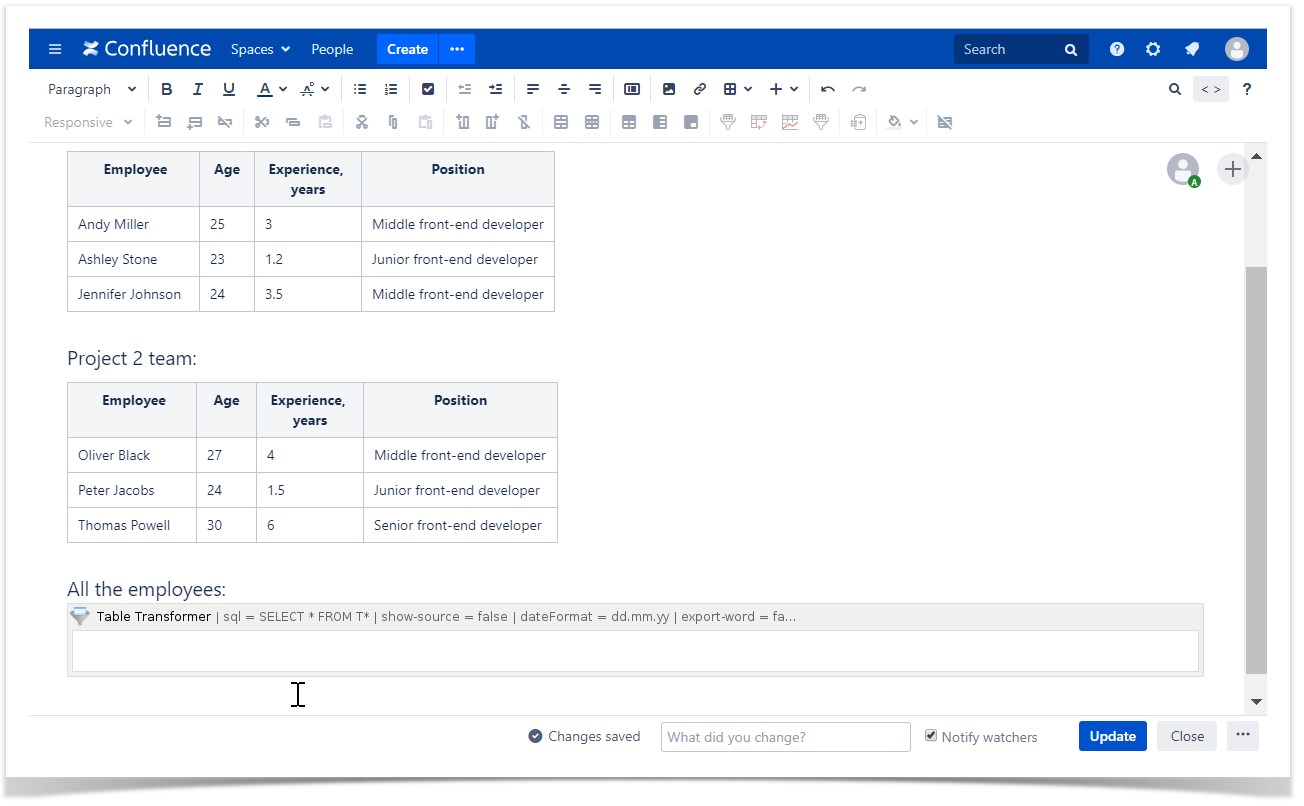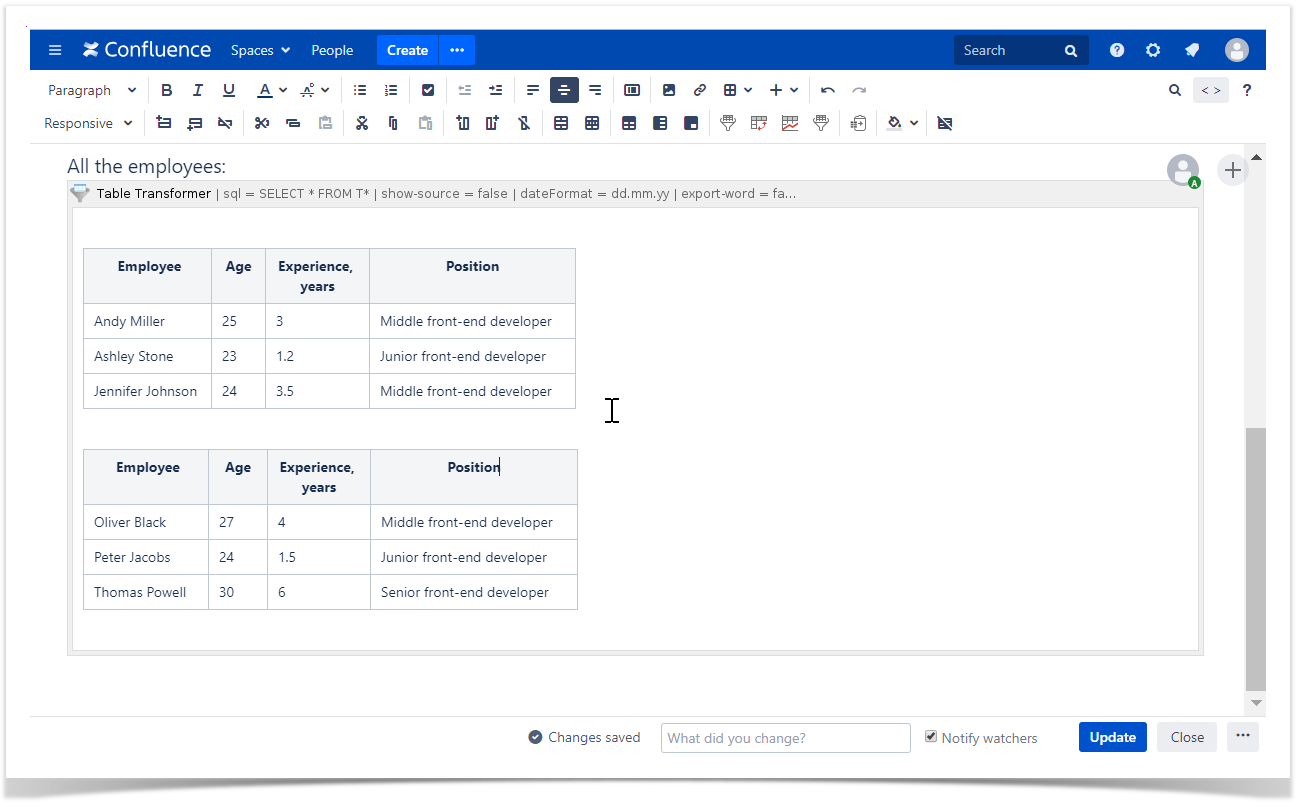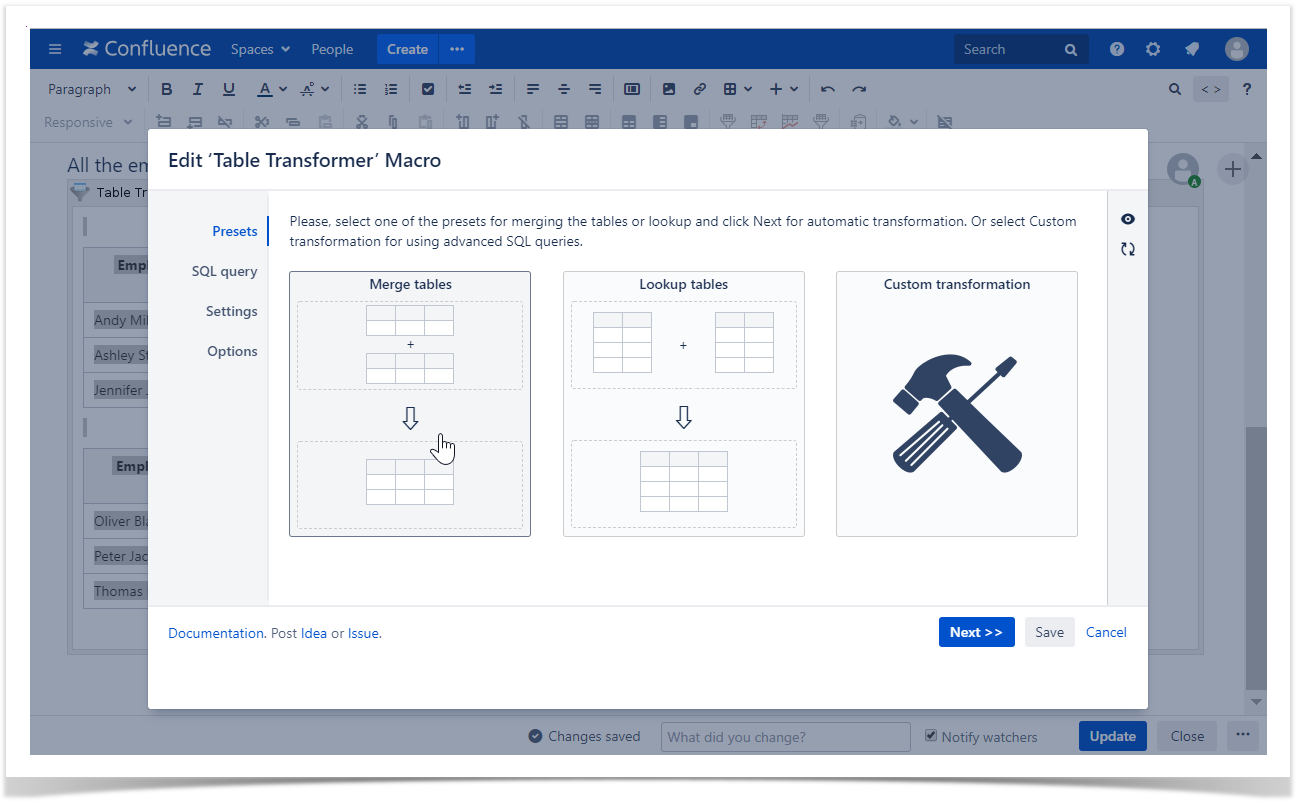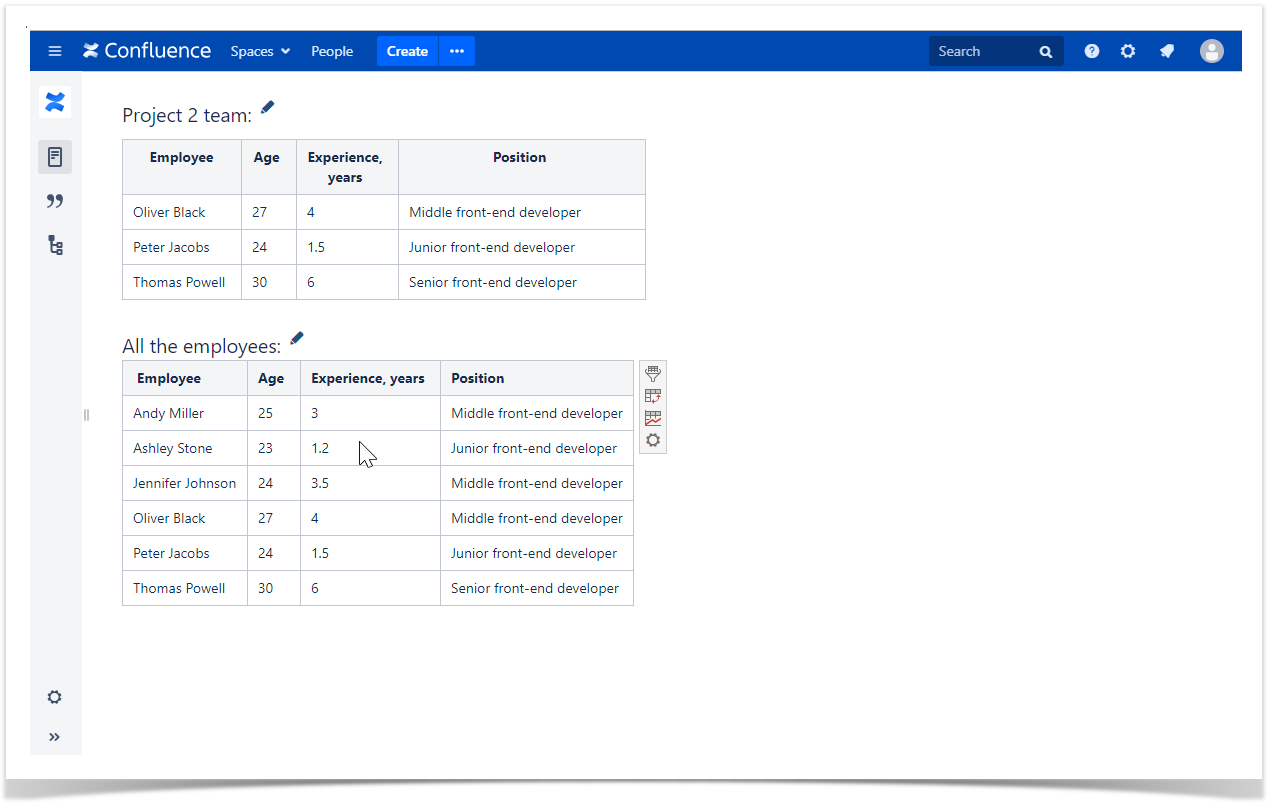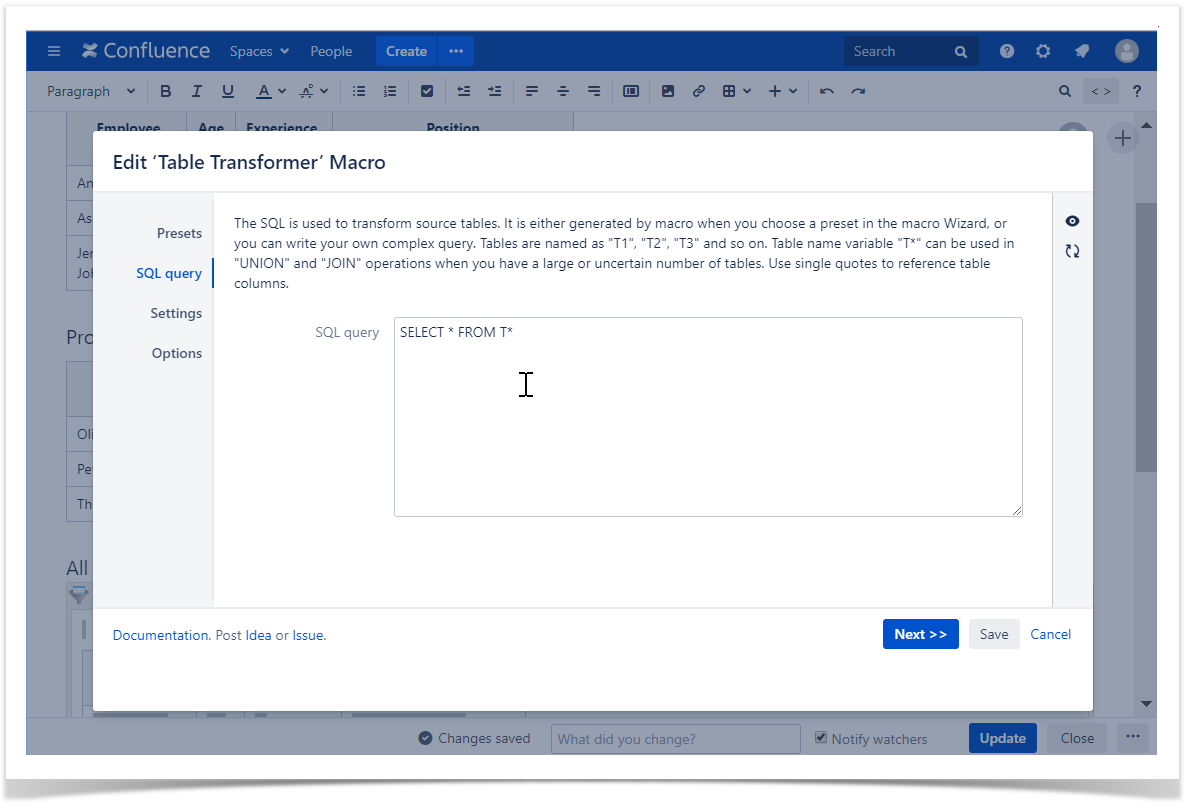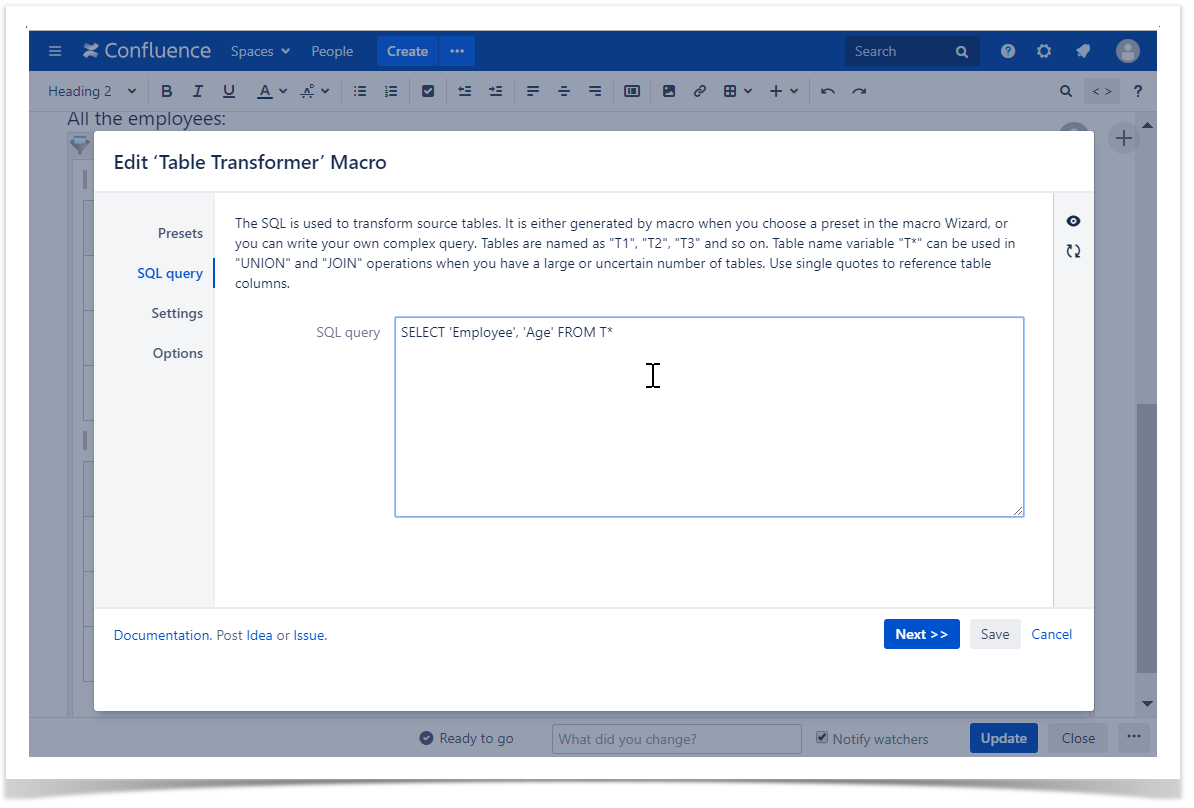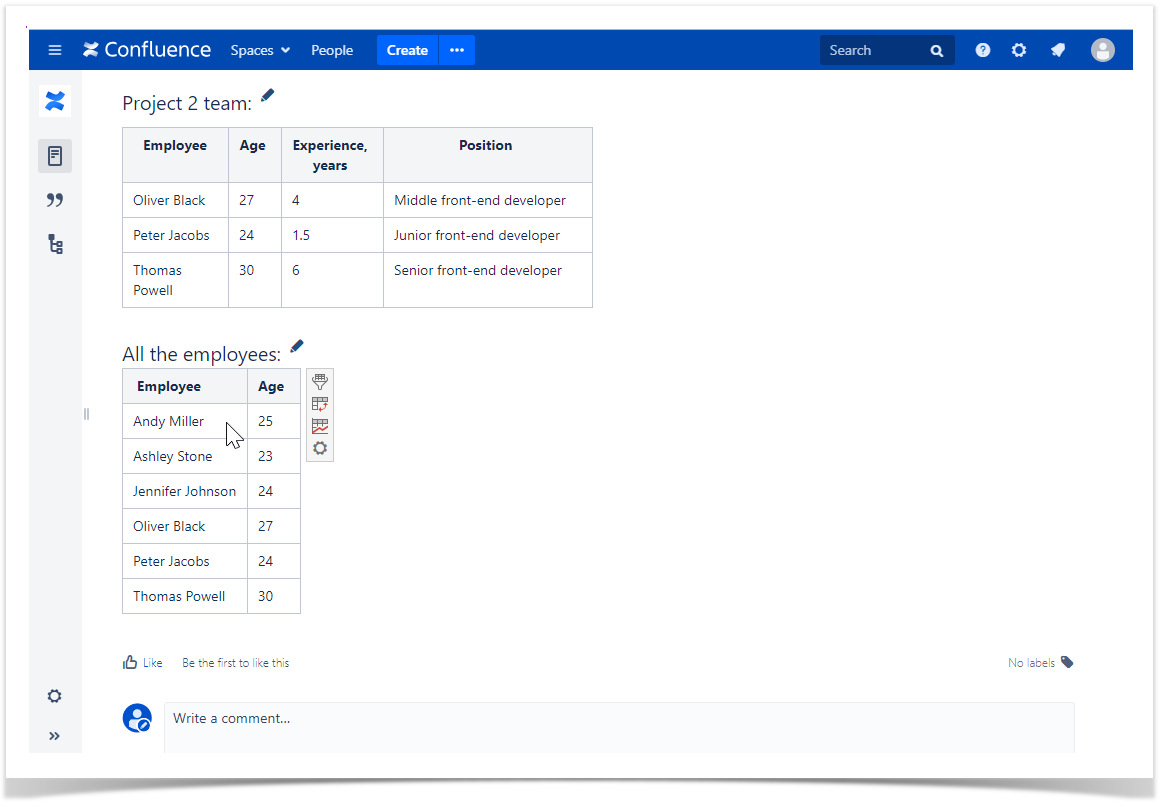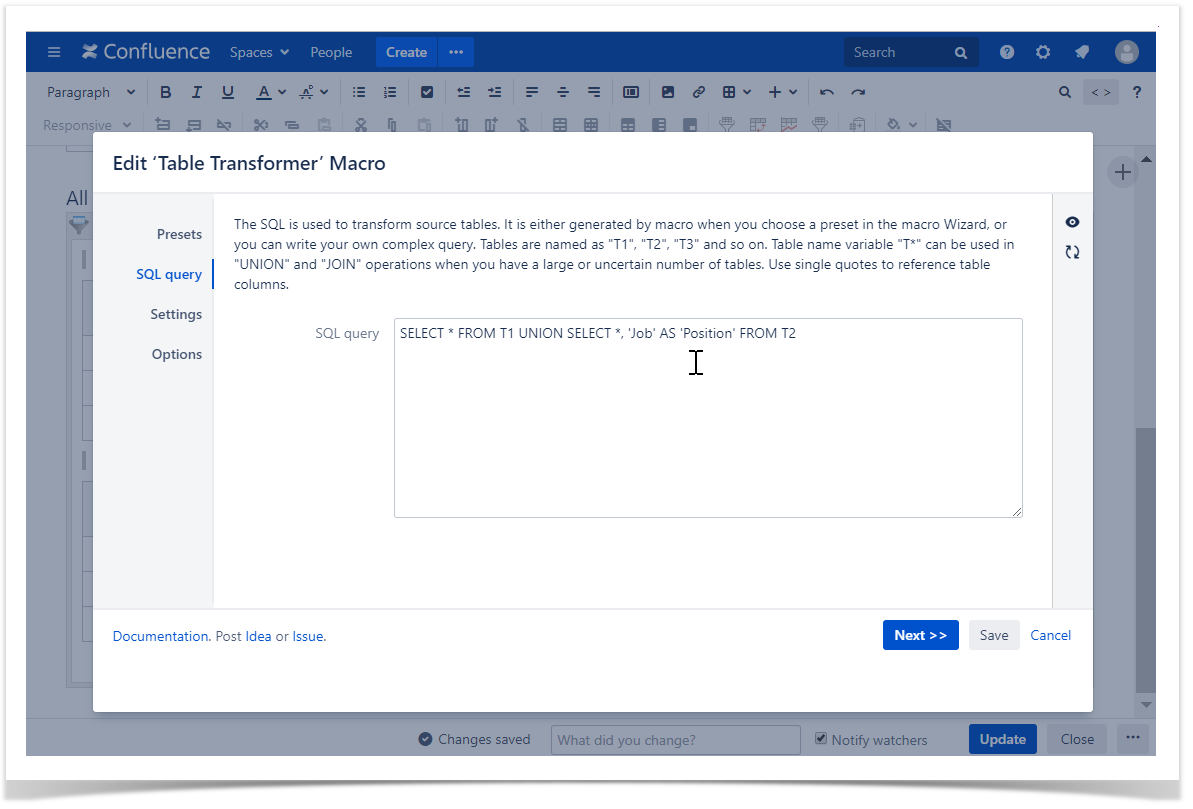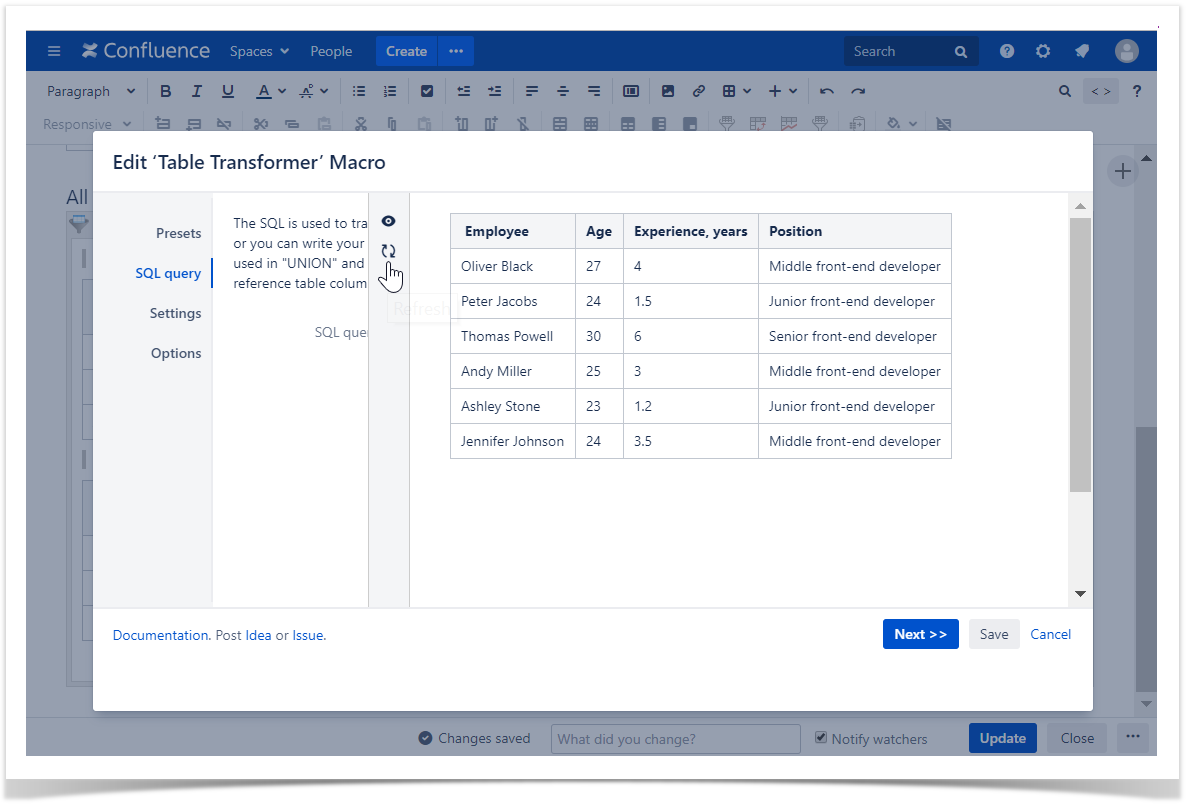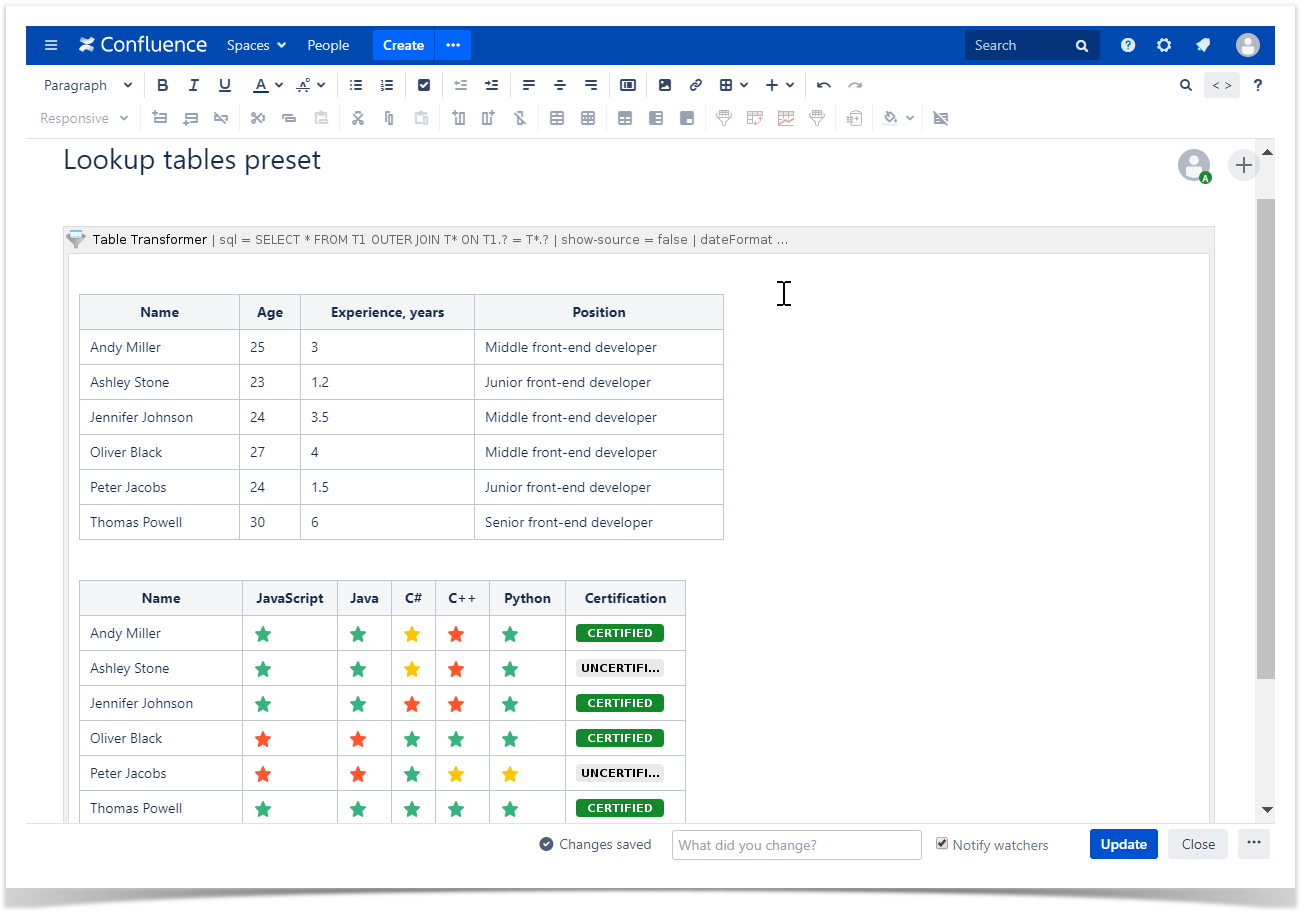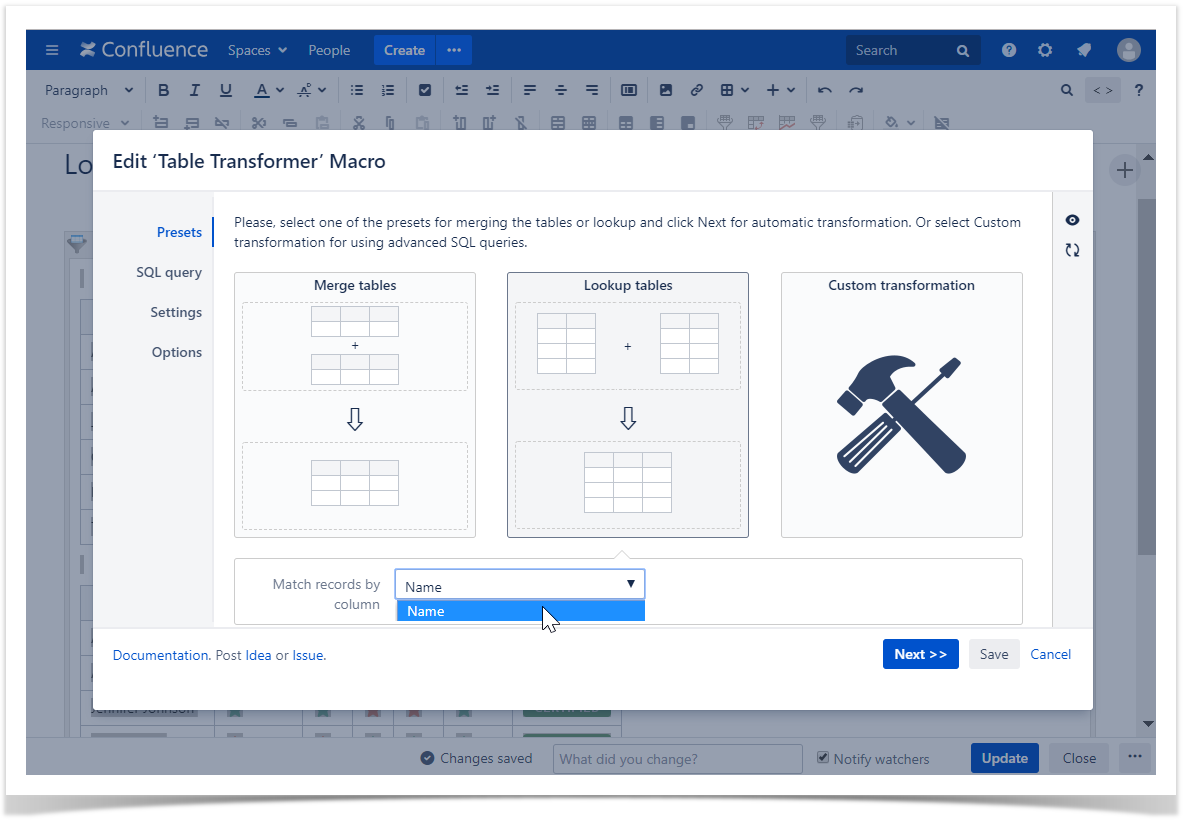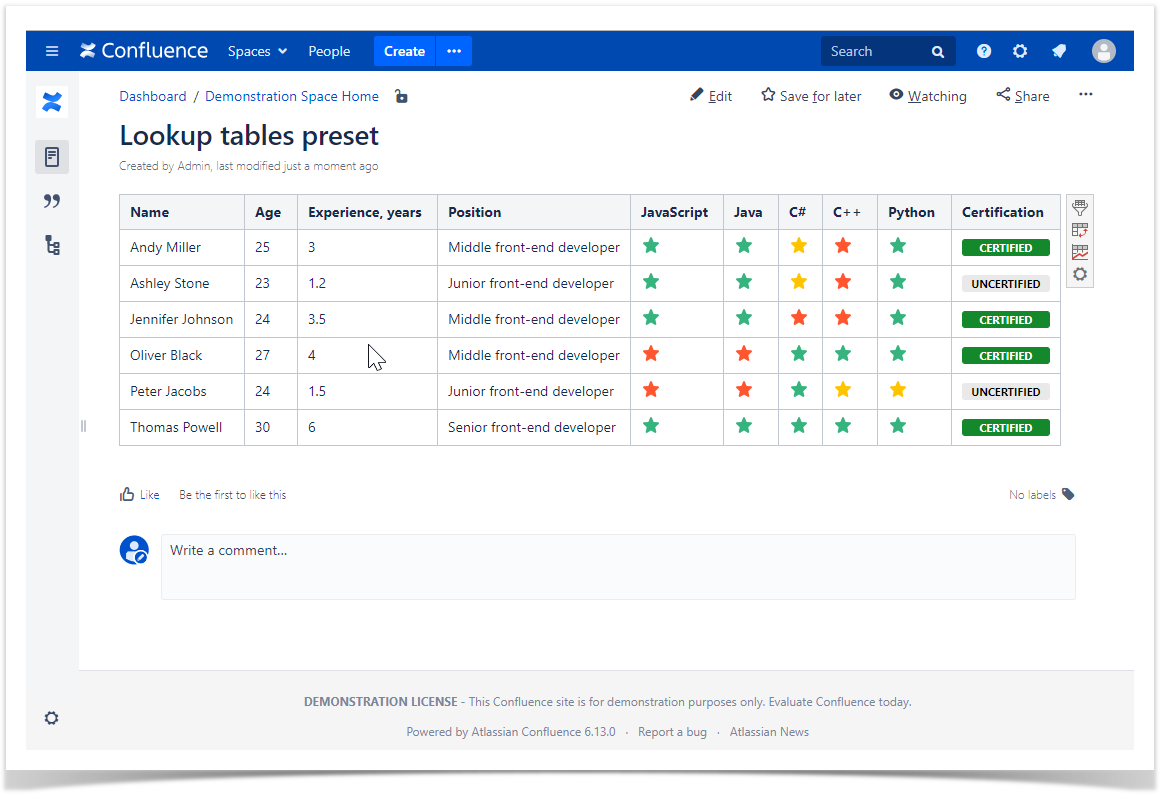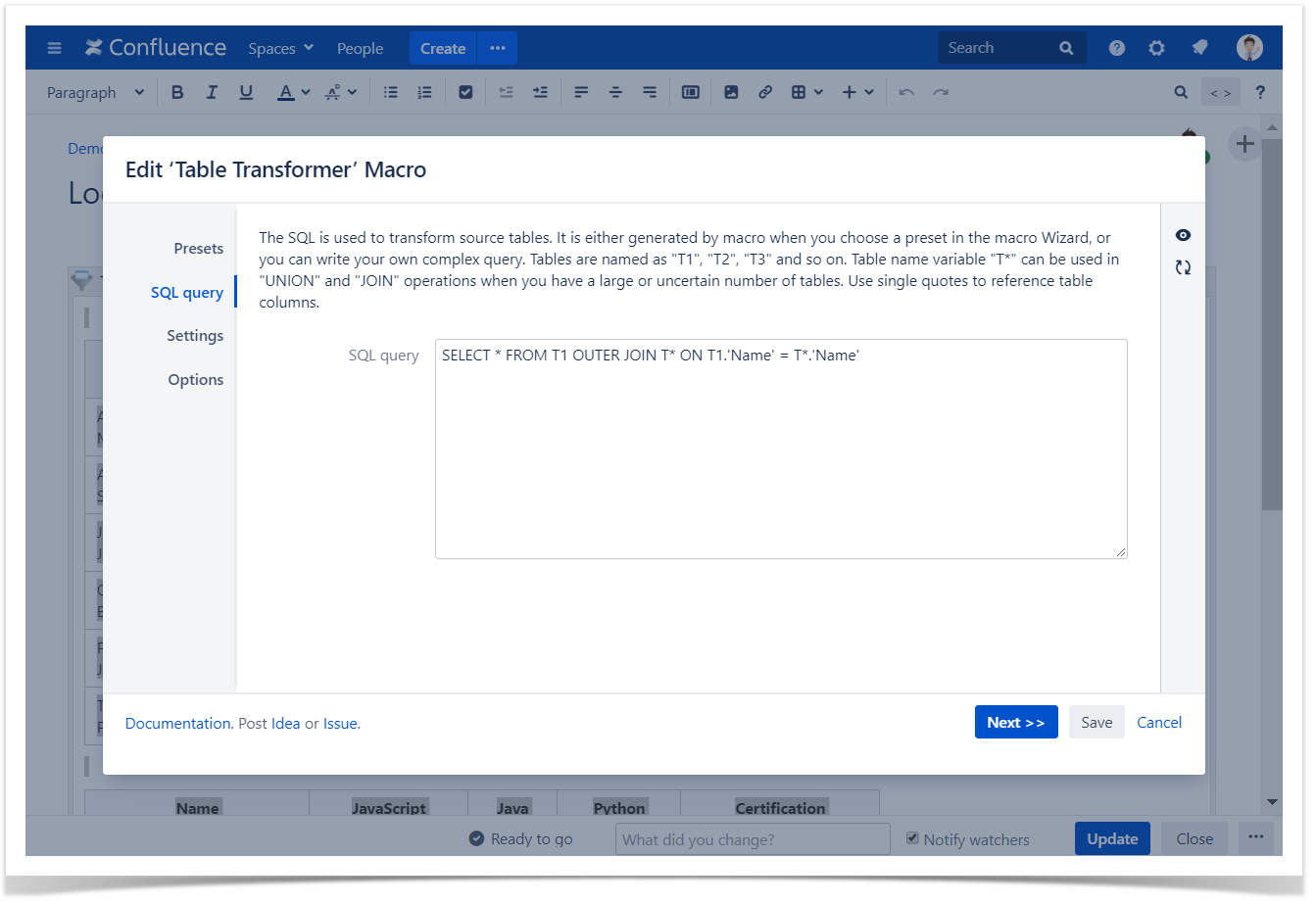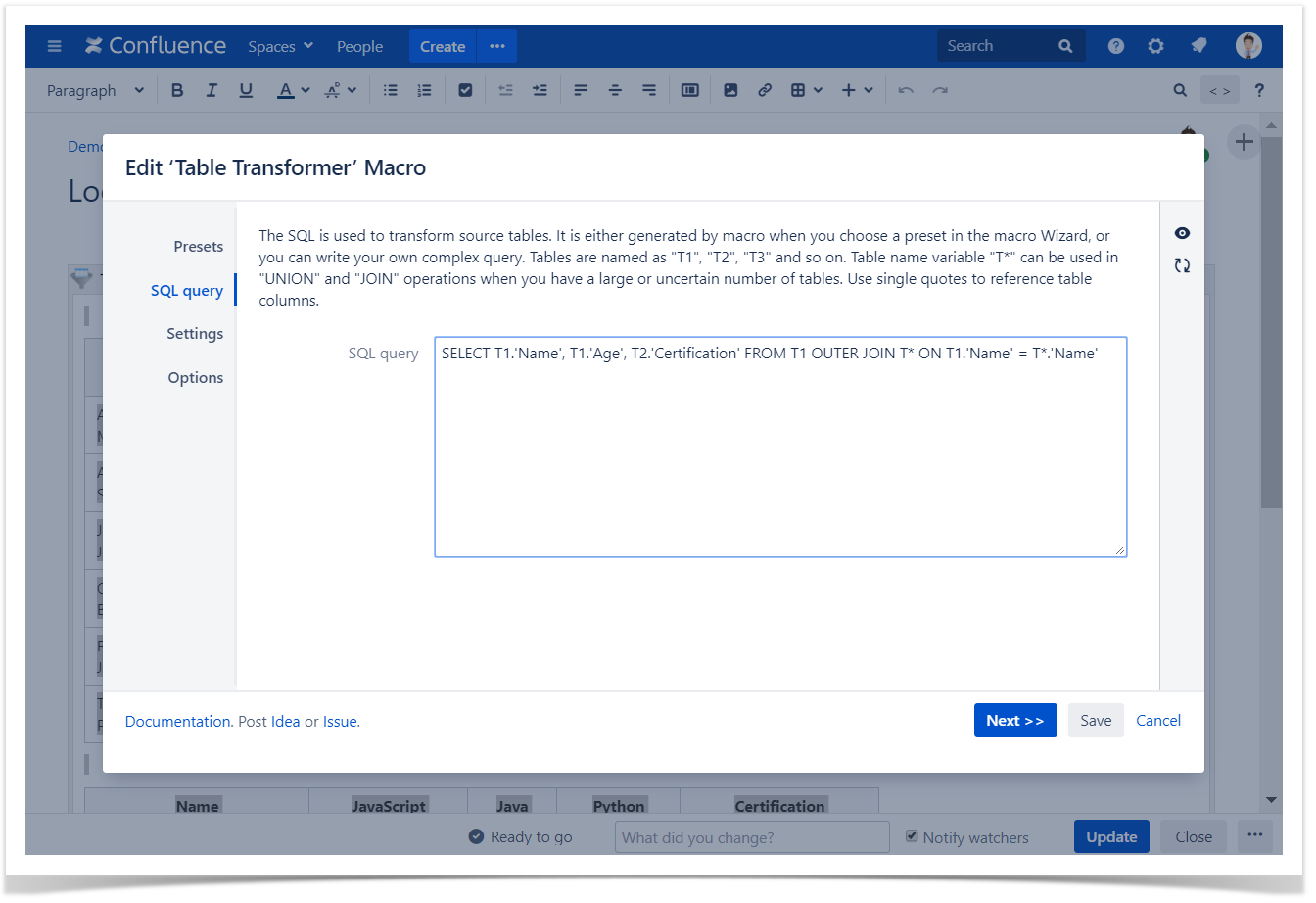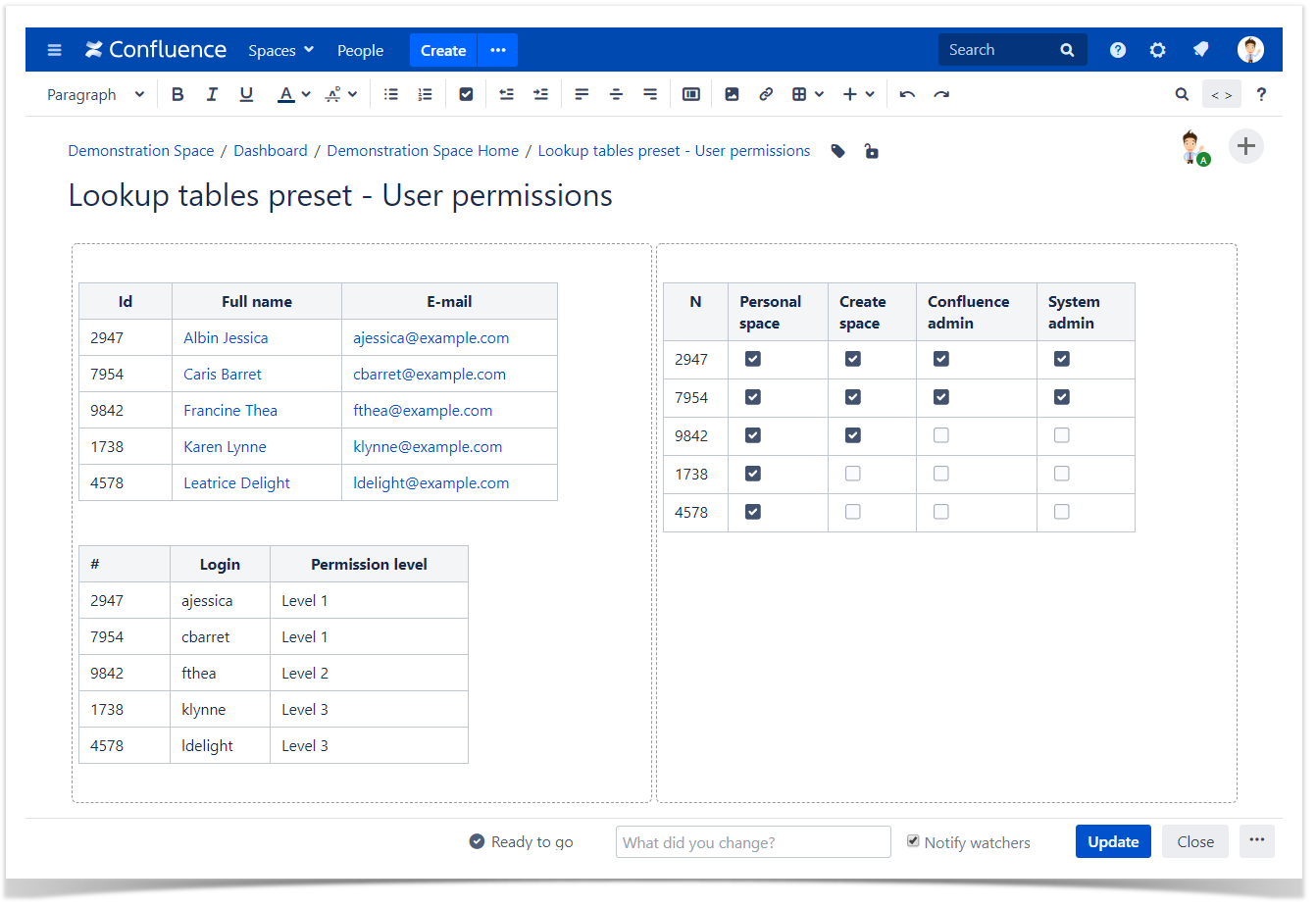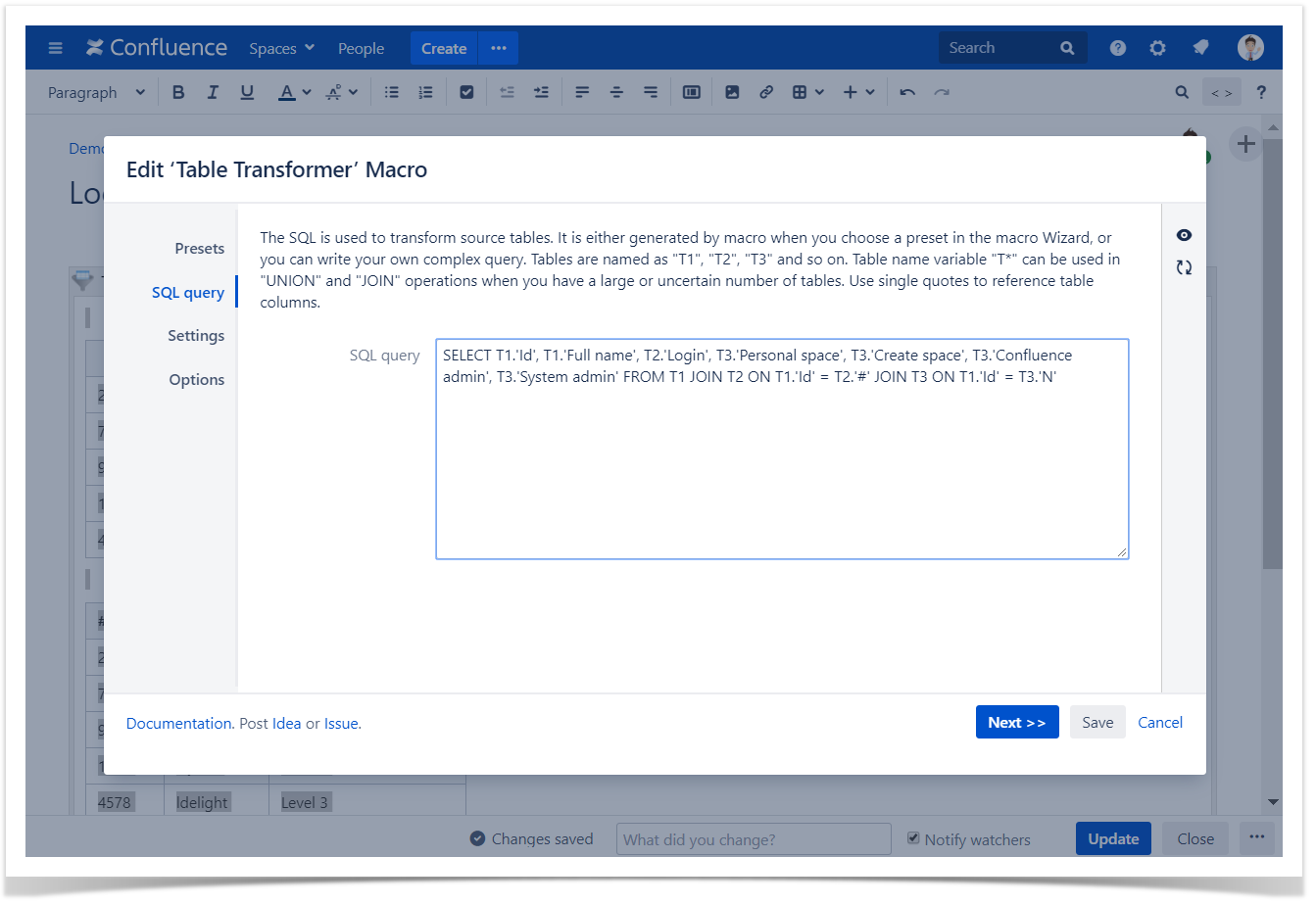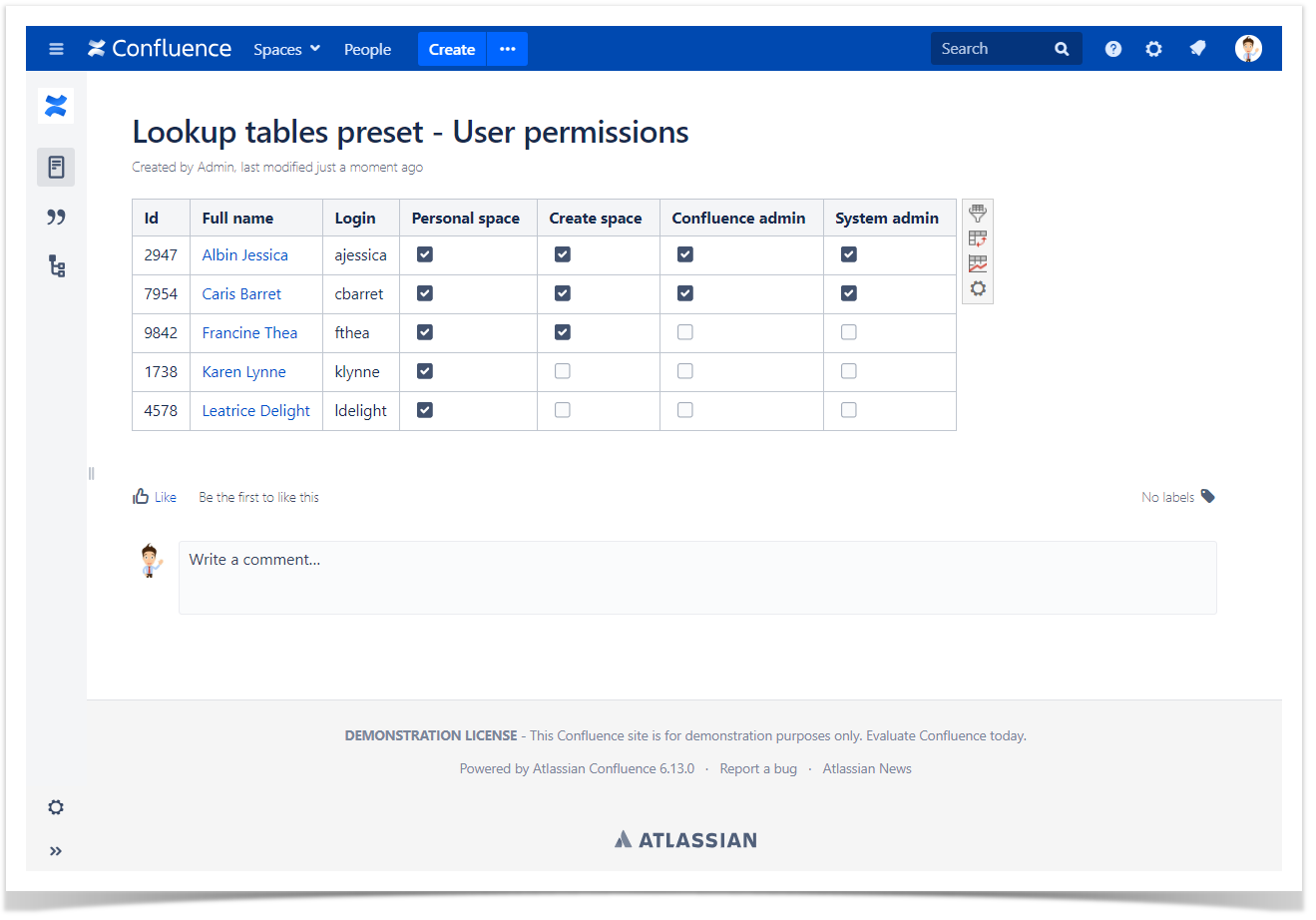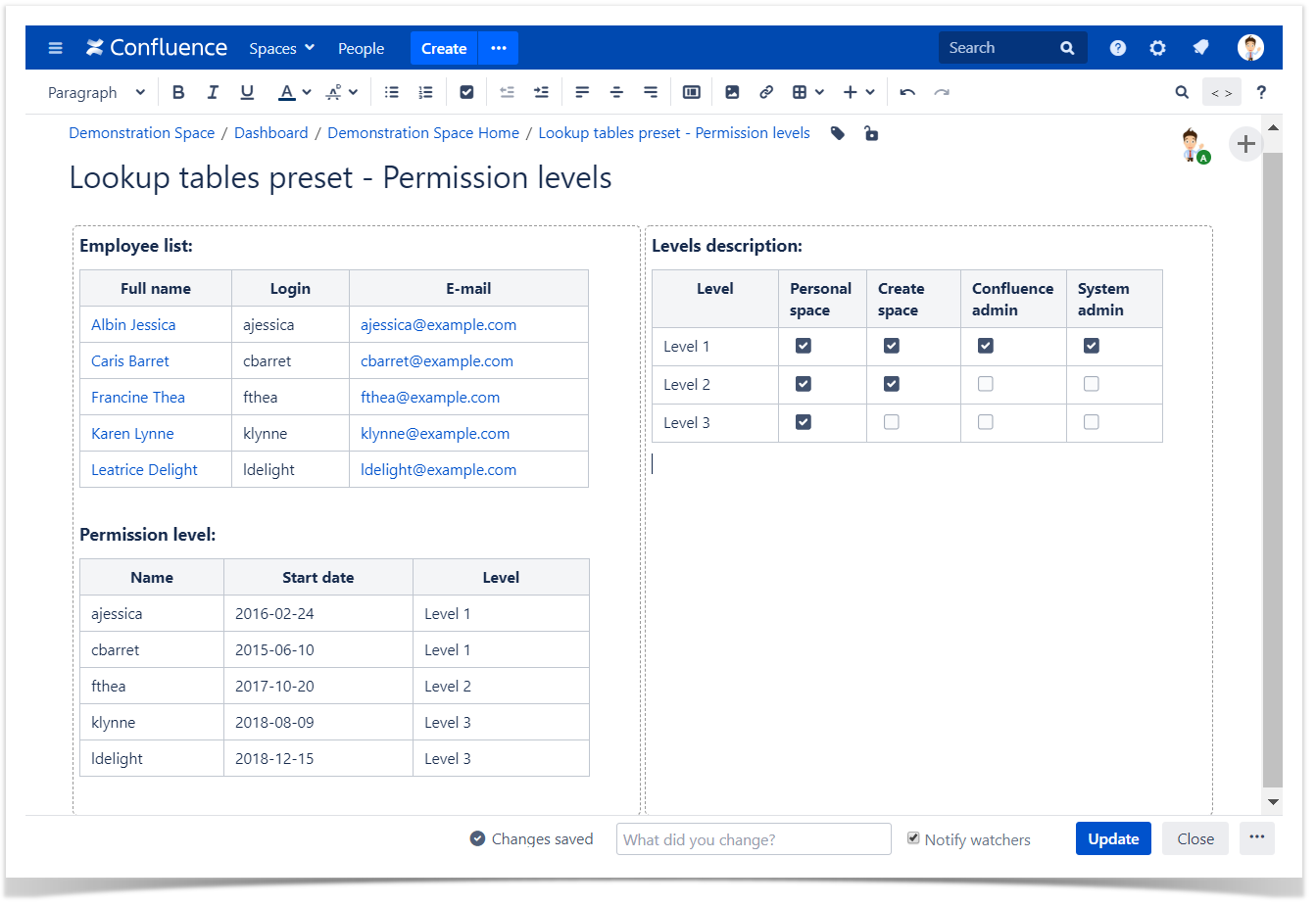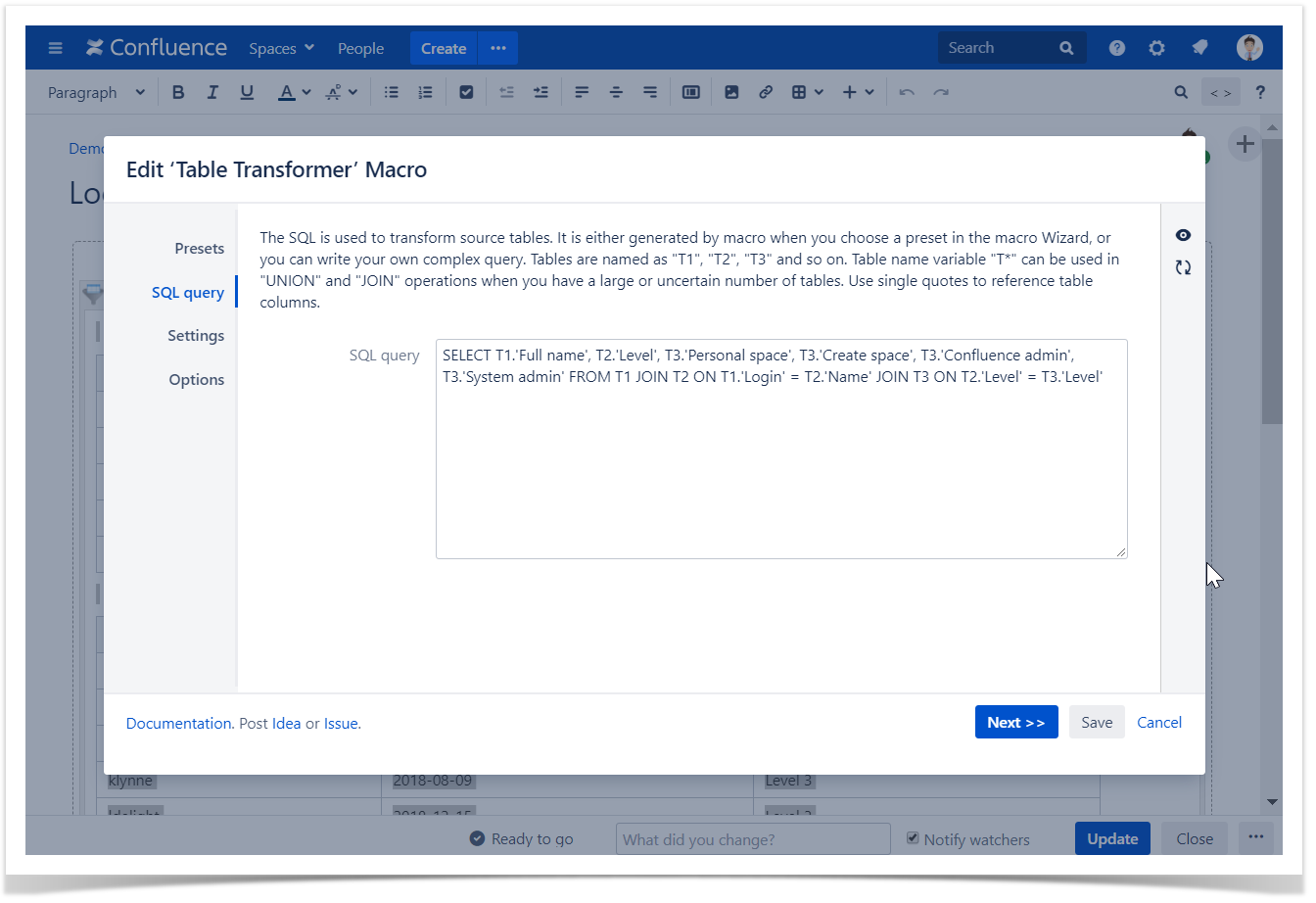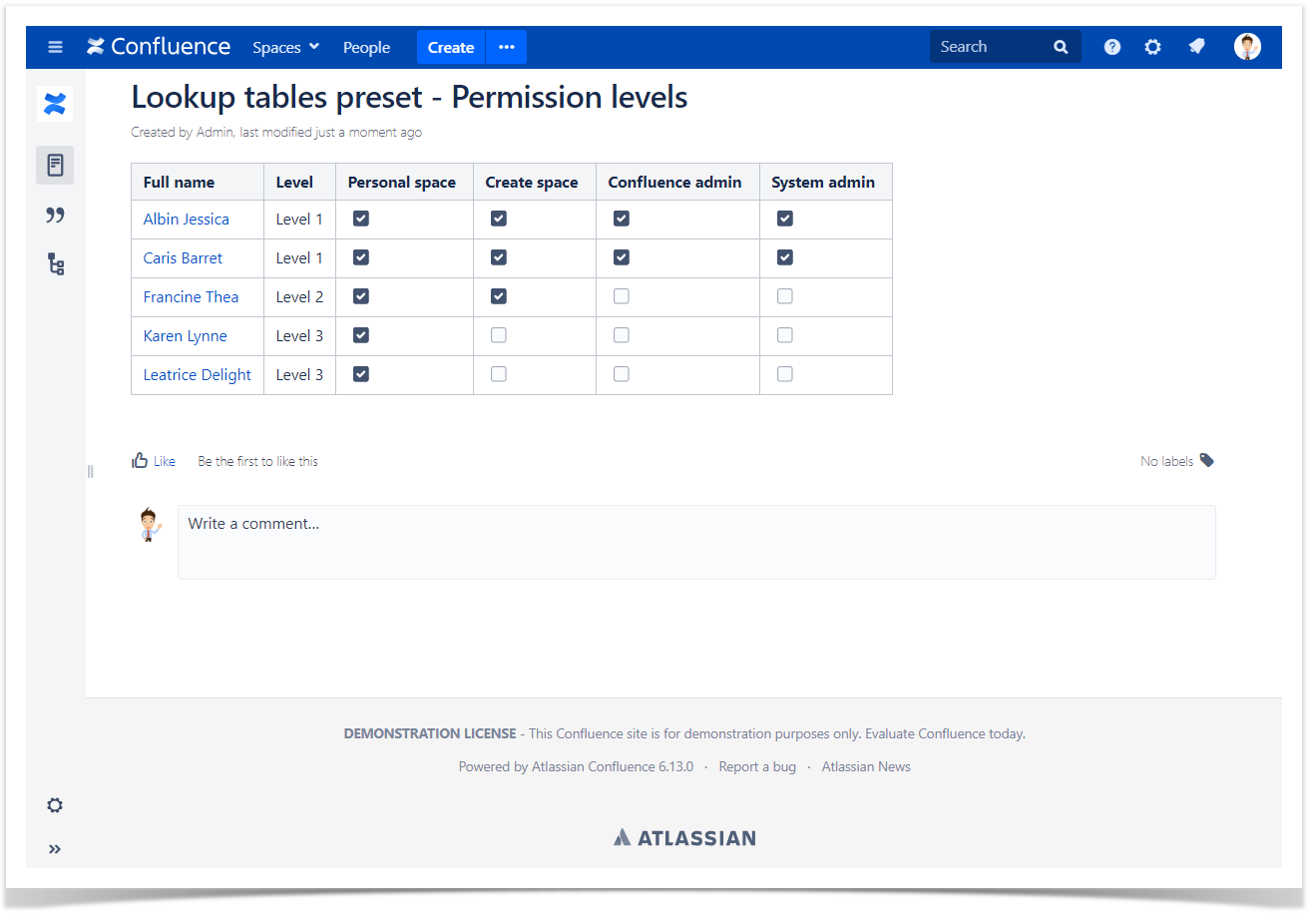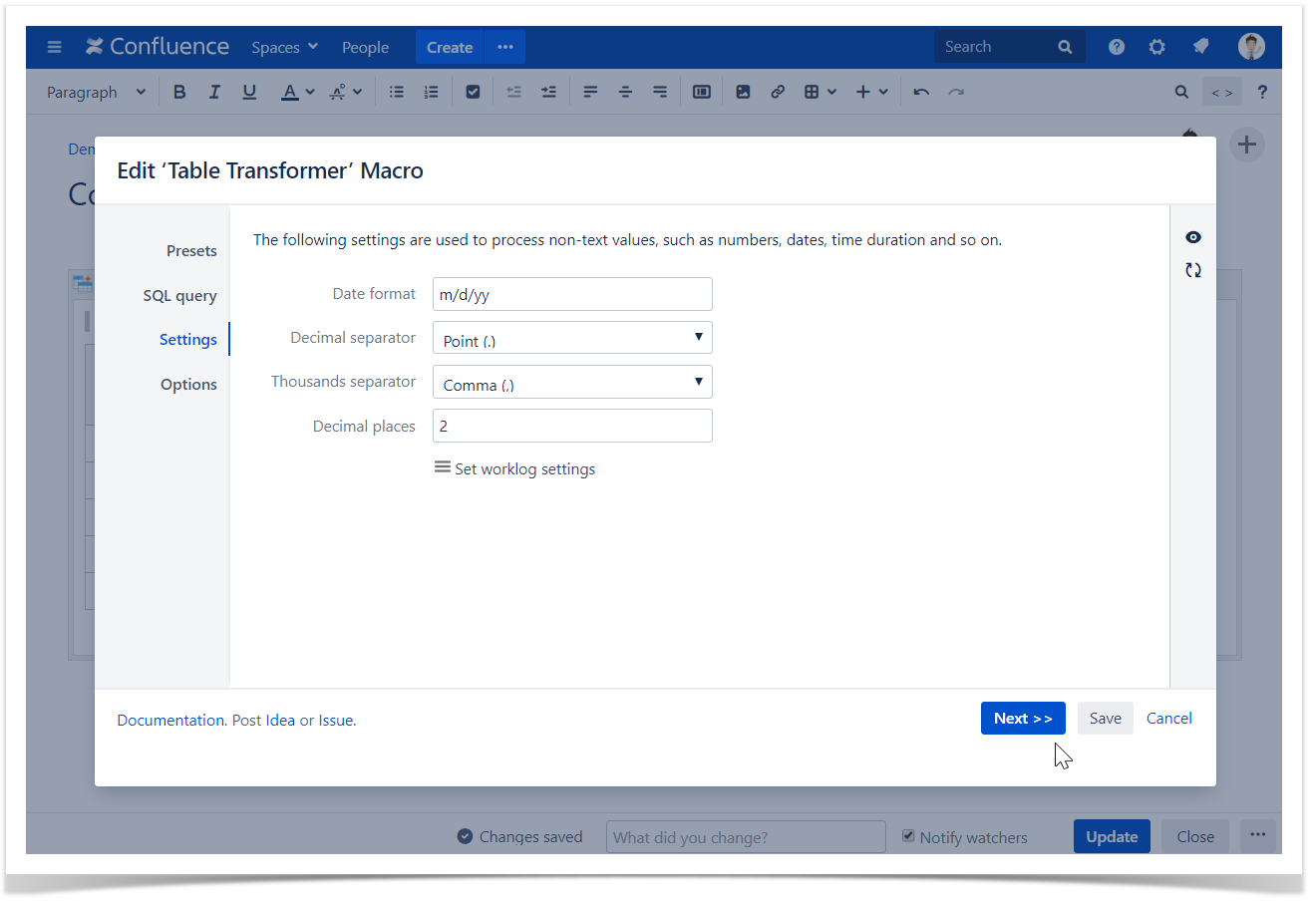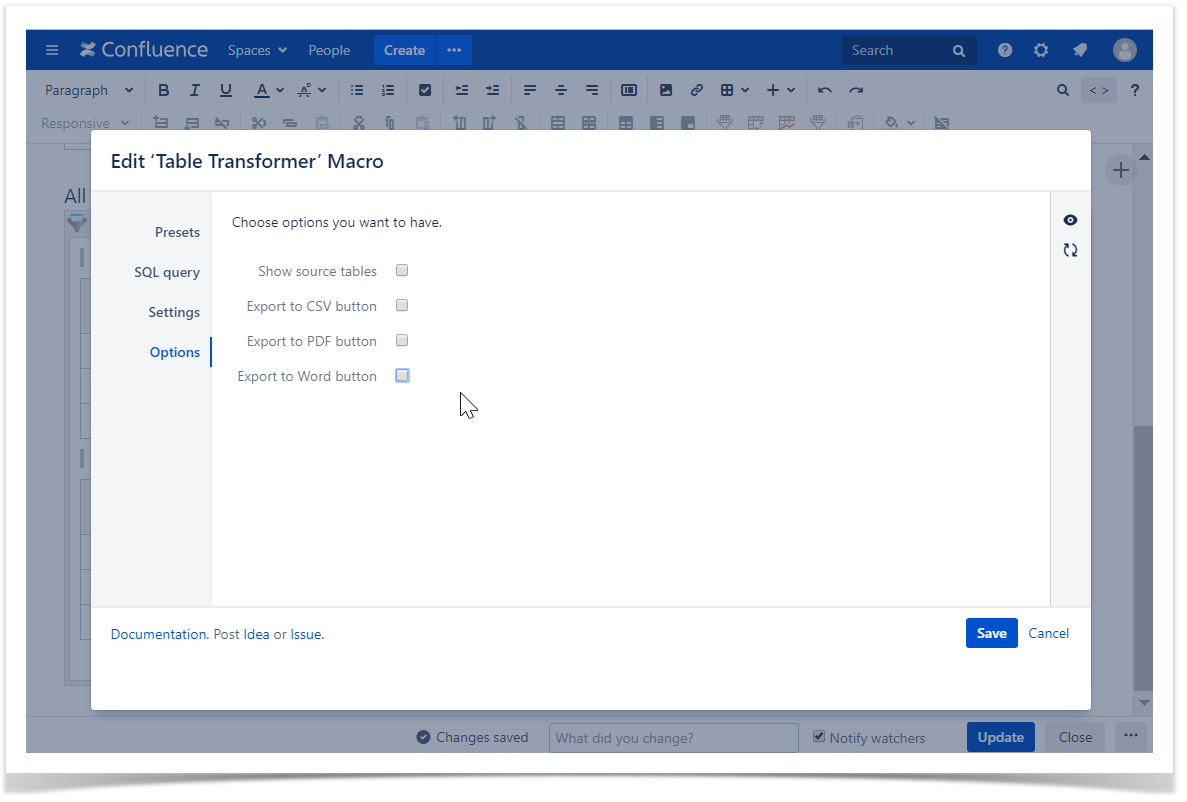| Mybanner |
|---|
This version of the app's documentation is outdated. Please find the information you're looking for here: |
| Panel | ||||||
|---|---|---|---|---|---|---|
| ||||||
|
Merge tables preset
Selecting preset
- Switch the page to the edit mode.
- Insert the Table Transformer macro and paste the tables or the macros outputting tables within the macro body.
- Select the macro and click Edit.
- In the Presets tab select Merge tables preset and click Next.
- Define the parameters if needed.
- Save the macro and the page.
| Info |
|---|
The default SQL query works with no need to change it:
|
| Handy Carousel | ||
|---|---|---|
| ||
SQL query explanation
In the SQL query tab in the macro browser you can find the default query:
| Code Block | ||
|---|---|---|
| ||
SELECT * FROM T* |
SELECT * outputs all columns from source tables. Replace the asterisk with a comma separated list of column labels in single quotes to output only these columns in the merged table:
| Code Block | ||
|---|---|---|
| ||
SELECT 'Name', 'Age' FROM T* |
FROM T* gets data from all tables within the macro body. Replace the asterisk with the number of the table to use the particular table only:
| Code Block | ||
|---|---|---|
| ||
SELECT 'Name', 'Age' FROM T1 |
| Handy Carousel | ||
|---|---|---|
| ||
SQL query when the column labels differ
If you want to merge tables with different column labels, use this query example that outputs the column Job from the second table as the column Position:
| Code Block | ||
|---|---|---|
| ||
SELECT * FROM T1 UNION SELECT *, 'Job' AS 'Position' FROM T2 |
| Handy Carousel | ||
|---|---|---|
| ||
Lookup tables preset
Selecting preset
- Switch the page to the edit mode.
- Insert the Table Transformer macro and paste the tables or the macros outputting tables within the macro body.
- Select the macro and click Edit.
- In the Presets tab select Lookup tables preset.
- Select the column for matching records and click Next.
- Define the parameters if needed.
- Save the macro and the page.
| Handy Carousel | ||
|---|---|---|
| ||
SQL query explanation
In the SQL query tab in the macro browser you can find the default query:
| Code Block | ||
|---|---|---|
| ||
SELECT
*
FROM
T1
OUTER JOIN
T*
ON T1.'Name' = T*.'Name' |
SELECT * outputs all columns from source tables. Replace the asterisk with a comma separated list of column labels in single quotes to output only these columns in the merged table:
| Code Block | ||
|---|---|---|
| ||
SELECT
T1.'Name',
T1.'Age',
T2.'Certification'
FROM
T1
OUTER JOIN
T*
ON T1.'Name' = T*.'Name' |
OUTER JOIN T* looks up all tables. You can also use other functions:
- OUTER JOIN outputs all rows from all tables even if there are no matches.
- JOIN outputs only those rows, that have matches.
- LEFT JOIN outputs all rows from the first table even if there are no matches.
- RIGHT JOIN outputs all rows from the second table even if there are no matches.
ON T1.'Name' = T*.'Name' is the matching criteria. The rows in the merged table should match on the column Name.
| Handy Carousel | ||
|---|---|---|
| ||
SQL query when the column labels differ
If you want to join tables with different labels of columns for matching, use this query example. The rows in the joint table should match by the column Id for Table 1, # for Table 2, N for Table 3:
| Code Block | ||
|---|---|---|
| ||
SELECT
T1.'Id',
T1.'Full name',
T2.'Login',
T3.'Personal space',
T3.'Create space',
T3.'Confluence admin',
T3.'System admin'
FROM
T1
JOIN
T2
ON T1.'Id' = T2.'#'
JOIN
T3
ON T1.'Id' = T3.'N' |
| Handy Carousel | ||
|---|---|---|
| ||
SQL query when joining tables with chain look up
If you want to merge two tables by one criterion and the third table by another criterion, use this query. Table 1 matches Table 2 by Login or name, then Table 3 matches them by Level:
| Code Block | ||
|---|---|---|
| ||
SELECT
T1.'Full name',
T2.'Level',
T3.'Personal space',
T3.'Create space',
T3.'Confluence admin',
T3.'System admin'
FROM
T1
JOIN
T2
ON T1.'Login' = T2.'Name'
JOIN
T3
ON T2.'Level' = T3.'Level' |
| Handy Carousel | ||
|---|---|---|
| ||
Managing parameters of the macro
Table settings
The following table settings are available in the Table Transformer macro:
- Date format
- Worklog settings
- Decimal separator
- Thousands separator
- Decimal places
To set the settings:
- Select the macro and click Edit.
- Switch to the Settings tab.
- Define settings.
- Save the macro and the page.
View options
The following view options are available in the Table Transformer macro:
- Show source tables
- Export to CSV button
- Export to PDF button
- Export to Word button
To set the settings:
- Select the macro and click Edit.
- Switch to the Options tab.
- Define settings.
- Save the macro and the page.
| Info |
|---|
To get more options such as default sorting and row numbering, freezing the first N rows/columns and others wrap the Table Transformer macro in the Table Filter macro. |
Watch the video to learn how the default presets work:
| Widget Connector | ||||||
|---|---|---|---|---|---|---|
|