On this page, you’ll find answers to frequently asked questions and best practices for getting the most out of Smart Spreadsheet. We’ll keep adding new tips and insights over time.
Master Sheet Concept
In Smart Spreadsheet, the Master Sheet is your imported board that’s directly connected to the original board. This connection allows real-time synchronization, ensuring that any updates on the board are reflected in the Master Sheet and vice versa.
When you import a board into Smart Spreadsheet, we recommend avoiding changes to the order of columns and rows in the master sheet (such as sorting), as this may impact synchronization with the board. For these kinds of adjustments, it’s best to use a separate sheet by following these steps:
- Reference the “Master Sheet” by using the
= function to link cells. - Remove any unnecessary null values.
- Highlight the range you want to sort.
- In the tools pane, locate and click the sort icon
 to apply your sorting preferences.
to apply your sorting preferences.
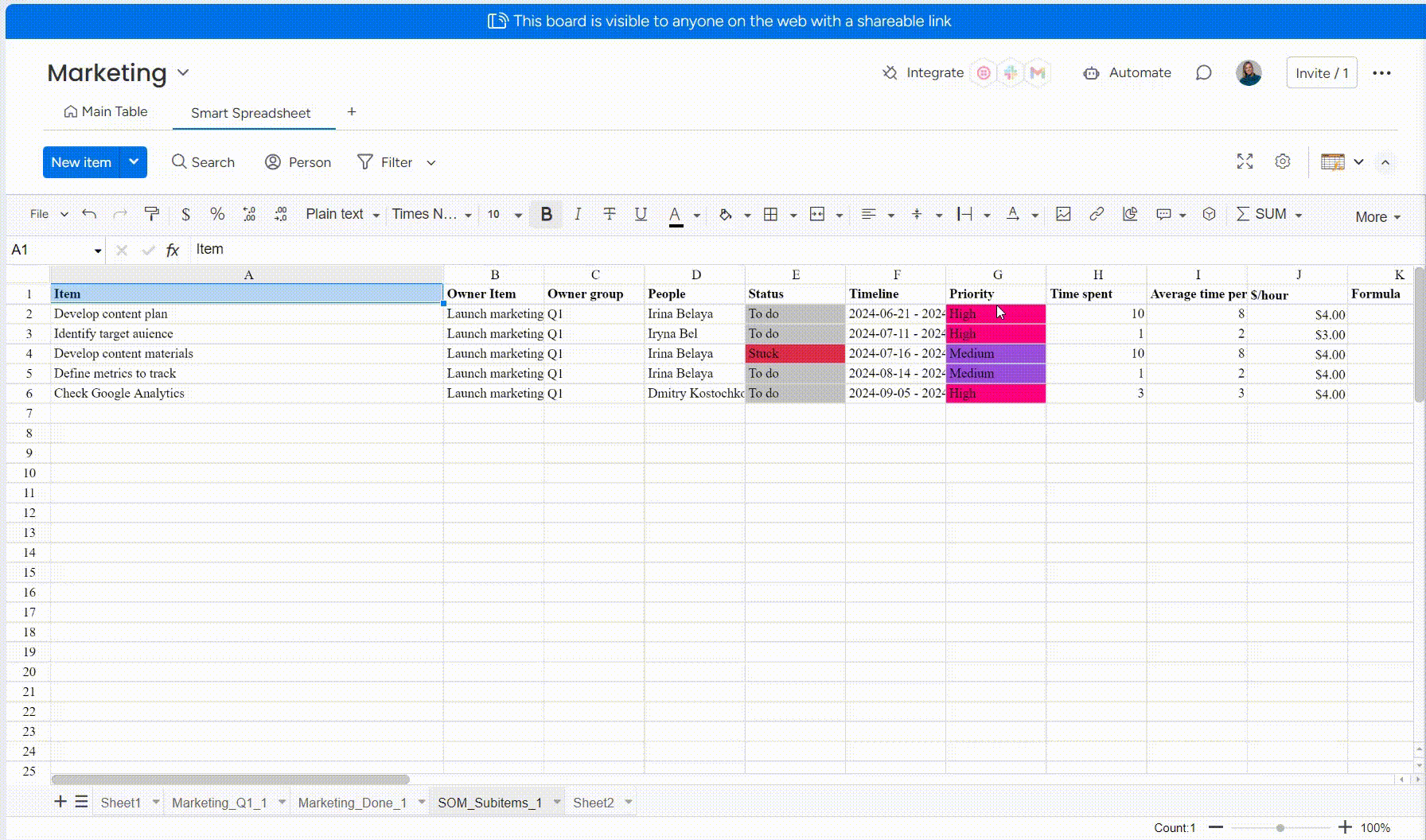 This approach keeps the data in sync by linking cells with
This approach keeps the data in sync by linking cells with =, ensuring data updates flow correctly between board and master sheet.
Adding New Items from Smart Spreadsheet
Currently, you can add new columns with calculated results on a board using the Bound Column to Board feature. If you’re interested in a broader feature to add rows, please let us know—we’re always listening to user feedback to help guide new feature development.
Multiple Boards Connection
This option is only available for inserting Smart Spreadsheet as a dashboard.
After adding Smart Spreadsheet as a dashboard, you can use this hack if your monday account subscription plan limits the number of connected boards.
- Import boards that are already connected to your dashboard hub into Smart Spreadsheet.
- Uncheck some already connected boards and connect new boards you need to add to Smart Spreadsheet.
- Import newly added boards in Smart Spreadsheet.
- Revert connected boards to their initial state to return native monday dashboards.
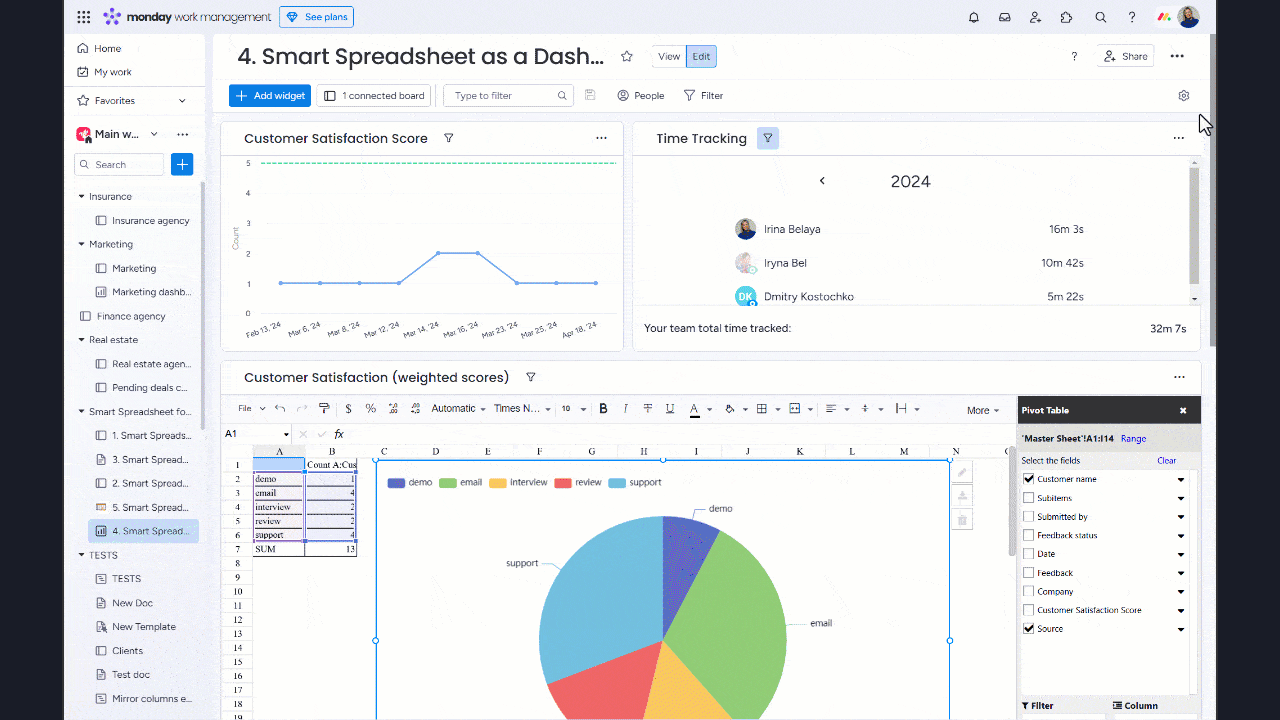
This way, you get multiple boards in one Smart Spreadsheet and get 2-way sync updates. Now, you can perform calculations with multiple boards.
Dropdowns
You can add option choice using the Data Verification functionality: More → Data Verification → Enter the options using comma:
→ Enter the options using comma:
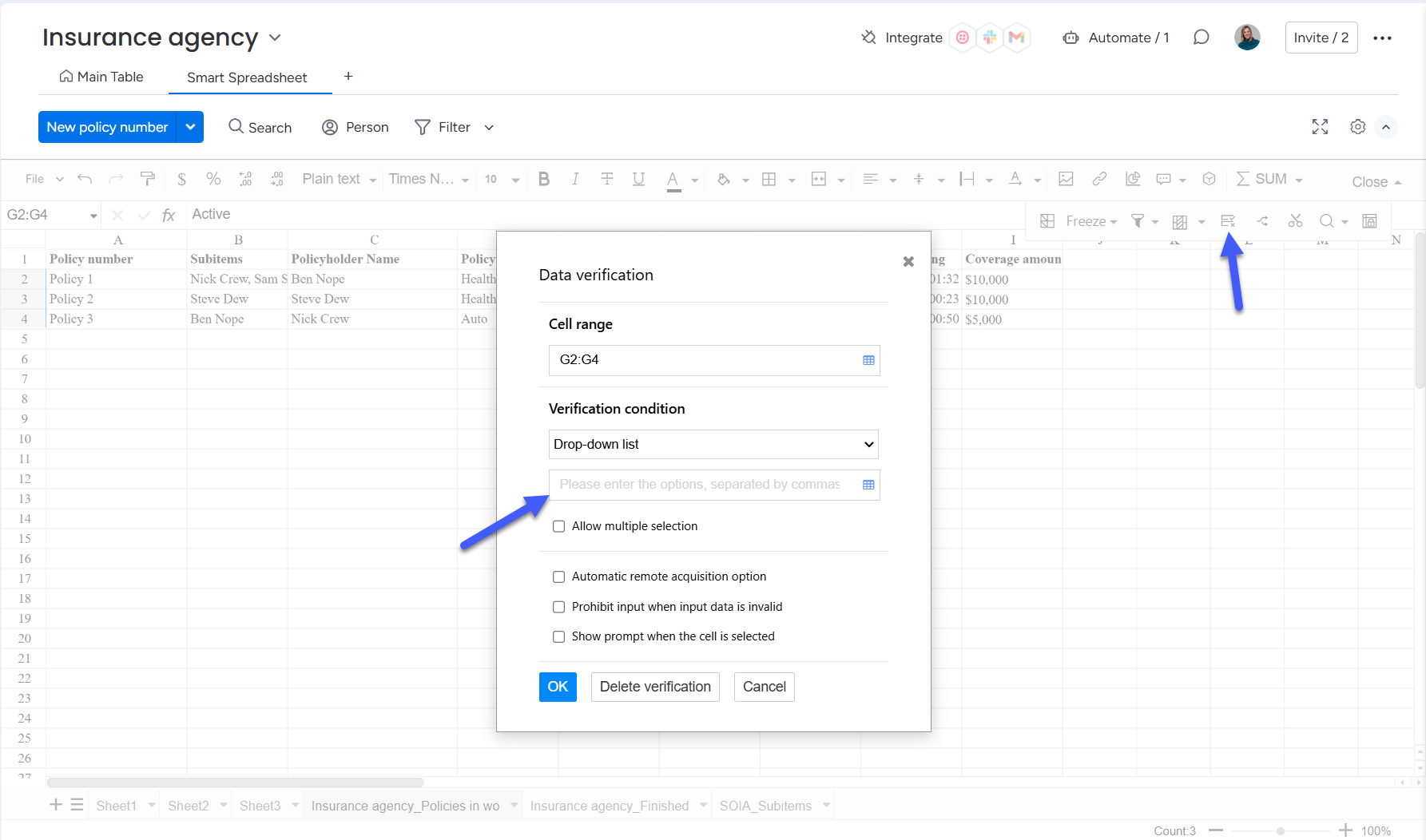
The same feature is applied to the Status dropdown in Smart Spreadsheet after importing a board into it.
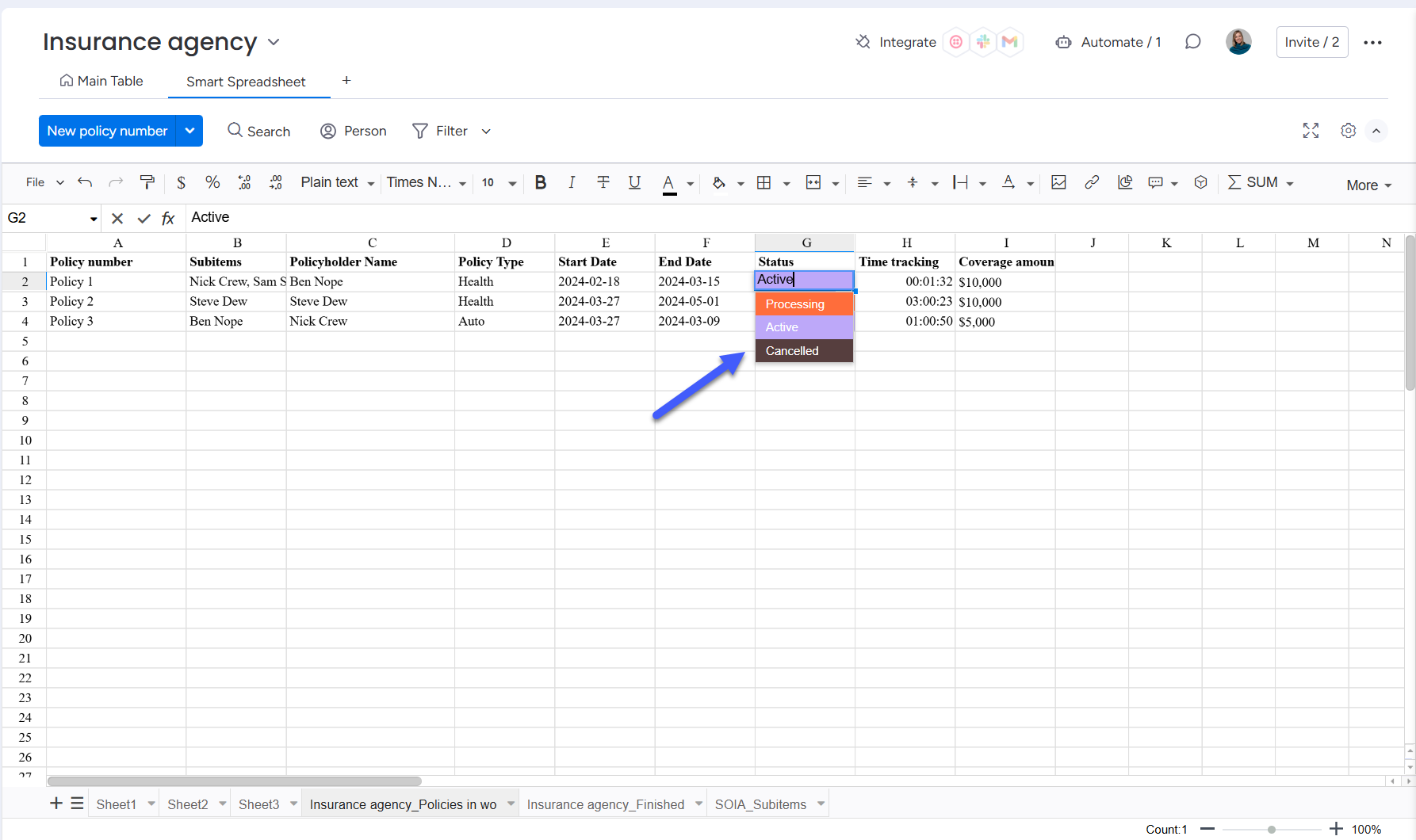
 Please do not modify the status list options to maintain data consistency between the board and spreadsheet. The app will not add new status labels to the board, and altering them could disrupt synchronization.
Please do not modify the status list options to maintain data consistency between the board and spreadsheet. The app will not add new status labels to the board, and altering them could disrupt synchronization.