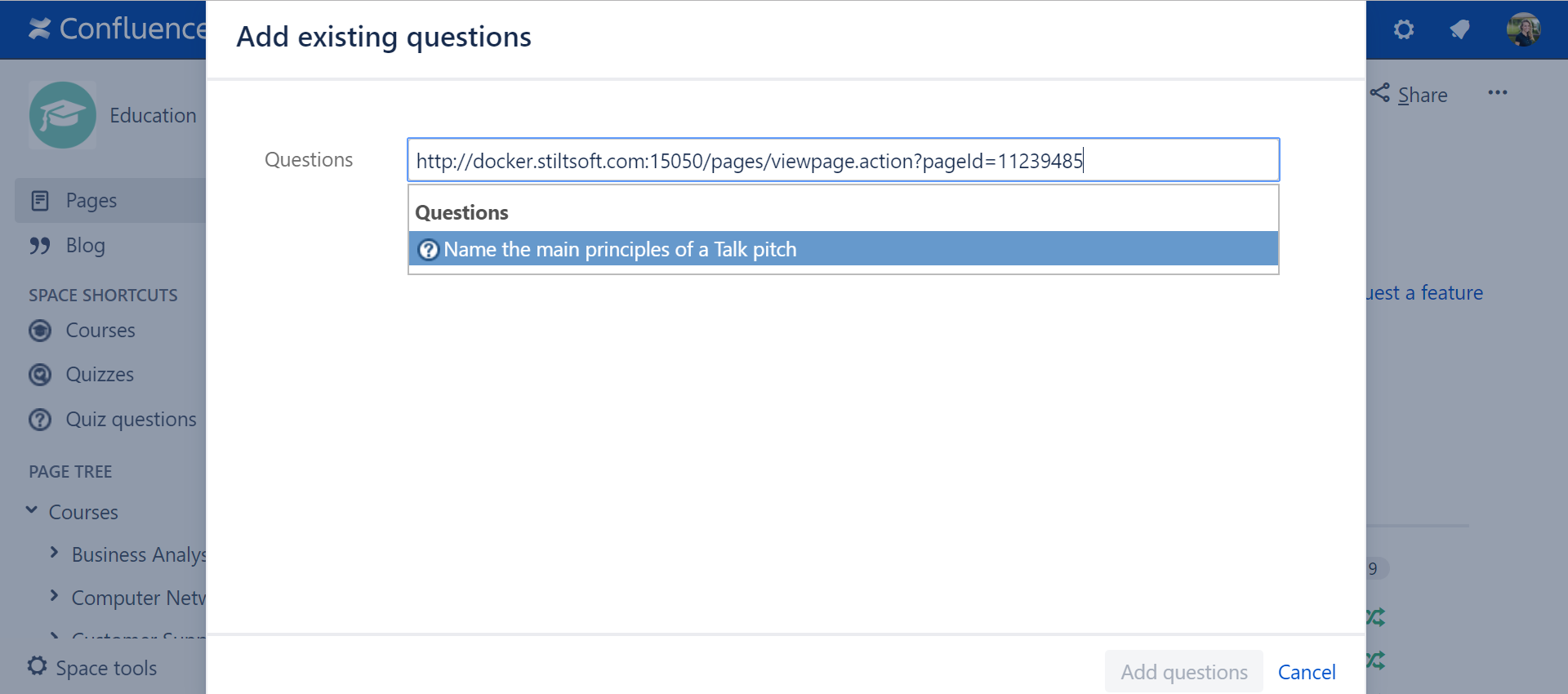When working on a quiz, you can add new questions or include questions from previously created quizzes. The later can be handy, for example in training courses, where a final quiz needs to include questions from module quizzes. In this case there is no need to create a duplicate of the same question – you can use one question in several quizzes. This page will tell you how you can do it.
Add existing questions to a quiz
To include existing questions (previously created in your Confluence) in a quiz:
- Open a destination quiz (a quiz, into which you want to add questions).
Click Add existing questions.
| Empty quiz | Quiz with questions |
|---|
| |
- Find a source quiz and select which questions to add to the current quiz. Or, search for single questions.
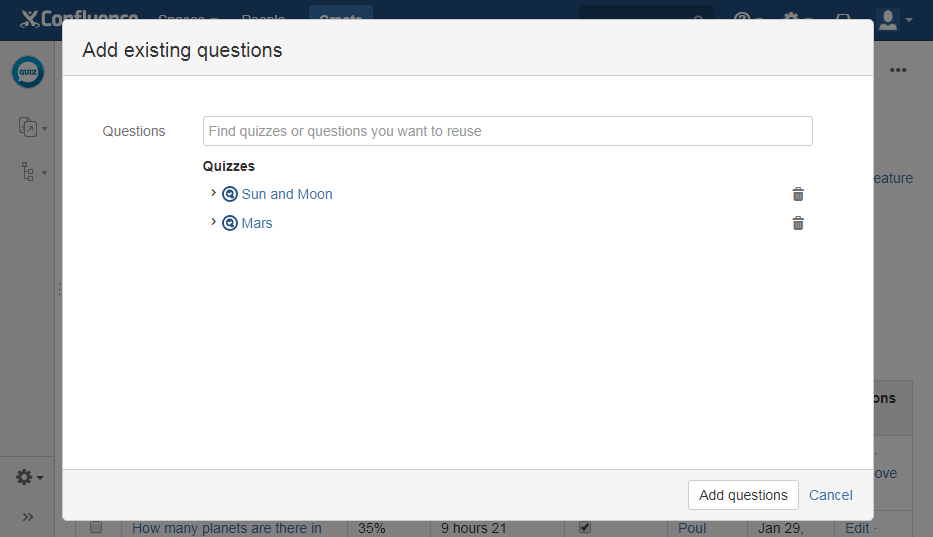
- Click Add questions.
Add questions of the current quiz to another quiz
This is another option of reusing questions. It is basically another way of doing what is described in Add existing questions to a quiz.
To add questions of the current quiz to another quiz:
- Open a source quiz (a quiz, which questions you want to reuse in another quiz).
- Mark check boxes of the questions that you want to add to another quiz and click Add to another quiz.
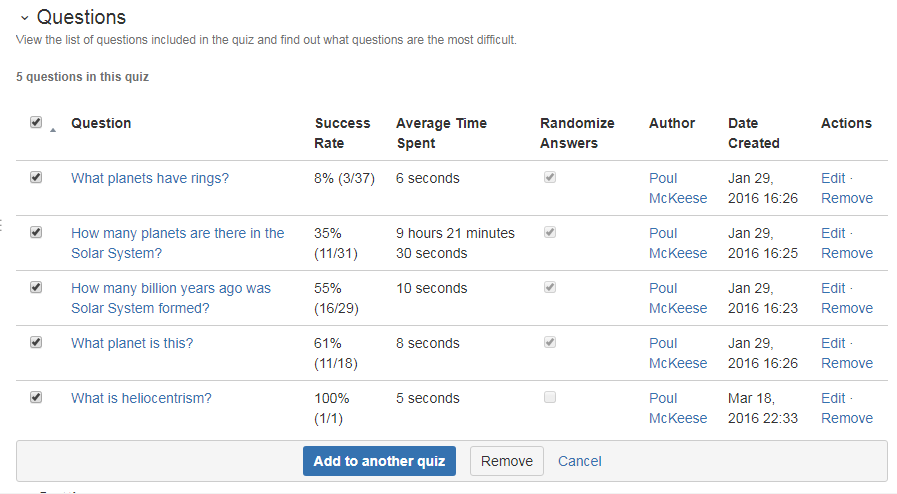
- Choose a destination quiz.
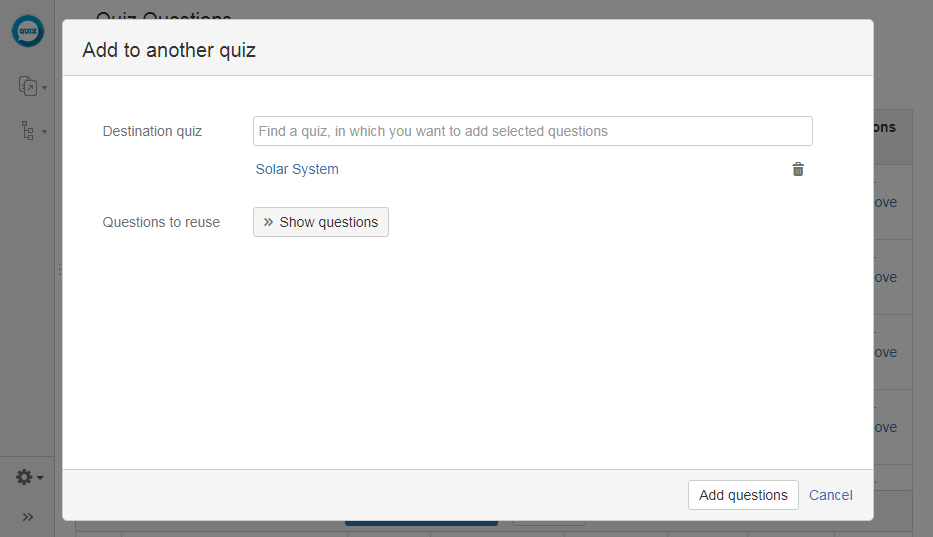
- Click Add questions.
Reuse questions in Question Bank
Question Bank shows a list of all questions available in a space. There, you can see what quizzes each question is used in (in Quiz column). In Question Bank, you can add questions to other quizzes in 2 ways.
Option 1 – Add a quiz to a single question
This will have the question added to a quiz you select.
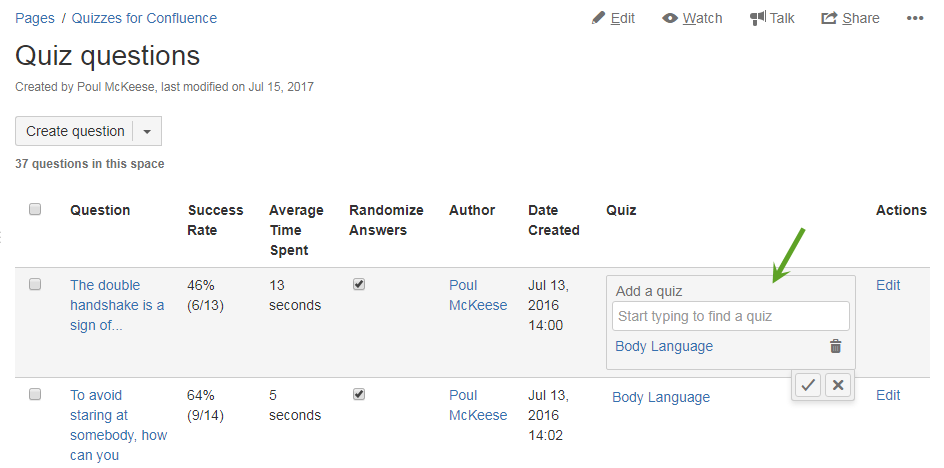
Option 2 – Add a set of questions to the selected quiz
- Select a set of questions and click Add to quiz.
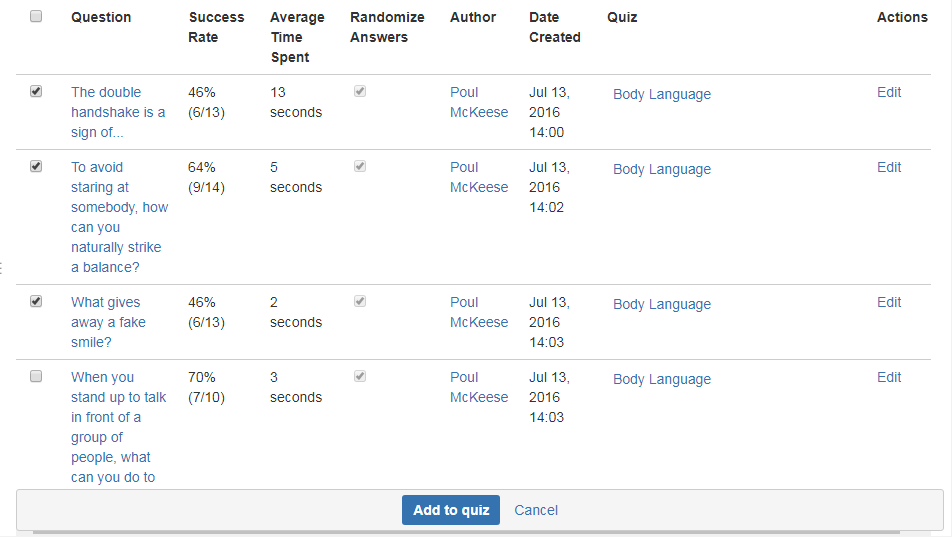
- Choose a destination quiz or several quizzes.
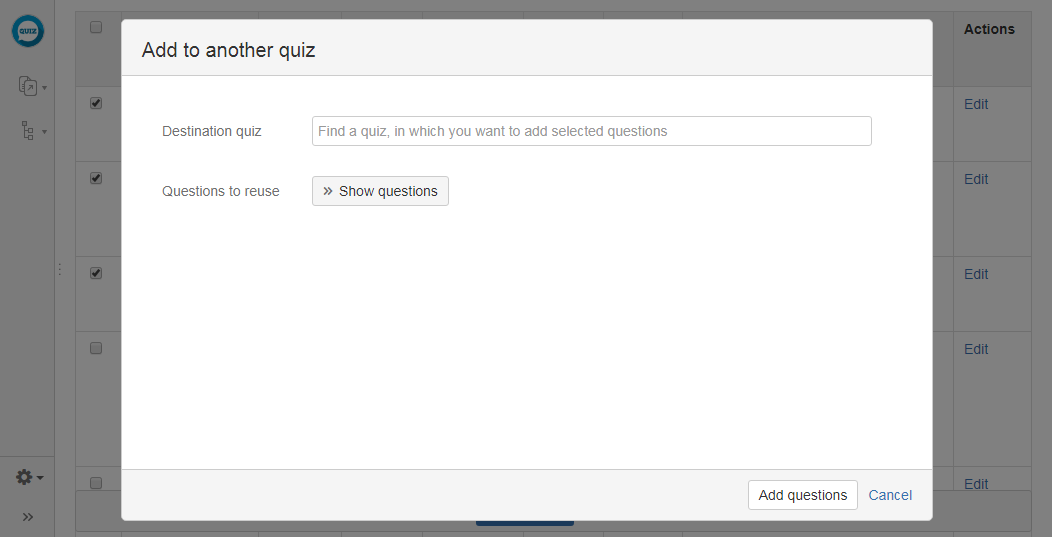
Adding questions by pasting links to question pages
It is also possible to add existing questions into a quiz by entering a link to a question page or quiz administration page in the Add existing questions dialog. You will see its title in the suggestions below the search field.