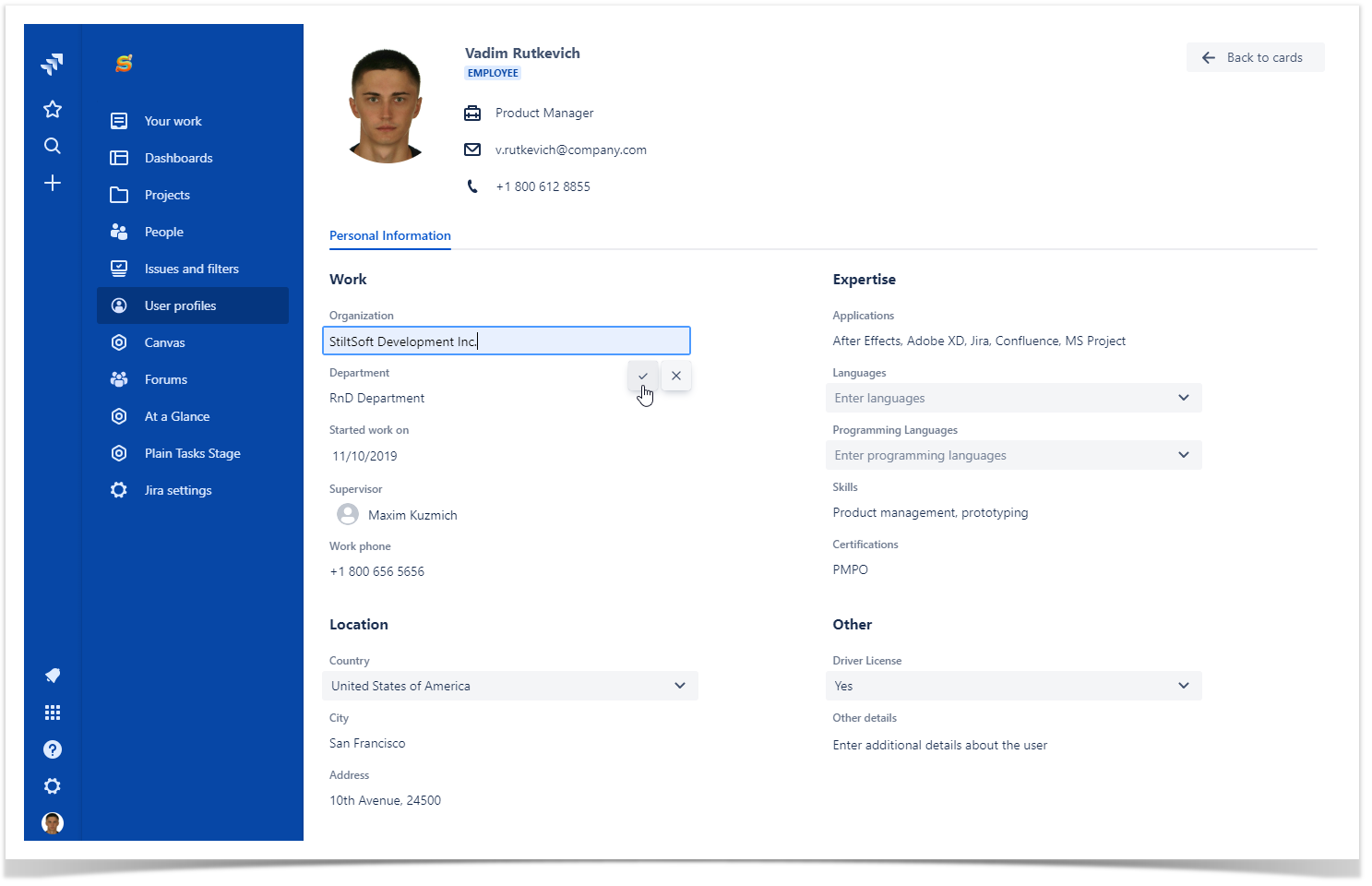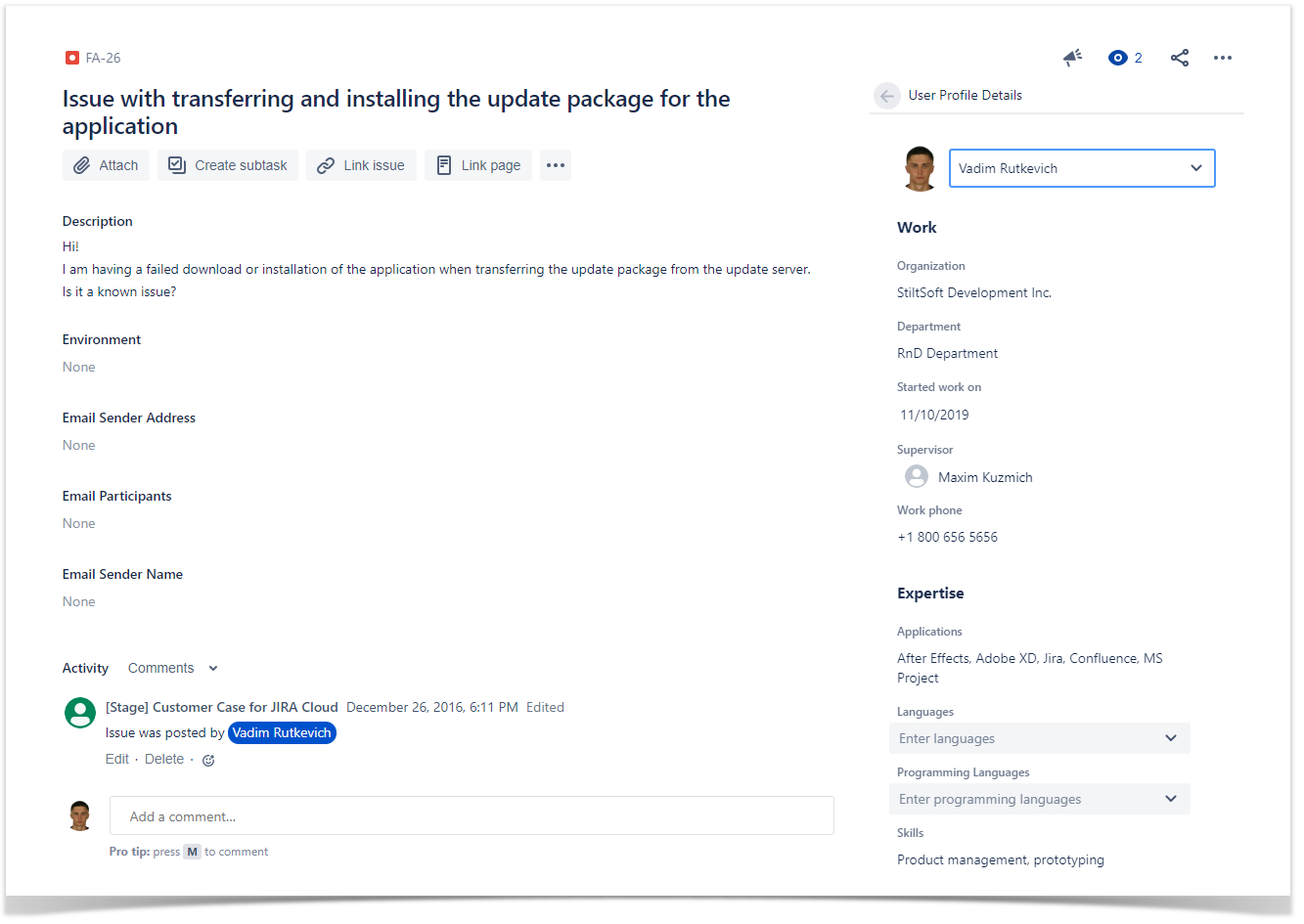About
The User Profiles app is a solution that allows you to manage additional information about users in Jira Cloud. It provides you with the following capabilities:
- view profiles of all user accounts registered in Jira Cloud
- manage details about users within their profiles
- view user profiles in context of the issues which users work on
Viewing User Profiles
- Open Jira Cloud.
- On the navigational sidebar, select User Profiles.
- The app loads the list of users registered on the current Jira Cloud instance, as follows:
By default, the app cannot fetch any users' personal information from the Atlassian account. You can open the contact details and add fill out details for each user profile.
Once you have specified information about users in their profiles, additional information will appear on the user profile cards, as follows:
| Note |
|---|
You may need to grant the Browse users and groups permission to the atlassian-addons-admin group. In case of insufficient permissions, the app will show the corresponding message with details. |
Filling out details in user profiles
- In the grid with user profiles, locate the one you want to fill out details for.
- Position the mouse pointer into the field you want to add information.
- Enter details in the field.
- Click the Confirm button.
- When complete, click Back to cards.
Viewing user details in issues
| Note |
|---|
The User Profiles app is compatible with the new issue view only. If you use the old issue view the app section will not be visible on the sidebar. |
- Open the issue.
- On the sidebar, locate the User Profile Details section.
- Click View User Profiles.
- You can fill out or update details for the selected user profile.
| Info |
|---|
The app loads user profiles of the following users:
|
| Tip | ||
|---|---|---|
| ||
Confluence spaces are great for sharing content and news with your team. This is your home page. Right now it shows recent space activity, but you can customize this page in any way you like. |
Complete these tasks to get started
- Edit this home page - Click Edit in the top right of this screen to customize your Space home page
- Create your first page - Click the Create button in the header to get started
- Brand your Space - Click Configure Sidebar in the left panel to update space details and logo
- Set permissions - Click Space Tools in the left sidebar to update permissions and give others access
Recent space activity
| Recently Updated | ||||||||
|---|---|---|---|---|---|---|---|---|
|
Space contributors
| Contributors | ||||||||||
|---|---|---|---|---|---|---|---|---|---|---|
|
...