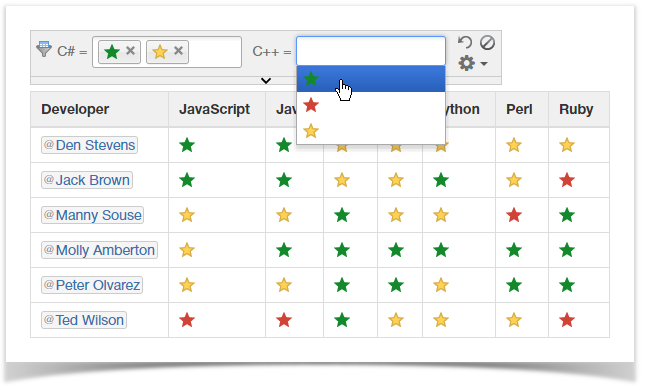| Mybanner |
|---|
This version of the app's documentation is outdated. Please find the information you're looking for here: |
| Panel | ||||||
|---|---|---|---|---|---|---|
| ||||||
Table Filter and Charts for Confluence add-on is equipped with the icon visual filter. You can add this filter type for any column of your table containing icons, emoticons, images or check boxes. It allows you to filter your table by one or multiple icons, emoticons, images or checked / unchecked boxes. |
Adding the Visual Filter
- Edit the page.
- Insert the Table Filter macro and paste the table within the macro body.
- Select the macro and click Edit.
- In the Icothe Icon, checkbox or image filter columns box, select the columns for filtration with icons, emoticons, images or check boxes.
- Save the macro.
- Save the page.
Filtering the table with visual filters
- Open the page with the table for filtration.
- On the filtration pane, select locate the visual filters and position the mouse pointer within the appropriate one.
- Select the appropriate icons, emoticons or images or state of check boxes for filtration.