Welcome to izi - LMS for Confluence!
Now your teams can create courses and quizzes to organize learning, training, knowledge checks, and fun quizzes right in Confluence.
Read our blog posts about:
Go through this brief intro to learn about the app's basics:
- Course creation
- Quiz (test) creation
- Enrolling participants
- Tracking progress
- Learning portal
izi - LMS for Confluence works out of the box and doesn't need any configuration.
Create a course
- Click Create in a Confluence header and select the Course blueprint.
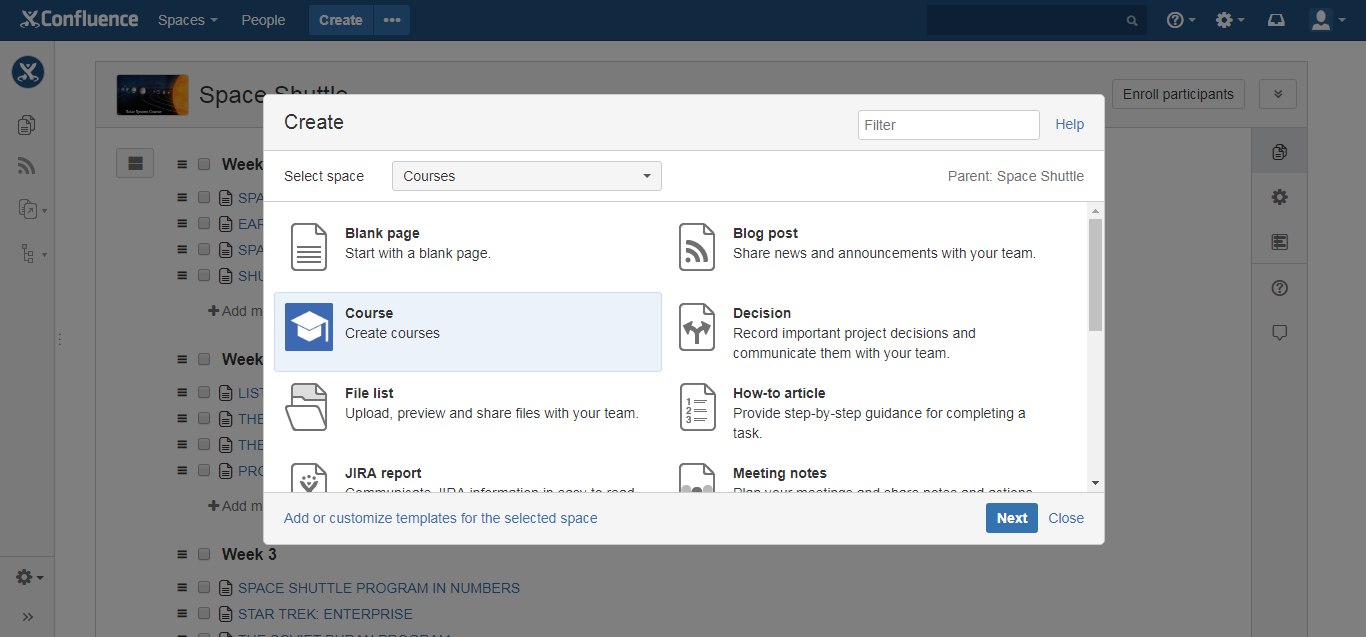
- Type Course name and description.
Click Create. You’ll see an empty course administration page.
Add content using pages and quizzes. Organize modules with sections.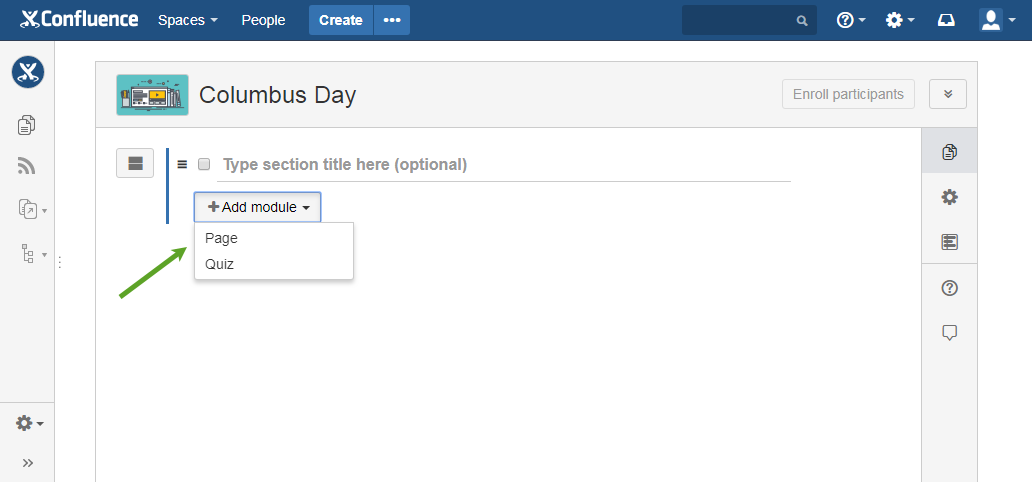
Create a quiz
To create a quiz (test) outside a course:
- Click Create in a Confluence header and select the Quiz blueprint.
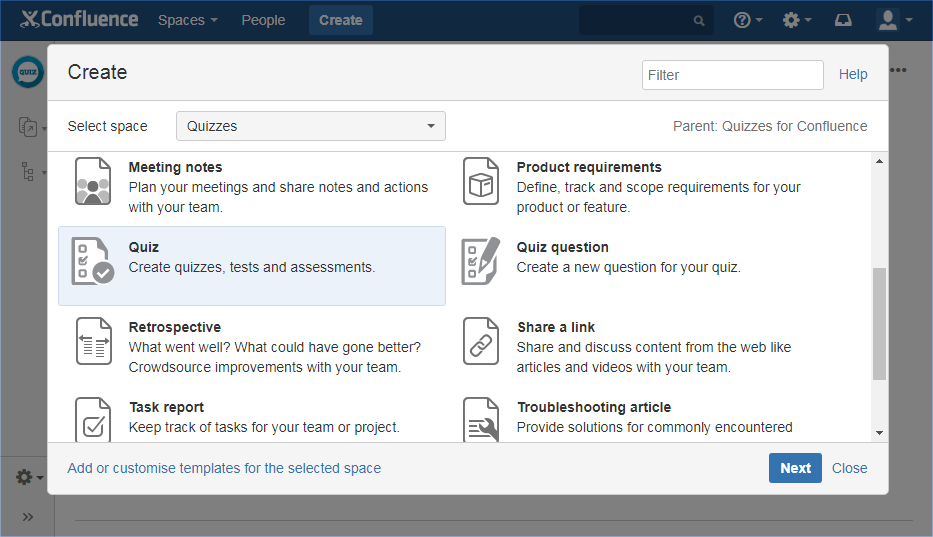
Type Quiz name
Click Create. You’ll see an empty quiz page.
- Add questions – create new ones or reuse existing questions.
Configure quiz settings.
- Take a quiz as a participant to check how everything looks and works.
Enroll participants
When you want to assign a course or quiz to someone, you can enroll them. Just click Enroll participants and type a user name, email or user group.
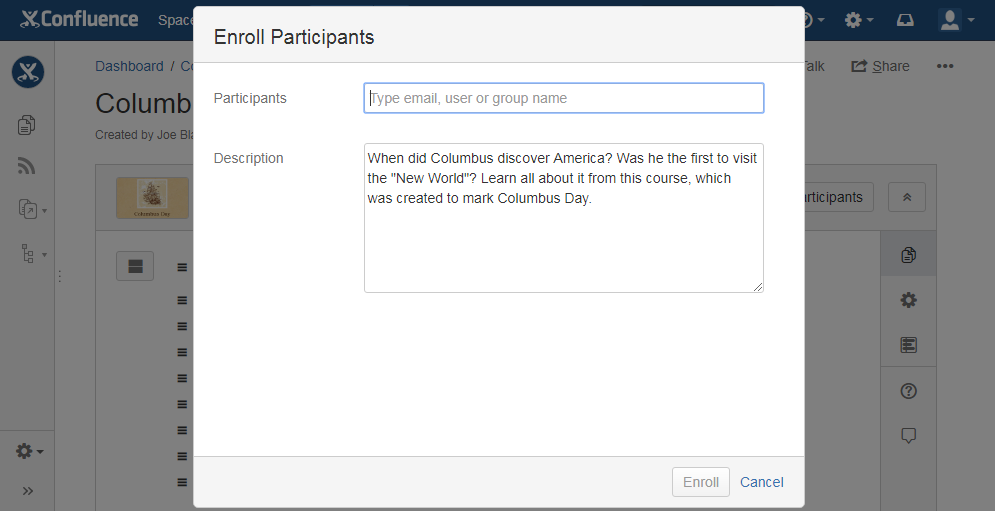
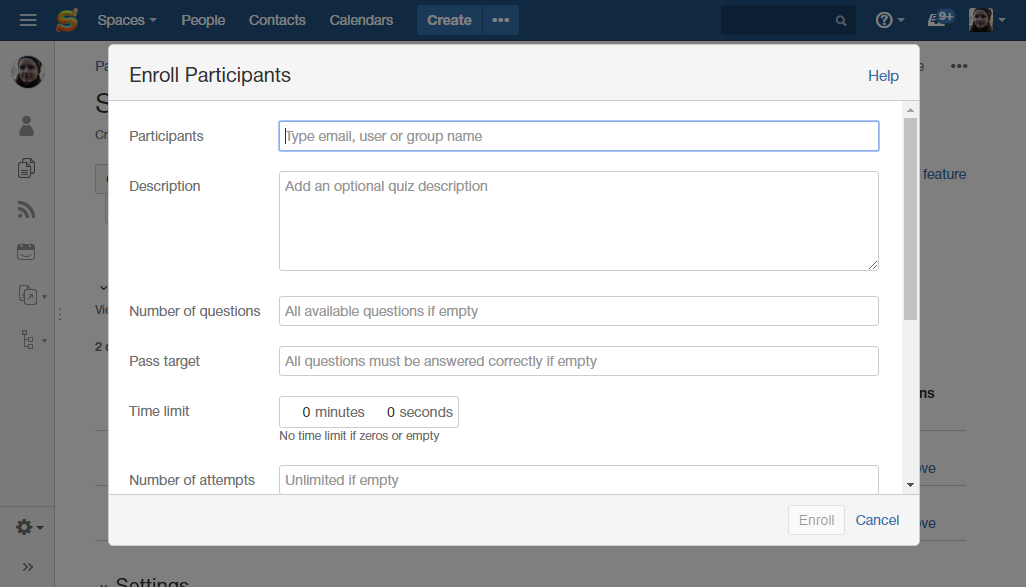
Track progress
To monitor the progress of participants, browse:
- Reports tab on a course page
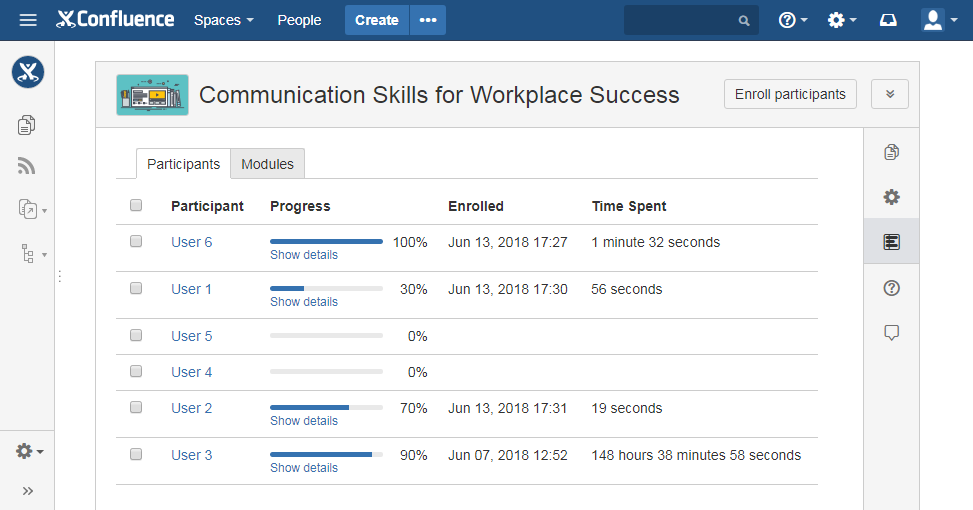
- Results section on a quiz page.

- Create a page with Quiz Results Report to share it with others or build a global report with all or several quizzes.
Learning portal
Learning in a Confluence header is a place where learning administrators can do the following:
- Create a new course
- Create a new quiz
- Manage course categories
Participants can come to Learning to see:
- All courses – a global catalog of all courses available for self-enrollment in Confluence. Here participants can browse courses and self-enroll to them.
- My courses – a list of all courses a user is enrolled to.
- My quizzes – a list of all quizzes a user is enrolled to.
- Courses by category – (available only if set up by a learning administrator) groups of courses on a specific topic
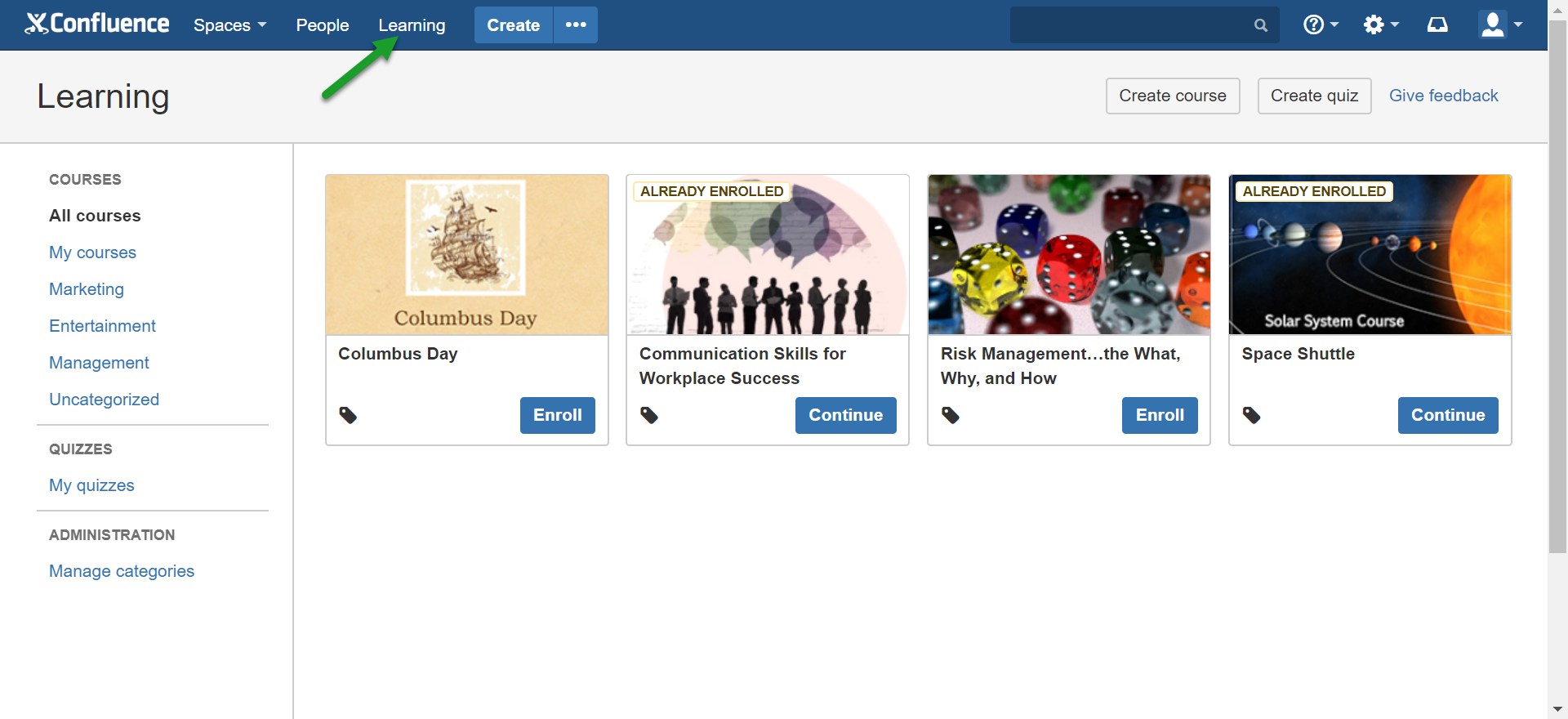
For a course to appear in Learning, a course creator needs to check Show in global catalog in course settings.
