Download PDF
Download page Intro to Quiz Settings.
Intro to Quiz Settings
Quiz settings are configured on a quiz administration page.
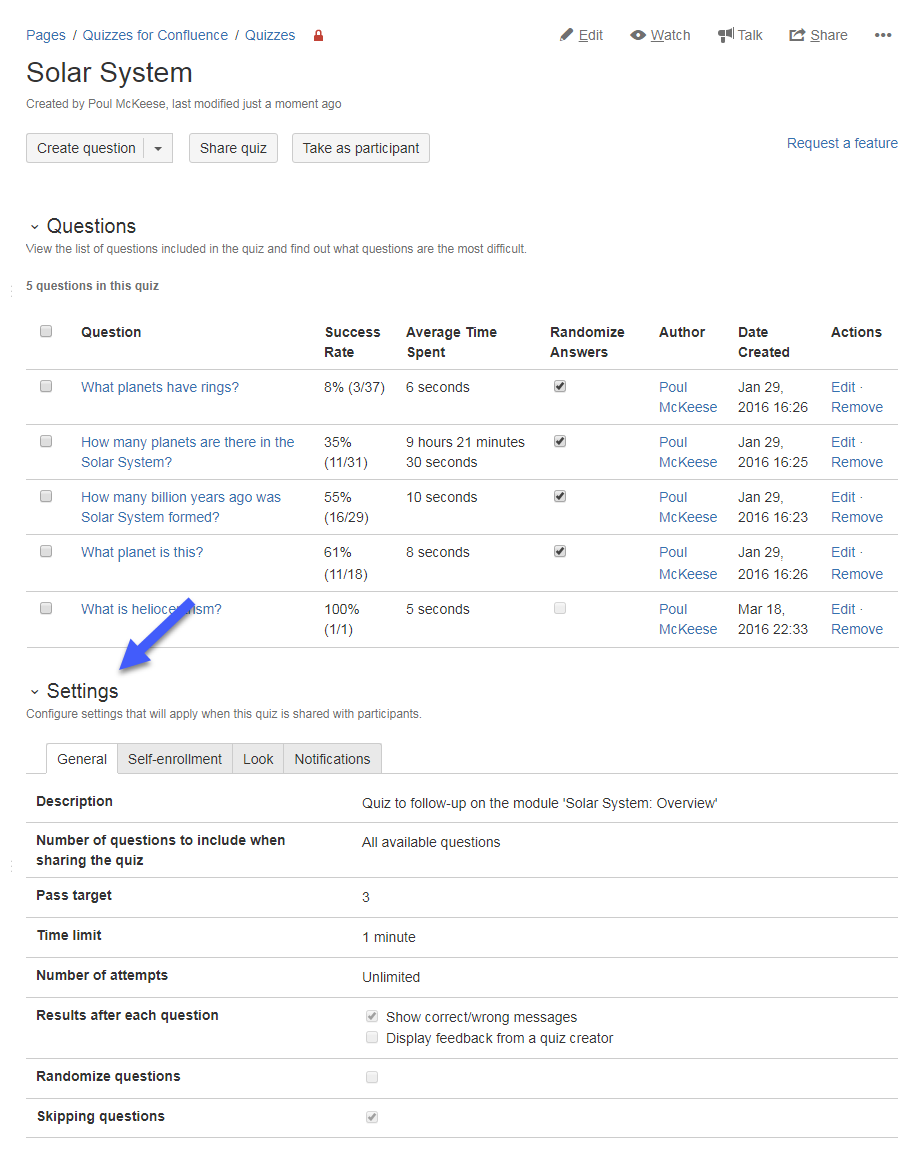
| Tab | Setting | Description |
|---|---|---|
| General | Description | Text that participants will see in the notification when they are enrolled to a quiz or when they self-enroll to a quiz. |
| Number of questions to include when sharing the quiz | To define how many questions to include in a quiz when people enroll. If this field is empty, all available questions will be included. This option is needed when you want participants to answer not all questions that are associated with this quiz, but a part of them, e.g. type 20 if there are 50 questions available, but you want participants to have 20 random questions out of 50 when taking a quiz. | |
| Pass target | Number of questions that must be answered correctly to pass a quiz. If this field is empty, all questions must be answered correctly. | |
| Time limit | Time within which participants must complete a quiz. | |
| Number of attempts | Number of attempts to pass a quiz. If this field is empty, there is no limit and participants can retake this quiz as many times as they want Don't allow to retake quiz if passed or in review - hides 'Retake quiz' button on a quiz final page if a participant passed a quiz or it is in review. | |
| Due date | Specific date - a fixed date. Number of days after enrollment - a dynamic date based on the date of enrollment. | |
| Results after each question | Show correct/wrong messages - participants will see messages saying either their answer was correct or wrong after each question when taking a quiz. Display feedback from a quiz creator - participants will see the feedback provided by a quiz author after each question when taking a quiz. Both options are checked - participants will see both messages and feedback. Both options are unchecked - participants will see results after completing the whole quiz. | |
| Show correct answers | After quiz completion - participants will see View answers button on a quiz completion page and in an email notification with quiz results. Learn more | |
| Randomize questions | If checked, participants will see questions in a random order. If unchecked, questions will be ordered the way they are displayed in the 'Quiz Questions' section on a quiz administration page. | |
| Skipping questions | If checked, when taking a quiz, participants will be able to skip questions and come back to them later. If unchecked, participants will have to answer all questions in a row. | |
| Resubmitting answers | If checked, participants can change their answers while taking a quiz. | |
| Self-enrollment | Participants without a Confluence account
If no option is ticked, participants who are not logged into Confluence provide their email during self-enrollment and must confirm it (check email to get a quiz link). | |
| Look | Quiz start page | The page that participants will see when they start a quiz. If no page is selected, the default add-on page is used. Learn more |
| Quiz completion page | Pages that participants will see after completing a quiz. If no page is selected, the default add-on page is used. Learn more | |
| Notifications & Reminders | Quiz administrator notifications Send notifications on quiz completion to - Confluence users who need to be notified when one of participants completes a quiz, as well as on new quiz submissions if a quiz has free text questions that need to be reviewed and marked. Participant notifications Disable notifications with quiz results - Disable notifications on self-enrollment - Turn off email notifications that are sent when participants click 'Take quiz' button. Applies to Confluence users and anonymous users (if 'Self-enrollment without confirming email' is enabled in quiz settings). Participant reminders Number of days after enrollment - Automatic reminder that will be sent on a certain day after enrollment. Number of days before a due date - Automatic reminder that will be sent N days before a due date. | |
The parameters specified in quiz settings are used as predefined parameters when enrolling to a quiz.