Download PDF
Download page Advanced Tables.
Advanced Tables
Overview
The Source Table:
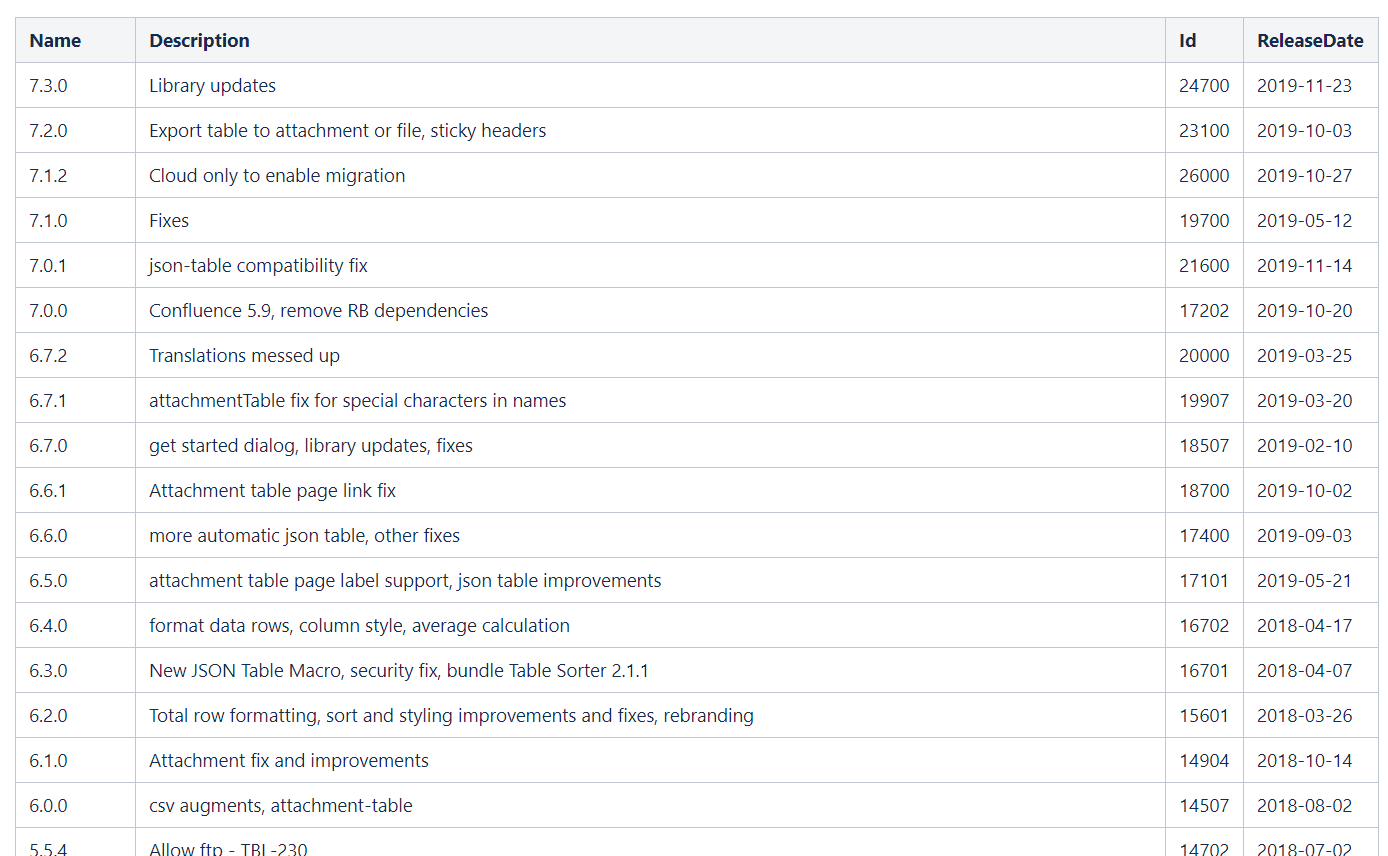
The Result:
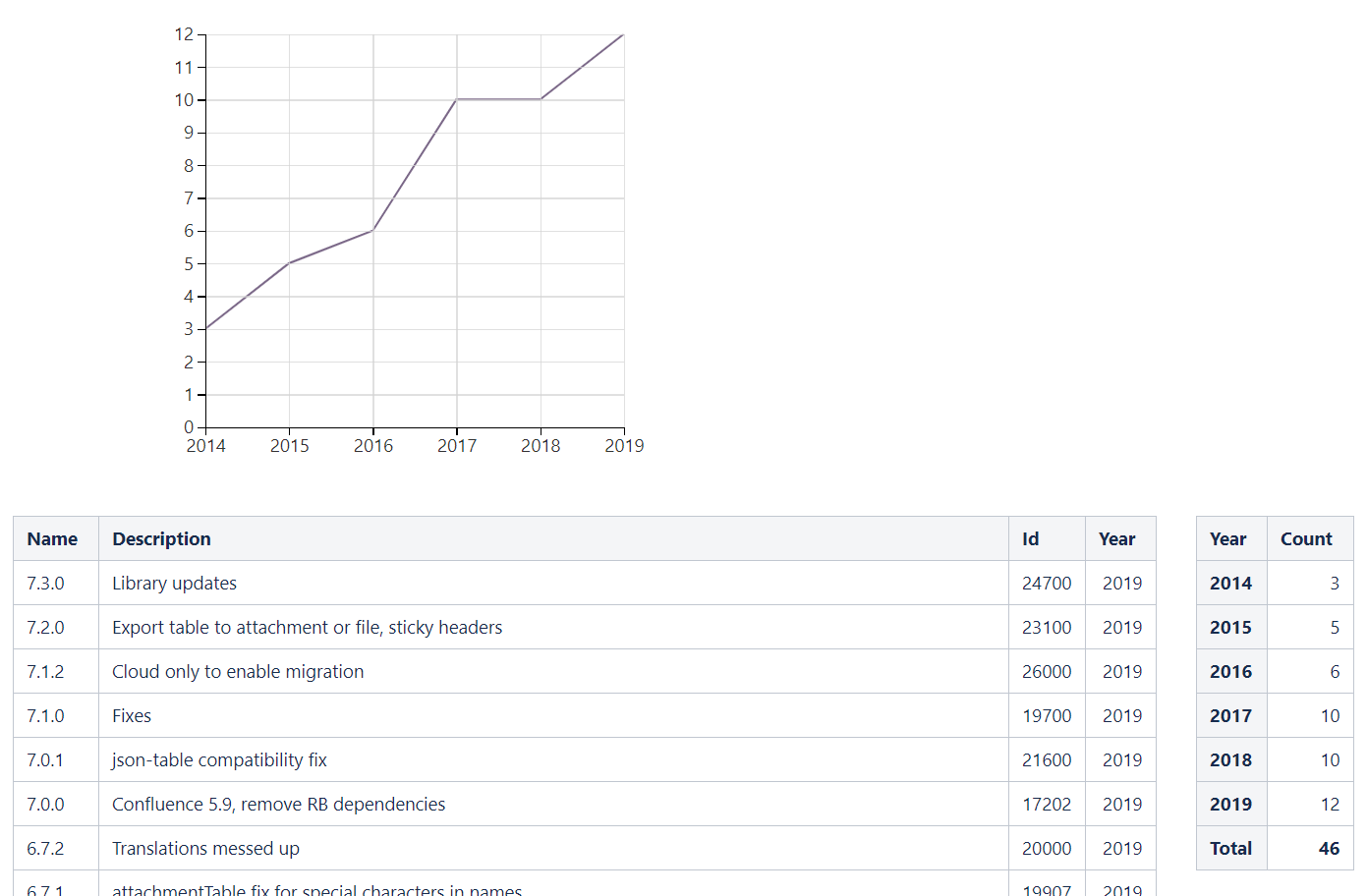
Use Case №1
Insert any of the the Advanced Tables macros (Table Plus, CSV Table, Attachment Table, JSON Table) and combine it with our app.
You can find more information about the Advanced Tables app on the documentation site.
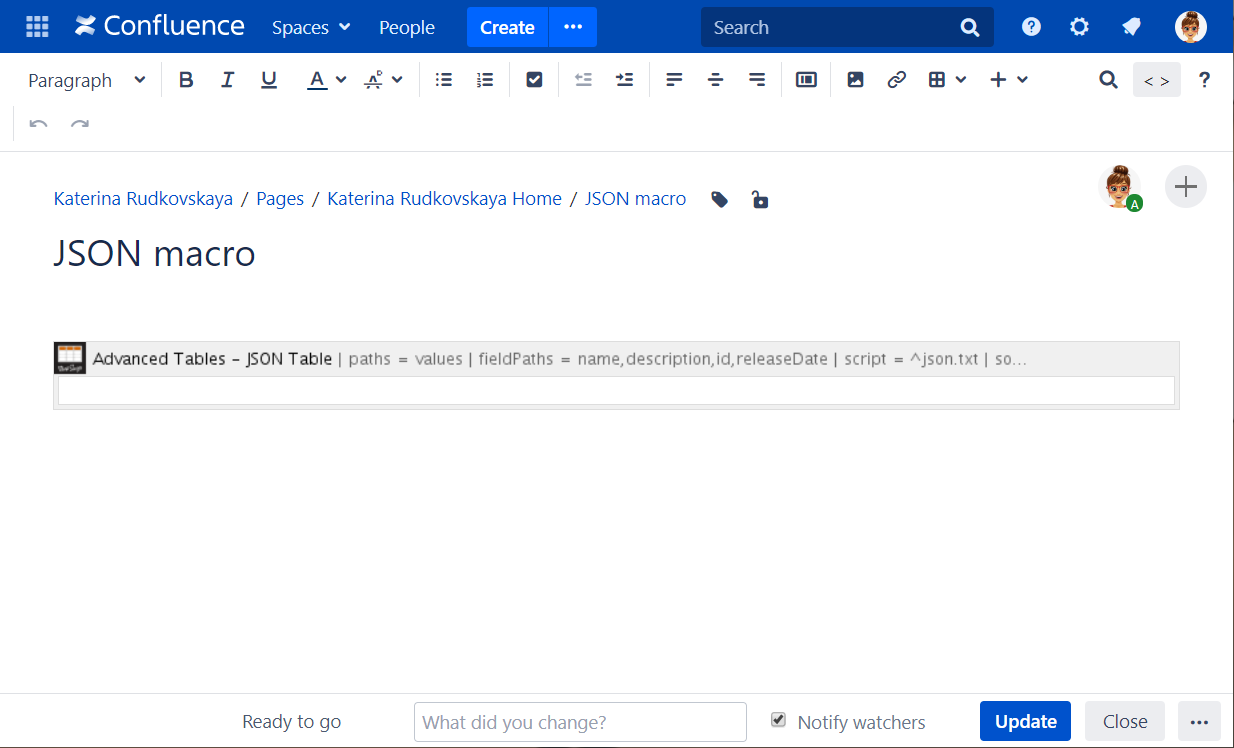
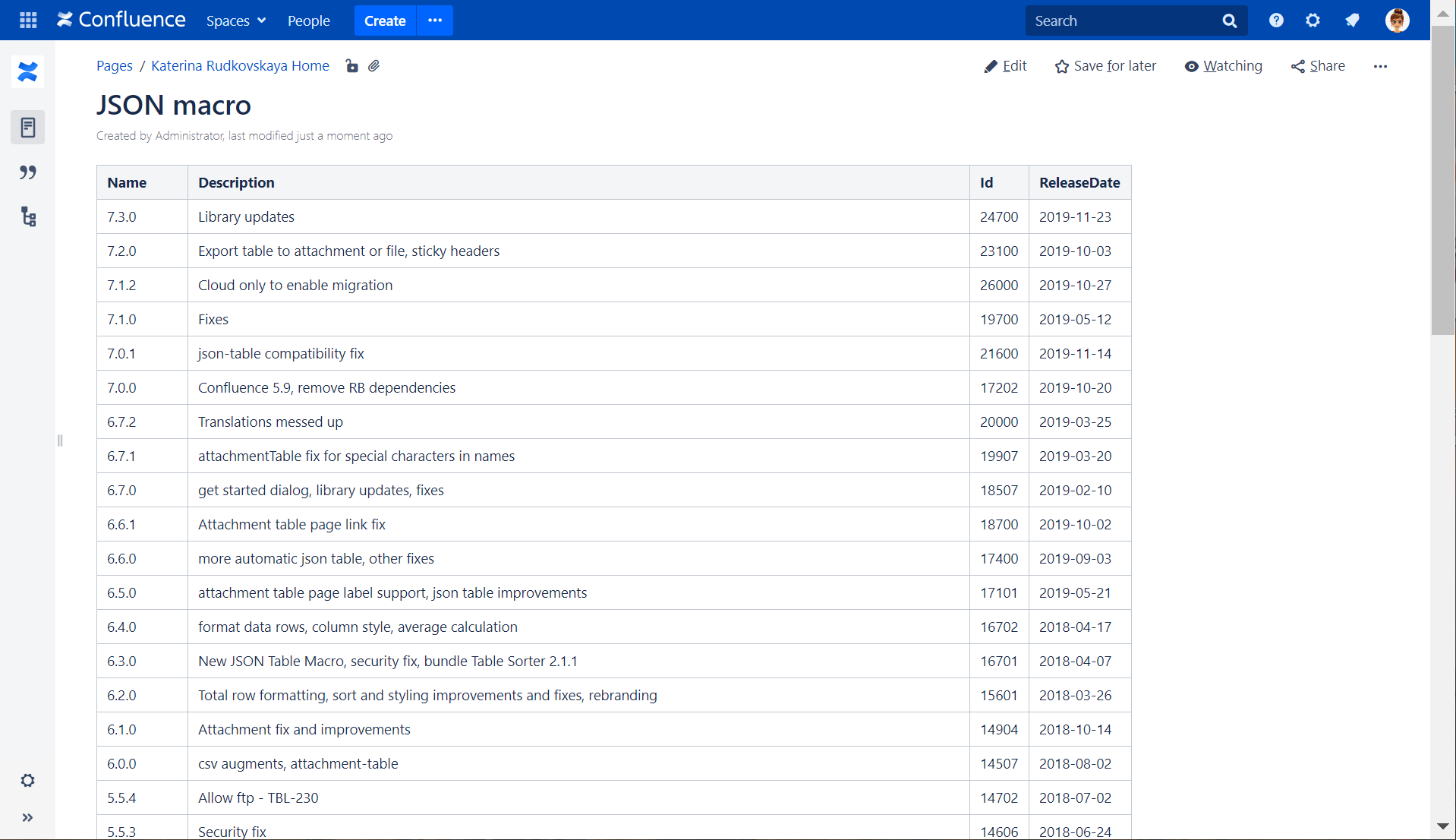
Table Filter & Advanced Tables - JSON Table
1. Add the Table Filter macro to the JSON Table macro.
Table Filter helps you to filter data, set default sorting, freeze rows and columns, calculate totals and more.
2. Add filters to the table columns and set filter values.
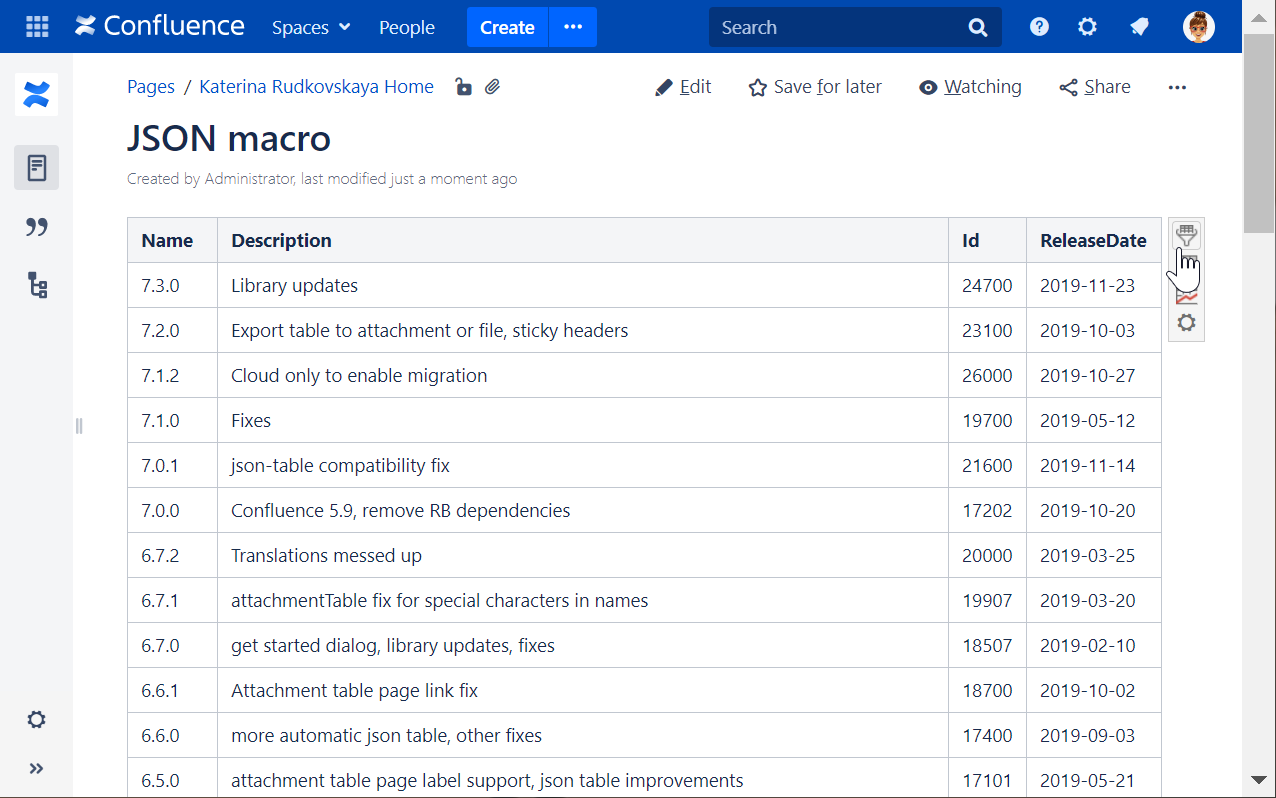
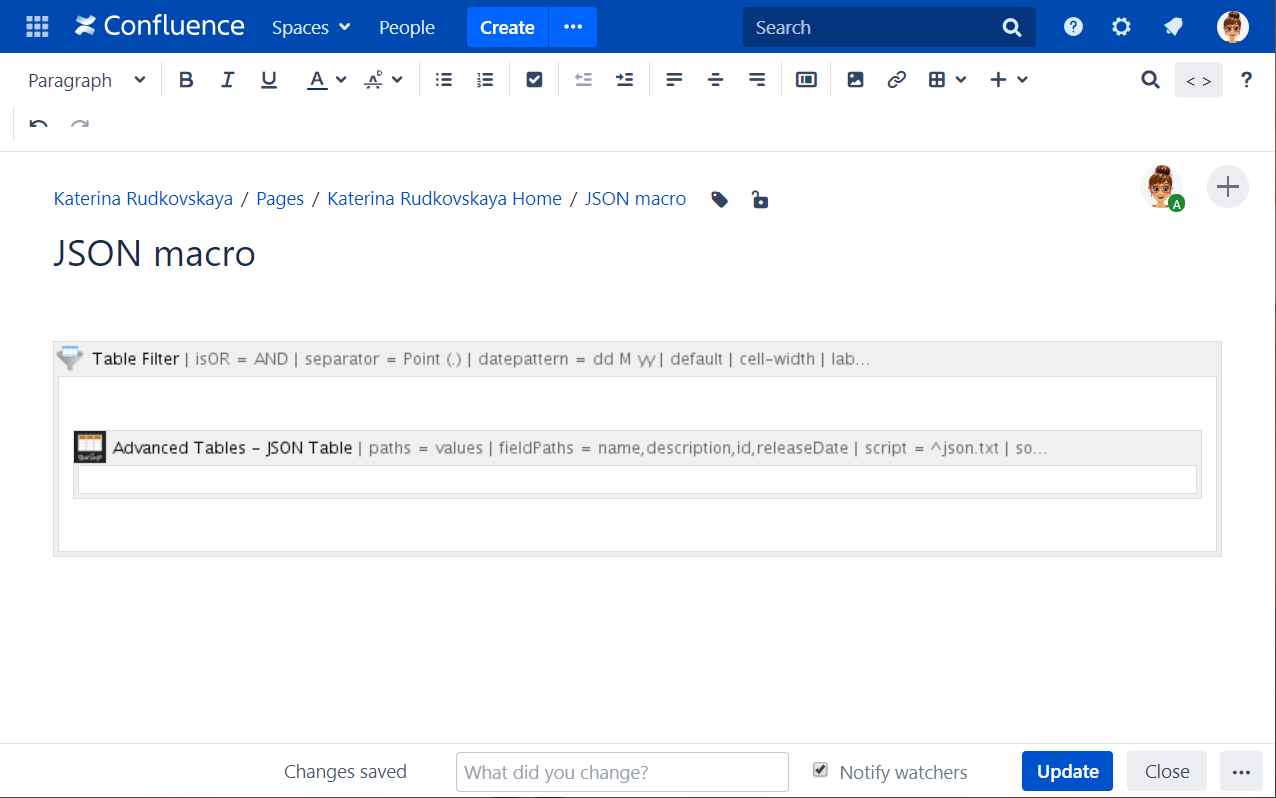
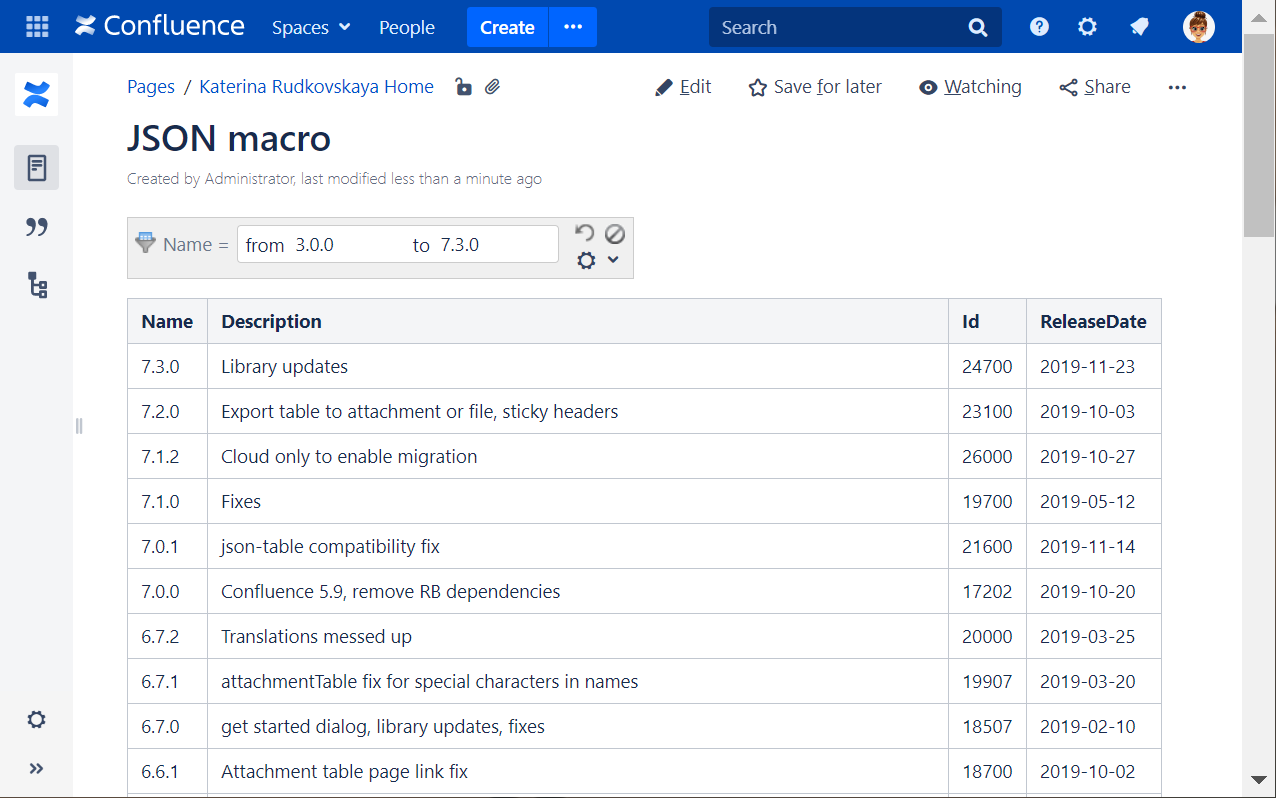
Pivot Table & Advanced Tables - JSON Table
3. Add the Pivot table macro to the JSON Table macro with the filtered data.
Pivot Table allows you to summarize and aggregate your table data.
You can select the following operations: Sum, Count, Min, Max, Average, Literal.
Set the Date format which is used in your source table before aggregation by date.
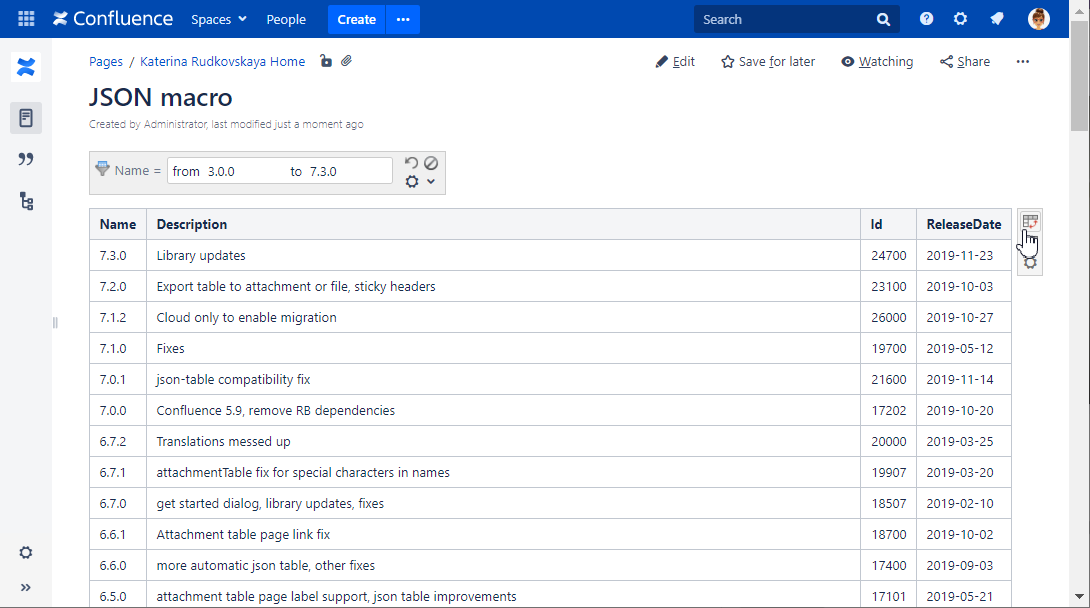
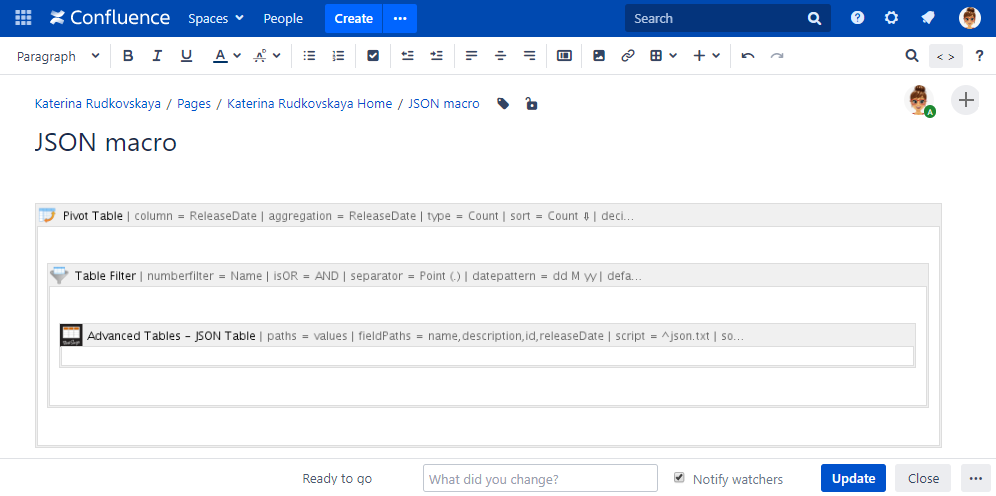
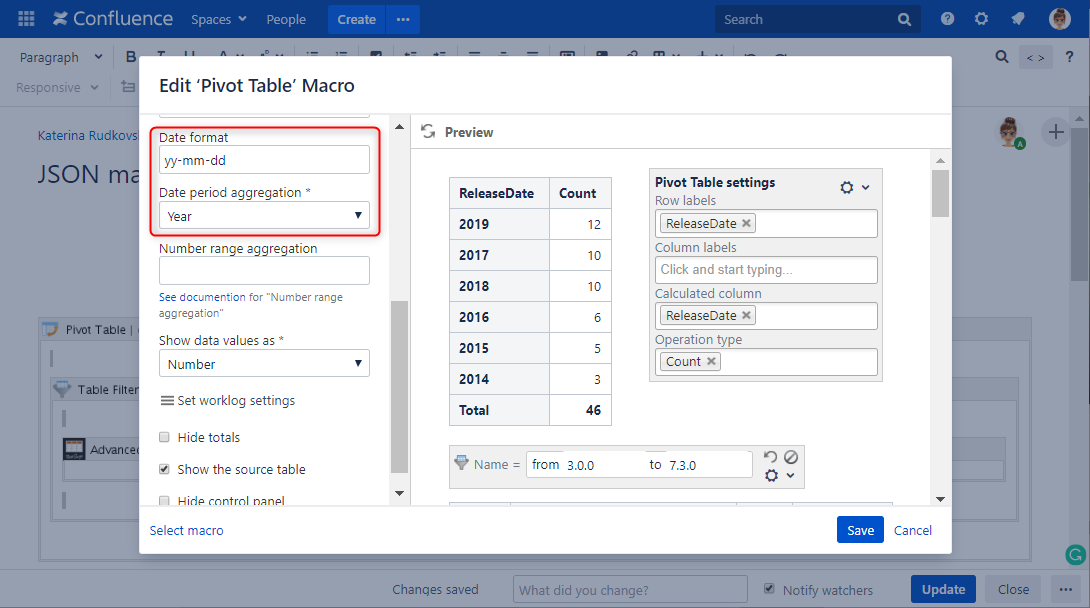
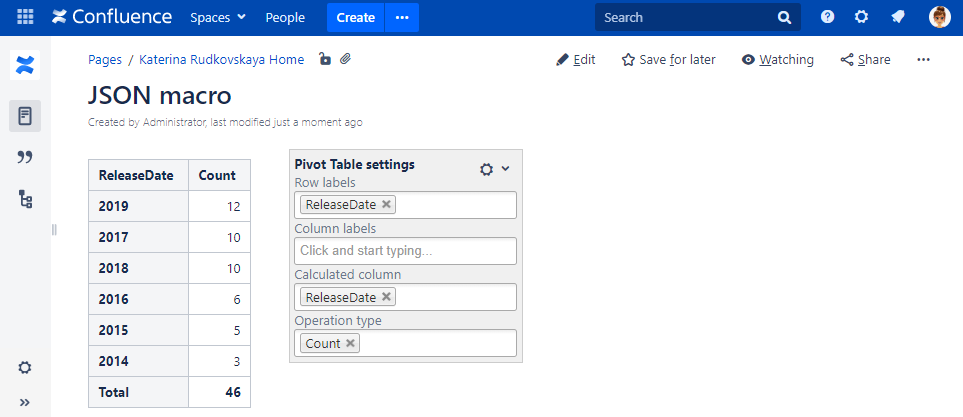
Chart from Table & Advanced Tables - JSON Table
5. Add the Chart from Table macro to the already filtered and aggregated JSON Table macro to visualize data with the help of charts and graphs.
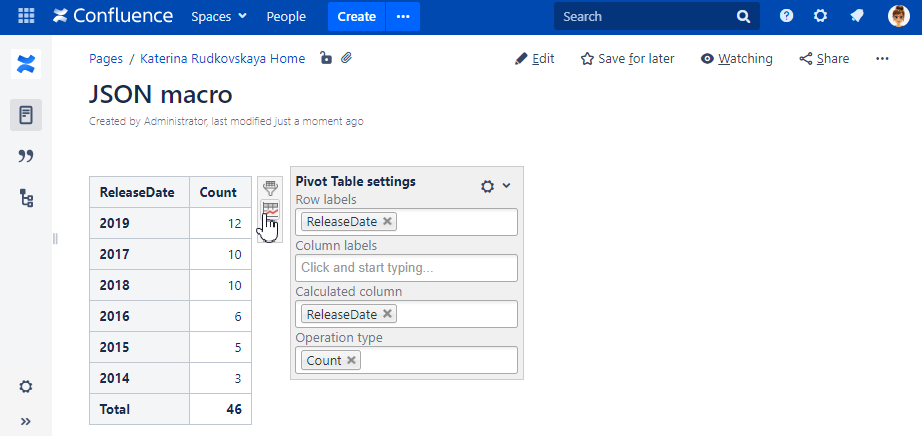
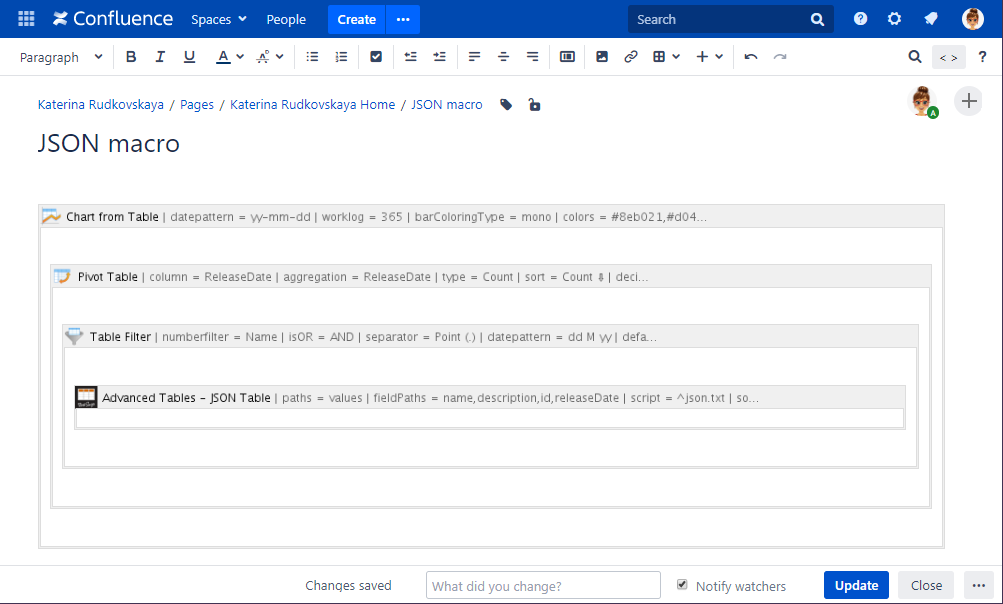
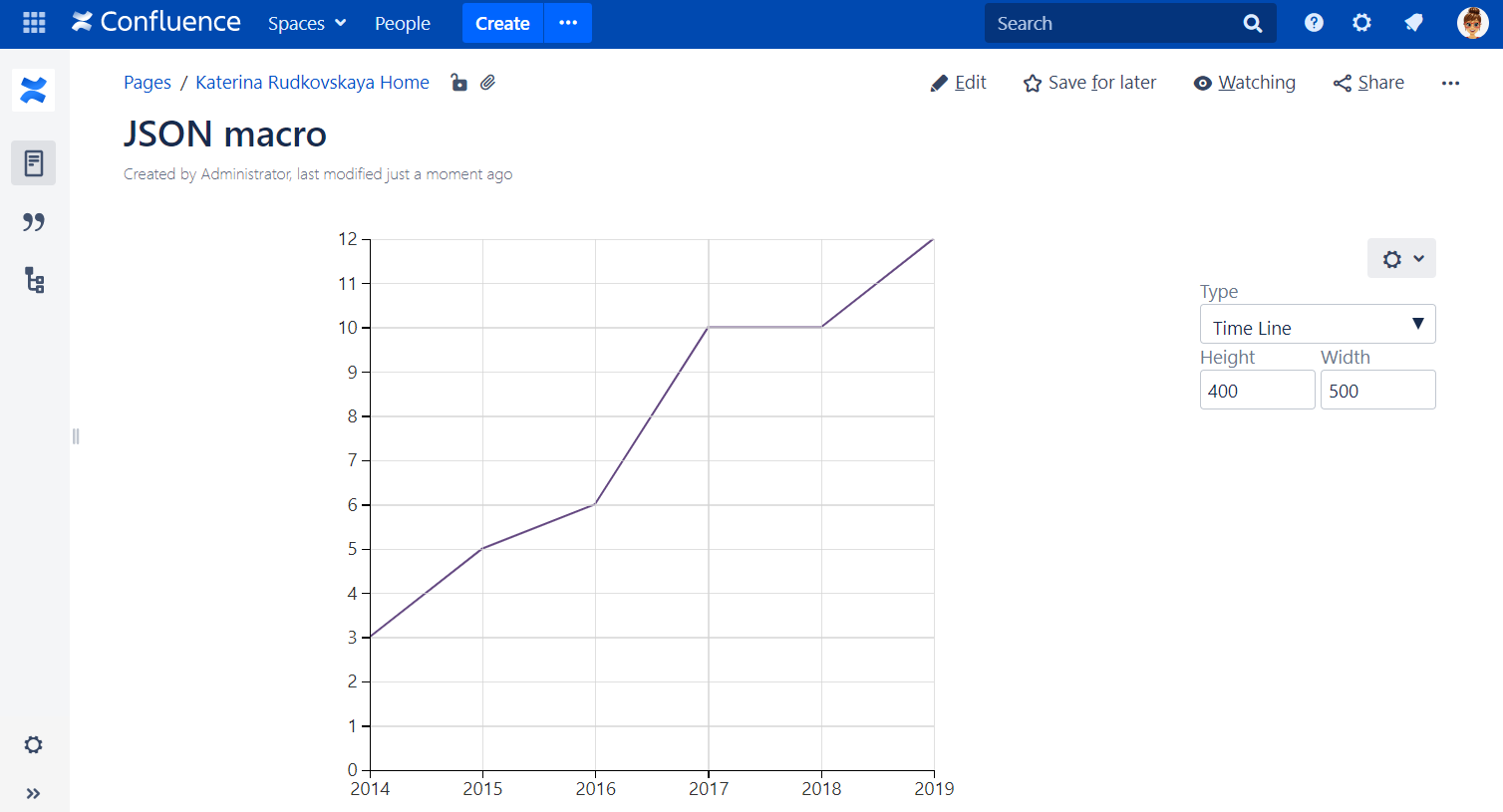
Use Case №2
Table Transformer & Advanced Tables - JSON Table
1. Add the Table Transformer macro to the JSON Table.
You can place one or multiple tables within the macro body to merge, look up them or to perform custom calculations.
2. S elect one of the presets or switch to the SQL query tab to use a custom SQL query.
This SQL query allows you to create a new column with the year outputted.
SELECT Name, Description, Id,
'ReleaseDate'::Date->getFullYear() AS 'Year'
FROM T*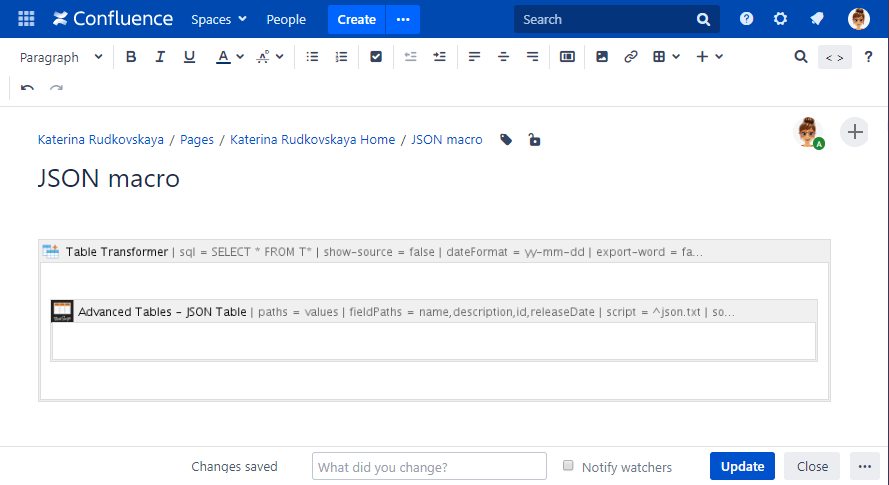
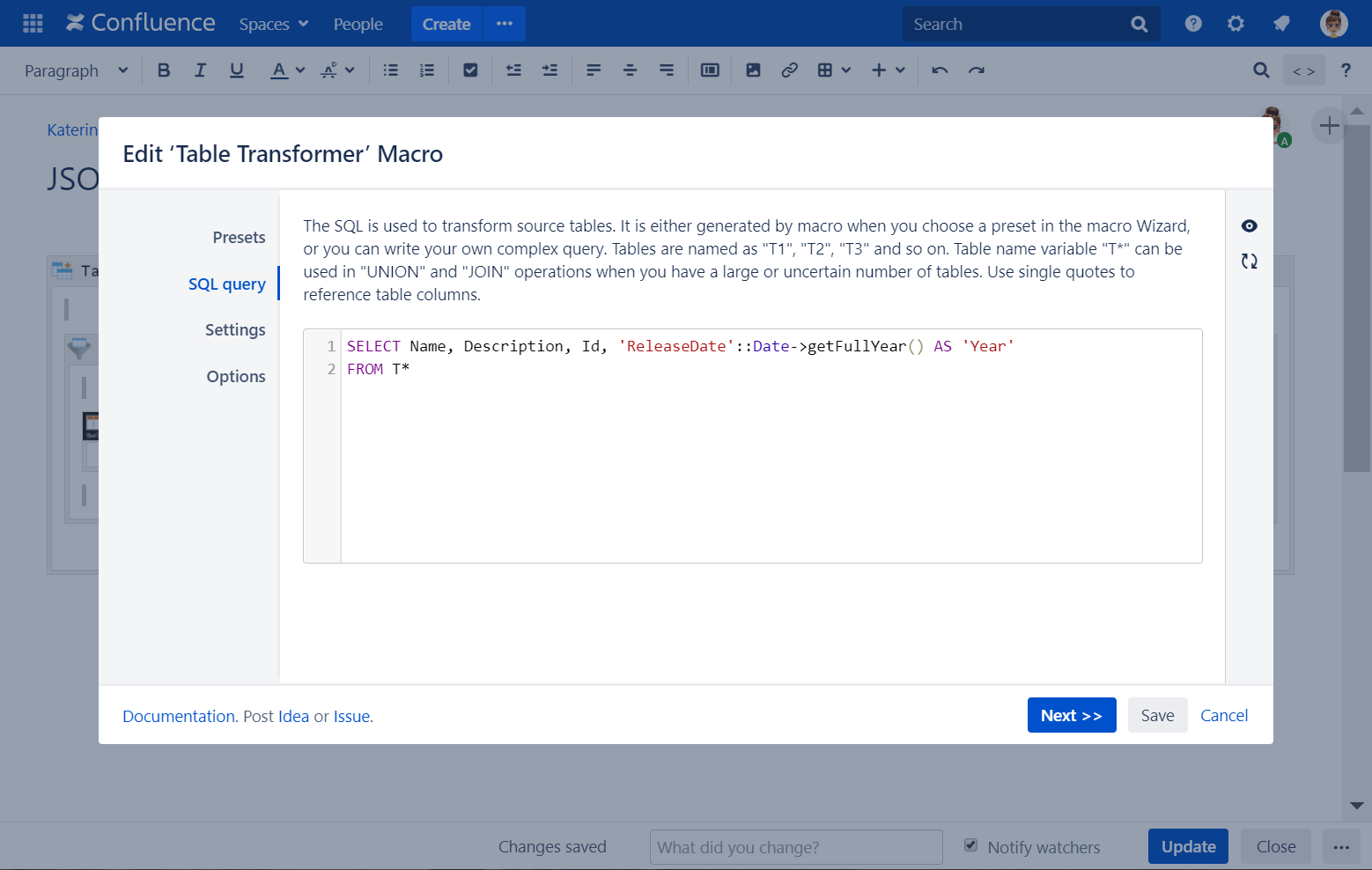
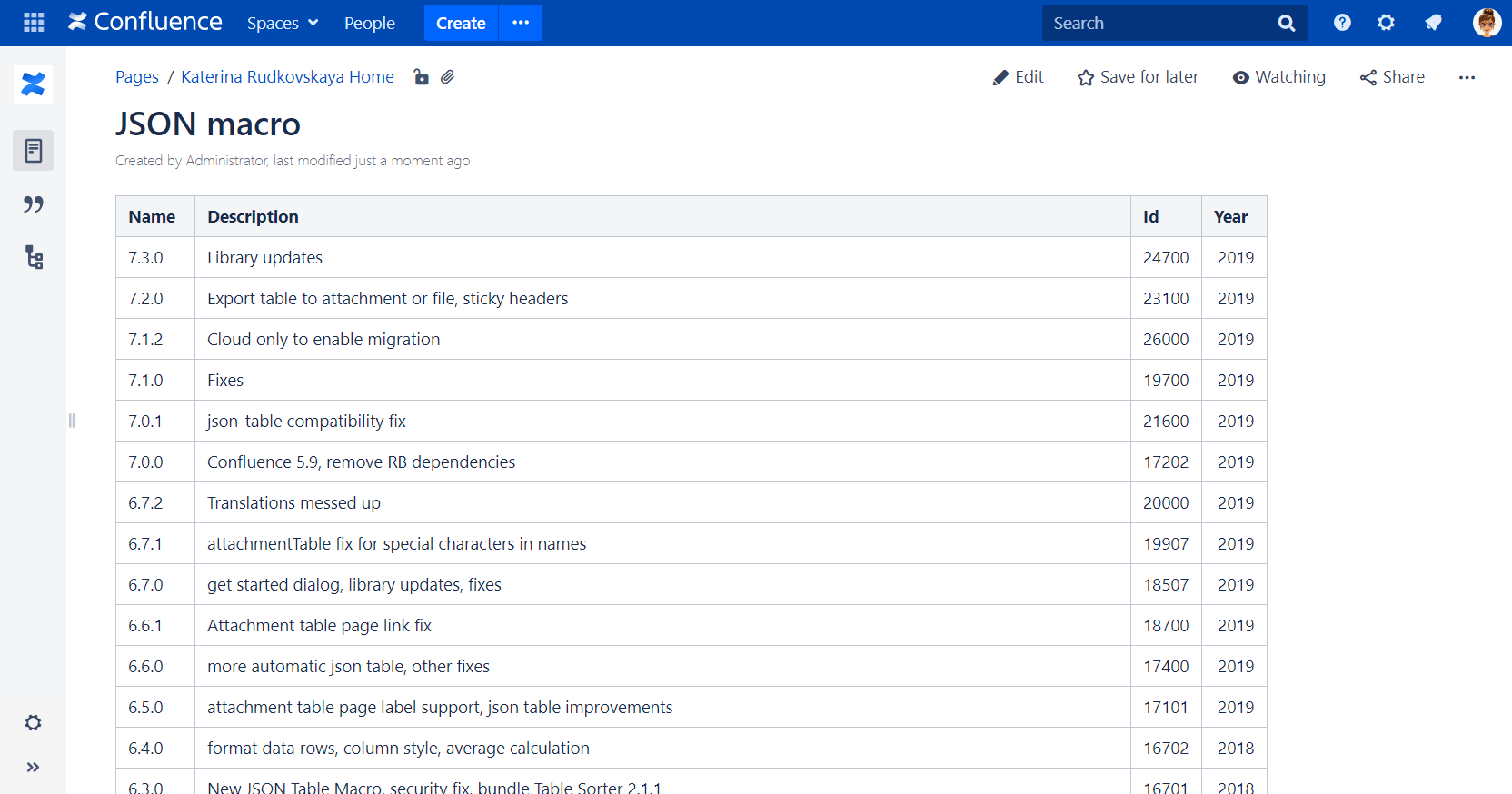
You can change the filtration criteria, the pivot table and chart parameters on the fly.
The changes will be automatically applied to the data from the JSON Table macro.
You can use the JSON Table macro with each of our macros separately or combine them according to your needs.