Download PDF
Download page Configuring parameters of Table Filter, Charts & Spreadsheets.
Configuring parameters of Table Filter, Charts & Spreadsheets
How to configure the Inline Macro Insertion icons
- Navigate to Confluence administration console
- On the sidebar, find the Table Filter, Charts & Spreadsheets menu section and select Configuration
- Select the Inline Macro Insertion tab
- Enable or disable the Inline Macro Insertion icons
 for all users or particular users and (or) groups
for all users or particular users and (or) groups
Learn more about Inline Macro Insertion on this page.
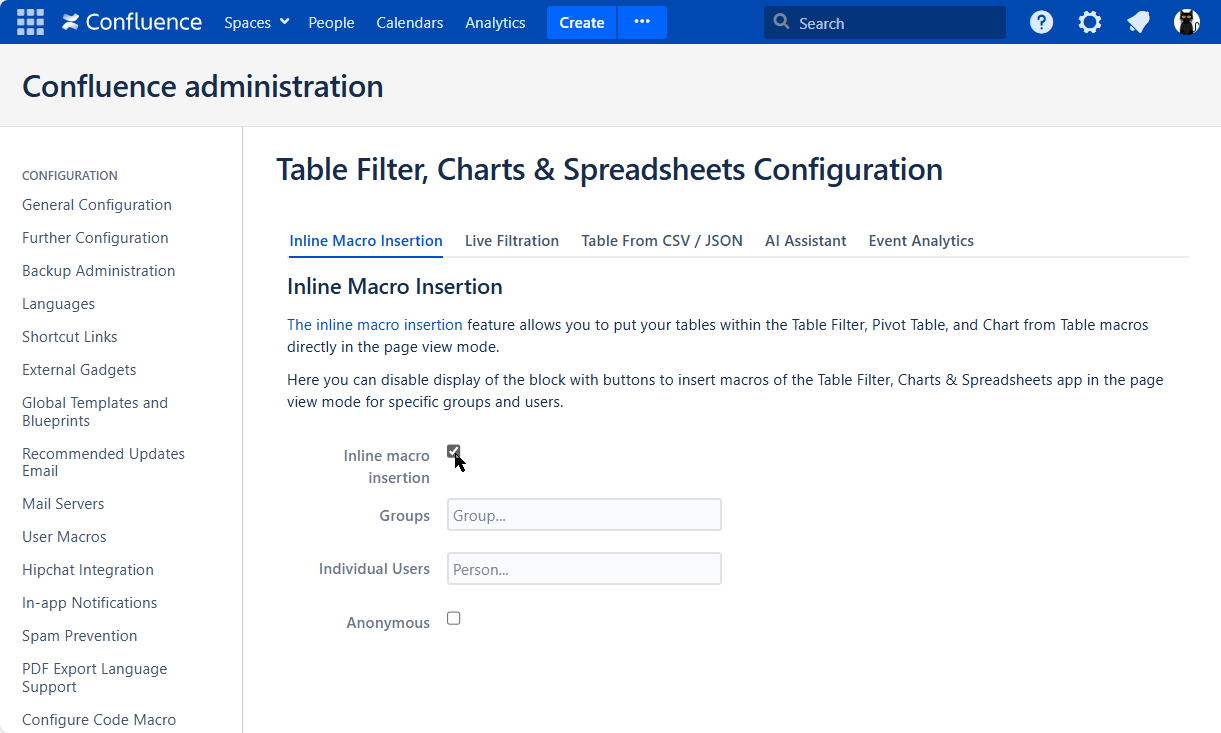
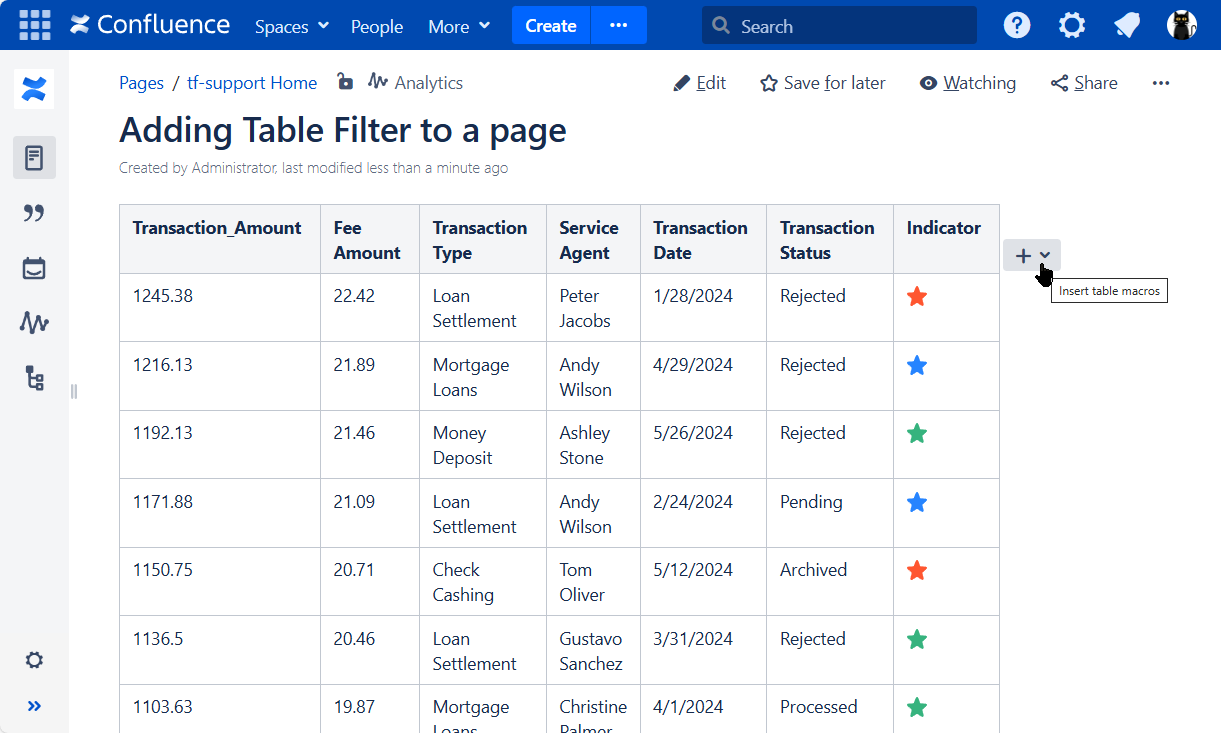
How to configure the Live Filtration icons
- Navigate to Confluence administration console
- On the sidebar, find the Table Filter, Charts & Spreadsheets menu section and select Configuration
- Select the Live Filtration tab
- Enable or disable the Live Filtration icons(
 ,
, ) for all users or particular users and (or) groups
) for all users or particular users and (or) groups
Learn more about Live Filtration on this page.

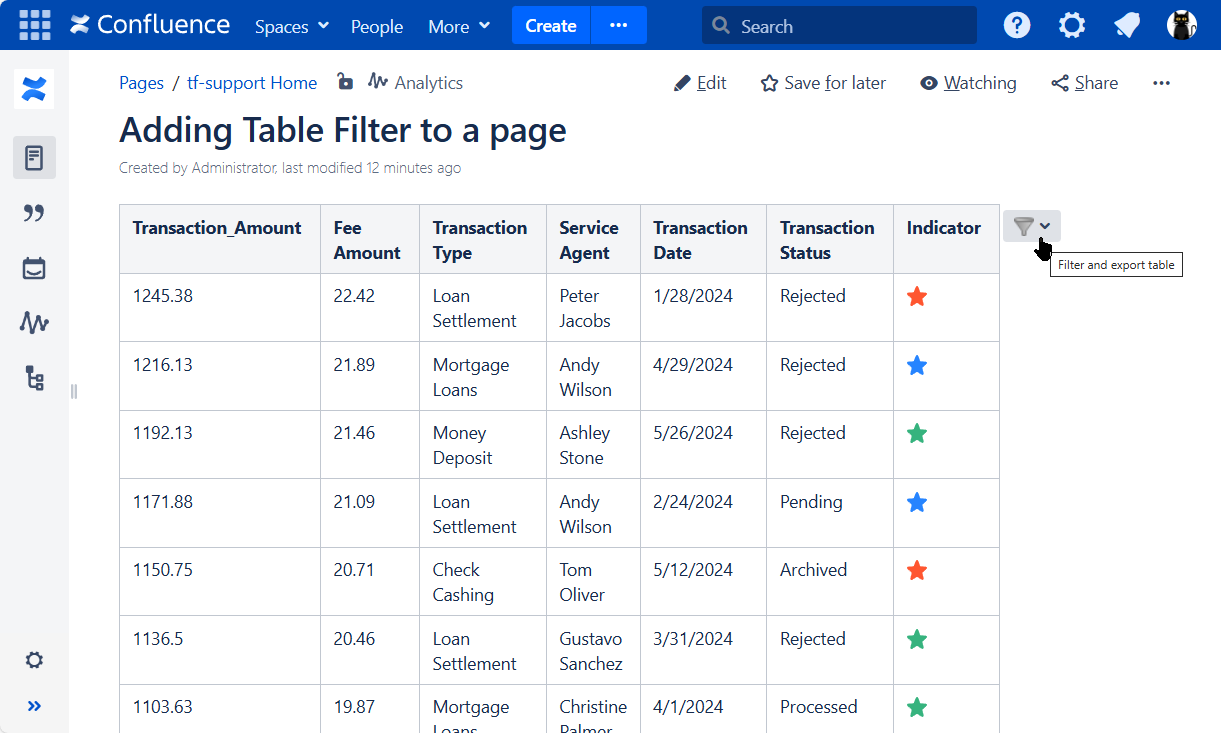
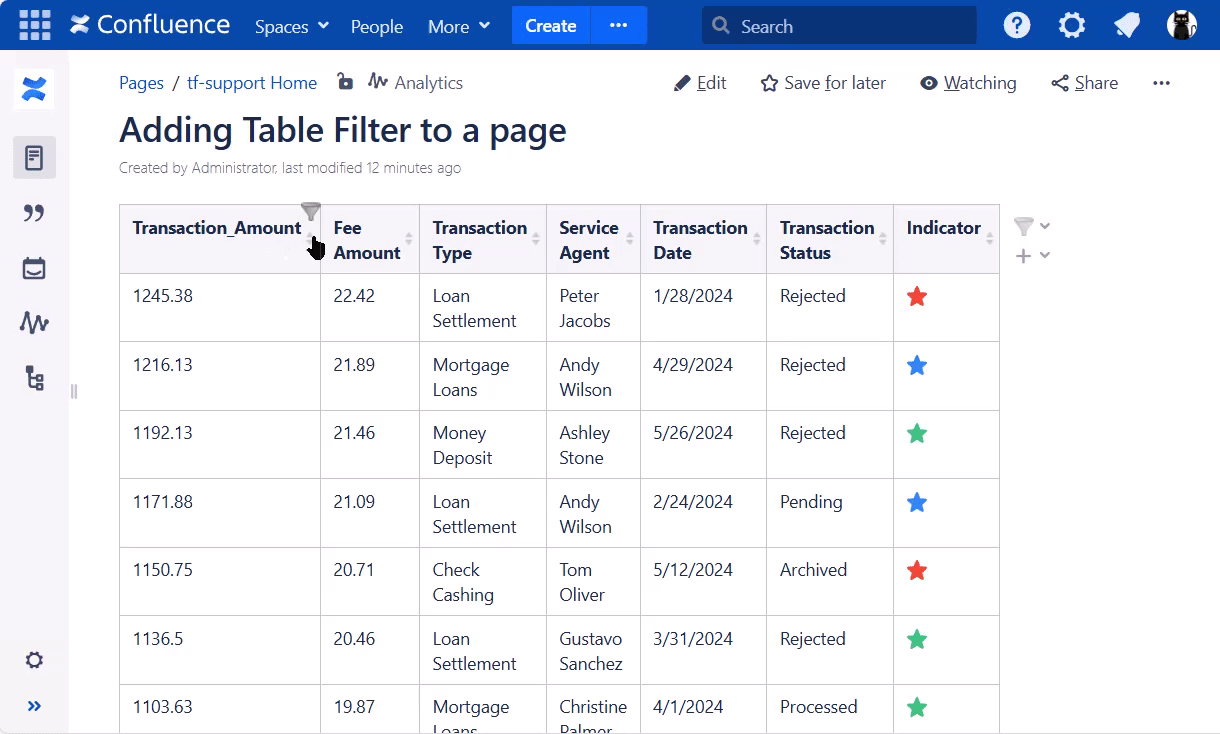
How to prevent credentials copying in Table from CSV, Table from JSON macros
This option is available starting from version 13.2.0 and above.
- Navigate to Confluence administration console
- On the sidebar, find the Table Filter, Charts & Spreadsheets menu section and select Configuration
- Select the Table from CSV/JSON tab
- Enable the Prevent macro copy with credentials option if needed
When enabled, users must re-enter credentials if the macro is copied to another page

How to add local URLs to the Allowed URL list
(Table from CSV , Table from JSON macros)
This instruction is only intended for Confluence versions up to 8.7.0
- Navigate to Confluence administration console
- On the sidebar, find the Table Filter, Charts & Spreadsheets menu section and select Configuration
- Select the Table from CSV/JSON tab
- Enable Use Confluence allowed list if needed
- Add URLs from the local network that you'd like to allow requesting data from:
- Full URL (https://datasource.company.com/pages/pageId=64679782)
- Part of URL (https://datasource.company.com/pages*)
- Host name (datasource.company.com)
- Domain (*.company.com)
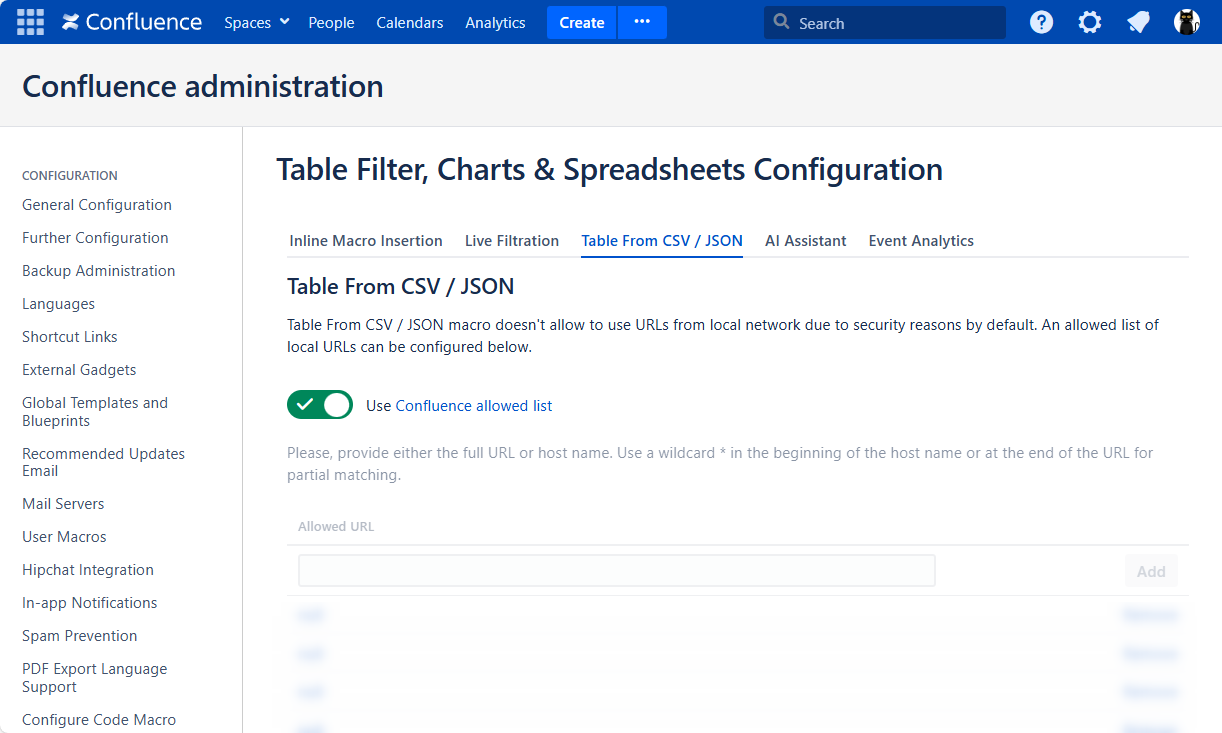
How to enable or disable the OpenAI assistant
The OpenAI assistant, based on the gpt-4o model, will be enabled/disabled for AI Table , Table Spreadsheet and Table Transformer macros.
- Go to Confluence Administration
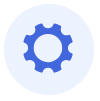 → General Configuration
→ General Configuration - Locate the Table Filter, Charts & Spreadsheets section on the left
- Choose Configuration
- Switch to the AI Assistant tab
- Toggle on or off the Enable OpenAI assistant feature
- Insert your own OpenAI token
To completely hide all of the AI Assistant UI features within the app (i.e. Table Transformer's GPT Assistant, AI Table selection, Table Spreadsheet AI functions) toogle on the Disable OpenAI assistant UI once the Enable OpenAI assistant switch is off.
The OpenAI functionality usage requires OpenAI tokens purchase as per its official pricing .
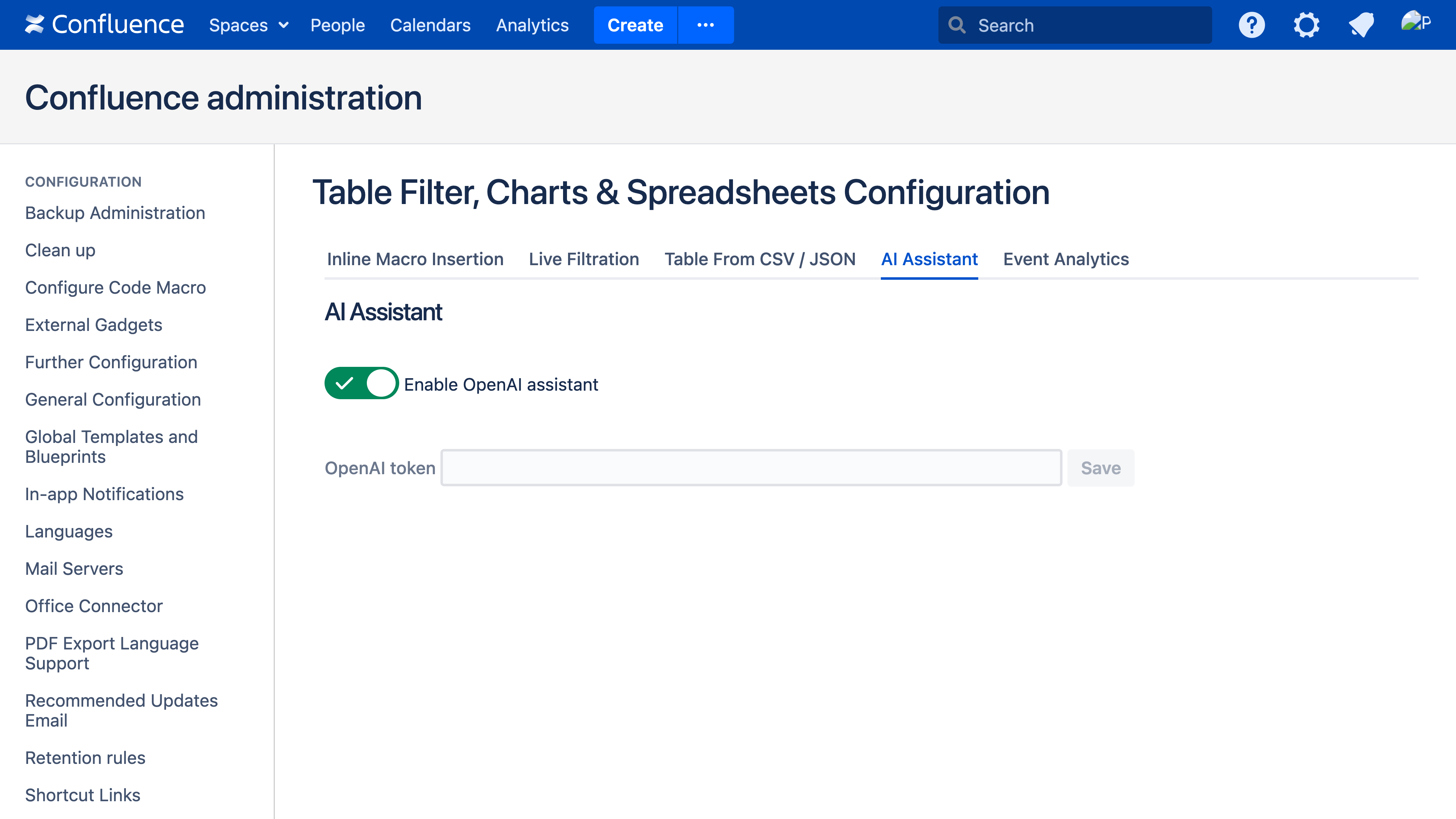
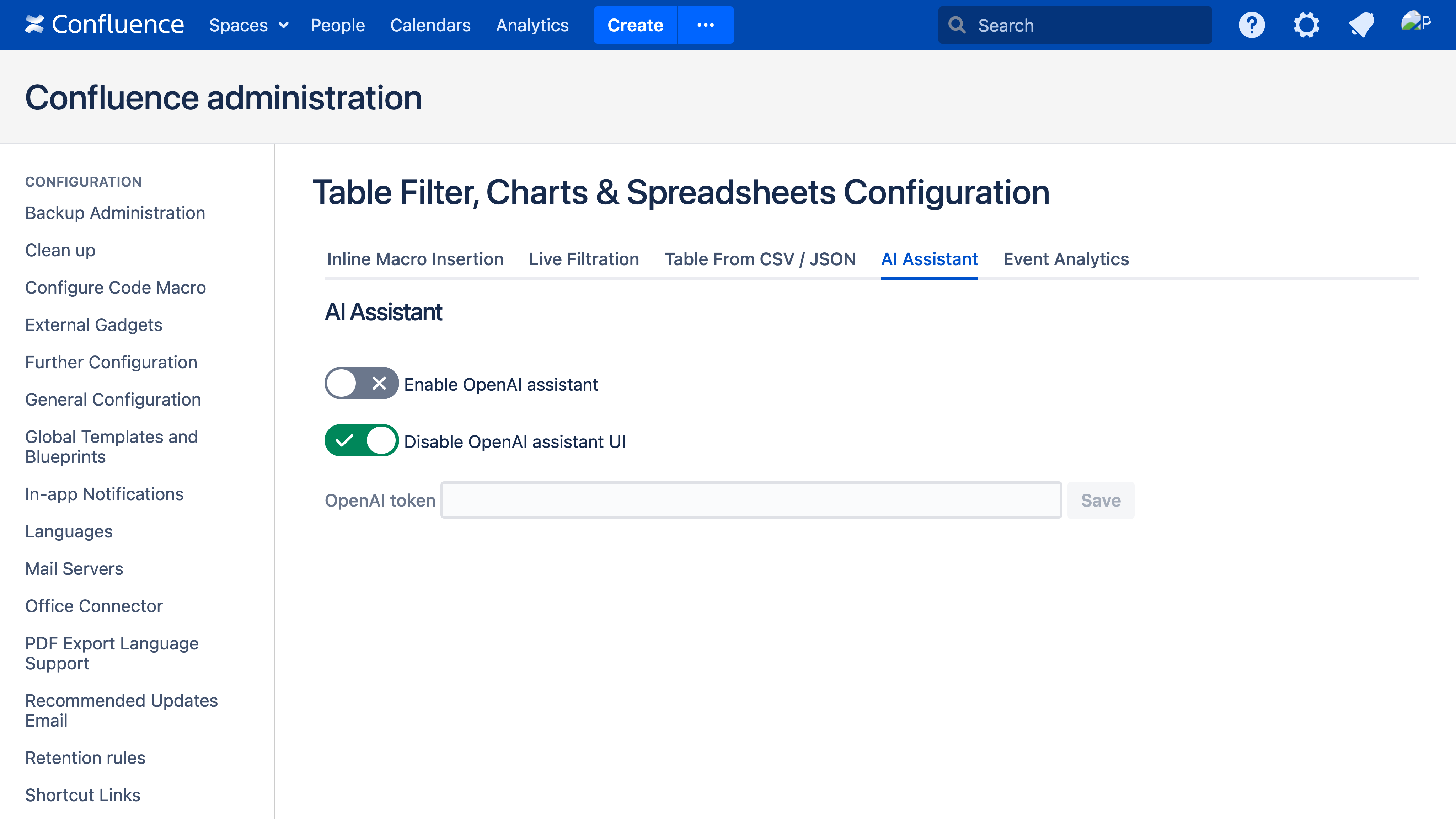
How to enable or disable event analytics tracking
After installing or updating the app to the version that includes tracking, the Administrator receives a pop-up notification about event analytics and has the ability to enable or disable it.
By default the Event Analytics of the app is OFF.
- Navigate to Confluence administration console
- On the sidebar, find the Table Filter, Charts & Spreadsheets menu section and select Configuration
- Select the Event Analytics tab
- Enable or disable tracking event analytics
Learn more about tracking events in our Privacy and Data Collection Policy.
