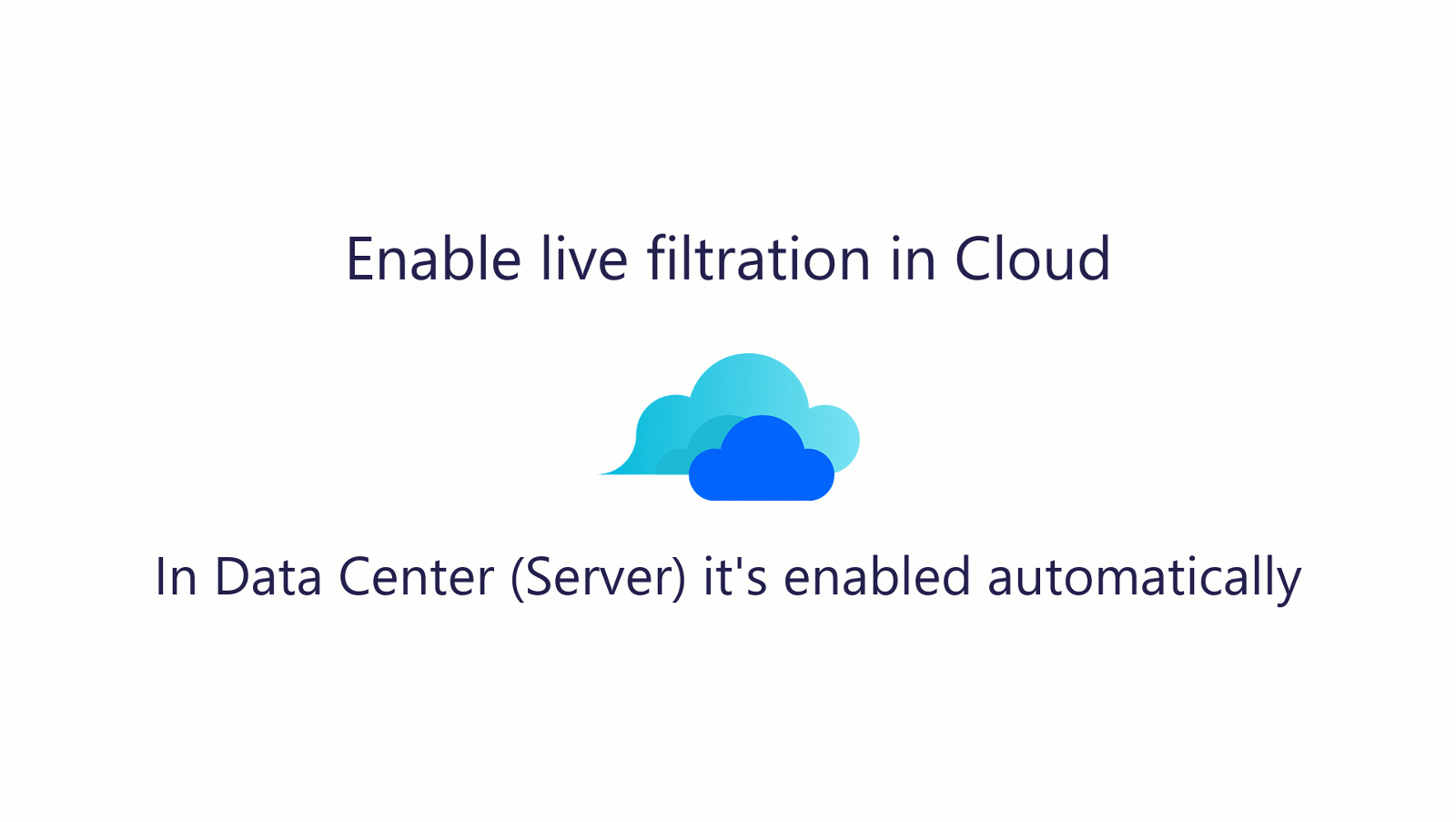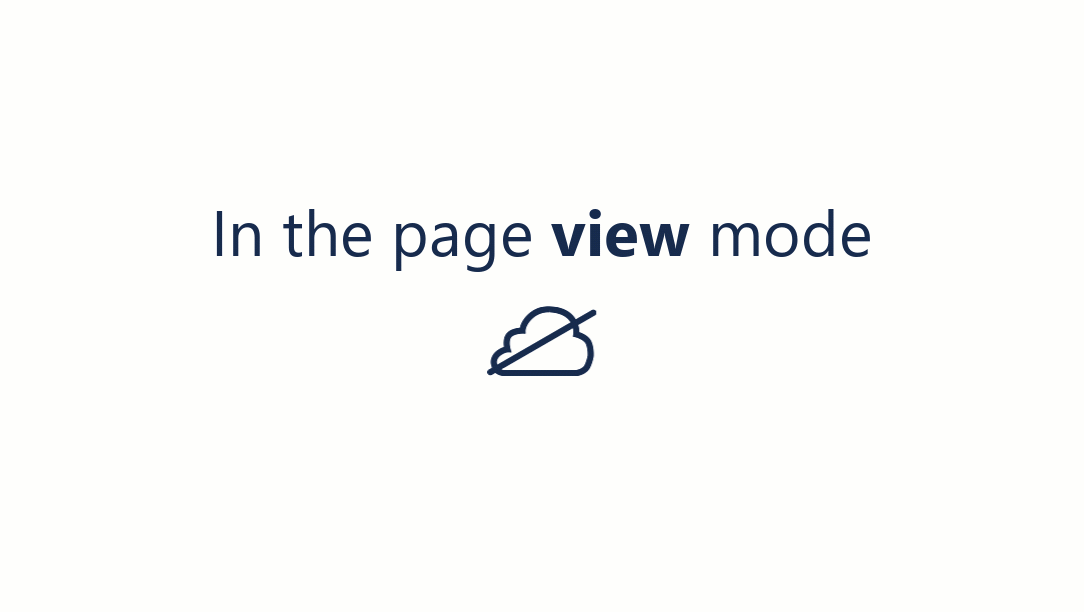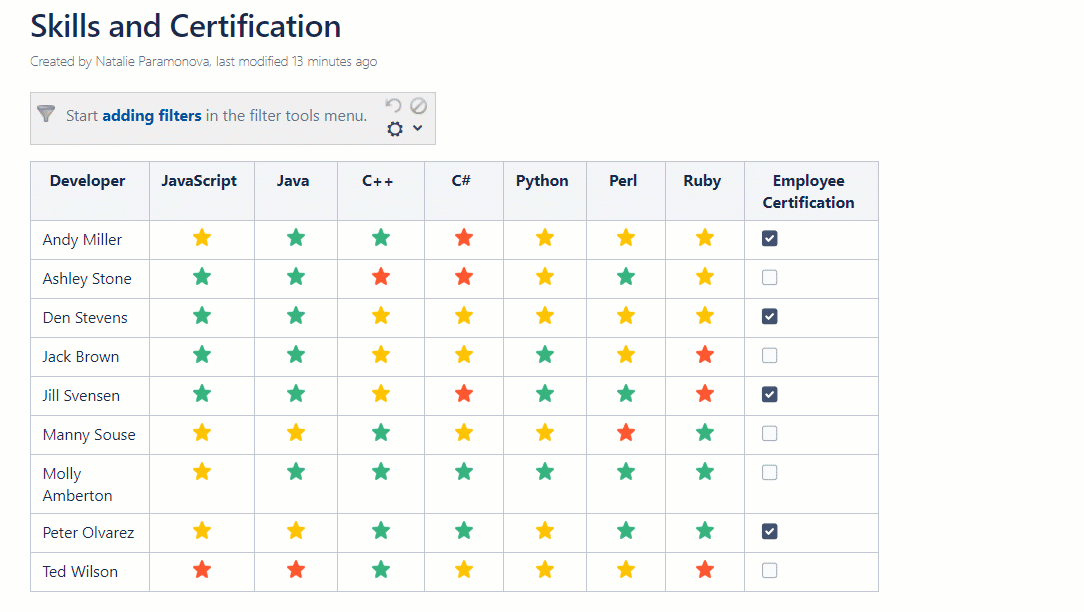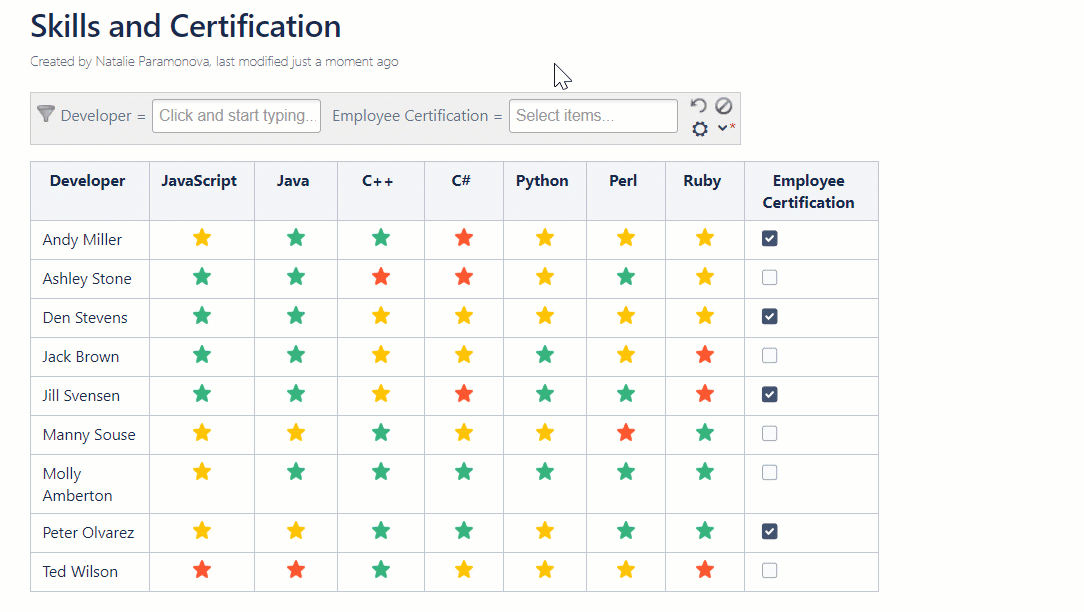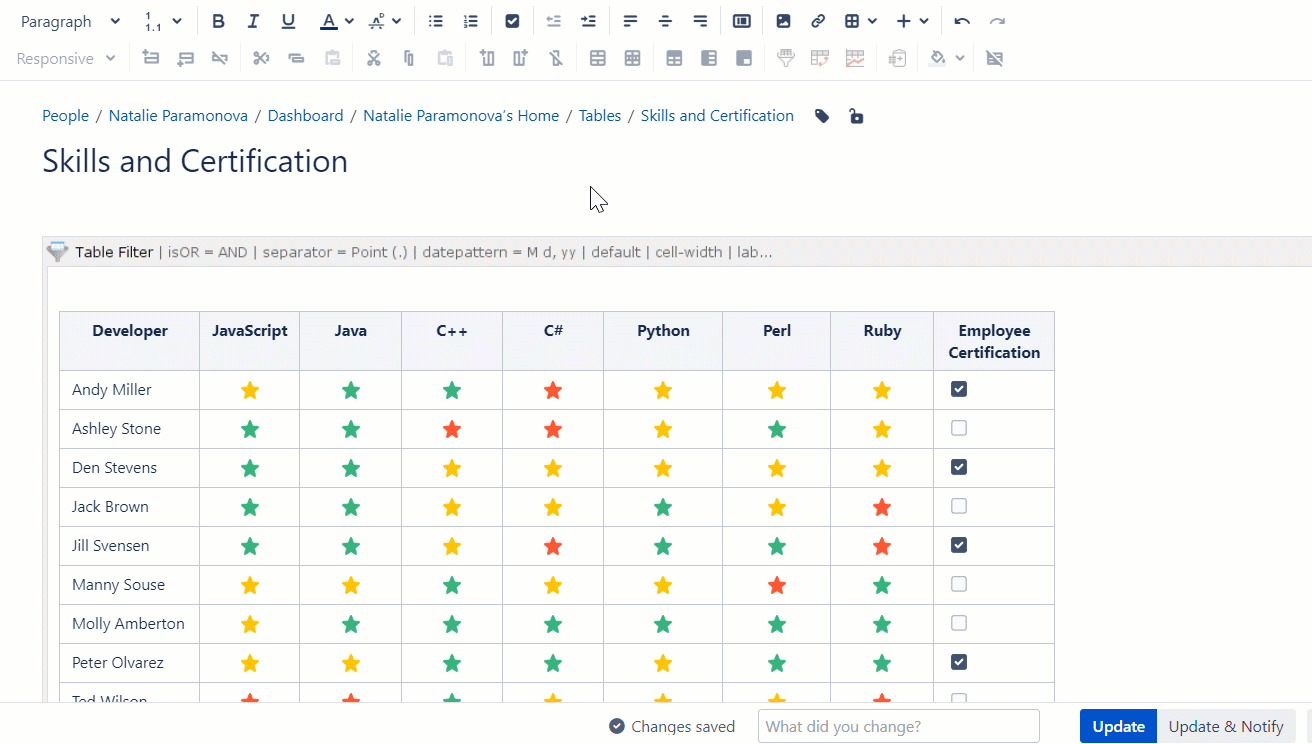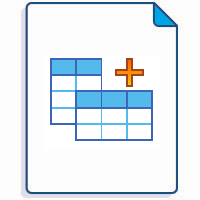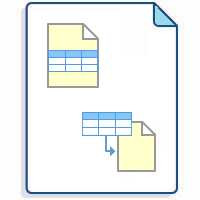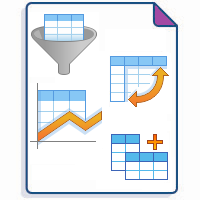Table Filter is one of the macros bundled in the Table Filter, Charts & Spreadsheets for Confluence app. The macro allows you:
Add Table Filter on the page
Try live filtration in table headers
Filter table data on the fly in table headers:
Enable the filtration panel display
Step 1. Add the macro to your table. Choose the handy way to do this:
Step 2. Add filters to the columns of your table:
Read more:
Step 3. Filter your table and save changes:
Read more:
Step 4. Make your table more organized:
Find the answer to your question among the related FAQ
- What can I do if I can't find and add the macros?
- How can I remove the macro accidentally added to a table?
- Can I use the app for a table with merged cells?
- Can I filter an already existing table?
- Can I use the filter for a table generated by another macro?
- How can I filter not equal values in the table?
- How can I freeze rows and/or columns of the table?
- Supported date formats
Build various charts based on your table
- Gantt chart type
- Pie and Donut chart types
- Bubble Pie chart type
- Column, Stacked Column, Bar, Stacked Bar chart types
- Line, Area, Stacked Area chart types
- Time Line, Time Area, Stacked Time Area chart types
- Radar (Spider) chart type
- Contiguity / Barcode chart (use case)
- Scatter plot (use case)
- Punchcard (use case)
- Comparison of Chart macro against Chart from Table macro