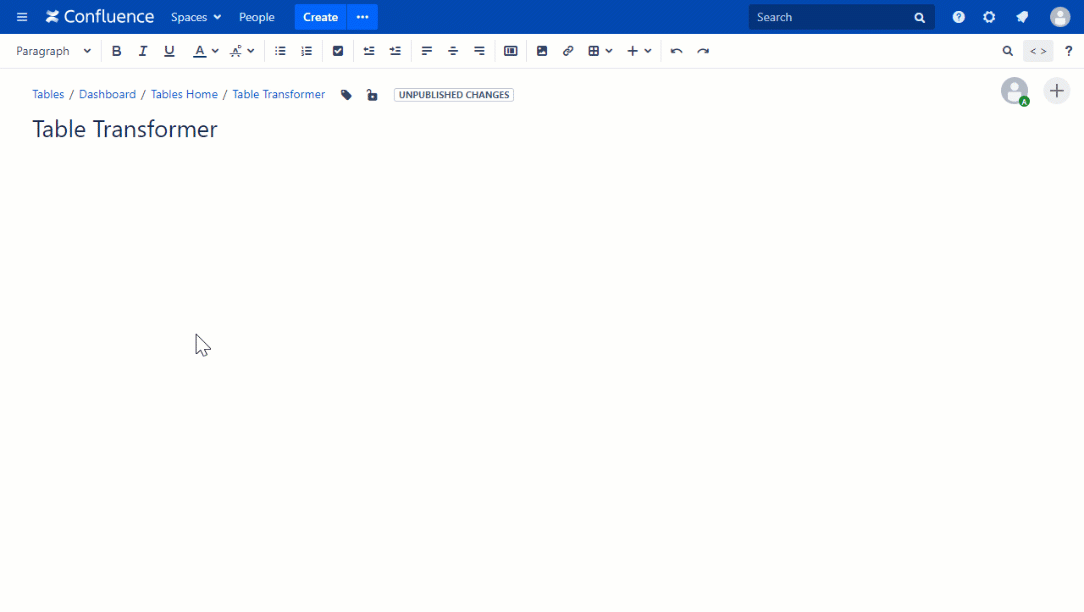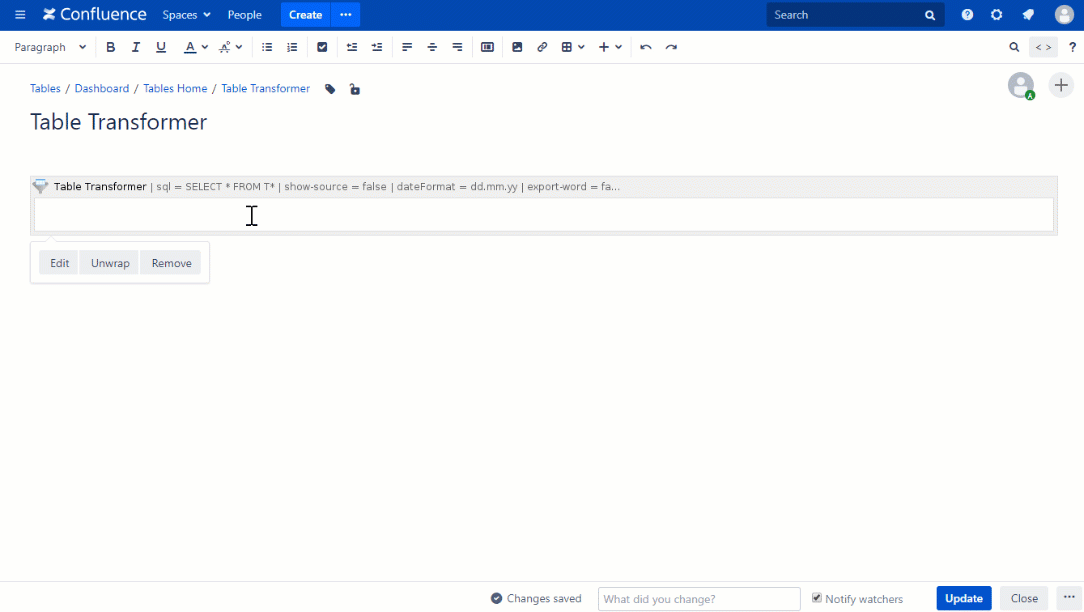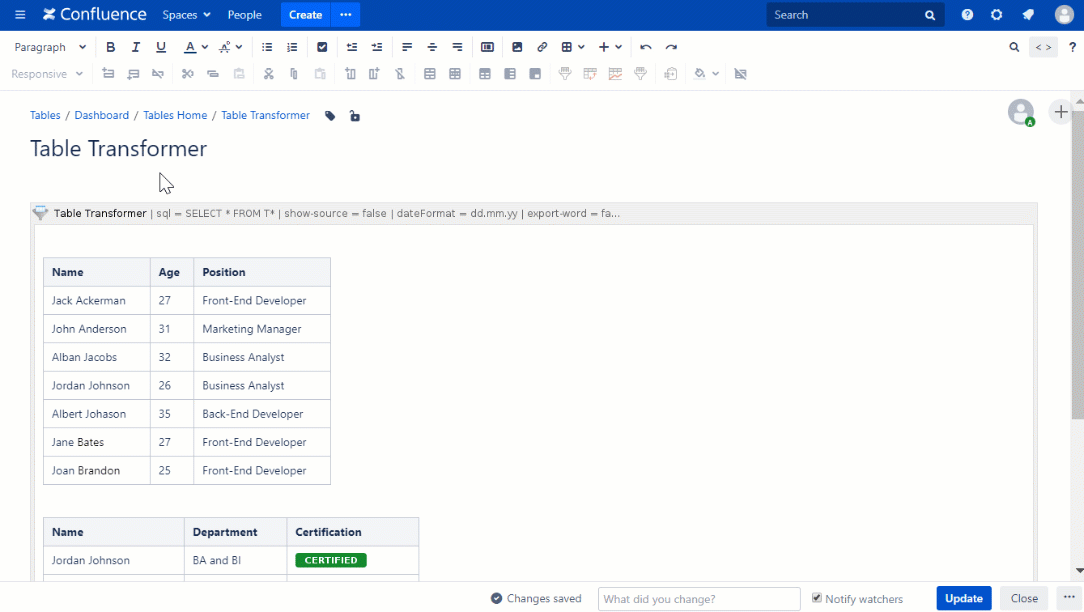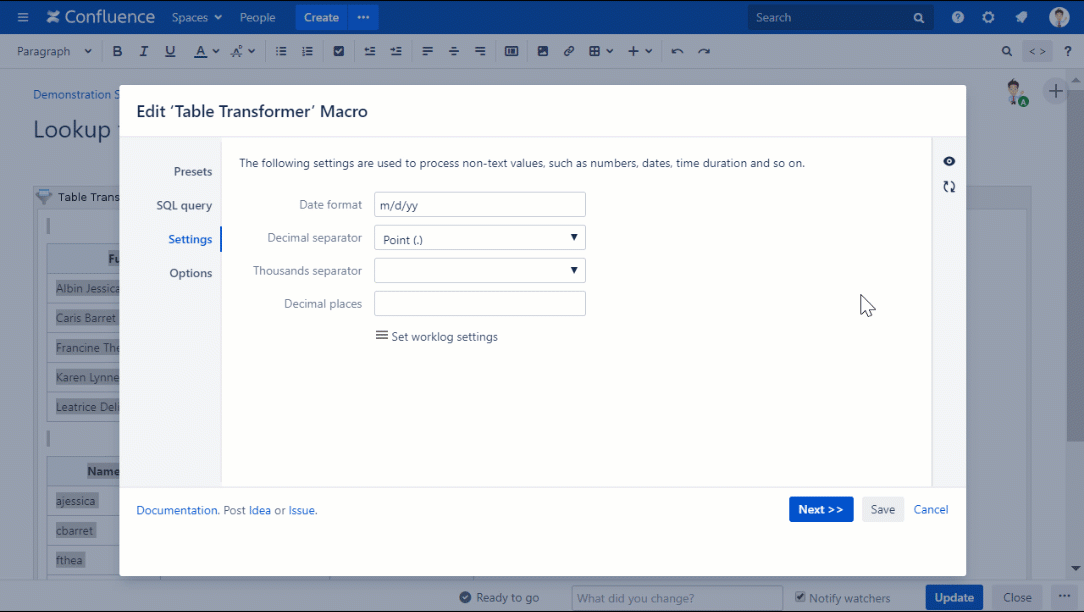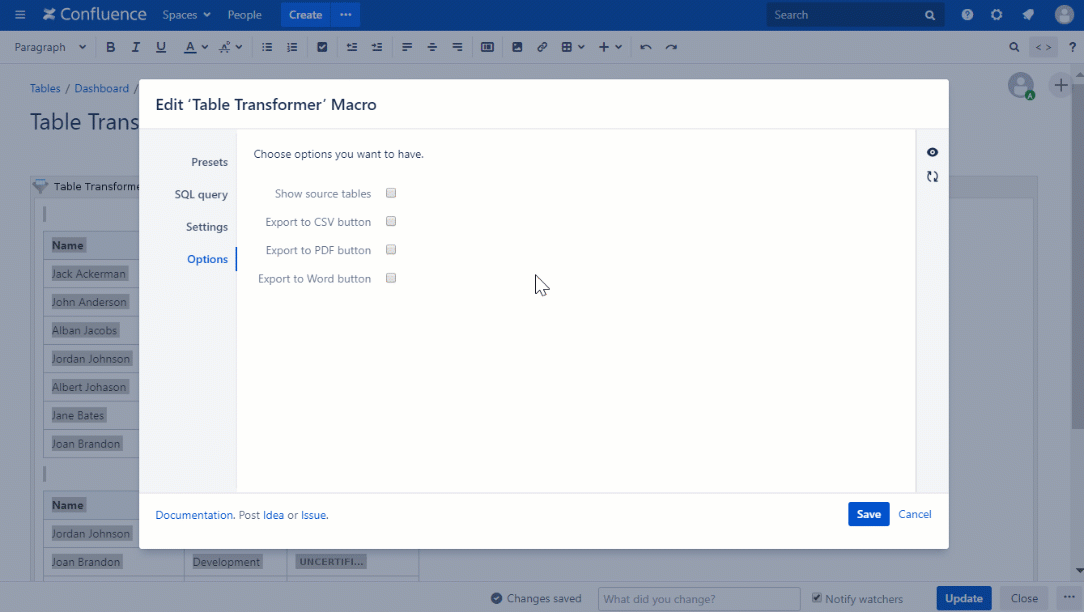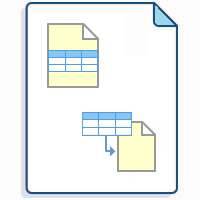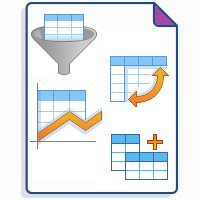Table Transformer is one of the macros bundled in the Table Filter, Charts & Spreadsheets for Confluence app. The macro allows you to merge and associate all kinds of tables using both automatic presets and advanced SQL queries.
Add Table Transformer on the page
Step 1. Add the macro to the page in the edit mode:
Step 2. Place tables or macros outputting or including excerpted tables in the macro placeholder:
Step 3. Select the automatic preset or the custom transformation mode:
Step 4. Set the options and settings if needed:
Read more:
Step 5. Save the macro and use the joint table in combination with other macros:
Find the answer to your question among the related FAQ
Build various charts based on your table
- Gantt chart type
- Pie and Donut chart types
- Bubble Pie chart type
- Column, Stacked Column, Bar, Stacked Bar chart types
- Line, Area, Stacked Area chart types
- Time Line, Time Area, Stacked Time Area chart types
- Radar (Spider) chart type
- Contiguity / Barcode chart (use case)
- Scatter plot (use case)
- Punchcard (use case)
- Comparison of Chart macro against Chart from Table macro