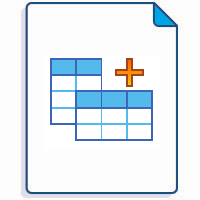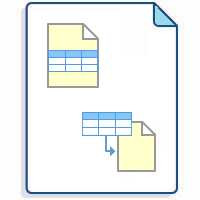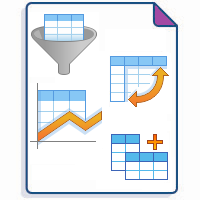Table Filter is one of the macros bundled in the Table Filter, Charts & Spreadsheets for Confluence app. The macro allows you:
Step 1. Add the macro to your table in either view or edit mode:
To add macros in view mode:
Click the More actions (⋯) menu in the top-right corner of the page.
Go to Apps → Use Table Filter App Macros.
In edit mode, macros are added just like any other Confluence macros:
Start entering /Table Filter and select the macro.
On the editor pane, click Insert -> View more, find the macro and insert it on the page.
Make sure the source table - whether manually created or generated by another macro - is placed inside the macro body.
Step 2. Apply filters to the columns and save changes if required:
Read more:
Step 3. Edit macro settings to unlock more table options:
Find the answer to your question among the related FAQ
- What can I do if I can't find and add the macros?
- How can I remove the macro accidentally added to a table?
- Can I use the app for a table with merged cells?
- Can I filter an already existing table?
- Can I use the filter for a table generated by another macro?
- How can I filter not equal values in the table?
- How can I freeze rows and/or columns of the table?
- Supported date formats
Build various charts based on your table
- Gantt chart type
- Pie and Donut chart types
- Bubble Pie chart type
- Column, Stacked Column, Bar, Stacked Bar chart types
- Line, Area, Stacked Area chart types
- Time Line, Time Area, Stacked Time Area chart types
- Radar (Spider) chart type
- Contiguity / Barcode chart (use case)
- Scatter plot (use case)
- Punchcard (use case)
- Comparison with native Confluence charts