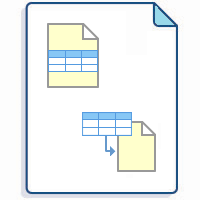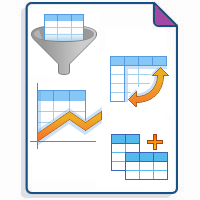Chart from Table is one of the macros bundled in the Table Filter, Charts & Spreadsheets app. The macro allows you to visualize your table data and create dynamic charts that you can configure and update on the fly while viewing Confluence pages.
Please note that Confluence Cloud doesn't support macro nesting. So, if you want to visualize an already transformed table (coming after Table Transformer, Pivot Table, Table Filter macros in different combinations), insert the Table Toolbox macro.
The Table Toolbox macro was developed to overcome this limitation: you can wrap the source table in the macro, then go to its settings and create the required macro sequence within its shell. If the Chart from Table macro is the outer macro of the sequence, then you'll get a graph as a result.
- Gantt chart type
- Pie and Donut chart tyрes
- Bubble Pie chart type
- Column, Stacked Column, Bar, Stacked Bar chart types
- Line, Area, Stacked Area chart types
- Time Line, Time Area, Stacked Time Area chart types
- Radar (Spider) chart type
- Contiguity / Barcode chart (use case)
- Scatter plot (use case)
- Punchcard (use case)
- Comparison with native Confluence charts
- Gantt chart with calendar (use case)
Add Chart from Table on the page
To add macros in view mode:
Click the More actions (⋯) menu in the top-right corner of the page.
Go to Apps → Use Table Filter App Macros.
In edit mode, macros are added just like any other Confluence macros:
Start entering /Chart from Table and select the macro.
On the editor pane, click Insert -> View more, find the macro and insert it on the page.
Make sure the source table - whether manually created or generated by another macro - is placed inside the macro body.