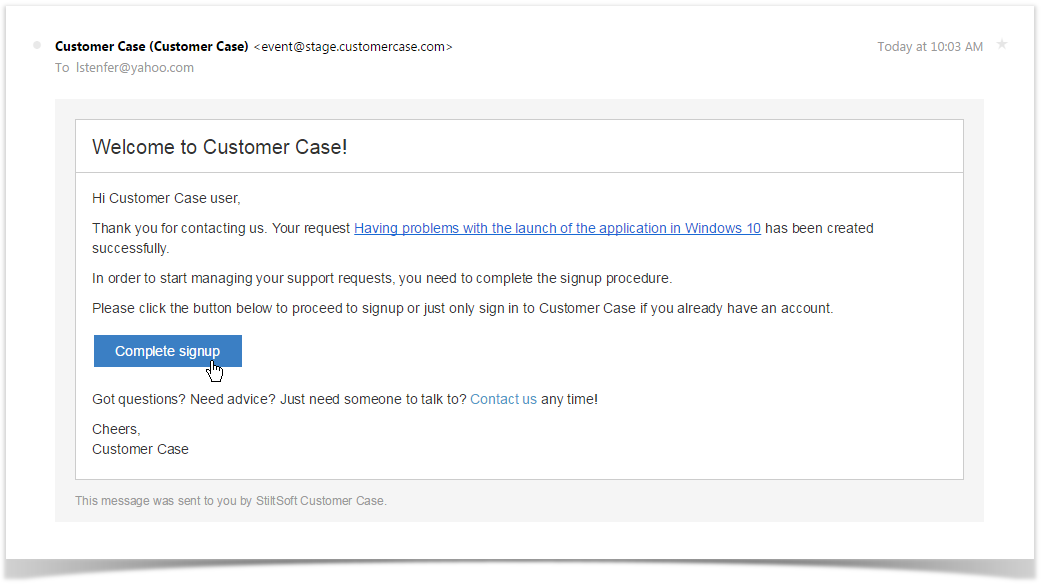Login Options
Sign-in to Customer Case can be performed through the following options:
- a personal account (email and password)
- Google account
- an Atlassian account and Jira Service Management portal-only customer account
Login with the Jira account is available to the following users:
- Support agents having a regular user account in Jira Cloud.
- Jira Service Management portal-only customers
Such login options can be used only in Jira instances with the installed Customer Case app.
Logging in to Feedback Forums
- Open the browser.
- In the address line of the browse, enter the address of the feedback forum and press Enter. Alternatively, you can proceed to the feedback forum from some external source by clicking the corresponding ink.
- Once the forum has loaded, you will see a screen similar to the one displayed below.
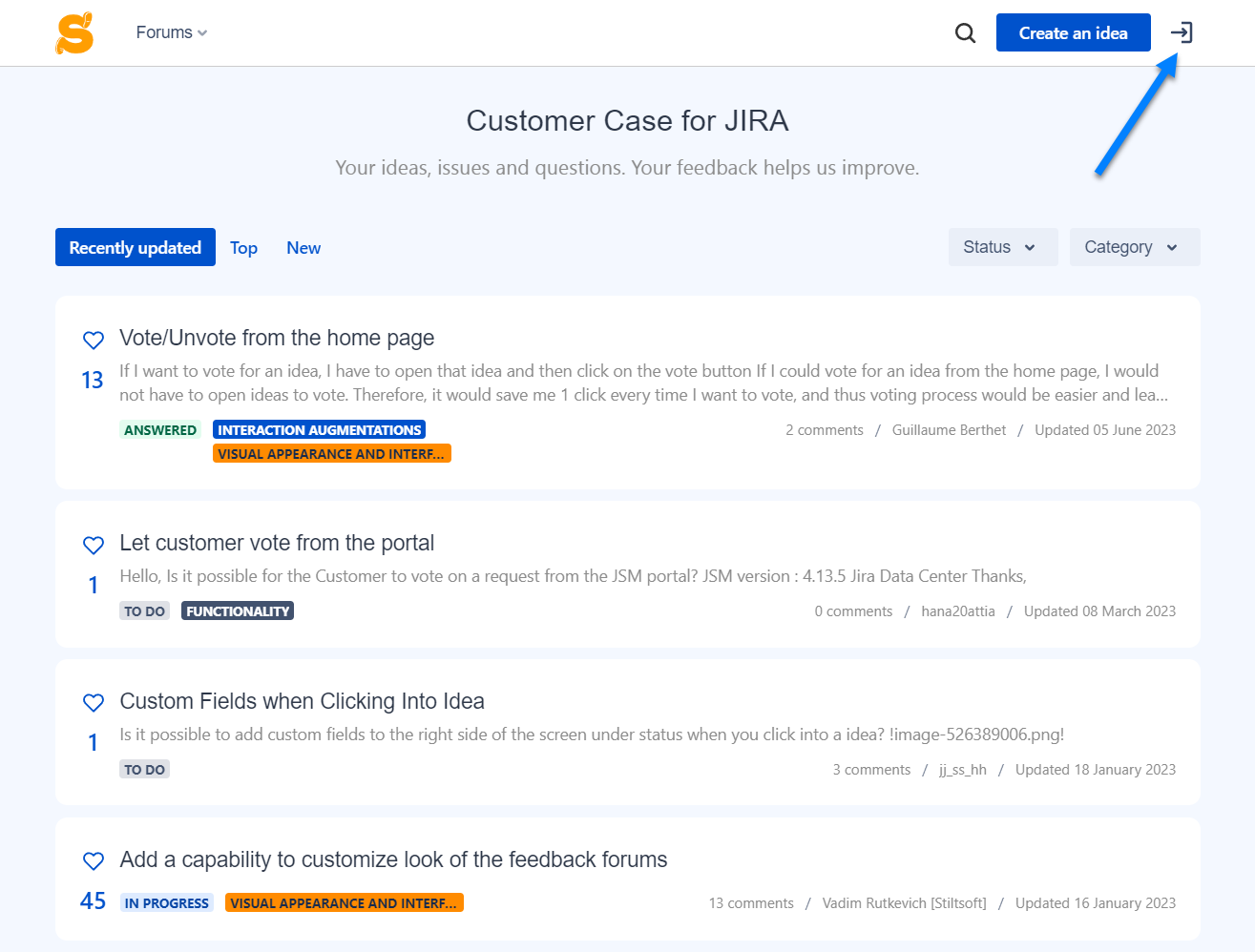
- In the top right corner locate the Sign In link and click it. Alternatively, you can click the Post a new idea button or try to comment on an idea or start watching it, you will be prompted to log in to the feedback forum.
- Use the appropriate sign in option.
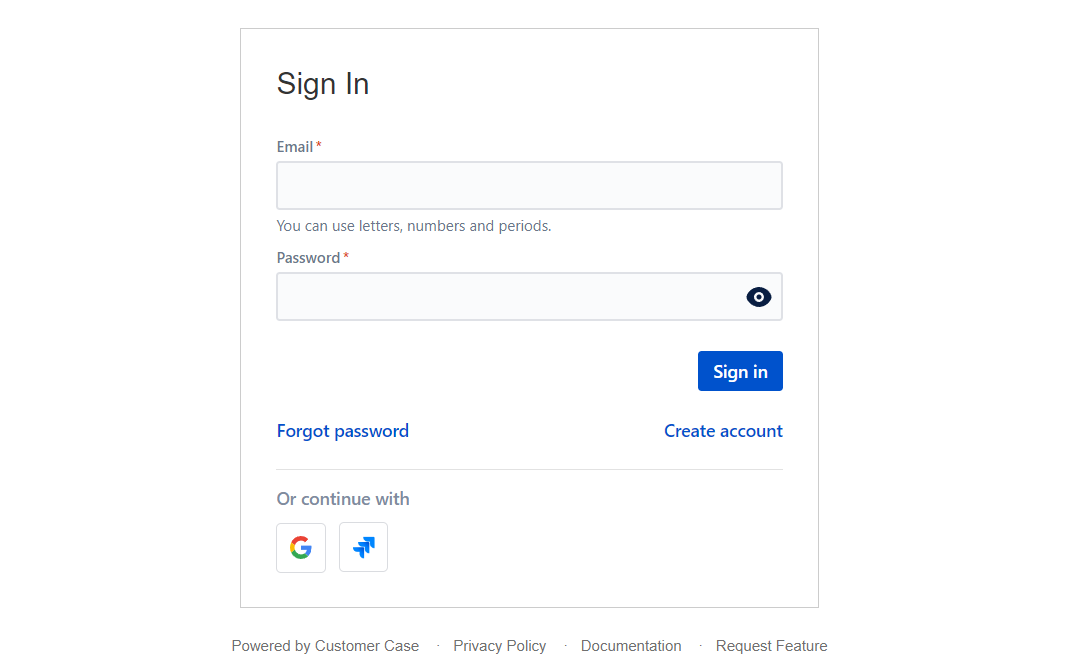
- Once you have signed in to Customer Case, you can post ideas, vote for them and leave comments on feedback forums.
Customer Case will neither expose your email address to any third-party companies nor use it for illegal purposes. For the details see our Privacy Policy.
Logging in to Support Forums
- Open the browser.
- In the address line of the browse, enter the address of the support forum and press Enter. Alternatively, you can proceed to the feedback forum from some external source by clicking the corresponding ink.
- Once the forum has loaded, you will see a screen similar to the one displayed below.
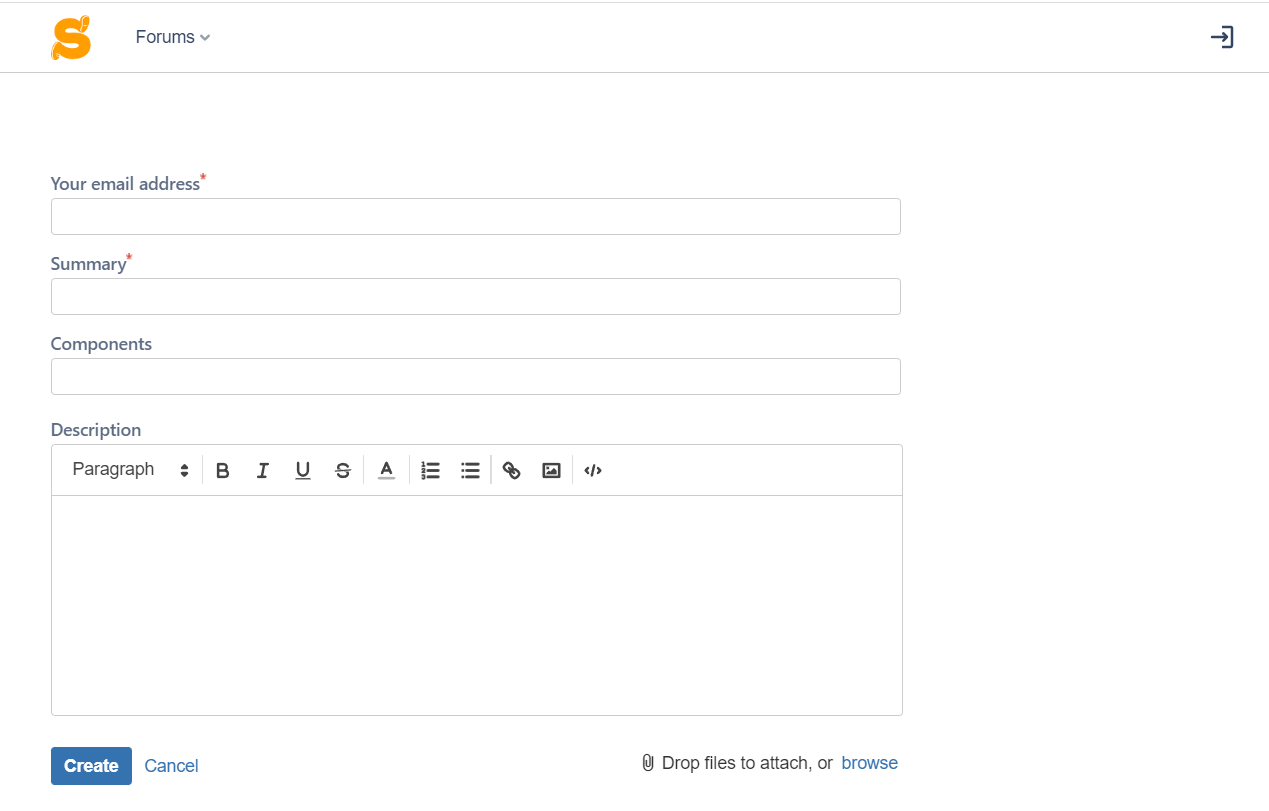
- In the top right corner locate the Sign In link and click it. If you do not have a Customer Case account, you can enter your email in the corresponding while submitting a ticket.
- Use the appropriate sign in option.
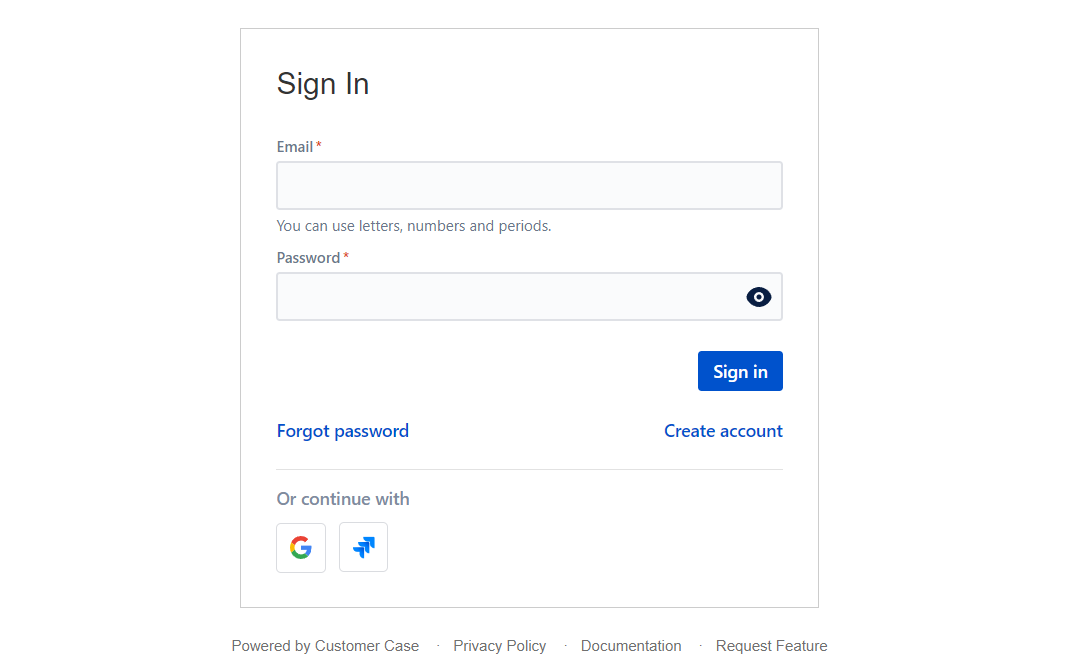
- Once you have signed in to Customer Case, you can submit tickets and track progress on them.
Creating an Account
Customer Case allows you to create a personal account if you have neither Jira account nor Google one.
- Proceed to the Sign In page.
- Locate the Create account link and click it.
- Enter your email, full name and password for Customer Case account.
- Click the Sign Up button.
- Check your mail box and locate the confirmation email from Customer Case. Click the verification link to validate your email address and activate your Customer Case account.
By clicking the Complete signup button, you will open a page similar to the one displayed below.
Here, you will have to enter your email, full name, and password.
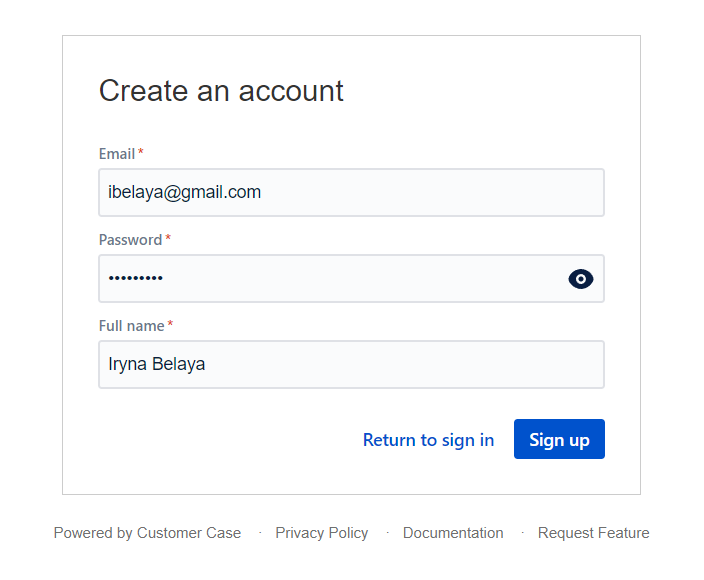
Click Sign up to complete account creation.
Once a user creates an account in the Customer Case app, they can use it to log in to all the forums created with the Customer Case app. In this case, make sure to restrict visibility for private feedback forums not to let unsolicited users login to your portal.
This doesn't apply to support forums that show only the requests submitted by a user once logged in. Ideas on the feedback forum are visible to all forum visitors by default.