Download PDF
Download page FAQ - Using the App.
FAQ - Using the App
1. Can I use the macros with tables generated by another macro?
Yes. If you experience any problems with that, let us know. Read this article for details.
2. Is the app compatible with the Jira Issues macro?
Yes, the app is compatible with the built-in Confluence macros and the third-party apps, that output the table data, including the Jira Issues macro. Look at the example here.
3. Can I use the app for a table with merged cells?
You can use the app for tables with merged cells. When using Table Filter with a table containing merged cells in the header, values from all corresponding columns are used for filtering. Similarly, if the table's body contains merged cells, the values within these cells correspond to multiple headers in filtering. The Chart from Table and Pivot Table macros can also handle tables with merged cells in the header. However, only the values from the leftmost corresponding to header columns will be used in such cases. Furthermore, the Table Spreadsheet macro fully supports merged cells.
Nonetheless, there are some limitations. Sorting tables with merged cells in Table Filter is not supported. The Table Transformer macro does not support tables with merged cells as well. Thus, you may encounter constraints if your workflow heavily relies on transforming tables with merged cells.
4. How can I remove the macro accidentally added to a table?
Read this article to learn how to remove the macro from the table.You can also disable inline macro insertion on the global or on the individual levels to prevent adding the macros accidentally.
5. What are the supported date formats?
You can specify the date format as a string value. Read this article for details.
6. What should I do if I face the error message "Oops, it seems that you need to place a table or a macro generating a table within the Table Filter/Pivot Table/Chart from Table/Table Transformer macro"?
Firstly, it means that the root of the issue most likely comes from your source table. If it's generated by the Jira Issue macro, Page Properties Report, or other third-party macros, it's recommended to remove the macro from our macros and place it separately on the page to ensure the table is generated incorrectly.
Next, you need to investigate the issue with your source table macro via Atlassian or consider consulting another vendor whose macro generates the source data.
7. Can I show/hide source tables when visualizing/aggregating/transforming data?
To show/hide source tables when using the Chart from Table, Pivot Table, Table Transformer macros, go to the macro settings in edit mode and locate the Source data field:
- Show all content - both source tables and additional elements (for example, the refresh button and issue count of the Jira macro) are shown
- Hide tables - only the source tables are hidden
- Hide all content - both source tables and additional elements are hidden
For the Chart from Table and Pivot Table macros, you can also do it in view mode from the macro control panel (click on the cogwheel icon and select the required option).
8. Why do the macros process the tables generated by the Jira Issues / Page Properties Report / Task Report macros partially?
The Table Filter, Pivot Table, Chart from Table, Table Transformer macros work only with the rows currently displayed on a page. They can't influence or make changes (such as collecting not displayed data) to the built-in (Jira Issues, Task Report, Page Properties Report) and third-party macros.
To filter more values within one page you need to increase the number of rows per page to display.
9. Why do the macros process my worklog values incorrectly?
You may encounter problems with the processing of worklog values when you are using languages different from English. You need to configure the worklog settings and set the appropriate shortenings for time units.
10. Can I filter an already existing table?
Yes. Copy and paste the table inside the Table Filter macro body in the page edit mode. Or use one of these options.
11. Can I filter only empty values in the table?
Yes, you can. In the filter box for the appropriate column, select '-Empty-'. The app will output only the empty cells.

12. How can I filter not equal values / set reversed (inversed) filters in the table?
You can use the reversed filtration option to filter not equal values.
13. How can I freeze rows and/or columns of the table?
You can use the Freeze first N rows or columns options.
14. How can I sort the table in the edit page mode?
You need to wrap the table with Table Filter, hover over the table header, press CRTL on the keyboard, and click it.
15. How can I export an unfiltered table to PDF/Word?
- Click the Disable all filters icon. For details, see the how to disable filters section.
- From the Tools menu, select Export to PDF or Export to Word.
16. Do Table from CSV and Table from JSON macros support Sharepoint authentication?
Table from CSV and Table from JSON do not support the Sharepoint authentication - it is not possible to add the latter due to the implementation specifics.
17. How can I restore the previous version of the spreadsheet?
You can find all saved versions of the spreadsheets in the page's attachments. Expand the row with the .tfss file, download the required version, and import it into Table Spreadsheet.
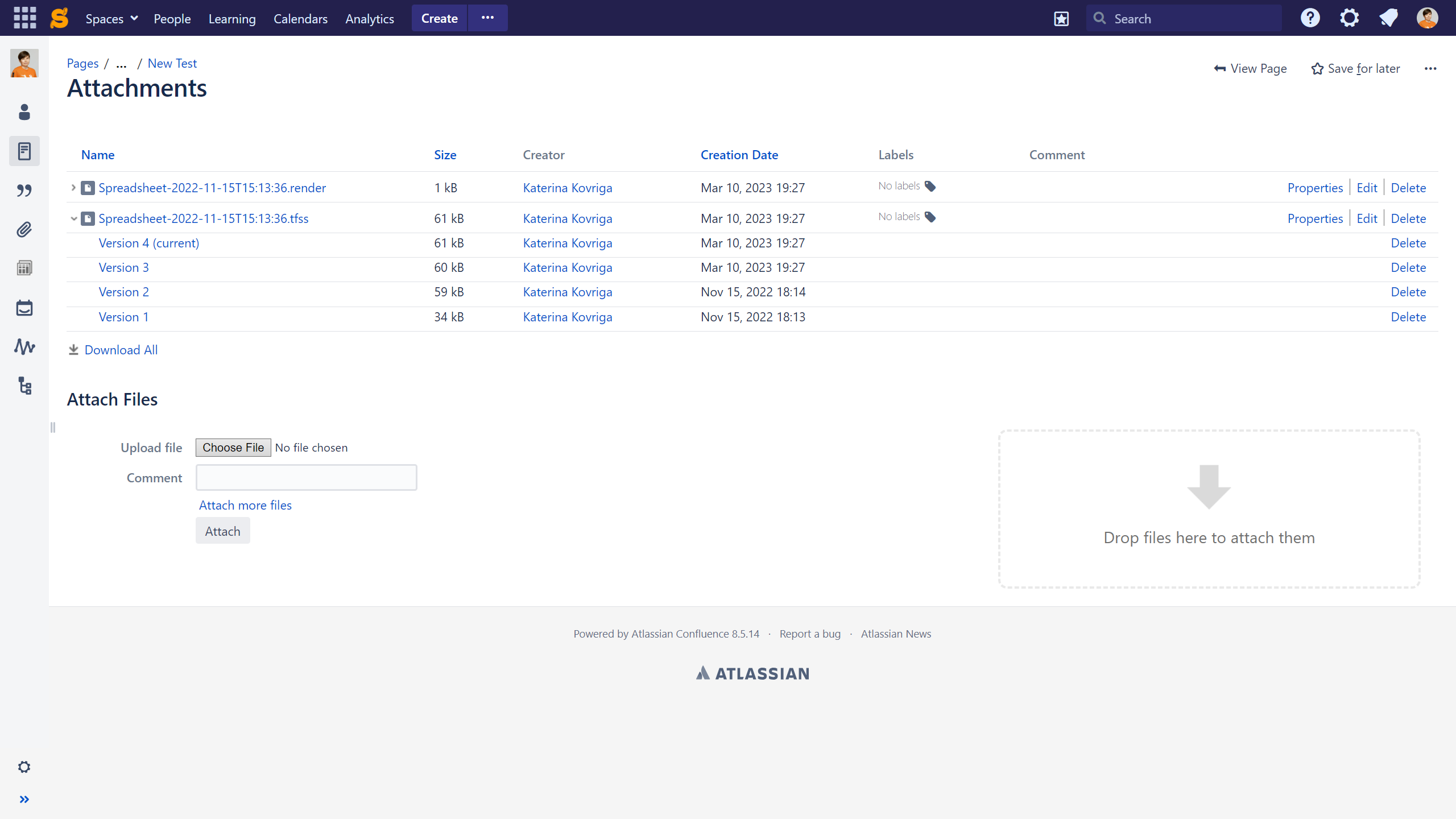
Note that the last 10 versions of a spreadsheet are saved by default. But you can retain all spreadsheet revisions.
18. Why can a user see restricted data on the page using the Confluence Server mobile app or the Confluence mobile site?
After changing page permissions for a user, viewing the restricted data is still possible until this user or another with the same restrictions revisit the page.
The reason for this is that the user has already viewed or exported restricted data on the page earlier.
19. How can I get access to the app data in case app is out of service?
All the data such as table content and macro settings is a part of a Confluence page. You can just go to the page edit mode and copy your source tables from the app’s macros to use them separately.
20. How can I get help?
Please send us your Confluence, plugin and browser versions, the page storage format, the browser console log file. Screenshots also would help to understand the problem.