Download PDF
Download page FAQ.
FAQ
FAQ about errors
General FAQ
1. Will other Confluence users see courses and quizzes I create?
Course, quiz and question pages are created with viewing restrictions. By default, they can be viewed only by their creators. Later on, the author can modify viewing restrictions and grant viewing permissions to some other users or user groups, e.g. to collaborate on a quiz or have it reviewed by someone else. Learn more
2. Can people who have no account in our Confluence instance take quizzes and courses?
Yes, you can enroll anonymous users.
- Click the arrow near the Enroll participants button.
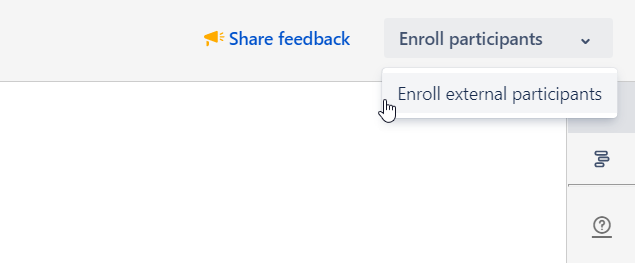
- Click Enroll external participants.
- Type in the field an email of a user who doesn't have a Confluence account.
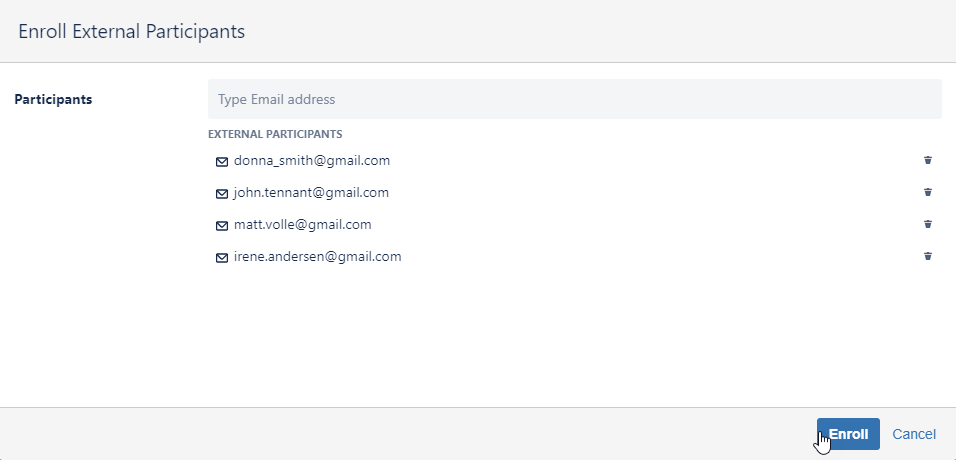
- Click the Enroll button.
All external participants you enrolled will get a link to a course via email.
3. How to create a course or quiz under a restricted page?
New courses and quizzes are automatically restricted so only you can see them (you can add co-authors later). That is why there is no need to create them under a restricted page to hide courses and quizzes from others.
However, if you need to create under a restricted page for some other reason, add the izi - LMS for Confluence user in all restricted pages of the hierarchy. This is the app user. It needs access to parent pages of a course/quiz for everything to work.
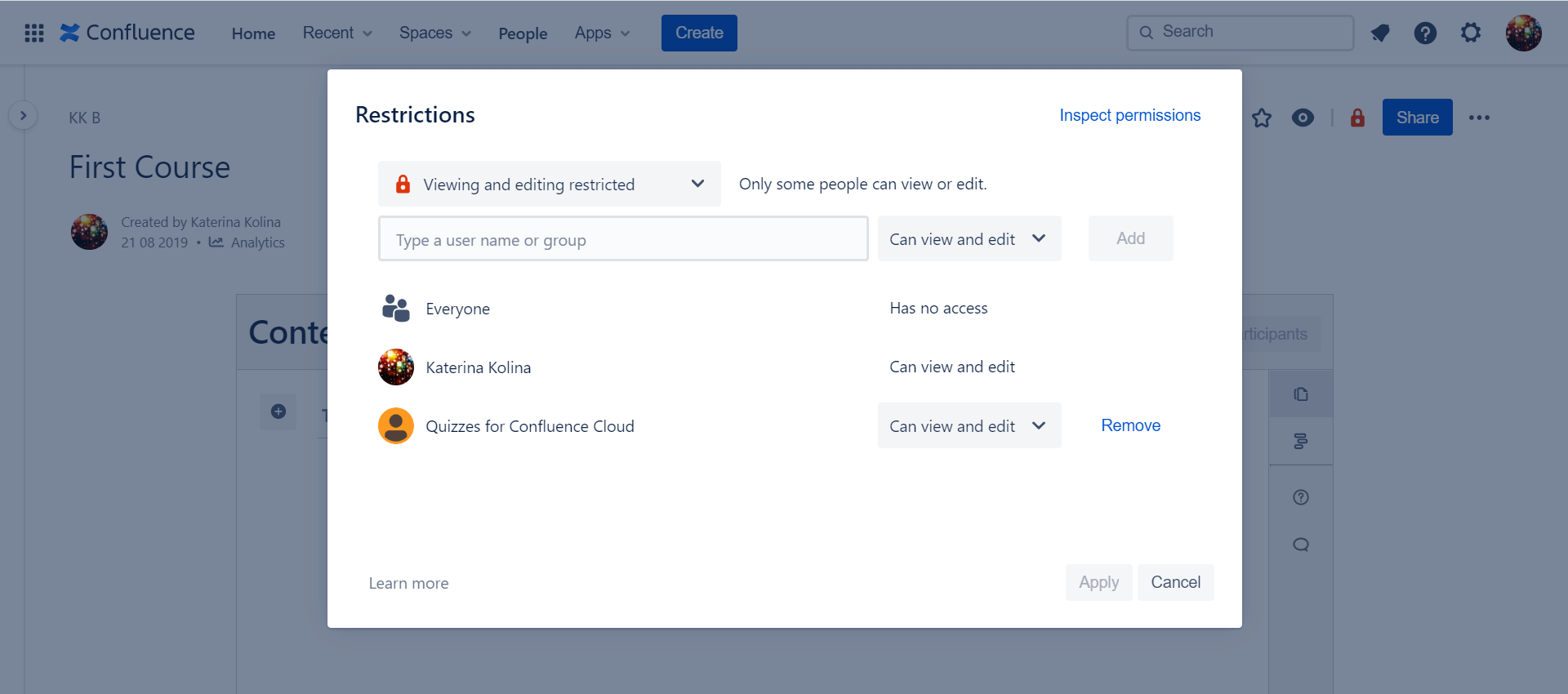
4. Why courses and quizzes don't work in a new space?
When you create a new space, it has default space permissions, which don't include the app user. You can start creating in your existing spaces right away. In case you make a new space, update its space permissions first. Your space administrator needs to do the following:
- Go to Space Settings>Permissions.
- Add the izi - LMS for Confluence user in Individual users.
- Grant the app user two permissions: All>View and Pages>Add.
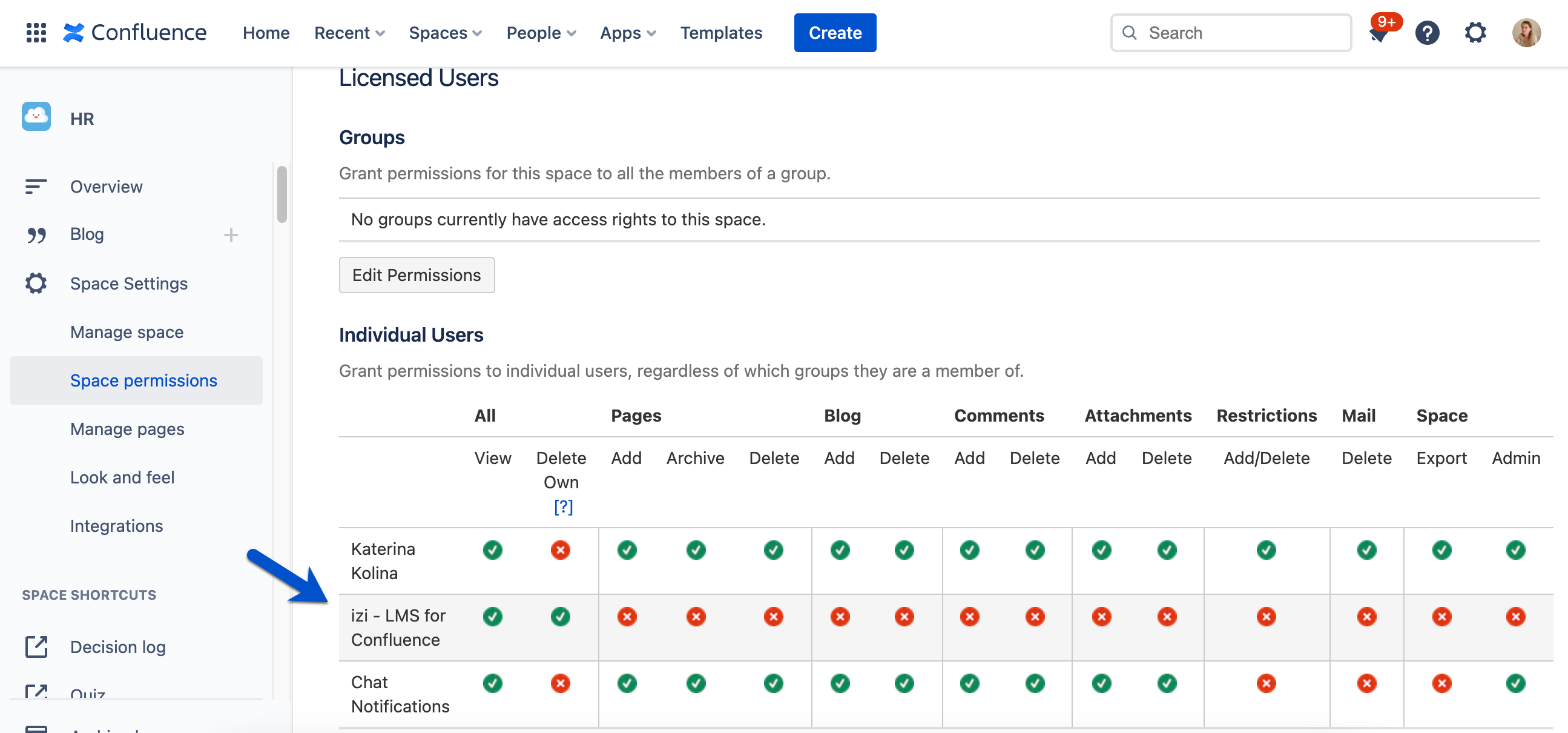
5. I can't use a newly created quiz or course. It says I have no permission to restrict pages. What's wrong?
Looks like you have no permission to restrict pages in this space. You can't create courses and quizzes without it. The app makes them restricted so that only you could see courses and quizzes (and decide who to add in co-authors later).
- Ask your space administrator to grant you Restrictions permissions. Learn more
- Or try creating a course/quiz in another space where you have this permission.
6. Participants see the "Restrictions issue" message when taking a course or quiz. What's wrong?
As a course/quiz administrator, you need to check the following things.
- Course. Make sure the app user izi - LMS for Confluence has access to the course administration and module pages. Go to the course administration page/module page, check if the app user is in page restrictions. If it's not, you need to add it there.
- Quiz. Make sure your quiz is not placed under a restricted page. If you need it to be under a restricted page, the app user izi - LMS for Confluence needs to have access to that parent page. Also, check if the app user has access to the quiz administration and question pages. Go to the quiz administration page/question page, check if the app user is in page restrictions. If it's not, you need to add it there.
- If page restrictions are not the case, check space permissions. Make sure the app user izi - LMS for Confluence has View permission in the space where a course/quiz is located.
7. How to find previously created courses and quizzes?
You can find previously created courses and quizzes on the Learning Portal. You may find it by clicking the Apps button on the top bar of Confluence.
To see the dashboards with courses and quizzes, you need to click Switch to Creator.
By clicking names of courses and quizzes, you'll be able to access their administration pages.
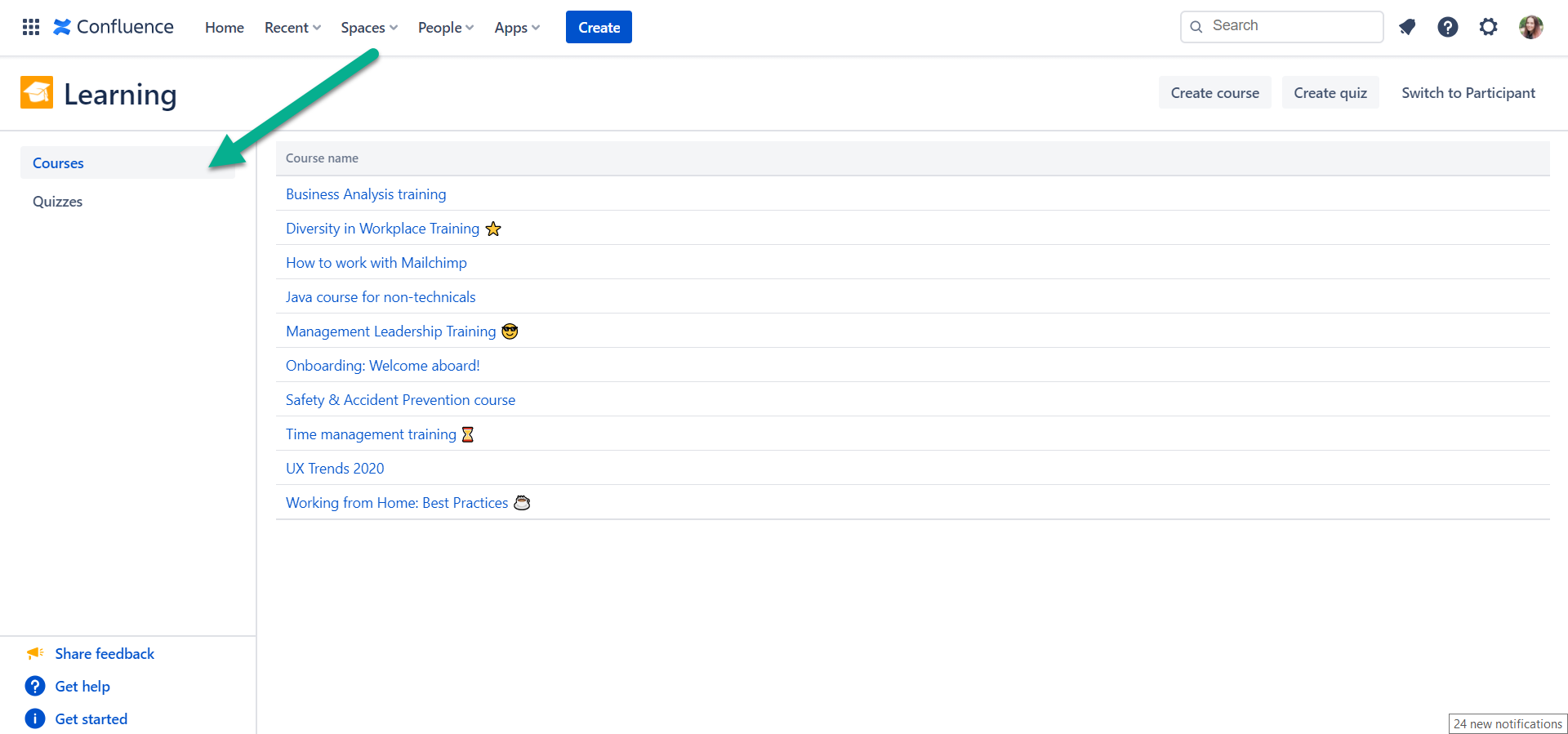
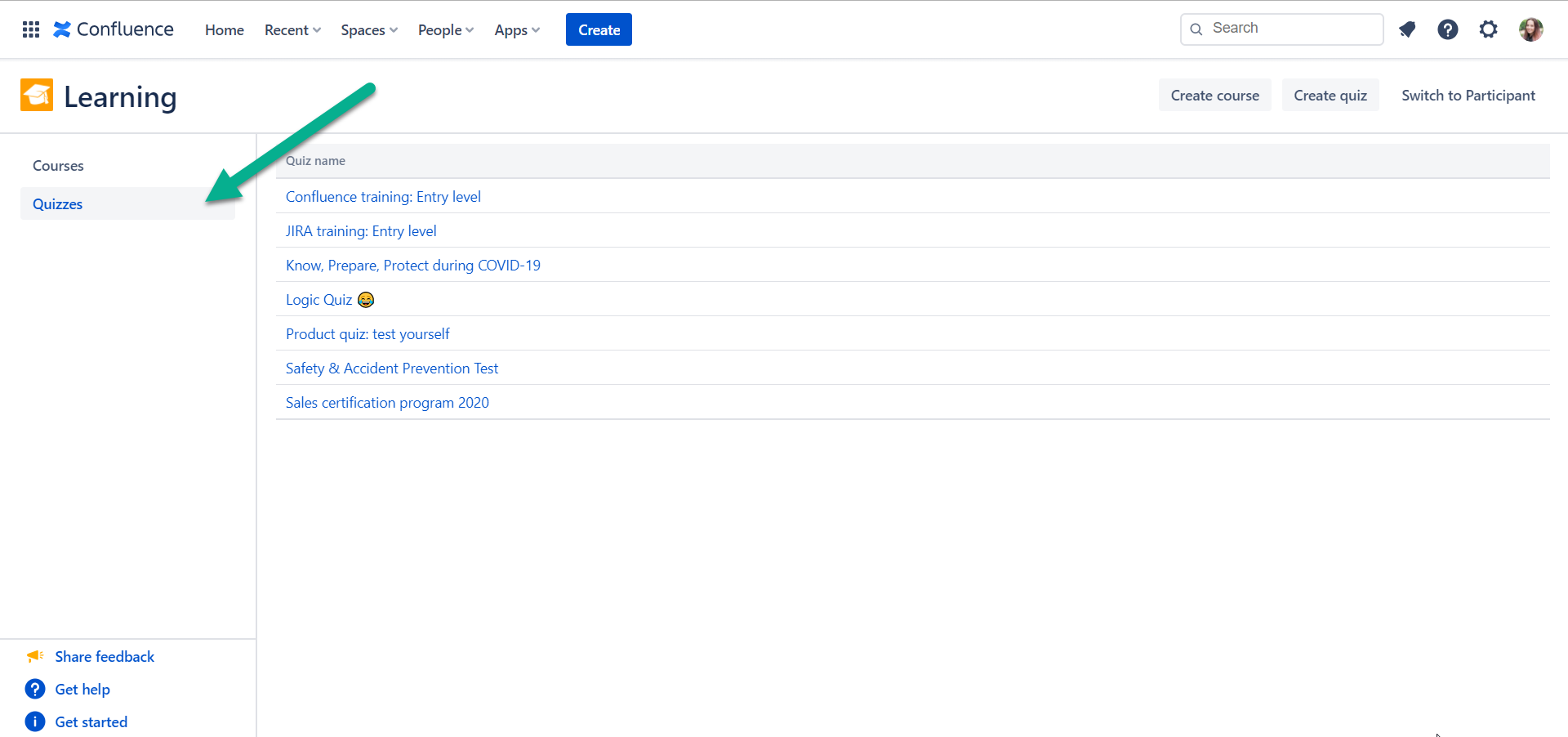
You can also use Confluence search to look for a course or quiz by label. In Advanced search, use Labels filter:
- enter 'quiz' to find all quizzes
- enter 'course' to find all courses
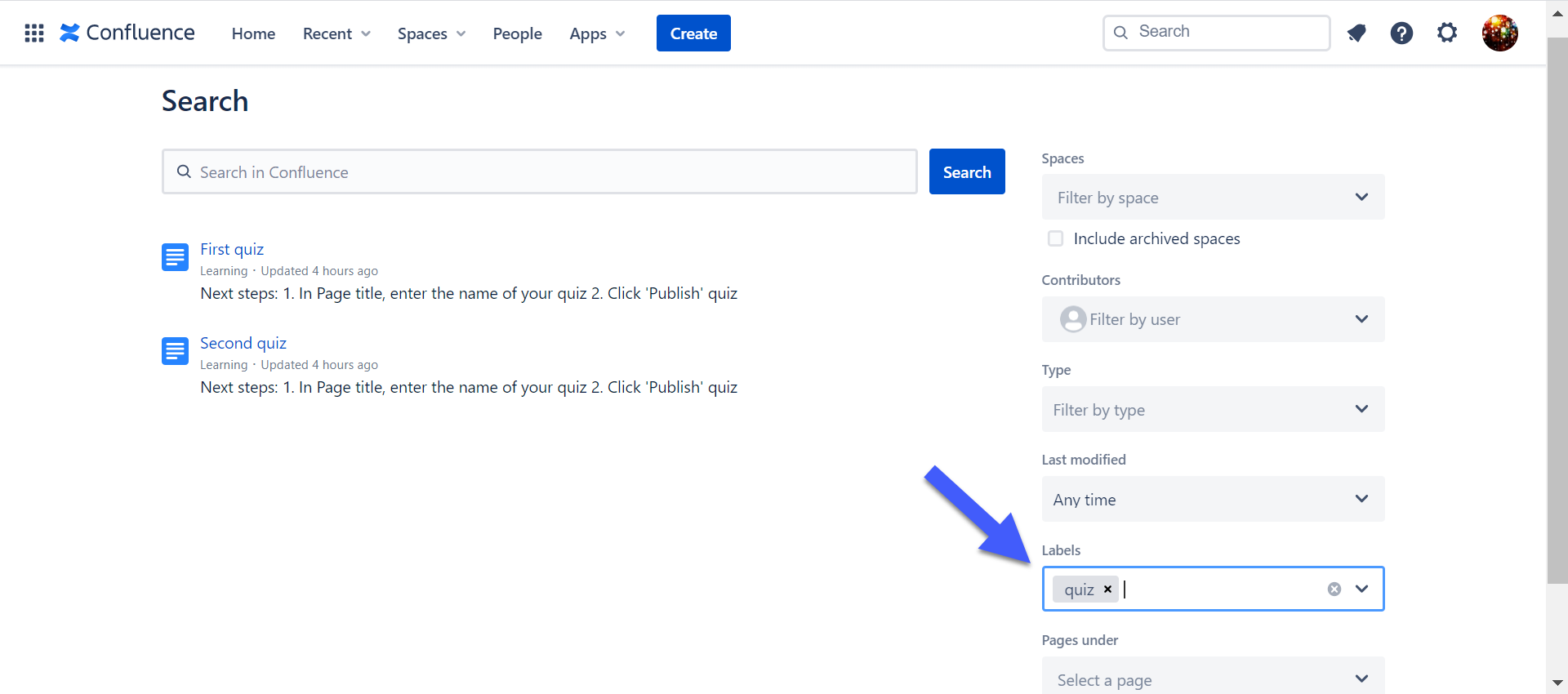
Another approach is to create a page with all courses or quizzes using the Content by label macro.
- Create a new page.
- Insert the Content by label macro.
- Enter 'quiz' or 'course' in the Label field.
- Make sure you update Maximum Number of Pages. By default, it's only 15.
- You will get a list of all courses/quizzes that you can see across the whole Confluence in one place.
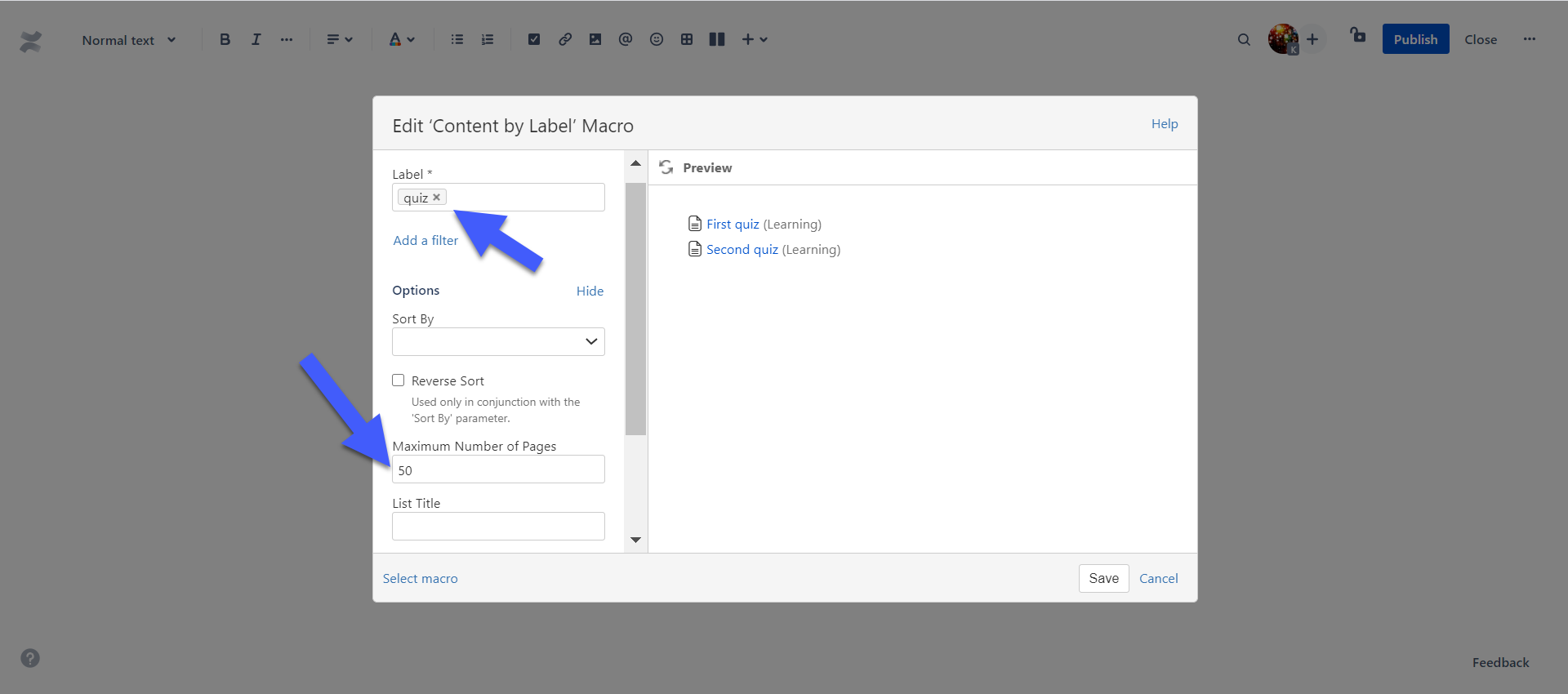
8. What will happen if I enroll a Confluence user by email?
You can enroll a Confluence user by email. However, that may lead to the following consequences:
-
This user will be enrolled as an external (as a user who doesn't have a Confluence account).
-
This user won't be able to find a course or quiz you enrolled them to on the Learning portal.
-
In the reporting, instead of a user name, you'll see an email of this user.
Therefore we recommend enrolling Confluence users by their user names and Confluence user groups. Use enrolling by emails only when you need to enroll external users. You can learn more about enrolling external users here.
If you need to enroll Confluence users by email and want them to be counted as Confluence users (not as external users), please let us know.
9. I see the following message when creating a course/quiz: Space doesn't exist. Or you don't have permissions to add/restrict pages in this space. The space I entered exists. What's wrong?
You may see this message in the following situations:
- You entered a name of a space that doesn't exist (or a name you entered contains typos).
- You have no permission to create pages in the selected space.
- You have no permission to restrict pages in the selected space.
How to check/change space permissions
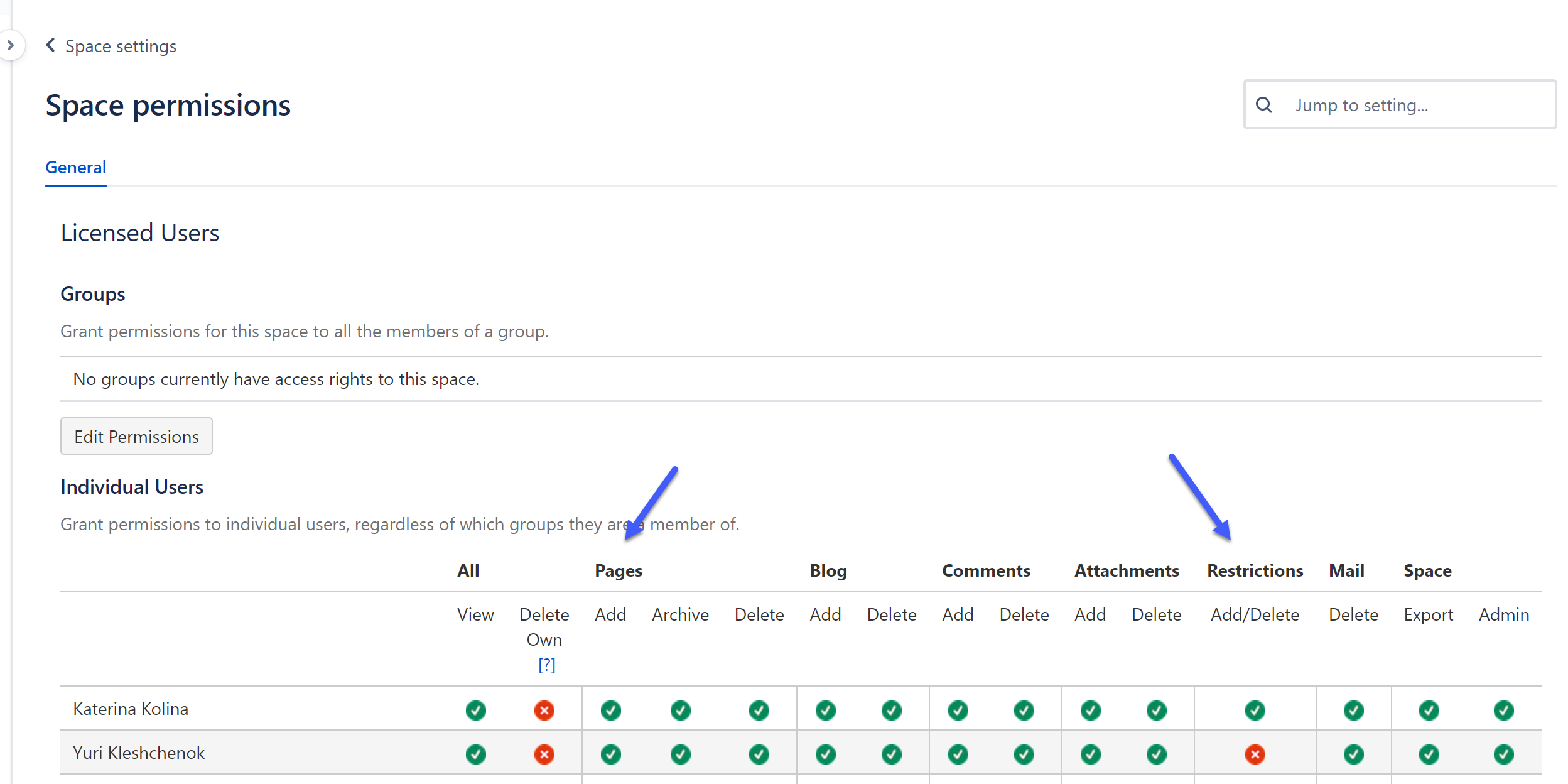
Permissions to add pages and set restrictions in a selected space are necessary for creating courses and quizzes there.
If you faced this situation, you need to ask your Confluence admin to grant you permission to add pages and set restrictions in the selected space.
When done, you'll be able to create courses and quizzes there.